Top 5 PDF Editor with OCR Feature for Windows & Mac 2024
Over the years, the PDF editor has become an important application. Yet, PDF editing can be tricky when it comes to using PDF files online. Hence, here we enlist the top and best PDF editors with OCR features.
Once you go through the list, you will be able to determine the best and most effective options for PDF editors with OCR features that meet your business needs.
What is OCR and how is it beneficial in context with PDF Editing?
Optical Character Recognition abbreviated as OCR is a widespread technology used to read the text inside images. This means OCR technology helps convert virtually any kind of scanned document or image with text into machine-readable text data.
Using it, a hard copy of any document is changed into a machine-readable text document. Once a scanned paper passes through OCR processing, the text becomes editable by PDF, word processors, Google Docs, etc.
When it comes to digitizing old newspapers, indexing documents for search engines, supporting the blind and visually impaired, etc, OCR technology proves to be immensely beneficial.
Best PDF Editor With OCR for Windows & Mac in 2024
1. PDFelement
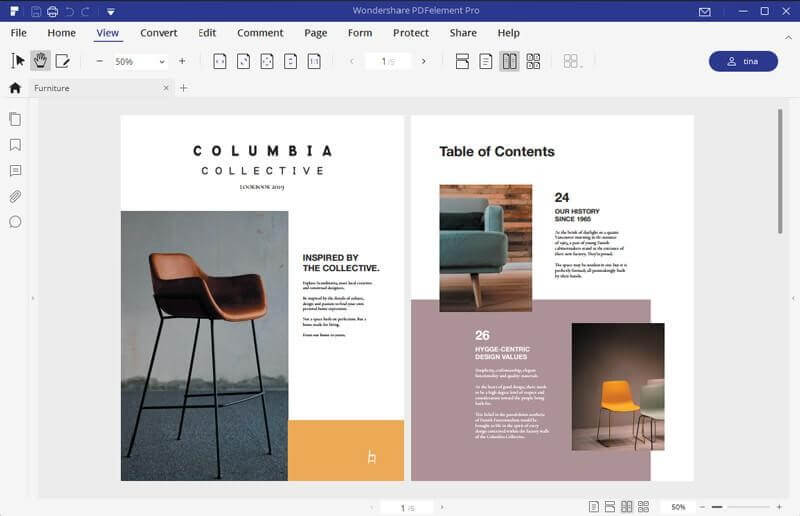
System Compatibility: macOS, Windows, iOS, & Android
Price: Multiple types (Subscription and Lifetime, start with $29/ quarter)
Trial Version: limited functionality
PDFelement is one of the best solutions with a variety of PDF editing features like conversion, editing, OCR, annotation, digital signatures, and form processing. Using this popular PDF editing software, you can easily edit any PDF file and can step up above the competition. Its automatic form recognition feature enables you to edit and create an editable form with just one click.
Moreover, using the Optical Character Recognition technology offered by PDFelement users can easily read and edit text inside images like scanned photos and documents. If you need search the scanned image in PDF, you may also need this advanced feature.

Features:
- All-in-one PDF Editor
- Accurate text recognition on images, edit with one click
- Supports 20+ languages
- Converts standard PDF file format to longer archiving PDF format
Pros
- Clear and intuitive user interface
- OCR technology that allows editing and extracting PDF and batch processing
- Varied set of PDF editing features
- Helps convert documents
Cons
- Free limited functionality trial version
2. Adobe Acrobat
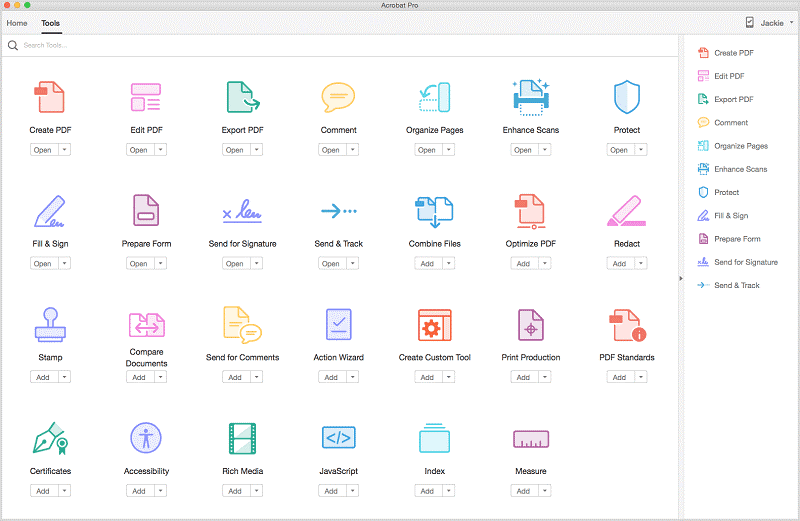
System Compatibility: macOS & Windows
Price: Acrobat Standard DC: starts at $14.99
Trial Version: limited functionality
Undoubtedly, Adobe Acrobat has set the ground for PDF editing and it is popularly used. This top PDF editing tool for Windows is amazing but when it comes to large businesses it isn’t the tool you would want to use. Unlike PDFelement Pro, Adobe Acrobat DC is best for only individual and small businesses. Using it you can convert, annotate, edit scanned PDFs via OCR technology, and do a lot more.
Features:
- Best PDF with top-notch features
- User-friendly PDF editor
- Offers OCR Technology to edit scanned documents
- Converts standard PDF file format to longer archiving PDF format
Pros
- Best PDF with top-notch features
- Simple and easy to use PDF editor
- Offers OCR Technology to edit scanned documents
- Allows to save work on cloud
Cons
- Expensive not pocket friendly
- Suitable for small businesses and individuals
3. ABBYY FineReader PDF
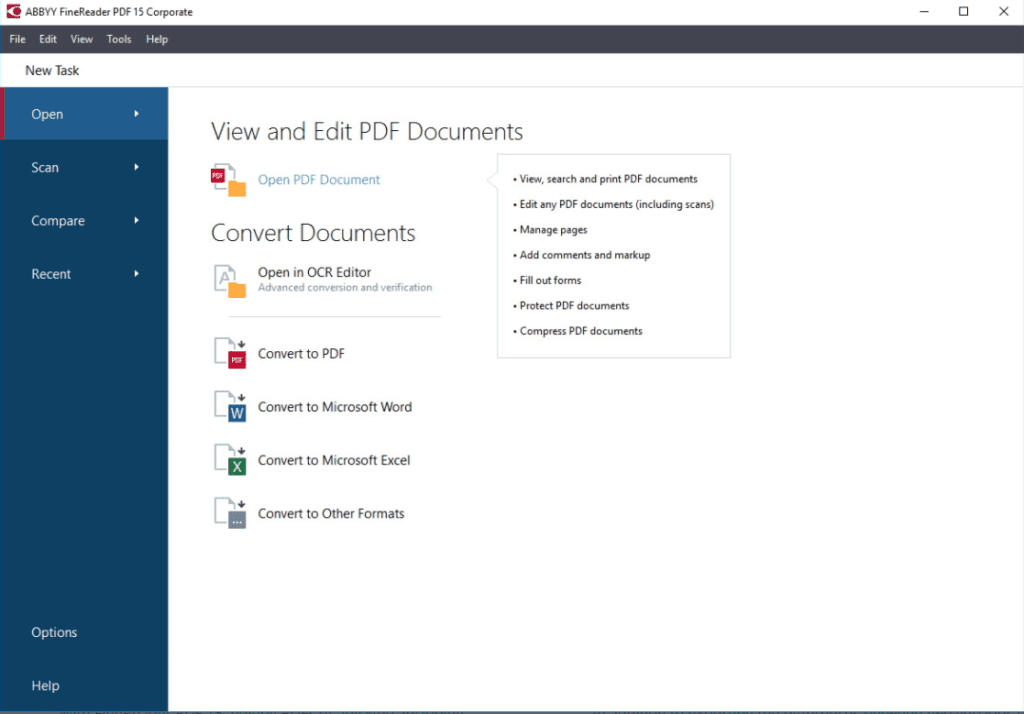
System Compatibility: macOS, Windows, iOS, & Android
Price: $199 one-time payment & $299 for corporate
Trial Version: limited functionality
Second, on our list of top PDF editors with OCR is ABBYY FineReader. This smart PDF solution is empowered by AI-based OCR technology and it helps convert, edit, share and collaborate with all kinds of documents. Using it you can digitize paper documents, deploy one PDF solution for complete organization, compare documents in different formats, and do a lot more.
Features:
- Edit all kinds of PDF including scanned documents
- Export document comparison in a PDF and as Word document in the track-changes mode
- Digitize paper documents and scans with OCR
- Create, convert, collaborate, edit, and organize PDFs
Pros
- User-friendly interface
- OCR technology to edit scanned documents
- Convert, merge, and edit PDF
- Advanced document comparison features
Cons
- Limited functionality trial version
- Can’t view the history of document changes
4. Nitro Pro

System Compatibility: Windows
Price: $159
Trial Version: limited functionality
Create, review, edit, sign, and share PDFs using Nitro Pro PDF editor. Using this best PDF editor, you can convert Word, PowerPoint, and Excel files to editable PDFs, create PDFs from virtually any document, image, or file type. Nonetheless, you can also request secure, legally binding electronic signatures, send, track, and confirm electronic signatures with real-time notifications. This PDF editor also let’s create searchable and editable PDFs from scans with OCR.
Features:
- Password protect PDFs
- Highlight, underline and cross out text with annotations
- Customizable home tab
- Build, fill PDF forms and detect scanned images using automatic deskskew
Pros
- Simple to use
- Best PDF editor for beginners
- Split, combine, edit, or markup PDF files
- Pocket friendly
Cons
- Limited options to create PDF in the trial version
- Works only with Windows
5. Foxit PhantomPDF Editor
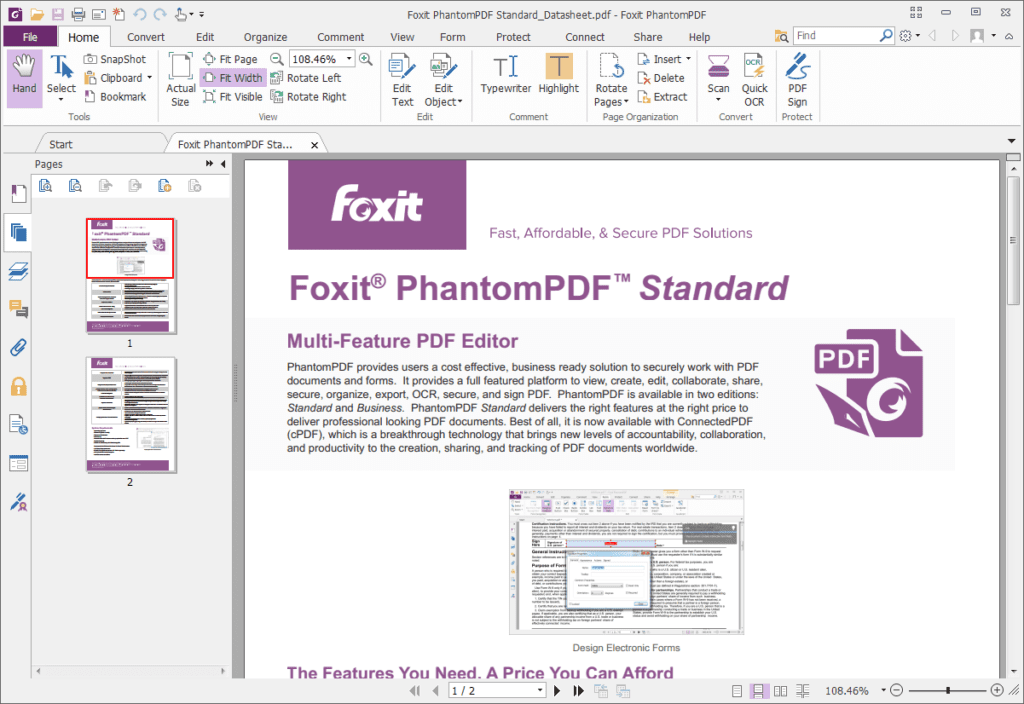
System Compatibility: macOS & Windows
Price: starts at $ 16.99
Trial Version: limited functionality
Crete, edit, sort pages, add headers/footers, watermarks, and export PDF. Also, convert paper into digitized editable and searchable PDFs. Collaborate with other users and let the complete team participate. PhantomPDF provides powerful PDF capabilities that allow authors to update their documents themselves. You can also use it to merge PDF documents or split them. Not only this, but you can also edit scanned PDFs and convert existing scans to PDF.
Features:
- OCR based PDF Editor
- Easily convert PDF to HTML and to text
- Convert webpages to PDF
- Redact, encrypt, and sign PDF
Pros
- Does not take much disk space
- Quick and fast PDF editor
- User friendly
- Offers good PDF editing tools
Cons
- Cannot be installed on multiple PCs
- A plethora of features that confuse the beginner
So, this is the list of top PDF editors that work on Mac and Windows . Not only this, using them you can scan documents, convert them into PDF, add annotations, and do a lot more. These PDF editors come with Optical Character Recognition technology that helps identify words and characters within an image. This helps to update the documents without any problem.
Moreover, the best amongst them PDFelement is pocket-friendly, easy to use, and offers all the features that one looks for in a PDF editor. Being a multi-platform PDF editor with an OCR feature it makes things easy. This means whatever the system you are using you can use it without needing to learn about another PDF Editor. So, what are you thinking?
Pick any of the listed PDF editors and give it a try. Do let us know which one you picked and why. We’d love to hear from you.
Popular Post
Recent Post
How to Troubleshoot Xbox Game Bar Windows 10: 8 Solutions
Learn how to troubleshoot and fix issues with the Xbox Game Bar not working on Windows 10. This comprehensive guide provides 8 proven solutions to resolve common problems.
How To Record A Game Clip On Your PC With Game Bar Site
Learn how to easily record smooth, high-quality game clips on Windows 11 using the built-in Xbox Game Bar. This comprehensive guide covers enabling, and recording Game Bar on PC.
Top 10 Bass Booster & Equalizer for Android in 2024
Overview If you want to enjoy high-fidelity music play with bass booster and music equalizer, then you should try best Android equalizer & bass booster apps. While a lot of these apps are available online, here we have tested and reviewed 5 best apps you should use. It will help you improve music, audio, and […]
10 Best Video Player for Windows 11/10/8/7 (Free & Paid) in 2024
The advanced video players for Windows are designed to support high quality videos while option to stream content on various sites. These powerful tools support most file formats with support to audio and video files. In this article, we have tested & reviewed some of the best videos player for Windows. 10 Best Videos Player […]
11 Best Call Recording Apps for Android in 2024
Whether you want to record an important business meeting or interview call, you can easily do that using a call recording app. Android users have multiple great options too. Due to Android’s better connectivity with third-party resources, it is easy to record and manage call recordings on an Android device. However it is always good […]
10 Best iPhone and iPad Cleaner Apps of 2024
Agree or not, our iPhones and iPads have seamlessly integrated into our lives as essential companions, safeguarding our precious memories, sensitive information, and crucial apps. However, with constant use, these devices can accumulate a substantial amount of clutter, leading to sluggish performance, dwindling storage space, and frustration. Fortunately, the app ecosystem has responded with a […]
10 Free Best Barcode Scanner for Android in 2024
In our digital world, scanning barcodes and QR codes has become second nature. Whether you’re tracking packages, accessing information, or making payments, these little codes have made our lives incredibly convenient. But with so many barcode scanner apps out there for Android, choosing the right one can be overwhelming. That’s where this guide comes in! […]
11 Best Duplicate Contacts Remover Apps for iPhone in 2024
Your search for the best duplicate contacts remover apps for iPhone ends here. Let’s review some advanced free and premium apps you should try in 2024.
How To Unsubscribe From Emails On Gmail In Bulk – Mass Unsubscribe Gmail
Need to clean up your cluttered Gmail inbox? This guide covers how to mass unsubscribe from emails in Gmail using simple built-in tools. Learn the best practices today!
7 Best Free Methods to Recover Data in Windows
Lost your data on Windows PC? Here are the 5 best methods to recover your data on a Windows Computer.






















