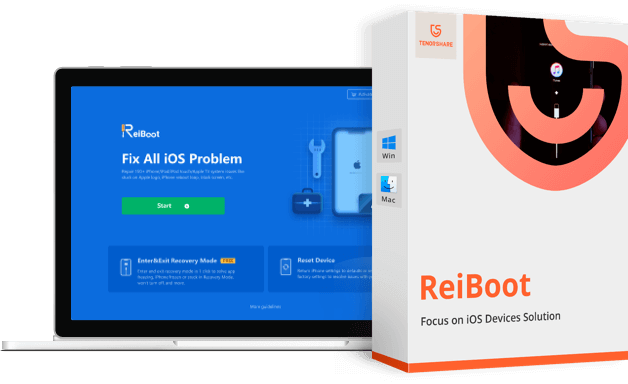Tenorshare ReiBoot Review – Fix iPhone Stuck In Loop, Apple Logo & Other Issues
Over the years, Apple devices like iPhone, iPad, & iPod Touch have acquired a large market share. Yet they are prone to a lot of problems like the device gets stuck at recovery mode or it does not go beyond the Apple logo.
When this happens, the device becomes unusable and things get complicated. If you are facing the same problem as others, there’s good news. You can fix it with Tenorshare ReiBoot and get your iPhone, iPad working.
But what is Tenorshare ReiBoot & how does it work?
To get an answer and know more about this amazing tool read the post till the end. In this write-up, we will share a comprehensive review of Tenorshare ReiBoot.
What is Tenorshare ReiBoot?
Trusted by more than a million users, Tenorshare ReiBoot is a reliable repair tool for iOS devices, that helps fix problems related to iPhone and iPad. Using this professional tool users can easily enter and exit recovery mode, thereby fixing iOS related issues like frozen screen, black screen of death, and more. Also, it can be used to downgrade to an older version of iPhone/iPad without iTunes.
In addition to this, the software can run on both Mac and Windows and takes only a few seconds to install. To fix iPhone/iPad related issues all you need to do is connect the device, run the program and click the Fix Now button.
| Advantages | Disadvantages |
| Easy to use interactive interface | Pro version is required to fix major iOS issues |
| In a single-click enter and exit Recovery mode | |
| Restore iPhone/iPad without iTunes in a one-click | |
| Helps fix the stubborn iOS related issues | |
| During the recovery process, users do not face data loss | |
Price: $35.95 Windows/macOS
Highlights
- Works on iOS 14
- Helps recover iPhone from booting failure, Blue Screen, Boot Loop, etc
- Exit and enter Recovery mode/DFU mode.
- Repair iOS System
- Fix iTunes Error 3419,3014,4013, etc.
Why Use Tenorshare ReiBoot?
According to me, here are some reasons why we suggest using ReiBoot:
Effectiveness –
When it comes to user-friendliness this tool is the best. I did not find any problem using it also it just took a few clicks to get the software installed and running. Moreover, the home screen has all the options listed nicely, this makes using the tool easy.
Ease of Use
With an intuitive interface Tenorshare ReiBoot comes in easy for both beginner and advanced users. To use it no technical assistance is required. Furthermore, the tool automatically detects connected devices and highlights the recovery options.
Price
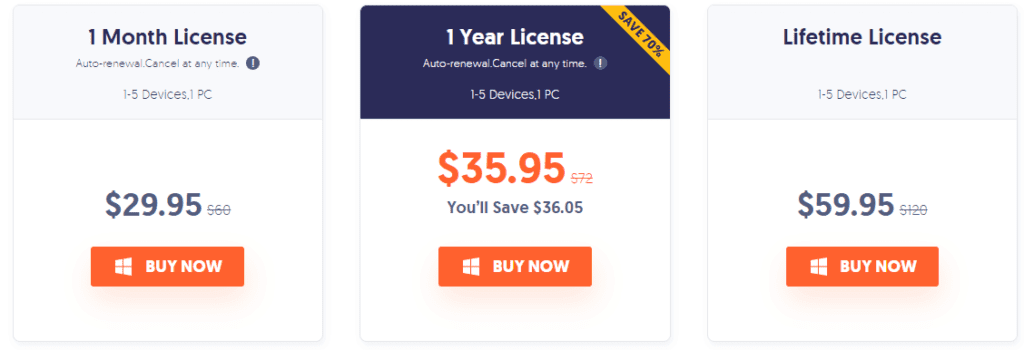
When compared with other iOS recovery tools, Tenorshare is cheap and pocket friendly. Please check the pricing below to confirm the same:
Support
When reviewing a tool, one thing that we keep in mind is to check for the support they offer. When contacting them at first it took time, but the answers were very prompt. So, I can say if you have a bit of patience you will get answers to all your queries.
Is there a free version available for Tenorshare ReiBoot?
Yes, there is one, and using it you can put your iPhone into and out of Recover mode, but it has some limitations. Therefore, if you are facing some serious issues or want a version that works without any limit go with the paid version.
Difference between Paid and Free Version
| Free Version | Paid Version |
| Exit from Recovery Mode (5 times) | No limitation on entering and exiting Recovery Mode |
| Enter Recovery Mode without any limit | Fix stuck on Apple logo problem |
| Fix iTunes Restore/Update errors | |
| Resolve Black & Frozen screen issues | |
| Troubleshoot iPhone boot loop, stuck on loading | |
| Factory Reset without iTunes | |
| Downgrade without losing data |
How to enter and exit recovery mode using Tenorshare ReiBoot (Free Version)
Tenorshare, the company understands before paying users, wants to try the tool. Hence, keeping this in mind they offer a free version that allows entering and exiting Recovery Mode. To use it follow the steps below:
- Download, install and run the free version of Tenorshare ReiBoot
- Connect your iPhone to the PC using a USB

3. To enter Recovery mode, select the first option
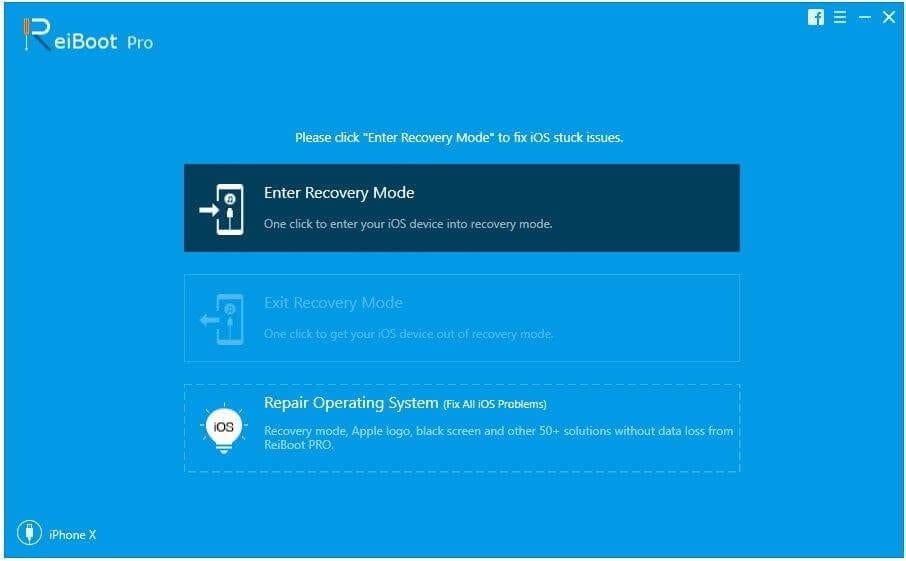
4. Doing so will boot your iPhone into Recovery Mode and you will now see Apple Logo on the screen
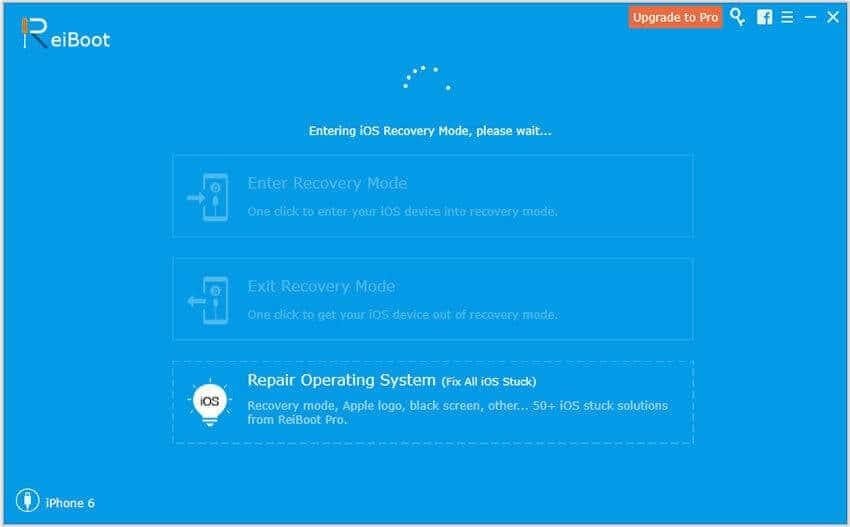
This is using these simple steps you can make your iPhone boot into Recovery Mode.
In addition to this, if your phone is already in Recovery Mode then too you can use the trial version of ReiBoot. To exit recovery mode, follow the steps below:
Steps to exit Recovery Mode
- Connect the iPhone that is already in Recovery Mode with the PC/Mac and let ReiBoot detect it.
2. Once detected, you will see the Exit Recovery Mode option highlighted. Click it.
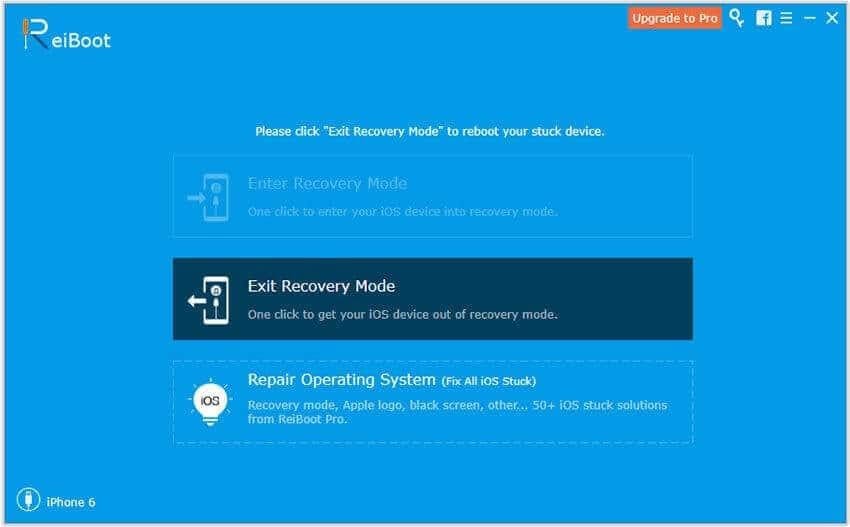
3. Wait for the process to finish, once done your iPhone will be reset to default state. This means you will now be out of Recovery Mode.
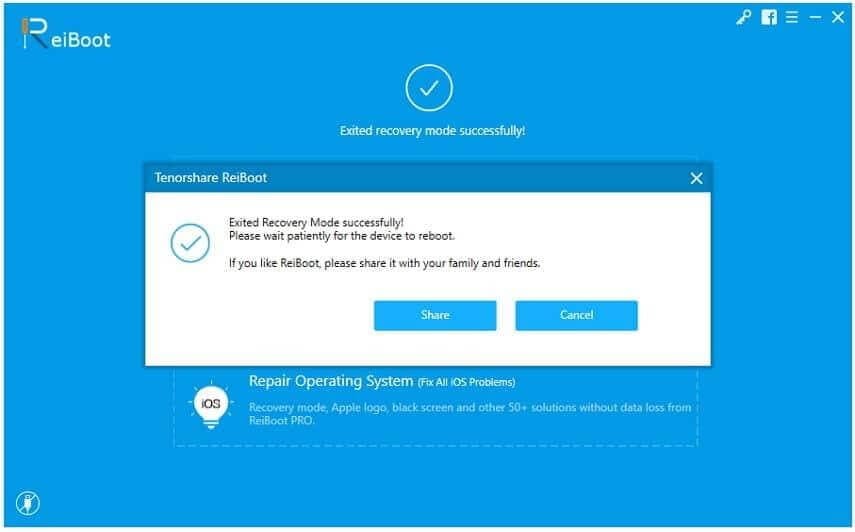
How to fix iPhone/iPad related issues using Tenorshare ReiBoot (Pro Version)
As discussed Tenorshare ReiBoot is specifically designed to fix iOS bugs, this means once you have the tool you can troubleshoot all the problems.
To use this excellent tool, follow the steps below:
- Download, install and run Tenorshare ReiBoot on your PC /Mac.
2. Connect your iPhone to the PC > Start
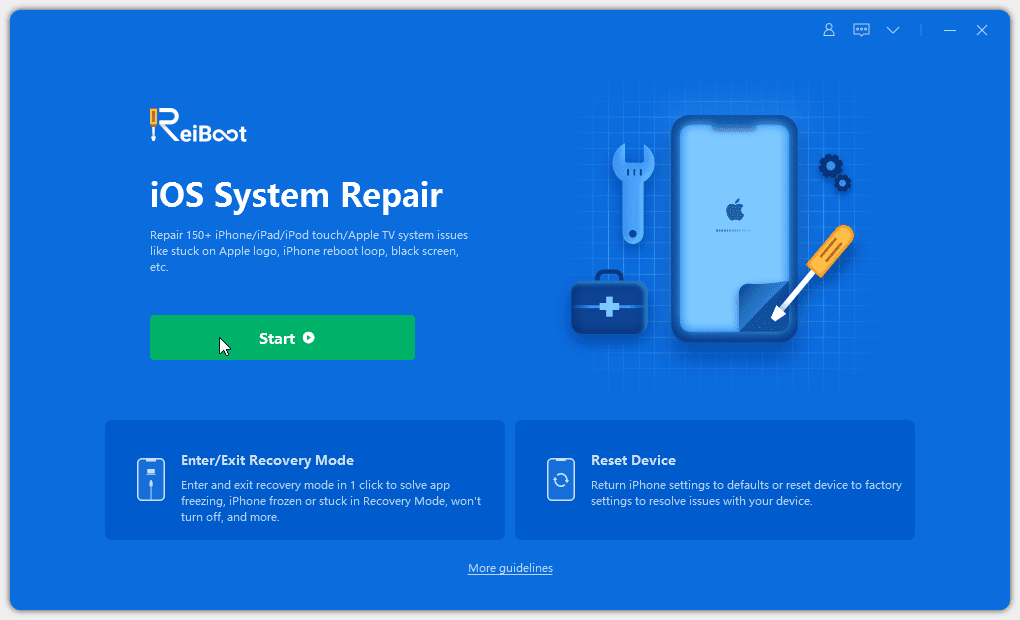
3. You will now get two options, using which you can repair the iPhone. Click Standard Repair to start the iOS recovery process.
Note: Deep Repair should only be used when you are facing serious problems and Standard Repair fails, because using this thorough repair mode can cause data loss.
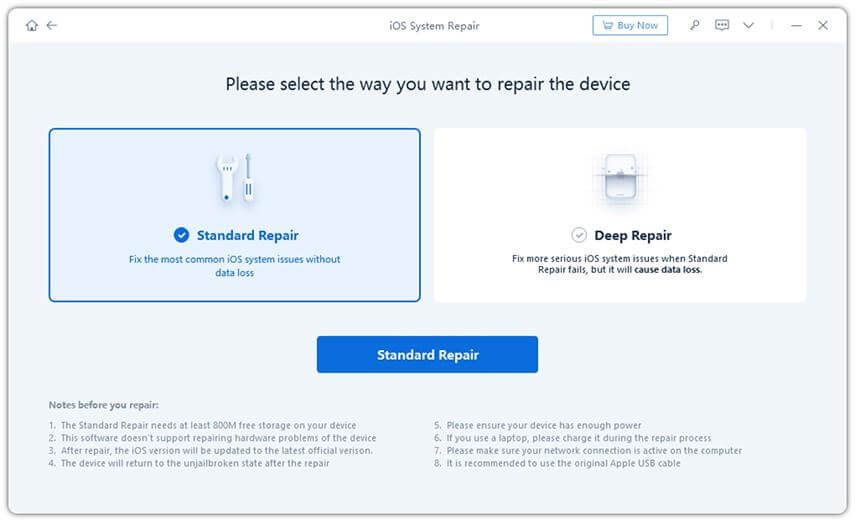
4. Click the Download button to get the firmware package
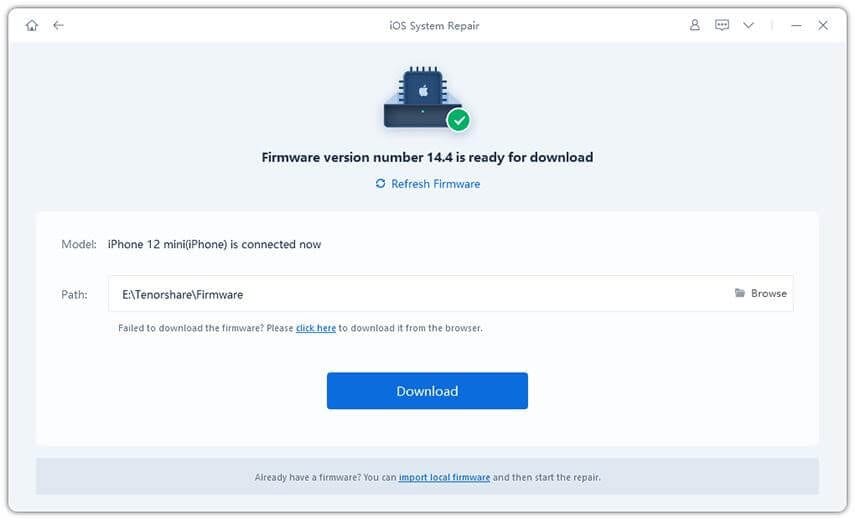
5. Once the process is completed, click Start Standard Repair and wait for the process to finish.
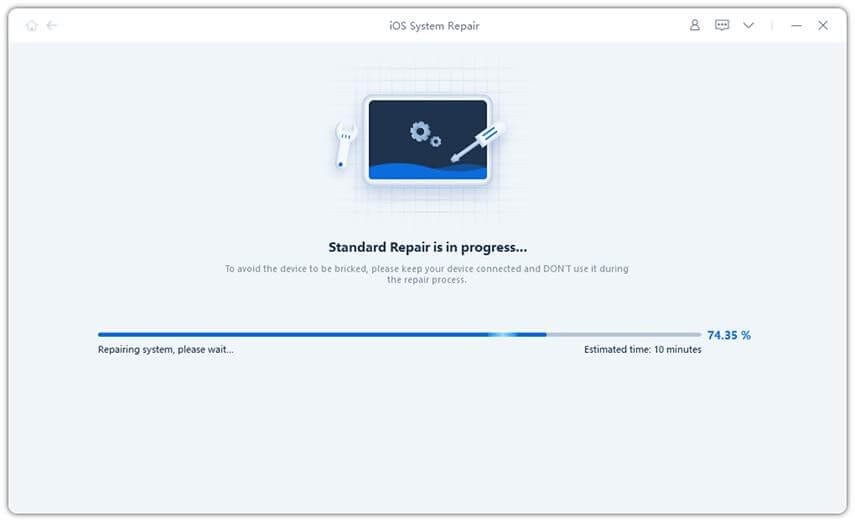
6. Now try to use your iPhone, you should not face any problems.
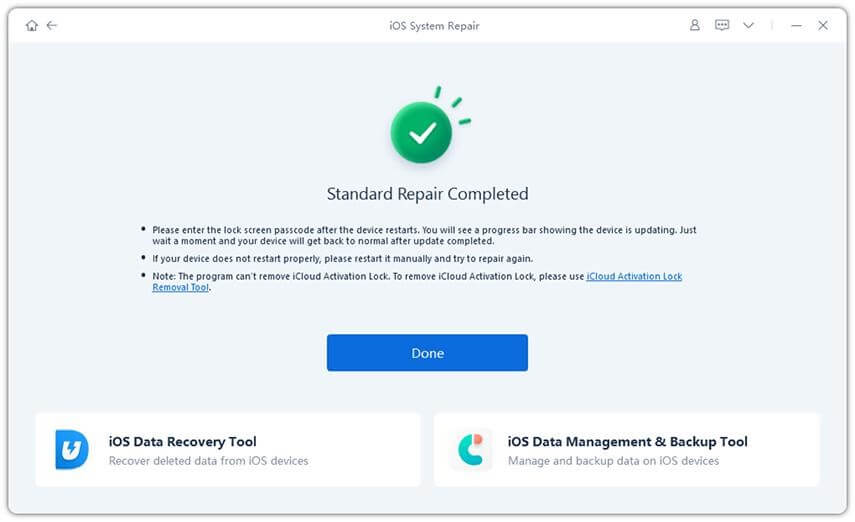
7. Once this is done, restart the device and use it without any problems.
FAQs
Is Tenorshare ReiBoot safe to use?
The priority of Tenorshare ReiBoot is to cause no harm to user’s data; therefore, they offer Standard Recovery mode. In a nutshell, the tool is 100% secure, and you can trust it for data security and safety.
Do we have to pay to use ReiBoot by Tenorshare?
Tenorshare ReiBoot offers both free and pro versions. While the free version allows entering and exiting recovery mode for limited sessions, the pro version is unlimited. Also, using it you can recover iPhone and fix complex issues.
Is ReiBoot legit?
The answer is yes. ReiBoot is malware-free and 100% safe to use with your iOS devices.
Wrap Up
This is it. Now, without any issues or problems, you can easily fix all iPhone/iPad related problems using Tenorshare ReiBoot. Also, this amazing recovery tool without making you lose any data helps enter and exit recovery mode.
Tenorshare ReiBoot Review – Fix iPhone Stuck In Loop, Apple Logo & Other Issues We hope you will give it a try. Do share your feedback about the same.
Popular Post
Recent Post
How To Record A Game Clip On Your PC With Game Bar Site
Learn how to easily record smooth, high-quality game clips on Windows 11 using the built-in Xbox Game Bar. This comprehensive guide covers enabling, and recording Game Bar on PC.
Top 10 Bass Booster & Equalizer for Android in 2024
Overview If you want to enjoy high-fidelity music play with bass booster and music equalizer, then you should try best Android equalizer & bass booster apps. While a lot of these apps are available online, here we have tested and reviewed 5 best apps you should use. It will help you improve music, audio, and […]
10 Best Video Player for Windows 11/10/8/7 (Free & Paid) in 2024
The advanced video players for Windows are designed to support high quality videos while option to stream content on various sites. These powerful tools support most file formats with support to audio and video files. In this article, we have tested & reviewed some of the best videos player for Windows. 10 Best Videos Player […]
11 Best Call Recording Apps for Android in 2024
Whether you want to record an important business meeting or interview call, you can easily do that using a call recording app. Android users have multiple great options too. Due to Android’s better connectivity with third-party resources, it is easy to record and manage call recordings on an Android device. However it is always good […]
10 Best iPhone and iPad Cleaner Apps of 2024
Agree or not, our iPhones and iPads have seamlessly integrated into our lives as essential companions, safeguarding our precious memories, sensitive information, and crucial apps. However, with constant use, these devices can accumulate a substantial amount of clutter, leading to sluggish performance, dwindling storage space, and frustration. Fortunately, the app ecosystem has responded with a […]
10 Free Best Barcode Scanner for Android in 2024
In our digital world, scanning barcodes and QR codes has become second nature. Whether you’re tracking packages, accessing information, or making payments, these little codes have made our lives incredibly convenient. But with so many barcode scanner apps out there for Android, choosing the right one can be overwhelming. That’s where this guide comes in! […]
11 Best Duplicate Contacts Remover Apps for iPhone in 2024
Your search for the best duplicate contacts remover apps for iPhone ends here. Let’s review some advanced free and premium apps you should try in 2024.
How To Unsubscribe From Emails On Gmail In Bulk – Mass Unsubscribe Gmail
Need to clean up your cluttered Gmail inbox? This guide covers how to mass unsubscribe from emails in Gmail using simple built-in tools. Learn the best practices today!
7 Best Free Methods to Recover Data in Windows
Lost your data on Windows PC? Here are the 5 best methods to recover your data on a Windows Computer.
100 Mbps, 200 Mbps, 300Mbps? What Speed is Good for Gaming?
What internet speed is best for gaming without lag? This guide examines whether 100Mbps, 200Mbps, or 300Mbps is good for online multiplayer on PC, console, and mobile.