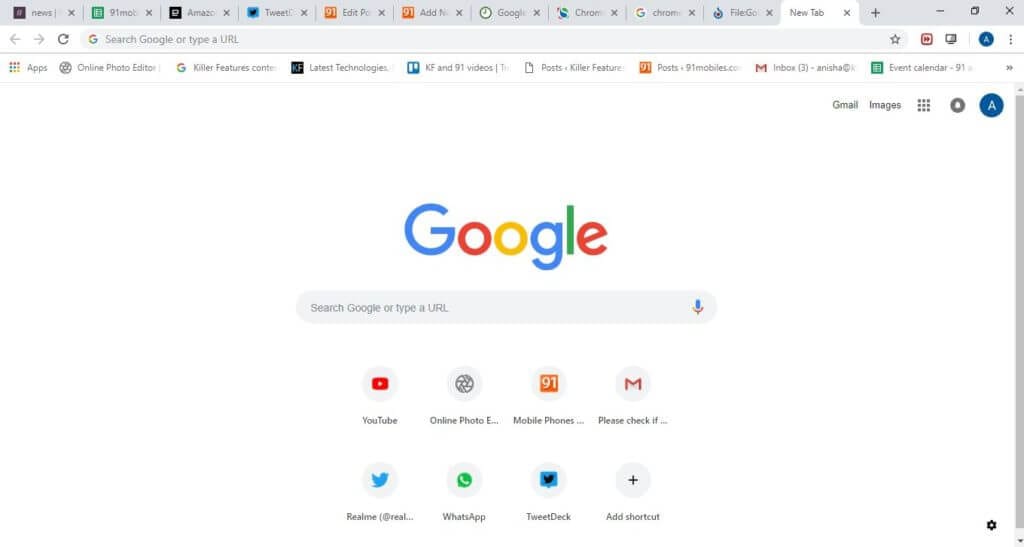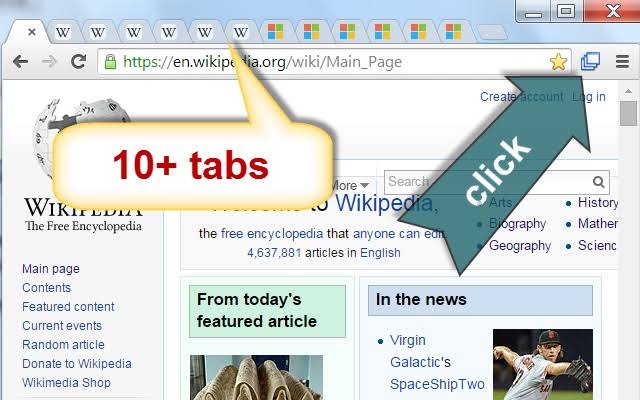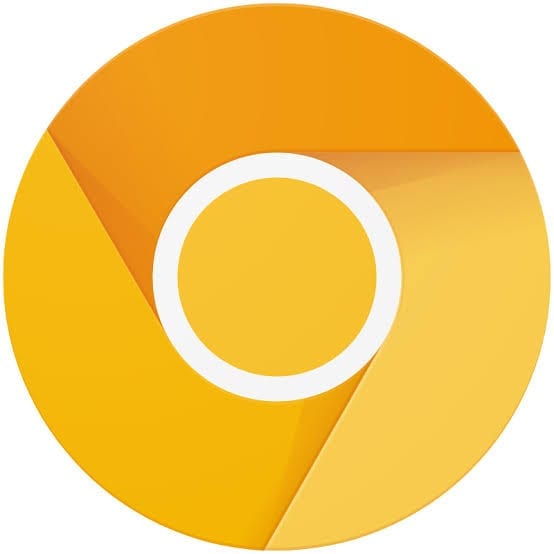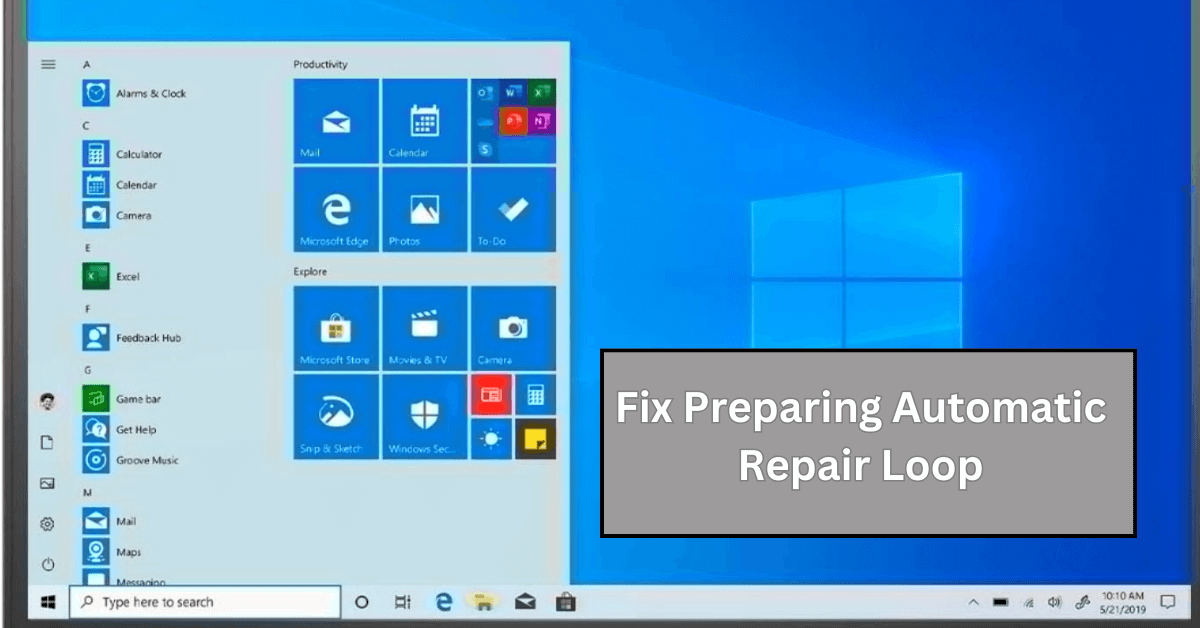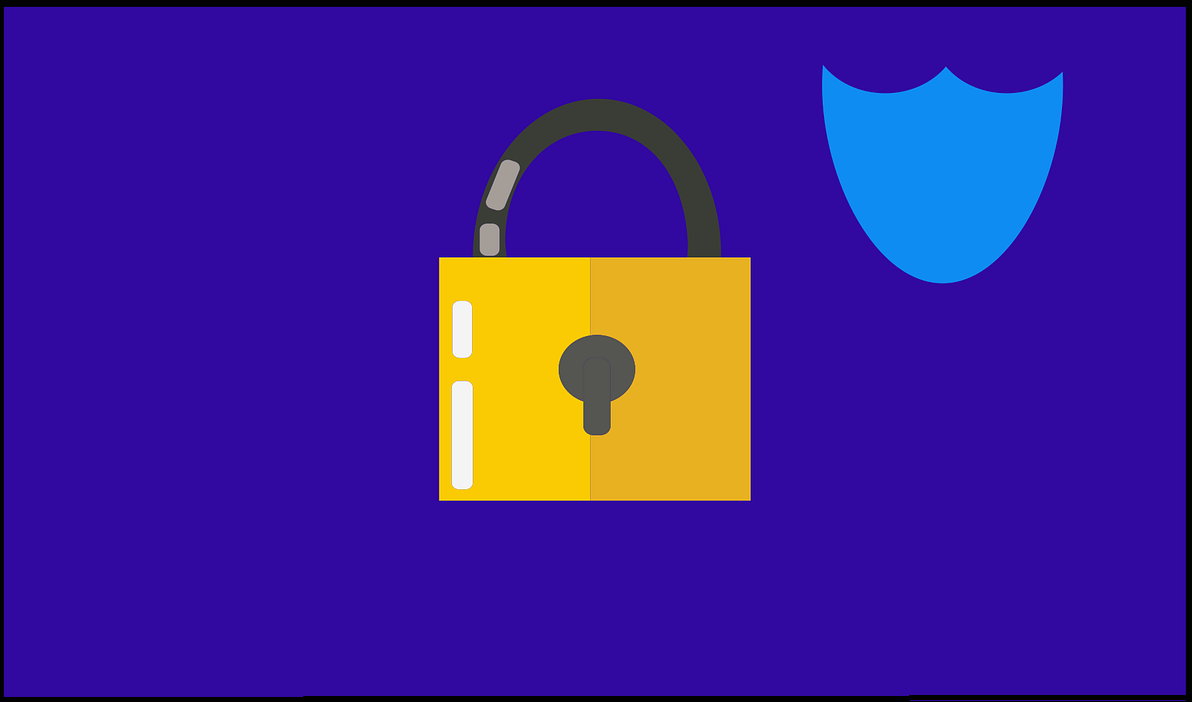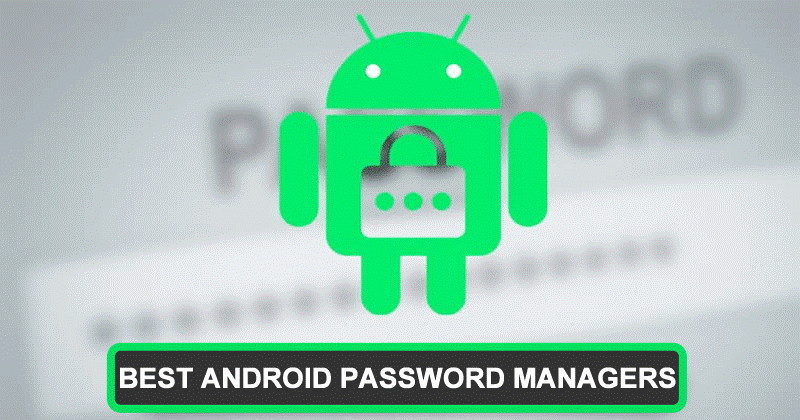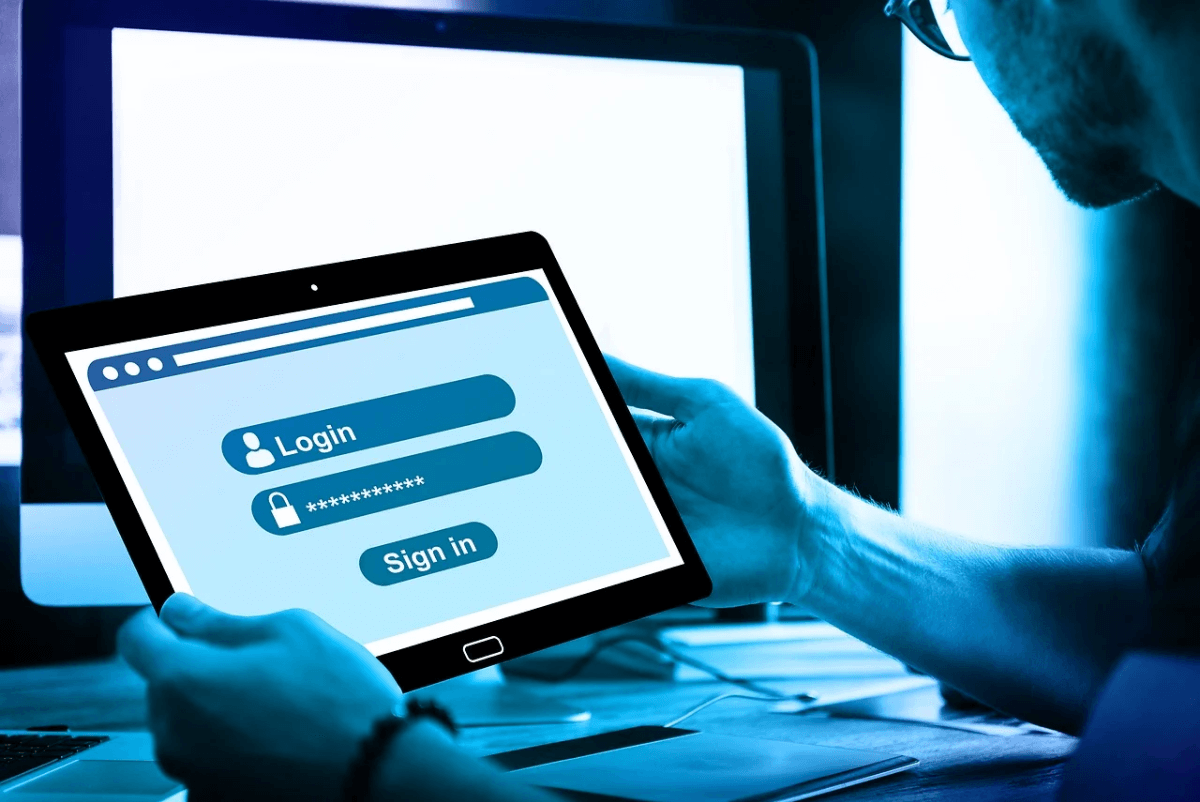In-depth Procedure to Enable Chrome Tab Groups Feature
Google Chrome is a kinetic web browser crafted by an energetic group of Google developers. According to data presented by W3Counter in October 2019, 57% of internet users are relying upon the agile features of Google Chrome to search for information for them.
This web browser has stimulated the senses of corporate as well as individual internet users due to its resilient features like –
- Incognito mode
- Easy drag and drop
- Multimedia support
- Keyword command
- Hidden video game
- Autofill
- Facility to open 100 tabs and much more.
Apart from all these robust features of Chrome, this US-based company is constantly working hard to add new and improved features in the package. And, recently they have presented Chrome Tab Groups feature for their users on a trial basis and today we are going to figure out multiple layers of this feature.
Chrome Tab Groups – Why?
Among all the zealous Chrome users – Mickie is one of the regular users who use this web browser to perform an extensive search on different subjects before writing his interactive blogs. But, Mickie has one issue with Chrome that he gets flustered when he has to find a certain piece of information from multiple tabs that he has opened earlier. When Mickie discussed this dilemma with his programmer friend Jake, then he immediately solved his problem.
Jake: Dude, why are you behaving like a mad person to locate your previously opened email?
Mickie: Jake, you have no idea how many tabs I have opened to research material for my next blog on global warming that now I can’t find the important email which my client has sent me. I’m stuck, dude.
Jake: You are being overdramatic for no reason Mickie. You are using the Google Chrome browser, right?
Mickie: Yes.
Jake: Then, your problem can be solved in a minute as Google has granted your wish by introducing a new feature named Chrome Tab Groups.
Mickie: Oh really, but what does this feature do and how come I don’t see any such kind of feature on my Google Chrome window.
Jake: Hold your horses’ friend and let me explain to you everything about Chrome’s new feature.
What is Tab Group?
According to the Chrome team, the new tab group feature allows users to organize tabs into visually distinct groups, e.g. to separate tabs associated with different tasks. When the user has elicited this feature on Google Chrome, then a new Tab Group named Group 0 will add up. And, now you can add similar tabs under one group by right-clicking on a tab and effortlessly manage your variety of tabs.
On the positive note, you can delete tab groups once you no longer need them. You can simply create multiple different tab groups and control your internet search results perfectly.
Special Note – This feature is a still experiment by Google so you can lose browser data or comprise your security or privacy. So, you at your own risk.
How to Activate Tab Groups Feature on Chrome?
Well, if like Mickie, you aren’t able to preview tab groups feature on your Chrome, then you need to make sure that you are using the latest version of Google Chrome Canary as this pilot features is only available on Canary. To get this feature, you have updated your Chrome browser to the Canary version.
1. Click on the Chrome icon on your computer and Chrome screen click on the three stacked dots located on the upper right corner.
2. From the submenu, click on Update Google Chrome. However, if you don’t see an update, then you are already using the latest version of Chrome.
3. So, once you have updated the Chrome, then click on relaunch to all of your previous opened tabs and save your work foremost.
How to Activate Tab Grouping?
Tab group is a pilot feature so it won’t automatically activate on your Chrome Canary. You have to manually activate this feature by using the following steps.
Step 1. Once you have opened your Chrome browser, then in URL box type – chrome://flags.
Step 2. Now, on the appeared search box, enter Tab Groups.
Step 3. From the drop-down menu box, you have to select the Enabled option.
Step 4. A box with the message that you will need to relaunch Google Chrome will pop up on your screen. This is a very crucial step to relaunch all your previous tabs if you don’t want to lose your work.
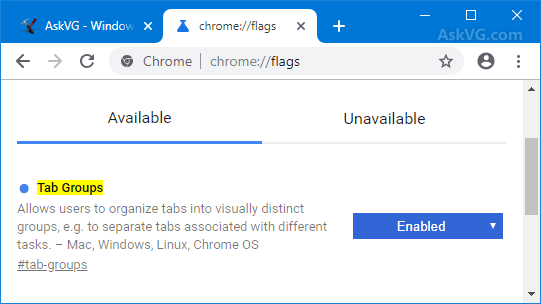
Source – askvg
Step 5. Once your all tabs are reopened, then open a new tab. On the new screen, you will see a welcome message from Chrome.
Step 6. You just have to enter your previously created Google email and password to login to Chrome.
Step 7. You can add as many bookmarks you wish and click on Continue.
How to Use a Chrome Tab Groups Feature?
So, if you don’t know anything about the Tab Groups feature, then don’t be shy to use it. This feature can be used pretty smoothly –
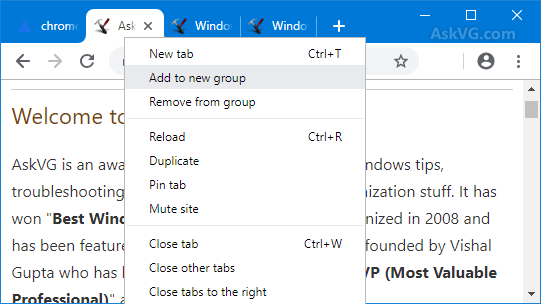
Source – askvg
1. Right, click a tab that you like to group like this particular homepage of your favorite tech blog and select – Add to New Group. You have to add all the tab one by one to the group.
2. When you have already created one group, then you can click on Add to Existing Group feature as well.
3. Once you have selected the group, then your selected tab will automatically move to that group. However, if you no longer need any tab, then you can right-click on the tab and click on Remove from Group.
4. To distinguish all your groups, you need to rename according to your work as the default name is going to Group 1, 2, etc., Give a unique name to your every group, otherwise, you will get confused.
5. On the last note, you can also change the colors of your tabs from the same box from where you have changed tab names. After right-clicking, you can select any color of your desire from the New Colour to the drop-down menu.
Bottom Line
Okay, so in short, don’t be Mickie and get flustered over your unorganized and cluttered tabs. Be a jack smart like Jake and use the latest Chrome Tab Groups feature to make your workflow smooth. The procedure to use the tab grouping feature on Chrome is straightforward and cleanly elaborated in this post. So, be efficient by using this new Chrome feature.
Oh, and homies, if you have any confusion or queries, then the comment box below is ready for you. So, blow up your messages and we will surely help you out asap.
Popular Post
Recent Post
What Are Crypto Exchanges And How Do They Work
Introduction: Cryptocurrencies have exploded in popularity in recent years. Driving mainstream adoption are crypto exchanges – online platforms that allow investors to easily buy, sell, and trade digital currencies like Bitcoin and Ethereum. Crypto exchanges provide the critical infrastructure that allows individuals and institutions seamless entry into the crypto ecosystem. But how exactly do these […]
How To Fix Preparing Automatic Repair Loop On Windows 10/11
Introduction: The “Preparing automatic repair” loop is a common issue that affects Windows 10 and 11 users when the operating system fails to boot properly. This automatic repair process tries to diagnose and fix boot issues but often gets stuck repeatedly restarting and checking for problems, creating an endless loop. There are several potential causes […]
15 Best Disk Partition Software for Windows 11 and 10 [2024]
Table Of Contents: Introduction What is Disk Partitioning Why is disk partitioning needed? How to do disk partitioning? Best Disk Partition Software for Windows 11/10/8/7 in 2024 EaseUS Partition Master MiniTool Partition Wizard Pro Paragon Partition Manager AOMEI Partition Assistant Active@ Partition Manager Tenorshare Partition Manager GParted Cute Partition Manager Macrorit Partition Expert IM-Magic Partition […]
10 Best Password Manager for Mac 2024 [Latest List]
Introduction: Using a Mac password manager app is one of the best ways to stay secure online. A good password management app generates strong, unique passwords for all your accounts, remembers them for you, and helps you log in quickly and easily. When choosing a password manager for your Mac, you’ll want one that is […]
10 Best Free Password Manager Apps for Android 2024 [Updated]
Introduction: Managing passwords is a major challenge in the digital era. With the proliferation of online accounts, we’re expected to create and remember many complex, unique passwords. This poses a significant burden on our memory. Fortunately, Android password managers offer a convenient solution. These applications store passwords securely, generate strong random passwords, and auto-fill login […]
Top 10 Best Password Managers for iPhone In 2024 [Updated]
Introduction: Having strong and unique passwords for all your online accounts is essential for good digital security and privacy. Reusing the same passwords on multiple sites is a risky practice as a breach on one site puts all your accounts at risk. This is where a dedicated password manager comes in very handy. These apps […]
10 Best Password Manager for Windows 11/10/8/7 for 2024
Introduction: In today’s digital age, we have loads of accounts – like email, social media, online banking, and shopping sites. That means we’ve got tons of passwords to remember. It’s risky to use the same password for everything, but keeping track of unique ones for each account can be tough. A password manager proves invaluable […]
10 Best Free Android Cleaner Apps for 2024 [Latest List]
Introduction: A clean and optimized Android device performs better, lasts longer, and runs faster. With time, caches, residual files, and unneeded data can clutter up your Android smartphone or tablet and slow it down. That’s why having a quality cleaner app is essential. The Google Play Store has hundreds of Android cleaner and optimization apps […]
11 Best Free Game Boosters for Android Gamers in 2024 [Updated]
The mobile gaming industry has experienced exponential growth, with an increasing number of users turning to their Android devices for immersive gaming experiences. With this surge in mobile gaming, the demand for efficient and effective apps to boost Android gaming has also risen. Game optimizer apps are designed to optimize the performance of Android devices, […]
How to Fix Windows 11 Not Detecting Second Monitor
Windows 11 not detecting second monitor? find the easiest ways to to fix this problem.