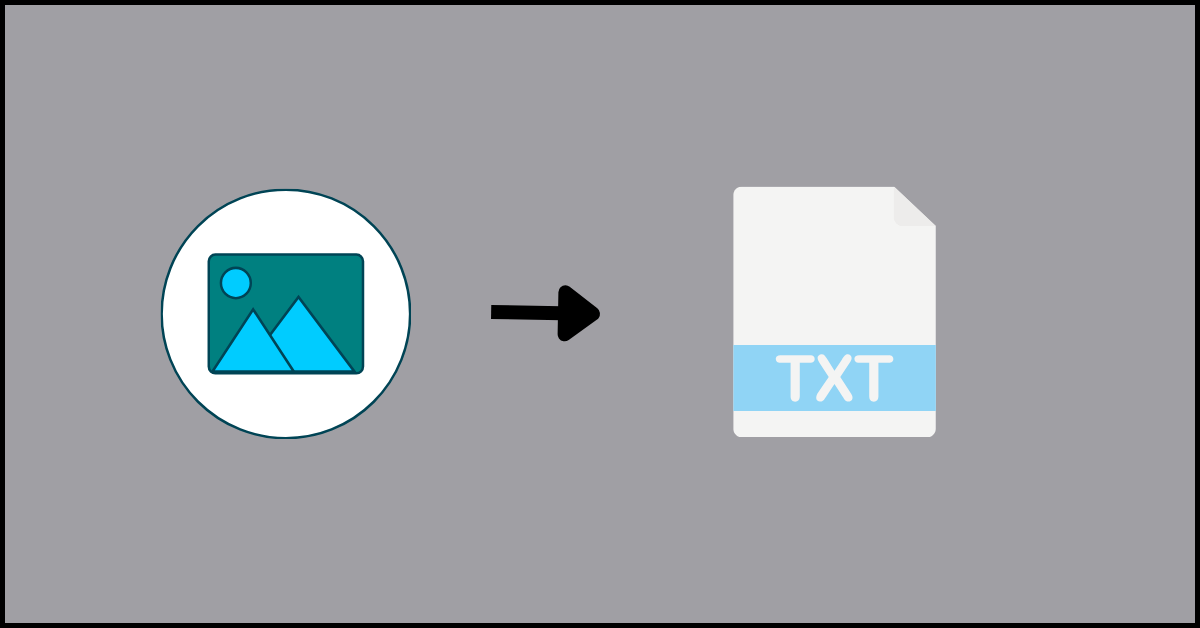5 Best Images To Text Tools to Extract Text From the Image
Introduction:
Images contain a wealth of information in the form of text, but extracting that text can be tedious and time-consuming. Well, not anymore. With advanced image processing algorithms and optical character recognition (OCR) technology, image-to-text conversion tools have made the process much easier.
In this article, we will look at the 5 best image-to-text tools that can help extract text from images quickly and accurately.
Exploring the OCR Technology
The conversion of image text to editable format is a crucial tool. This technology, known as optical character recognition (OCR), has changed significantly. It is widely used to convert printed materials into digital formats and to gather information from image-based documents.
The primary purpose of OCR is to recognize and extract text from these documents, which may be in various fonts, sizes, and styles. OCR technology uses machine learning algorithms and pattern recognition to analyze the shapes and patterns of characters in an image or document. Once the characters are identified, the OCR software converts them into machine-encoded text.
5 Best Images to Text Tools to Extract Text From Images
1. OnlineOCR: Leading the Pack
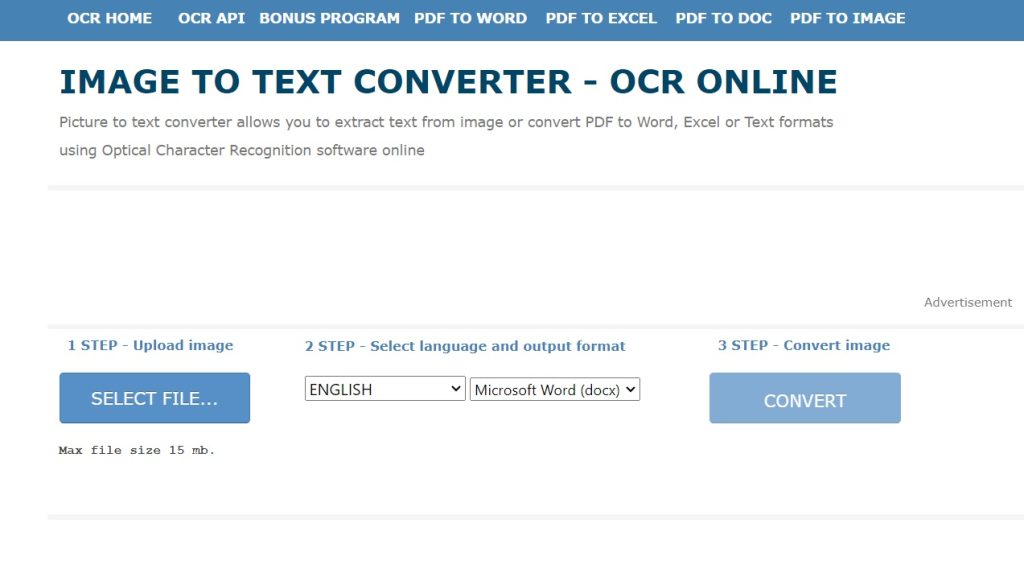
In the realm of OCR tools, OnlineOCR shines with its exceptional accuracy and efficiency. This tool is versatile, accommodating a variety of languages and file types, thus serving a broad spectrum of users. OnlineOCR’s standout trait is its refined image to text converter technology, adept at precisely interpreting and transforming text from images, even amidst complex formats or varying image quality.
OnlineOCR’s design prioritizes ease of use. Its interface allows for simple image uploads and rapid receipt of the converted text. This quick processing is particularly valuable for tasks requiring prompt text conversion. Moreover, OnlineOCR skillfully preserves the original layout of documents, an essential feature for maintaining the structure of tables or columns.
Key Features:
- Caters to an international user base with its multi-language support. (60+ languages)
- Capable of processing different file types including JPEG, PNG, GIF, BMP, and PDF files, enhancing its usability.
- Particularly effective in extracting text from intricately laid out images.
- Offers various output options that include plain text, searchable PDF, Word, Excel, and PowerPoint.
Pros:
- Completely free to use with no limits on usage.
- Simple and easy-to-use interface.
- Good accuracy for scanned documents and clear images.
- Multiple output formats.
Cons:
- Slow OCR processing speed.
- Mediocre accuracy for low-quality and complex images.
- Limited file size for uploads.
2. HiPDF: A Comprehensive Tool
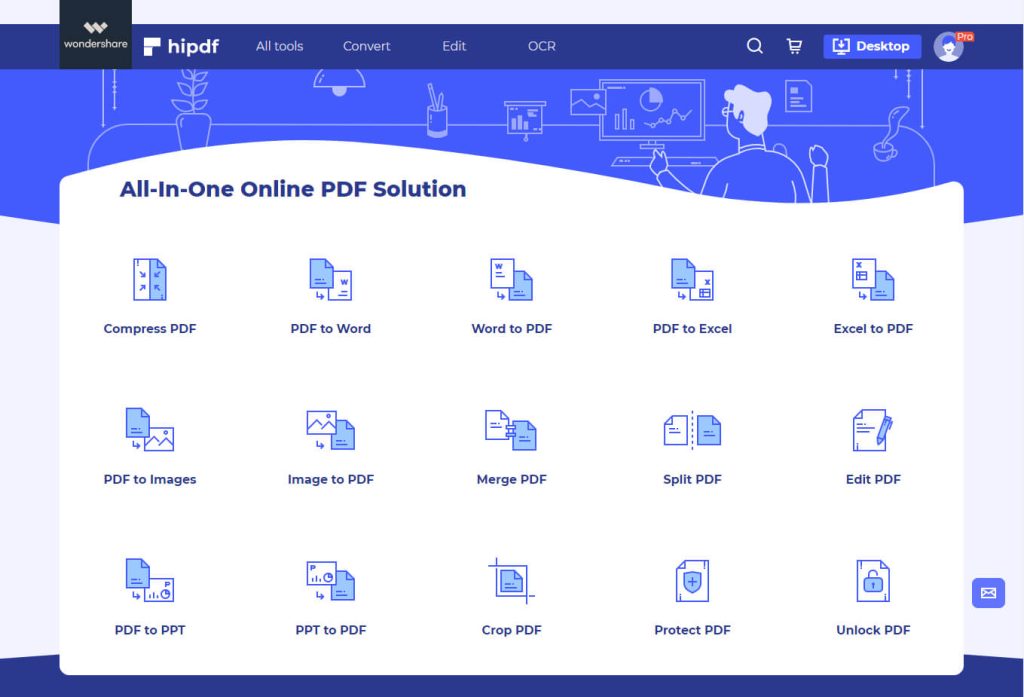
HiPDF distinguishes itself in the OCR landscape with its comprehensive suite of features, which go far beyond mere text extraction. This versatile tool transcends the basic functionality of converting images to text by incorporating additional capabilities like sophisticated PDF editing and versatile file conversion options.
What sets HiPDF’s OCR feature apart is its remarkable efficiency in swiftly and accurately converting text from a wide range of image types and formats. This attribute is particularly beneficial for users dealing with diverse document types.
The design of HiPDF’s interface prioritizes straightforwardness and user-friendliness, making it a breeze for anyone to find their way around its functionalities. This approach to design ensures that navigating through the tool is a smooth experience.
Key Features:
- Performs OCR on PDFs and common image formats.
- Retains original document formatting after OCR.
- OCR supports 189 languages.
- Batch conversion for multiple files.
- Customize OCR settings for optimized text extraction.
- Editable text post-OCR for correction.
- Secured with password protection.
Pros:
- Extracts text accurately from high-quality scans and images.
- Maintains original PDF layout, columns, tables, etc.
- OCR can be customized for optimal results.
- Supports a wide range of languages for text extraction.
- Can directly edit and correct OCR text
Cons:
- Expensive paid plans.
- Slow OCR processing time.
3. Sider: Simplicity and Efficiency
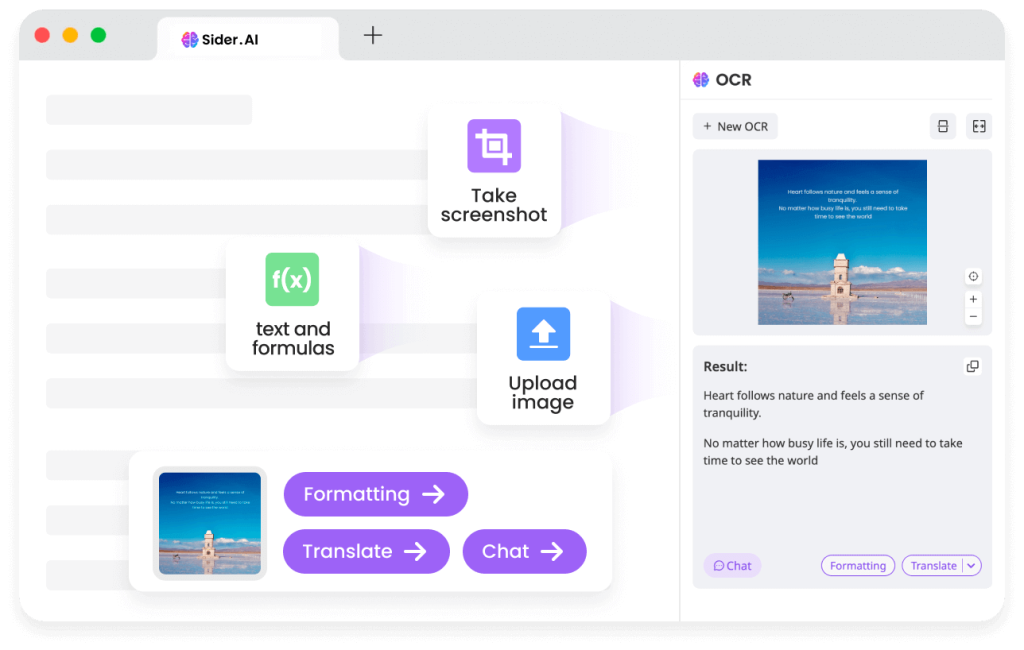
Sider, while perhaps not as widely known as OnlineOCR or HiPDF, establishes itself as a steadfast and dependable tool in the OCR sector. It specializes in delivering straightforward and effective text extraction from images, with a system that supports an array of languages and consistently offers a satisfactory level of accuracy.
This tool avoids overcomplicating the process with extra features that might not be frequently used. Sider’s approach is to offer a practical, easy-to-use tool, aimed at fulfilling fundamental OCR tasks effectively. This makes it an ideal tool for anyone in need of a straightforward solution for converting text from images without the clutter of additional, complex functionalities.
Key Features:
- One-click text extraction from web pages.
- Customizable OCR area with smart selection.
- Extracts text, tables, and data.
- Convenient Chrome extension with easy setup.
- organizes extracted information into shareable notes.
- Exports text to Word, Excel, PDF, etc.
Pros:
- Easy and quick text extraction from web pages
- Does not require screenshots or saving web images
- Smart OCR area selection
- Structured data output for tables, lists, etc.
- Can export to various document formats
- Useful for research, archives, etc.
Cons:
- Browser extension only, no desktop app.
- Cannot OCR normal image files.
- Limited functionality on mobile browsers.
- Exports lack original formatting mostly.
4. OCR.Best: Simple and Effecient
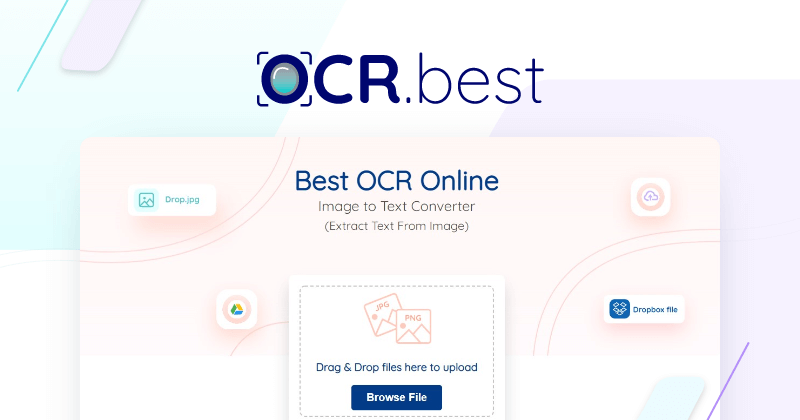
OCR.Best is an online OCR service that can extract text from images and PDF files through optical character recognition. It offers a free tier along with paid plans for bulk processing.
OCR.Best provides a capable free online OCR service for extracting text from images and PDFs. Its ease of use and document formatting retention make it suitable for personal and light business usage. However, the free tier has restrictive usage limits, and accuracy falls short for low-quality scans. Paid plans give access to bulk processing and API integration. Overall, OCR.Best is a decent option for basic image and PDF OCR needs if you have clear scans.
Key Features:
- Free online OCR with size limits.
- Extracts text from PDFs, JPEGs, PNGs, etc.
- Retains original document formatting.
- Supports multiple languages for text extraction.
- Convert scanned PDFs into searchable and editable documents.
- Custom OCR engine optimizations.
- Batch processing and API access.
Pros:
- Free tier available with decent usage limits.
- Good accuracy for clean scans and images.
- Preserves original document formatting like PDF.
- Quick processing time.
- Multiple language support.
Cons:
- The free tier has limits on the number of monthly pages.
- Lacks editable OCR text post-processing.
- Limited file size and monthly processing in the free tier.
5. IMG2TXT: Easy Conversion
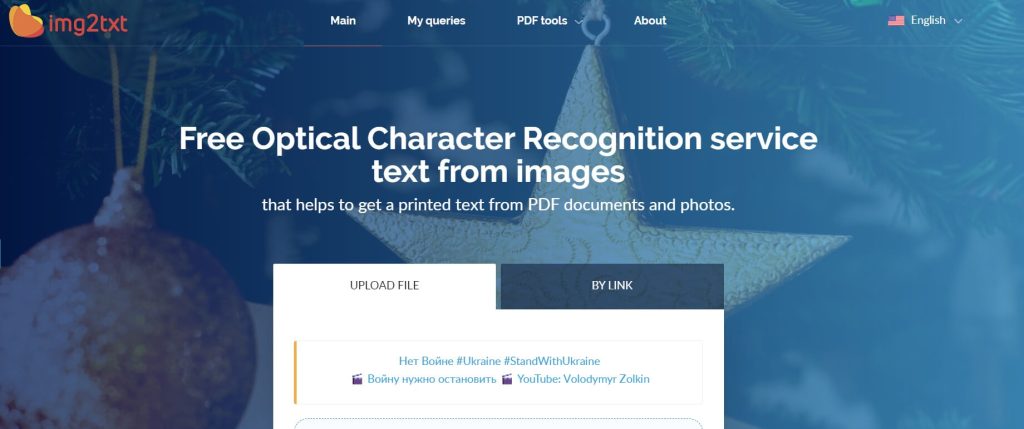
IMG2TXT is a free web-based OCR tool to extract text from images. It accepts various image formats like JPG, PNG, TIFF, and BMP and converts them into editable text documents.
IMG2TXT is an easy-to-use free online OCR tool for basic image-to-text needs. It retains formatting and supports batch processing. However, the OCR accuracy is average and cannot be tuned. The lack of integration options also limits automated use cases. But for occasional manual OCR conversion, IMG2TXT is a decent free option to extract text from common image formats.
Key Features:
- Free online OCR conversion.
- Supports JPG, PNG, TIFF, and BMP image formats.
- Outputs text in TXT, DOC, and PDF formats.
- Retains paragraphs, headings, and other formatting.
- Batch conversion for multiple images.
- Extracts text in English and 100+ languages.
- User-friendly interface and workflow.
Pros:
- Completely free to use with no limits.
- Preserves formatting like paragraphs and headings.
- Quick processing time for OCR conversion.
- Batch processing for multiple images.
- Wide language support for text extraction.
Cons:
- Does not allow editing extracted text.
- No integration or API access.
- Exports lack original font styling and sizes.
Conclusion
In a nutshell, the capacity to extract text from images is a fundamental tool in both professional and personal settings. Each tool has its unique strengths, whether it’s HiPDF’s comprehensive features, OnlineOCR’s precision, or Sider’s simplicity, offering users a variety of choices to meet their OCR requirements.
Overall, with modern AI advancement, OCR accuracy continues to improve while becoming more accessible. The right OCR tool can save huge amounts of time and effort extracting text from images or PDFs in personal, academic, or commercial contexts.
Popular Post
Recent Post
How to Troubleshoot Xbox Game Bar Windows 10: 8 Solutions
Learn how to troubleshoot and fix issues with the Xbox Game Bar not working on Windows 10. This comprehensive guide provides 8 proven solutions to resolve common problems.
How To Record A Game Clip On Your PC With Game Bar Site
Learn how to easily record smooth, high-quality game clips on Windows 11 using the built-in Xbox Game Bar. This comprehensive guide covers enabling, and recording Game Bar on PC.
Top 10 Bass Booster & Equalizer for Android in 2024
Overview If you want to enjoy high-fidelity music play with bass booster and music equalizer, then you should try best Android equalizer & bass booster apps. While a lot of these apps are available online, here we have tested and reviewed 5 best apps you should use. It will help you improve music, audio, and […]
10 Best Video Player for Windows 11/10/8/7 (Free & Paid) in 2024
The advanced video players for Windows are designed to support high quality videos while option to stream content on various sites. These powerful tools support most file formats with support to audio and video files. In this article, we have tested & reviewed some of the best videos player for Windows. 10 Best Videos Player […]
11 Best Call Recording Apps for Android in 2024
Whether you want to record an important business meeting or interview call, you can easily do that using a call recording app. Android users have multiple great options too. Due to Android’s better connectivity with third-party resources, it is easy to record and manage call recordings on an Android device. However it is always good […]
10 Best iPhone and iPad Cleaner Apps of 2024
Agree or not, our iPhones and iPads have seamlessly integrated into our lives as essential companions, safeguarding our precious memories, sensitive information, and crucial apps. However, with constant use, these devices can accumulate a substantial amount of clutter, leading to sluggish performance, dwindling storage space, and frustration. Fortunately, the app ecosystem has responded with a […]
10 Free Best Barcode Scanner for Android in 2024
In our digital world, scanning barcodes and QR codes has become second nature. Whether you’re tracking packages, accessing information, or making payments, these little codes have made our lives incredibly convenient. But with so many barcode scanner apps out there for Android, choosing the right one can be overwhelming. That’s where this guide comes in! […]
11 Best Duplicate Contacts Remover Apps for iPhone in 2024
Your search for the best duplicate contacts remover apps for iPhone ends here. Let’s review some advanced free and premium apps you should try in 2024.
How To Unsubscribe From Emails On Gmail In Bulk – Mass Unsubscribe Gmail
Need to clean up your cluttered Gmail inbox? This guide covers how to mass unsubscribe from emails in Gmail using simple built-in tools. Learn the best practices today!
7 Best Free Methods to Recover Data in Windows
Lost your data on Windows PC? Here are the 5 best methods to recover your data on a Windows Computer.