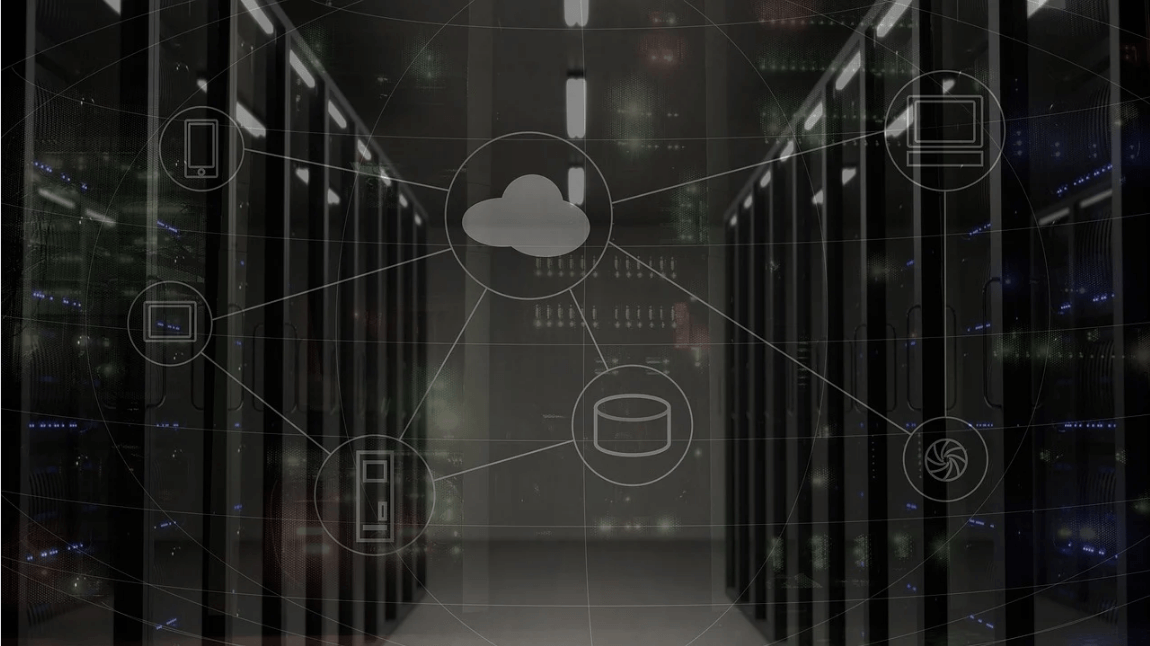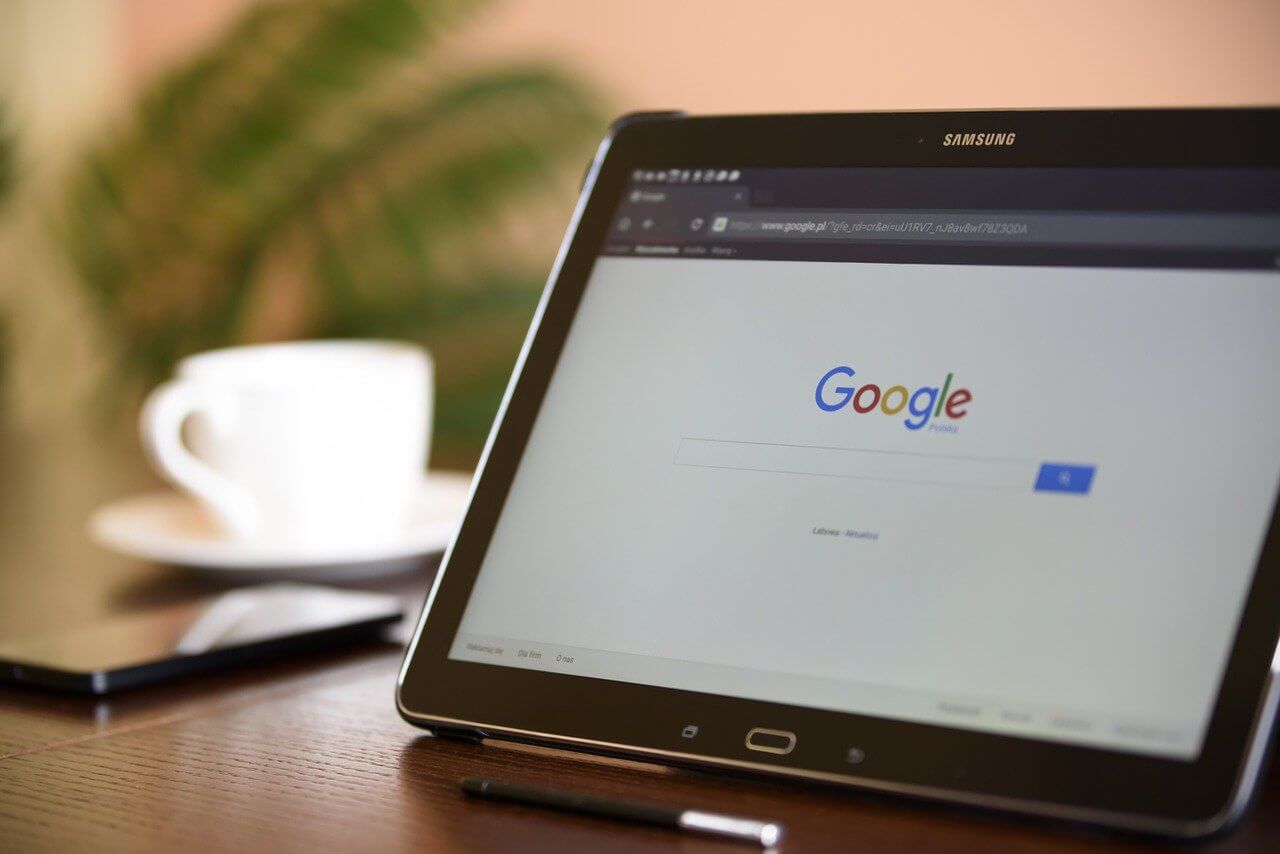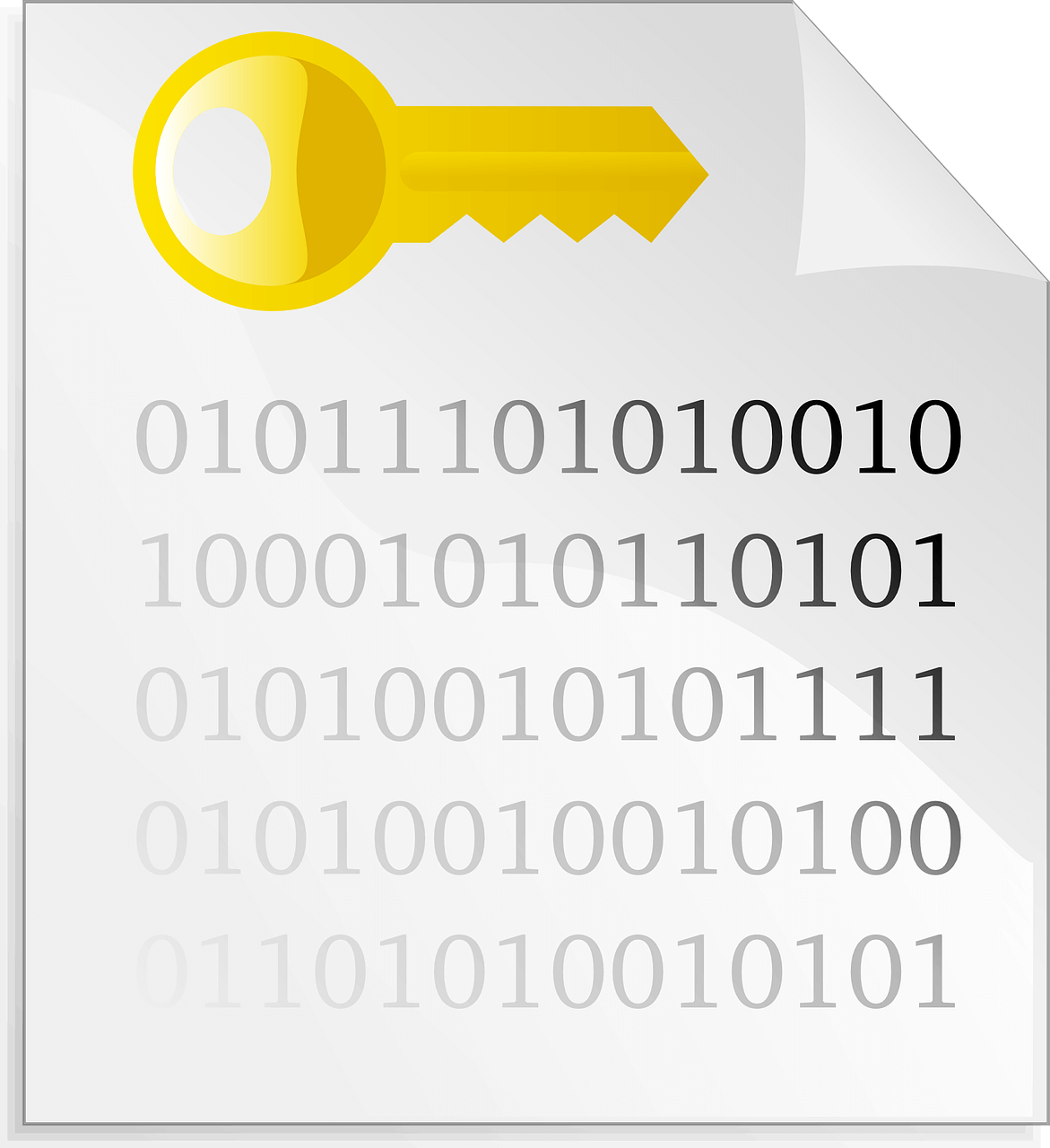How to upgrade to Windows 11 for free
Windows 11 offers the ultimate experience to the users and comes with multiple features. Hence, all devices require an updated version of Windows for seamless operations. Many times a user has to go to purchase the costly Windows 11. Due to the cost constraints, it is not feasible for all Windows users to purchase the costly Windows 11. This calls for the only feasible option to get Windows 11- update. Let us help you go through the top ways to upgrade your existing Windows to Windows 11, and that too for free.
Compatibility test for Windows 11:
Before jumping to the top ways to upgrade your Windows to Windows 11, it is crucial to run a Windows compatibility test. It confirms that the existing Windows 10 is compatible for upgrading to Windows 11. This compatibility test is completed using Microsoft’s PC Health Check Tool. The quick steps for running a compatibility test are:
- Locate the Windows 11 specifications page.
- Go to the bottom of the Windows 11 specifications page and look for the “Check for compatibility” option.
- Go to the “Download PC Health Check App” link and install the program on the system.
- Go to the “Click Now” button.
- A message will flash on the screen indicating that the system is ready for Windows 11 update and is meeting all the desired requirements.
Checking for update availability on existing Windows:
Once the results from the Windows compatibility test are clear, the next step is to check the availability of the Windows 11 update from the parent organization. Microsoft is planning to roll out Windows 11 compatible updates to all Windows 10 users, and hence it is crucial to check if this company update is available on your system.
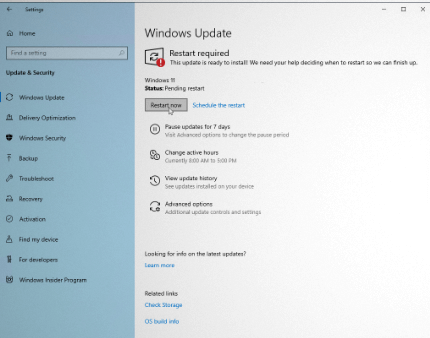
It is easy to check this Windows update by following the simple steps, which are:
- Open the settings on your Windows 10 system.
- Go to the “Update & Security” option.
- Click on the “Windows Update” and then go for the “Check for updates” option.
- A message will indicate if Windows 11 update is available on your system or not.
If Windows 11 update is not available on the system, you may have to upgrade your Windows 10 to Windows 11 in other ways. Let us go through the top free methods to achieve the same.
Top ways to upgrade to Windows 11 for free:
Once system Windows 11 compatibility test has shown negative results and even the Windows 11 updates are not available from the Microsoft side, there are top three ways to upgrade to Windows 11. These are:
- Using Installation Assistant
- Using Microsoft’s Media Creation Tool
- Using Disk Image
Let us know all about these methods one-by-one:
Using Installation Assistant:
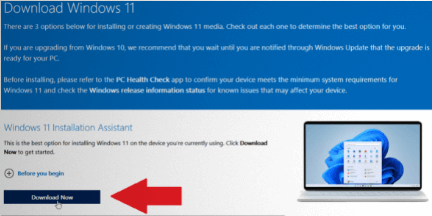
Windows 11 installation assistant keeps all settings, files, and apps of Windows 10 intact with an option to change if required by the user. It is easy to locate the Installation Assistant in the following ways:
- Go to the “Download Windows 11 page.”
- Go to the “Windows 11 Installation Assistant” section.
- Click on the “Download Now” button.
- The file is downloaded as “Windows11InstallationAssistant.exe in the system.
- It is easy to run the download by going to the “Accept and Install” button.
- Windows 11 installation assistant will then upgrade to Windows 11.
The best part of using Windows 11 installation assistant is that the user can easily work on the system during download and installation. Once the installation is complete, the user is prompted to restart the system with a timer for the same. It offers 30 minutes wait time to save important work before completing the initiation process. It is easy to sign in to Windows again once system reboots properly with Windows 11. The final setup is confirmed with Windows 11 desktop on the system.
Using Microsoft’s Media Creation Tool:
Microsoft’s media creation tool is a dedicated program that enables the creation of installation media for the new operating system.
- Go to the Download Windows 11 page.
- Locate the “Create Windows 11 Installation Media” and click the “Download Now” button.
- A file with the name “MediaCreationToolW11.exe” is saved.
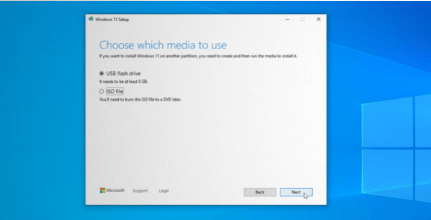
- Run the “MediaCreationToolW11.exe” file and accept the license terms.
- The next step is to confirm the language and edition of Windows required.
- There are options to burn the installation files on a disk, generate an ISO file, or copy the installation files to a USB drive.
For USB drive:
- Start by downloading the necessary Windows 11 installation file.
- Copy these files to USB drive.
- Open the USB drive and double-click on the “setup.exe” file to initiate the upgrade.
For ISO file:
- Find the location to save the ISO file and rename the file.
- Installation files are hence saved on the system as ISO files.
- Go to “File Explorer.”
- Double-click the ISO file to open and then double-click on the setup.exe file.
- Go to the “Next” option to check any possible Windows 11 update and accept license terms.
- The “ready to install” screen offers options to change or keep the files or personal folders.
- Go to the “Next” option and then go for “Install” to complete the update.
Using Disk Image:
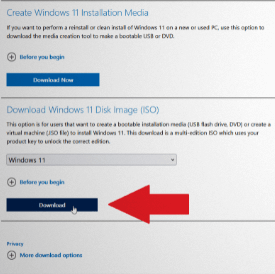
Disk image offers a direct download of Windows 11 in the form of an ISO file. The same can be achieved using the following steps:
- Go to the “Download Windows 11 page.”
- Click on the “Download Windows 11 Disk Image (ISO)” option.
- Go to the drop-down menu and go to the “Windows 11” option.
- Choose the product language and go to the “confirm” option.
- Select the “download” option to get the Windows 11 ISO file.
- Double-click on the Windows 11 ISO file and then repeat for the setup.exe file.
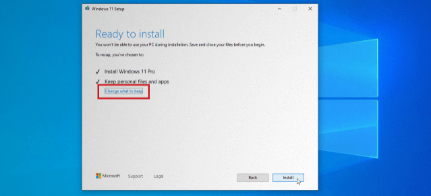
- Go to the “Next” option on the screen and check for any updates if available and download the same to Windows 11.
- Go to the “Ready to Install” screen to check that Windows 11 are installed properly.
- All personal apps and files are kept by default only and can be altered using the “Change” option. It gives the option to select the “Personal files only” or “Nothing” option.
- Go to the “Next” option and “Install” to run Windows 11 upgrade.
- A quick system restart ensures that Windows 11 is working on your system.
While many systems come with a pre-installed Windows 11, the upgrade is the only option for persons looking to enjoy the best benefits of Windows 11 without spending high on its costs. The different ways for a quick update like using Installation assistant, Microsoft’s Media Creation Tool, and Disk Image ensure that every willing user can get the best out of Windows 11.
Popular Post
Recent Post
How to Be a Better Project Manager
The role of the project manager is to provide you and your team with the goals, organizational systems, and feedback necessary for creating a positive workplace result. Everything from coding to content development can benefit from a high-quality project manager. This article will cover some of the actionable steps you can take to become better […]
How to Use a Dedicated Server for Gaming
Online multiplayer games offer the chance to connect and compete with your friends, meet new people, and work collaboratively to build something great. If you’re ready to take your online gaming experience to the next level, a dedicated server is a great option for hosting. Instead of operating game servers from your own hardware, you’ll […]
Importance of the Best Mirrorless Camera for Travelling
It can be difficult to find the best mirrorless camera for under 1000 dollars. This blog post discusses some of the best models on the market and provides a link to Amazon where you can purchase them. We are going to give you a couple of the best mirrorless cameras that are under 1000. We […]
How to Reset Network Settings on a Mac
Macs are usually always trustworthy, although you may experience issues attaching to the web or experiencing poor surfing speeds at times. The web may be operating well on your additional devices, which might be frustrating. That’s not always clear what’s causing an issue, or whether one exists at all. When you discover yourself in a […]
How to Create a Timeline in Google Slides
Timelines are an excellent method for displaying sequential listings of activities from start to end. It is a visual display of information that includes lists, charts, or visuals. A timeline is written down and organized in the same chronological sequence. A timeline is a smart method to condense information and better explain your brand using […]
How to Undo and Redo on a Mac
Almost every Mac software includes the option to implement an “Undo,” that would be, to overturn the previous action. Similarly, practically every single Mac software offers the capability to “Redo,” that would be, to completely upend the most recently undone operation. The Mac shortcut keys for doing Undo as well as Redo have always been […]
How to Increase Internet Speed on Windows 10
Internet connectivity is a mandated requirement for many routine works on Windows 10 systems. Whether it is some official work or personal work, having a smooth internet connection is important for both. However, internet connectivity is not so smooth for all Windows 10 users. This is due to multiple reasons like geographical issues, increased traffic, […]
How to upgrade to Windows 11 for free
Windows 11 offers the ultimate experience to the users and comes with multiple features. Hence, all devices require an updated version of Windows for seamless operations. Many times a user has to go to purchase the costly Windows 11. Due to the cost constraints, it is not feasible for all Windows users to purchase the […]
11 Best File Encryption Software for 2024
The finest encryption software enables keeping your files private and safe for security considerations, as well as protecting them against intrusion. When it relates to securing your data and documents, encryption software seems to have become increasingly vital. Hacking attempts and privacy breaches have made it simpler for total strangers to access the most private […]
How to record screen on Windows 10/11
Have you often pondered how to display your desktop on whether you’re a Windows 11,10 user or recently updated towards the beta windows version 11? It is a question that almost all of us have asked. Using a display capturing app is the most straightforward approach to record a screen. And TweakShot is one of […]