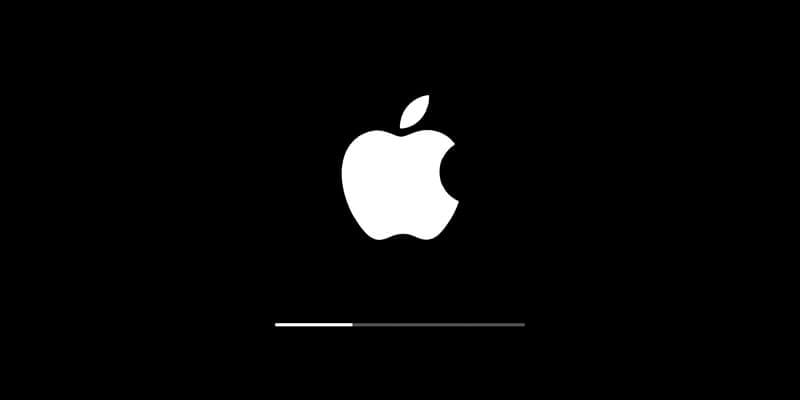How to Update macOS Software
Apple releases Mac OS updates periodically. These updates help you keep your Mac more stable, secure, and it brings better performance. These updates not only help you update operating system, but it also includes updates for apps that are part of macOS such as Safari, iTunes, and more.
Once you receive notification for software update, you can pick the time to install the updates or simply select to be reminded the next day. You can also update Mac OS manually in the Software Update pane of System Preferences.
You can visit the App Store to find updates to software you’ve downloaded from the App Store.
Note: Before you click update button, you should free up disk storage on your Mac. To do this, you can use advanced Mac cleaner tool like Cleaner One Pro. This smart solution is designed to help you find & clean unnecessary files & applications to recover valuable disk space required for OS upgrade. The best part is Cleaner One Pro is all-in-one Mac disk cleaning software that helps you visualize, manage, and clean disk space in just one-click.
How to get updates for macOS Mojave or later
If you have already upgraded to macOS Mojave or later, you need to follow below mentioned steps to keep the OS up to date.
- Go to Apple menu > System Preferences, and click Software Update. Alternatively, select Apple menu > About This Mac, then click Software Update.
- Now to install all available updates, click the Update Now button. If you want to check details of each available update, you can click More info option. Here, you can choose specific updates to install.
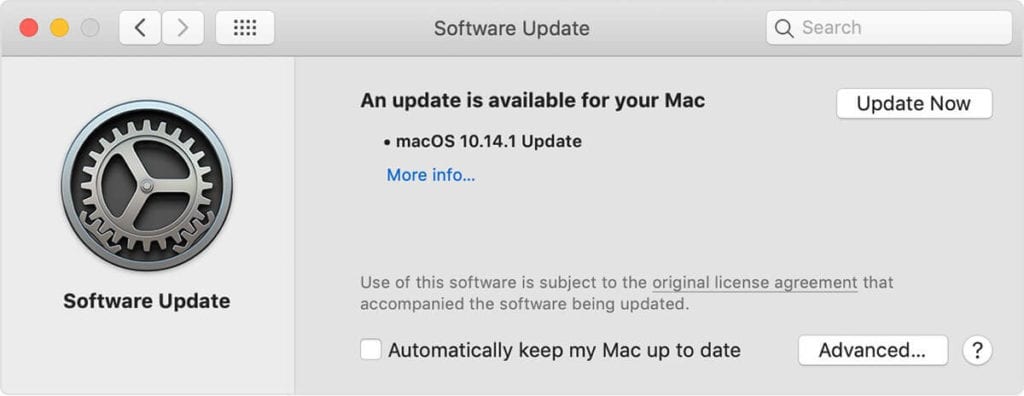
- Once it completes updating software, you will find a message your Mac is up to date. It means the installed version of macOS and apps that are part of macOS are updated. These apps include iTunes, Safari, Messages, Books, Calendar, Mail, Photos, and FaceTime.
- To update software downloaded from the App Store such as iMovie, Pages, Keynote, Garageband, and other apps, you need to open App Store from Apple menu and select Updates tab.
Set Mac check for software updates automatically
You can set your Mac to install macOS updates automatically. Here, it will also update apps downloaded from the App Store separately. To do this, follow these steps:
- Go to Apple menu > System Preferences and select Software Update.
- Now choose Automatically keep my Mac up to date.
- Click Advanced button to set advanced update options. Here, you can select any of these options:
- Select Check for updates to let Mac automatically check for updates.
- Select Download new updates when available to let the Mac install updates without asking.
- Select Install macOS updates to allow Mac install all available macOS updates automatically.
- Select Install app updates from the App Store to allow Mac to download app updates from the App Store automatically.
- Select Install system data files and security updates to allow Mac automatically install system files and security updates.
- Click OK.
To get alal the available updates automatically, you should choose Check for updates, Install system data files and security updates, and Download new updates when available.
Note: If you have MacBook Air, MacBook, or MacBook Pro, then you should keep power adapter plugged in to download all available updates automatically.
How to get updates for earlier macOS versions
If you are using macOS High Sierra, Sierra, El Capitan, or earlier macOS versions, then follow below mentioned steps to get updates.
- Open the App Store.
- From App Store toolbar click Updates tab.
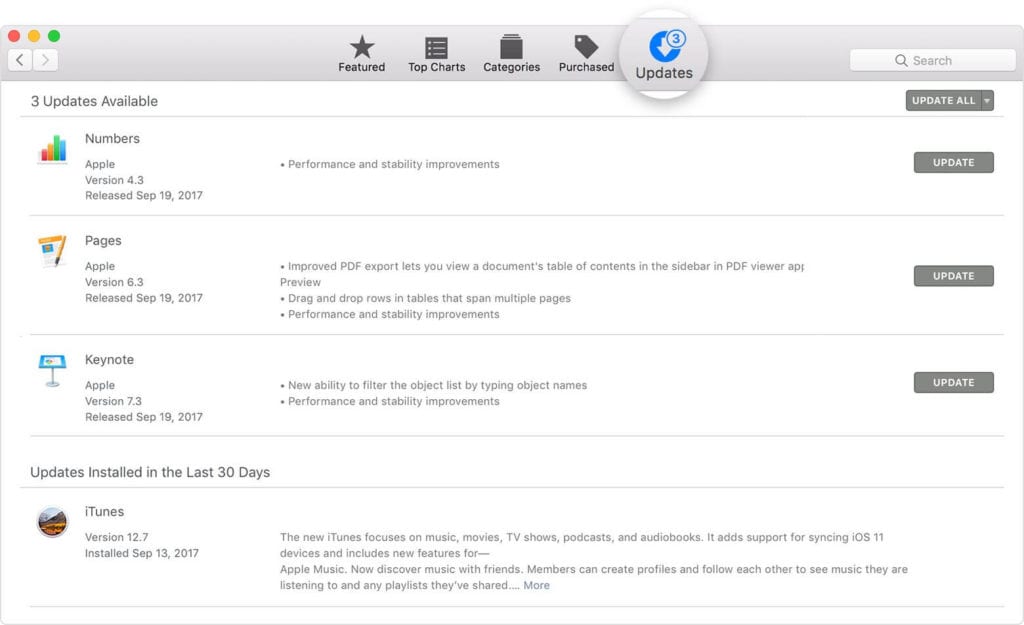
- Now you will find all available updates listed here. To download any of these updates, click Update button next to it.
- Now that App Store says no more updates are available, the installed version of macOS and all apps that are part of it are up to date. It includes iTunes, Safari, Mail, Messages, Calendar, FaceTime, and Photos. You can find later versions by upgrading your macOS.
If you want to download updates automatically in future, the select Apple menu > System Preferences and select App Store > Download newly available updates in the background. You will be notified when updates are ready to install.
Conclusion
So this was a quick discussion on how to update Mac OS in few easy steps. Follow these steps to update software on Mac for better security and performance. You can also expect more stable performance once you have updated Mac software. Do share your experience in the comments below.
Popular Post
Recent Post
10 Best Free MMORPG for Android in 2024 [Latest List]
Introduction: MMORPG (Massively multiplayer online role-playing game) is an online game where a large number of players interact with one another in a virtual fantasy world. MMORPGs are extremely popular on PCs but are now also available on mobile devices. Mobile MMORPGs allow you to play these immersive and addictive games on the go on […]
9 Ways to Bypass Blocked Sites Without Using Proxies or VPNs
If your government or local ISP blocks certain websites, it must be really frustrating. While these blocks may be the reason for any violations by these websites, most of the cases involve these websites getting blocked for no apparent valid reasons. The Internet is full of knowledge and information, but these blocks can really be […]
Understanding FileVault and its Role in Data Security
Introduction: In this modern era where data breaches loom at large and data privacy is a serious concern, safeguarding personal and sensitive information is paramount. Keeping this in mind, Apple has designed this wonderful encryption software to safeguard the data of its Mac users which is known as FileVault. In this article, we will take […]
11 Best Free Duplicate Photo Finder for Android in 2024
Duplicate files are a perennial truth of any device. It generates in different forms due to different reasons. Multiple times file downloading, file sharing of the same file multiple times, and data backup of the same file are a few reasons why duplicate files accumulate on your device. You can find them in different forms […]
How To Download And Install Internet Explorer 11 For Windows 10
Introduction: Internet Explorer (IE) 11 is the latest version of Microsoft’s web browser included with Windows 10. Even though Microsoft Edge has replaced IE as the default browser in Windows 10, many users still prefer using IE for compatibility with older websites and enterprise apps. Internet Explorer 11 includes improved standards support, faster page load […]
21 Best Car Driving Games For PC Offline/Online [Latest]
Introduction: Cars and driving games have always been popular in the video game world. Whether you want to race at 200mph, perform crazy stunts, or just go on a leisurely Sunday drive, there are tons of great latest car racing games for PC that let you live out your automotive fantasies. In this article, we’ll […]
14 Best Free Browser For Android TV In 2024 [Latest List]
Introduction: Watching videos, checking social media, and browsing the web on the big screen is easier than ever with Android TV. Most smart TVs today run on Android TV, allowing users to install apps directly on their televisions. This includes web browsers – opening up a whole new world of web experiences designed for the […]
Top 11 Best Budget Smartwatches for 2024 [Latest List]
Here we are going to discuss the most economical and best budget smartwatches for you in 2024. The smartwatch has become many people’s personal sidekick or even a personal assistant: Not only can your smartwatch wake you up in the morning, but it also notifies you when you receive a new email or the like. […]
10 Best Sites to Download PC Games For Free In 2024 [Latest List]
Introduction: Looking for the best site to download PC games for free? You’ve come to the right place. In the golden age of digital distribution, there are more options than ever before for gamers to purchase and download PC games legitimately and legally. From major publishers’ platforms to online stores and subscription services, the PC […]
How To Fix Hulu Error Code 21 [Latest Guide]
Introduction: With its extensive catalog of television, film, and originals, Hulu stands as a top streaming platform. However, as with any technology, users occasionally run into technical difficulties. A common error Hulu subscribers may encounter is the frustrating Error Code 21. This error code typically appears when there is an issue with the Hulu app […]