Top 5 Best App Uninstaller for Mac in 2025
You install a lot of apps & programs that you stop using over time. Now these unnecessary apps & programs consume device resources for no good reasons. To uninstall programs and to recover valuable disk space, we suggest you should use the best app uninstallers for Mac. These tools work as a comprehensive solution for your system and help you speed up Mac performance significantly.
Note: We have also discussed the manual method to delete apps on Mac in the article.
How have we selected the best program uninstallers for Mac for 2025?
While you can find a lot of program uninstallers for Mac on the Internet, we have carefully tested and reviewed the best apps to uninstall programs on Mac. How have we selected the apps before listing them here?
User Reviews: We have checked user reviews of the software before listing them here. These software have up to 4.6 user ratings.
Downloads: We have preferred to list software that has high downloads. Some of these software have over one million+ downloads.
Multiple features: We have preferred software that not only helps uninstall programs on Mac, but they come as a comprehensive cleaning solution for your Mac.
Secure uninstall: The tools that are mentioned here are designed to provide secure app uninstall. It doesn’t interfere with device settings or cause any other trouble.
Best App Uninstallers for Mac (Free & Paid) in 2025
1. CCleaner for Mac
You can find the Uninstall feature of the app under Tools > Uninstall. It is one of the best app uninstallers for Mac that ensures deep cleaning. You can simply drag & drop programs into Trash to save time. CCleaner for Mac is an effective solution to free up valuable disk space. It not only uninstalls unnecessary programs, but it also removes configuration files associated with the program for effective cleaning.
Features of CCleaner for Mac
- It offers full customization to provide great flexibility and refine results.
- It helps you clean all types of junk on your computer.
- It also works as a privacy protector.
- It offers automatic updates to deliver effective results.
Pros
- It works well even for power users.
- Compatible tool for budget users.
Cons
- Free version offers a limited features
Price: Starting at $24.95
Device Support: OS X 10.5 or higher
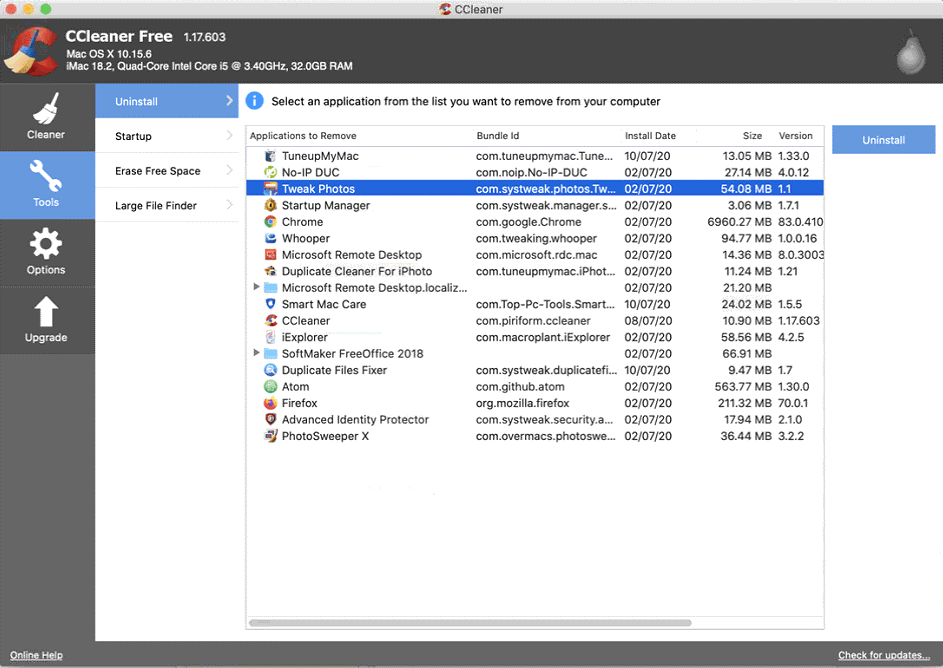
2. CleanMyMac X
The Uninstaller feature of CleanMyMac X helps you uninstall all unwanted programs easily. Use this powerful program uninstaller for Mac to delete apps in few a clicks. But how to uninstall programs on Mac using CleanMyMac X? To do this, go to Uninstaller > open All Applications check the boxes next to the app you want to remove and press the Uninstall button. Here, it displays the space occupied by each app to help you remove the heaviest programs.
Features of CleanMyMac X
- It helps you bulk uninstall programs to save time.
- It helps you delete the data associated with system apps and reset them completely.
- It works as a complete Mac cleaner to deliver effective results.
- Few clicks process to save time.
Pros
- It supports multiple language options to help users around the world.
- It has effective plans for home and business users.
Cons
- Navigation could be improved.
Price: Starting at $34.95
Device Support: macOS 10.10 and higher
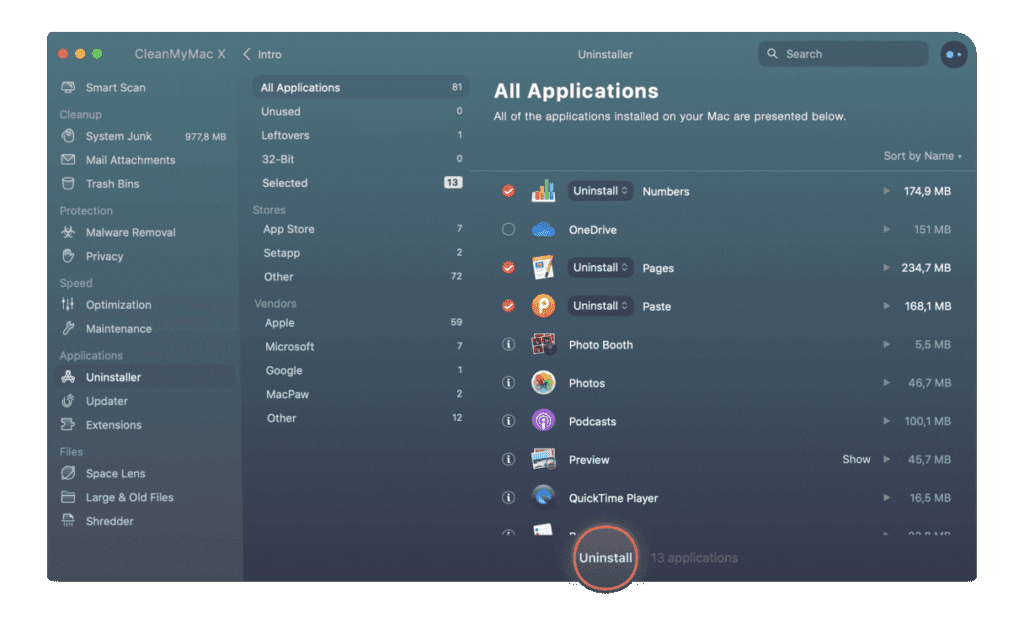
3. IObit MacBooster 8
IObit MacBooster 8 is one of the best Mac cleaners that helps you clean up 20 types of junk files. It also works as a malware removal tool and protects you against virus threats in real time. You can use MacBooster 8 to optimize your Mac and free up valuable disk space. Working as a powerful program uninstaller for Mac, it helps you uninstall the unnecessary apps and remove all of the leftovers from Mac completely.
Features of IObit MacBooster 8
- It removes programs and its associated files to provide complete cleaning.
- It helps you remove all types of junk files.
- It provides complete protection against virus and malware threats.
- It helps you clean system junk, large & old files, and duplicate files.
Pros
- It offers complete Mac cleaning & protection.
- It works on an intuitive and simple interface.
Cons
- It is a comprehensive tool, thus consumes more system resources.
Price: Starting at $39.95
Device Support: OS X 10.9 or higher
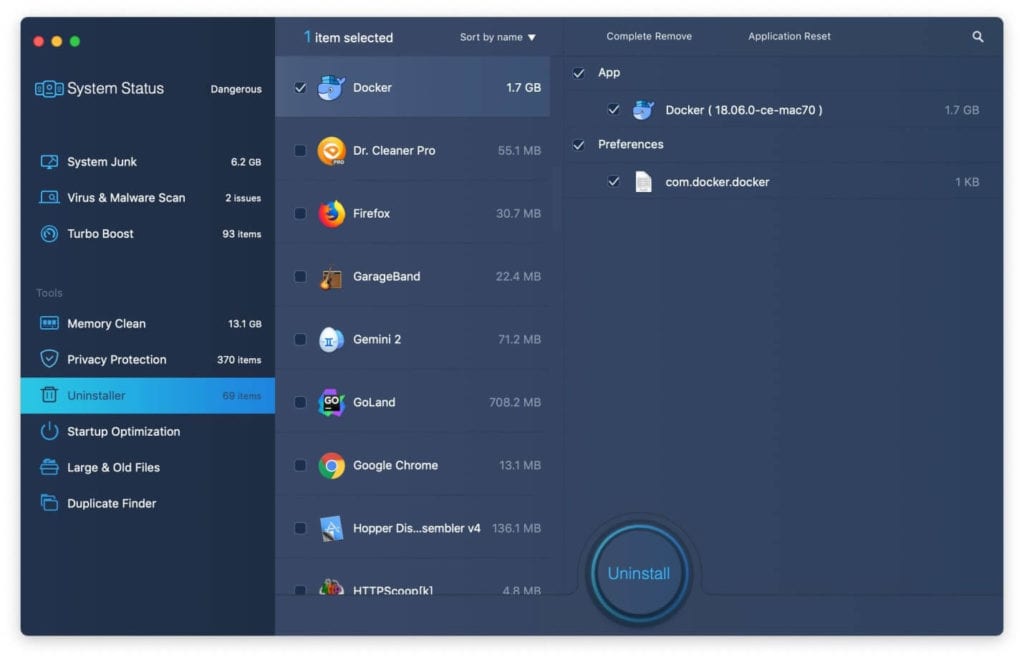
4. TuneupMyMac
TuneupMyMac is an advanced Mac cleaner & optimization tool that offers various unique cleaning modules to keep your system in good health. It helps you deep scan your system storage to find & clean all junk. As a malware removal tool, it helps you scan, detect, and remove all malware & virus threats. It cleans your Internet & browser history to keep privacy intact.
Features of Smart Mac Care
- The powerful uninstaller feature of the app helps you uninstall programs on Mac effortlessly.
- It works as a duplicate finder to free up valuable disk space.
- It helps you clean failed downloads and manage startup items.
- It offers 3 unique cleaning modules to deliver effective results.
Pros
- It is a comprehensive cleaning & optimization tool that keeps you Mac in good health.
- 24/7 customer support for seamless user experience.
Cons
- It is a little expensive for budget users.
Price: $58.94
Device Support: OS X 10.7 or later

5. AppCleaner
AppCleaner is a free cleaner and uninstaller for Mac that helps you uninstall all unwanted apps in a jiffy. You can use this free uninstaller for Mac to deep scan your system storage to find & remove apps in a few clicks process. For effective results, it ensures cleaning associated files of all uninstalled programs. You can use AppCleaner to free up gigabytes of disk space.
Features of AppCleaner
- It offers simple drag-&-drop feature to save time.
- It cleans all associated files for effective cleaning.
- It offers quick few steps process.
- It helps you free up gigabytes of disk space.
Pros
- It is available for free.
- Lightweight app
Cons
- Not suitable for power users
Price: Free
Device Support: macOS 10.6 or later

How to uninstall apps on Mac manually?
If you still want to uninstall programs on Mac manually, then you can do it following steps mentioned below. Remember it has its own limitations as it consumes more time and efforts. In addition to that, you will not be able to remove associated files with uninstalled programs, that could cause unnecessary trouble.
Use Launchpad to delete an app
To delete apps on Mac using Launchpad, follow these steps:
- Open Launchpad from Dock or from Applications folder.
- Here, select the app that you want to delete.
- Press and hold the Option key, or click and hold the selected app until it starts jiggle.
- Now click the X icon next to the app and click Delete for confirmation.
Note: If you can’t find X icon, then probably the app didn’t come from the App Store or are required by your Mac. You can use Finder to delete these apps.
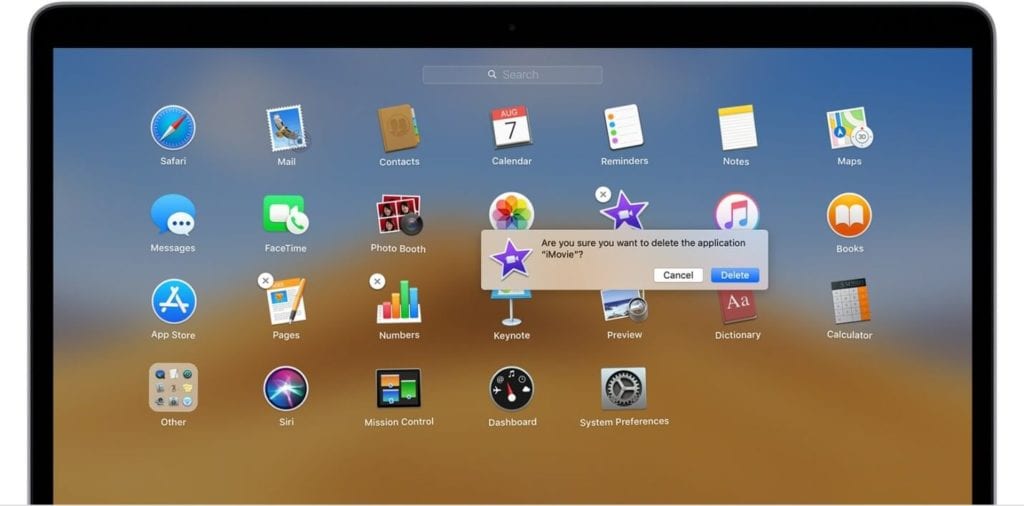
Use the Finder to delete an app
To uninstall app on Mac using Finder, follow these steps:
- Locate the app in the Finder. Here, Applications folder consist most of your apps that you can open by clicking Applications in the sidebar of any Finder window. You can also try Spotlight to find the app. Here, you need to press & hold the Command key while double-clicking the app in Spotlight.
- Now that you have selected the app to delete drag it to the Trash. Alternatively, choose the app and go to File > Move to Trash.
- You may need to enter administrator account details when prompted.
- Empty Trash to permanently delete the app. To do this, select Finder > Empty Trash.
Note: Once you have deleted an app, you need to remove associated files from your Mac. To do this, go to Library and find all the files that have the same name as the installed program. You need to delete all these files.

Conclusion
This was a detailed discussion of how to uninstall programs on Mac following manual process and using the best app uninstallers for Mac. Do try these solutions and share your experience in the comments below.
Popular Post
Recent Post
Help With Color Management In Windows: Complete Guide [2026]
Color often decides how we experience a picture, a video, a website, or even a simple chart. Many users feel confused when colors look different on each screen. A monitor may show a softer shade while a laptop shows a sharper one. This creates doubt and slows down work. It can also lead to mistakes […]
How To Install Pending Windows Updates Easily On Windows 11
Windows updates keep your computer healthy. They fix problems and improve security. Many people ignore updates because they worry about errors or slow performance. In most cases, the process is simple. You only need to follow a clear routine and give your computer enough time to finish the job. A regular update habit saves you […]
How to Set Up a Secure VPN Connection on Windows In 2026
A VPN helps protect your privacy each time you go online. It hides your real location. It protects your data from unsafe networks. It also keeps your browsing away from unwanted eyes. Many people use it to keep their work safe. Others use it to guard their regular internet use. Windows offers good support for […]
How To Extend Your Battery Life Effectively in Windows
A laptop is useful only when the battery lasts long enough to support your work. When the charge falls too fast, even small tasks feel stressful. You may rush to find a charger. You may feel forced to lower the performance. You may even stop your work in the middle of something important. This can […]
How To Get Help With Notepad in Windows [2026]
Notepad has been part of Windows for many years. And people still use it for quick notes, lists, and simple edits. Its clean layout helps new users, while its small set of tools supports everyday tasks. Yet problems can appear when features behave in unexpected ways or when users try something new, so clear guidance […]
Software Performance Optimization Tips: Complete Guide
Software often slows down over time, turning once-fast programs into frustrating delays. While many assume their device is outdated, the real issue often lies in how the software runs. With a few simple habits and checks, users can restore speed and avoid costly upgrades. This guide offers clear, beginner-friendly software performance optimization tips. It covers […]
How To Connect a Scanner to Your Device Windows 11 In 2026
Have you ever needed to scan a document in a hurry and did not know how to begin? Many people face this problem when they buy a new scanner or a new computer. Windows 11 includes helpful tools that make the process easy, but you must know the right steps. This guide explains each method […]
How To Connect to Your PC Remotely Windows [Complete Guide]
Many people need to reach their computer from far away. Well, yes! It may be for work, study, or personal use. Remote access helps you open files, use your apps, and control your system even when you are not near the device. It gives you the comfort of using your computer anywhere through the internet. […]
How To Connect to a Wi Fi Using a QR Code: Latest Guide
Wi-Fi is now a basic part of our lives. We use it at home, in offices, schools, and public places. But typing long passwords every time you connect can be annoying. Sometimes you might even forget your Wi-Fi password. That is where QR codes come in handy. With QR codes, you can connect to any […]
How To Connect a Wireless Printer Easily to Windows 11/10 PC
Printing tasks are part of most home and office work today. Isn’t it? Well, yes! Using a wireless printer makes printing easier and faster because you don’t need cables. It allows you to print documents and images from any corner of your room as long as your device and printer are connected to the same […]















![Help With Color Management In Windows Complete Guide [2026]](https://www.techcommuters.com/wp-content/uploads/2025/12/Help-With-Color-Management-In-Windows-Complete-Guide.webp)










