How to Uninstall Cortana from Windows 10
Voice-based virtual assistants are ruling the technology realms nowadays. Whether it’s Amazon’s Alexa or Apple’s Siri, AI-based virtual assistants are redefining the way people search online.
Despite this boom in voice assistant technologies, Microsoft’s Cortana isn’t doing too great. In fact, as of January 2020, Cortana has been removed from the Windows search bar, Xbox One, and it’s no longer even going to have its own app.
So, if you aren’t also a Cortana fan and want to fully get rid of it, this post is for you. Below we will discuss different ways to uninstall Cortana on Windows 10. So, let’s say bye to Microsoft Cortana.
Reasons to Remove Cortana Windows 10
Despite Microsoft’s constant efforts, Cortana failed to gain immense popularity like its counterparts. In Cortana’s downfall, many reasons contributed like—
- It depends upon the Bing search engine to set reminders and answer questions, which is only used by 6.78% of online users in 2021.
- Cortana only supports eight languages, whereas Siri supports 21 languages.
- With Cortana, your personal information is shared with Microsoft to enhance user experience, but many people aren’t comfortable with this.
- Along with your Windows update, you will be forced to update the Cortana app too.
- Integration with some third-party tools isn’t up to par.
- Cortana is often reported to slow down a PC’s performance and speed.
So, there are many reasons to remove Cortana on your Windows 10 today. Let’s not wait any longer and get Cortana uninstalled/disabled on your PC now.
Disable Cortana on your Windows 10
Unlike other default Microsoft software, you can’t fully uninstall Cortana from your device. So, you can start by temporarily disabling Cortana, such as:
- Go to the Taskbar and select Cortana.
- Once the Cortana app opens on your screen, click on the three vertical dots in the upper left corner.
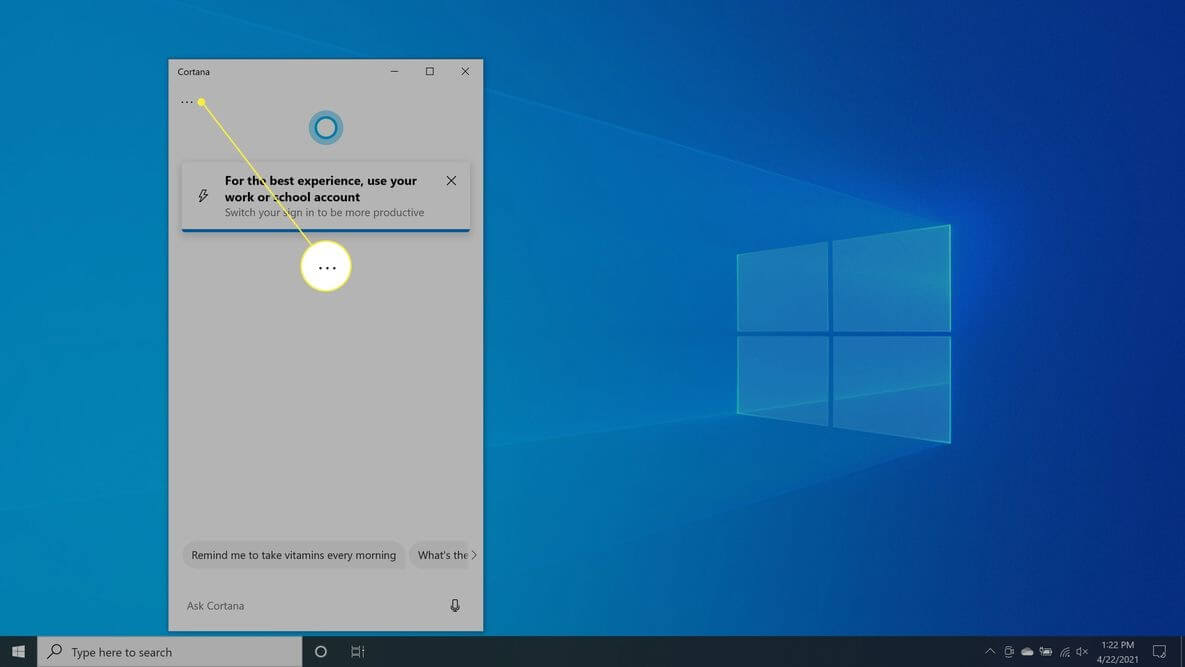
- Go to Settings > Keyboard Shortcut.
- Now, turn off Keyboard Shortcut and restart your PC to apply the changes.
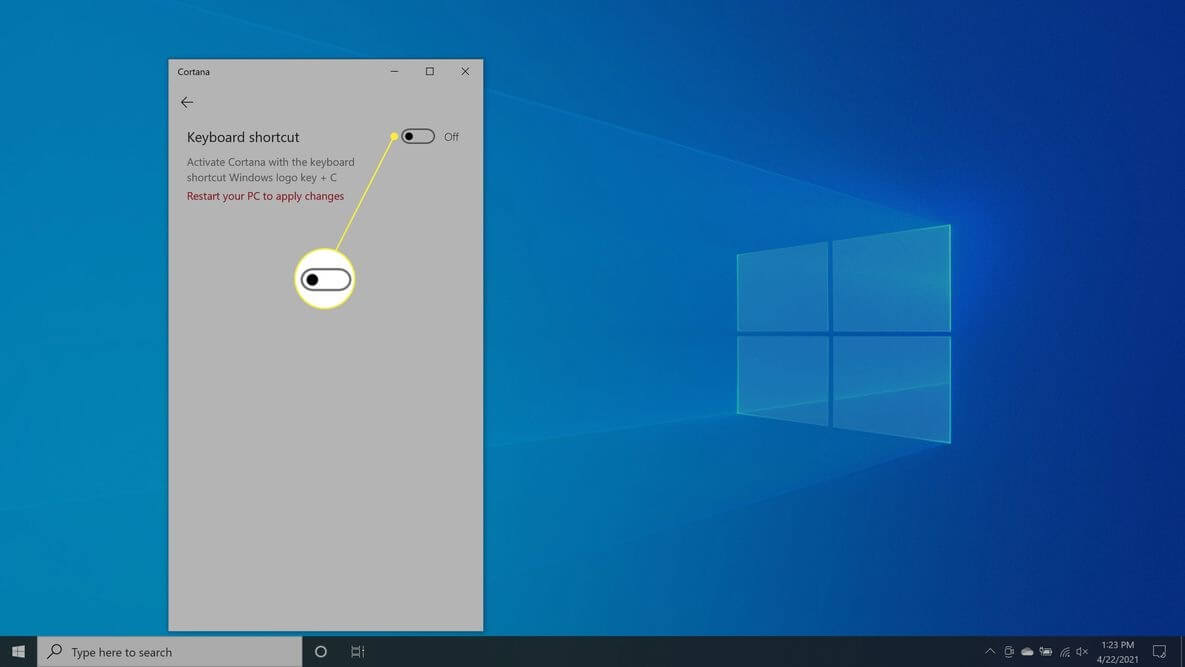
- After rebooting, open the Cortana app again and select the Voice activation.
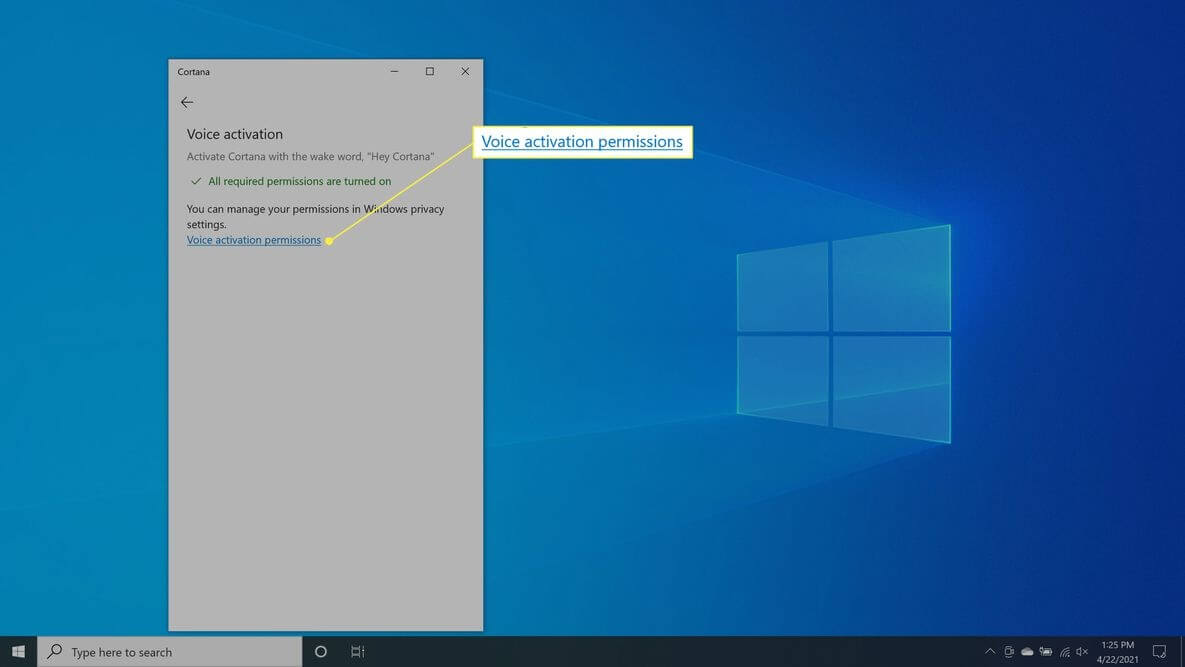
- Select Voice activation permissions > Turn off Let Cortana respondto the “Cortana” keyword.
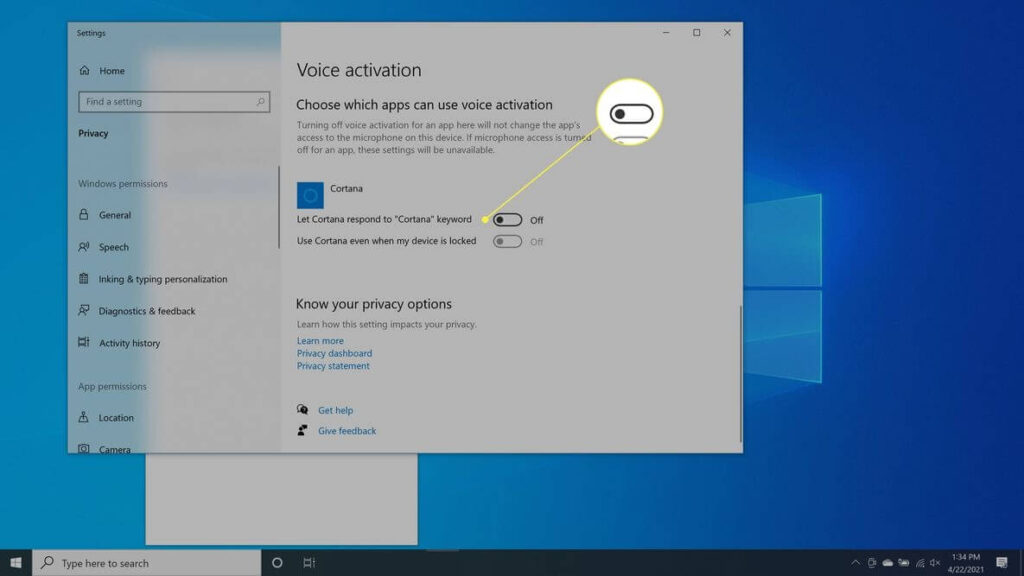
Cortana won’t respond to keyboard shortcuts or voice commands with this method, but it won’t prevent Cortana from impacting your search experience.
Uninstall Cortana on Windows 10 Using Registry
Windows 10 Pro and Enterprise users have the privilege to permanently uninstall Cortana using the Registry Editor or Group Policy Editor. If you absolutely want to remove Cortana, use the Registry Editor this way:
- Use Windows + R keys or right-click the Windows icon to open the Run command prompt.
- Type regedit and press enter.
- Next, go to HKEY_Local_Machine > Software > Policies > Microsoft > Windows and then right-click on the Windows directory and navigate to New > Key.
- Name your new folder Windows Search and right-click on it.
- Then, select New > DWORD (32-bit) Value.
- Create a new file with the name AllowCortana.
- Double-click on the file and set the value to 0, and press OK.
- Close the Registry Editor window, reboot your computer, and Cortana is successfully uninstalled.
If you aren’t comfortable with the Registry method, you can also remove Cortana from Windows 10 using the Group Policy Editor as:
- Prompt the Run command and type gpedit.msc into the command field and hit Enter.
- Go to Computer Configuration > Administrative Templates > Windows Components > Search and then open Allow Cortana with a double-click.
- Tick on Disabled and then click on OK.
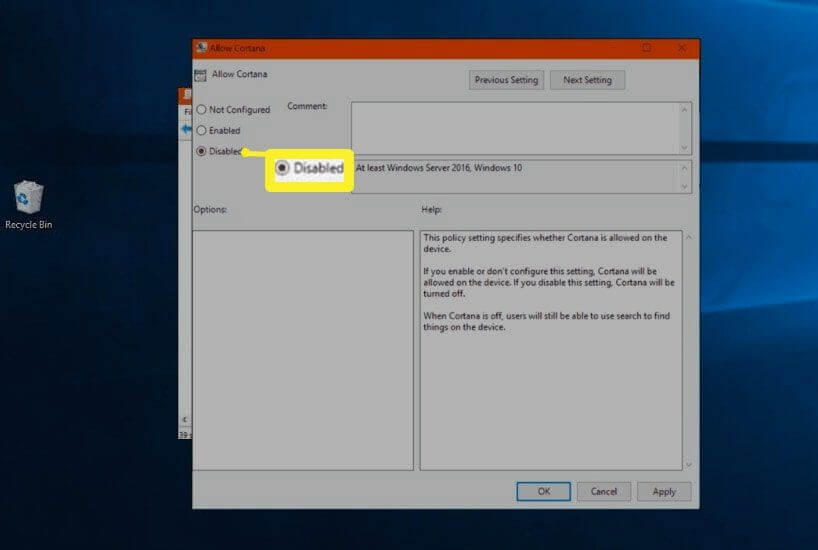
- Get out of the Group Policy Editor, restart your PC, and you are done.
Remove Cortana on Windows 10 Using PowerShell
Today, you can find special uninstallers to remove almost all types of software from your computer. But unfortunately, you can’t uninstall Cortana with any tool. However, there’s still a way to remove Cortana with PowerShell. Let’s see how:
- Open the Start Menu and enter PowerShell in the search box.
- Select Windows PowerShell app and click open Run as Administrator.
- You need to bring up a list of all the active apps in the PowerShell app window. To do that, type Get-AppxPackage | Select Name, PackageFullName command.
- Copy PackageFullName value of Cortana and run the following command—
Get-AppxPackage PackageFullName | Remove-AppxPackage
- Its output will be something like this—
Get-AppxPackage Microsoft.Windows.Cortana_1.13.0.18362_neutral_neutral_cw5n1h2txyewy | Remove-AppxPackage.
- However, if you wish to remove Cortana for every user, type this command—
Get-AppxPackage -allusers PackageFullName | Remove-AppxPackage
How to Stop Cortana from Accessing your Search History
If your only problem with Cortana is that it keeps track of search history and cloud habits. Then, you don’t need to go through the trouble of editing the Windows registry or using various commands in the PowerShell app. You can simply stop Cortana from recording your data as:
- Enter Permissions and history in the Windows Run command and press Enter.
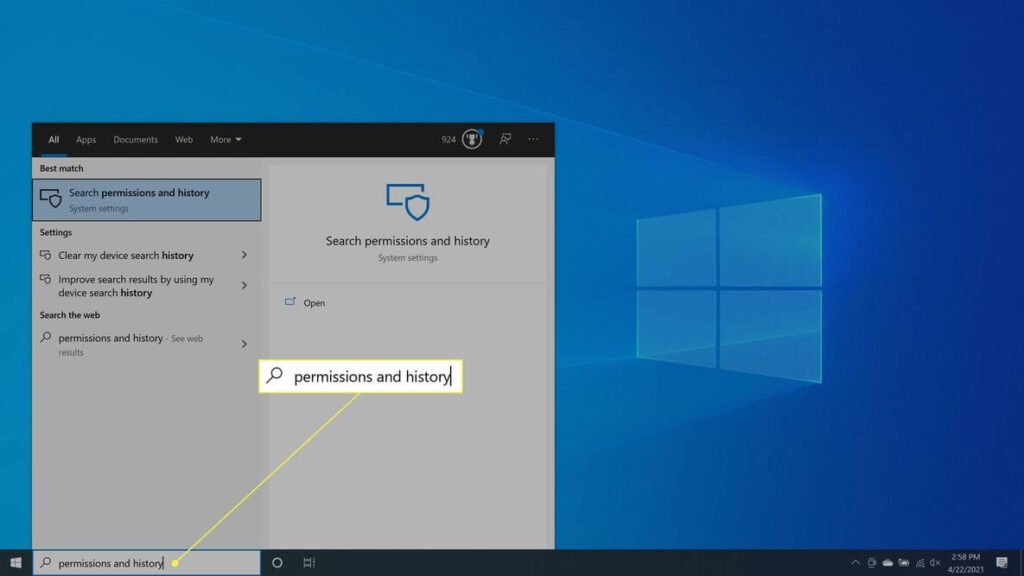
- Navigate to History and turn off Search history on this device. Next, select the Clear device search history to clear Cortana search history.
- Go to the Finding a setting search and enter speech privacy settings.
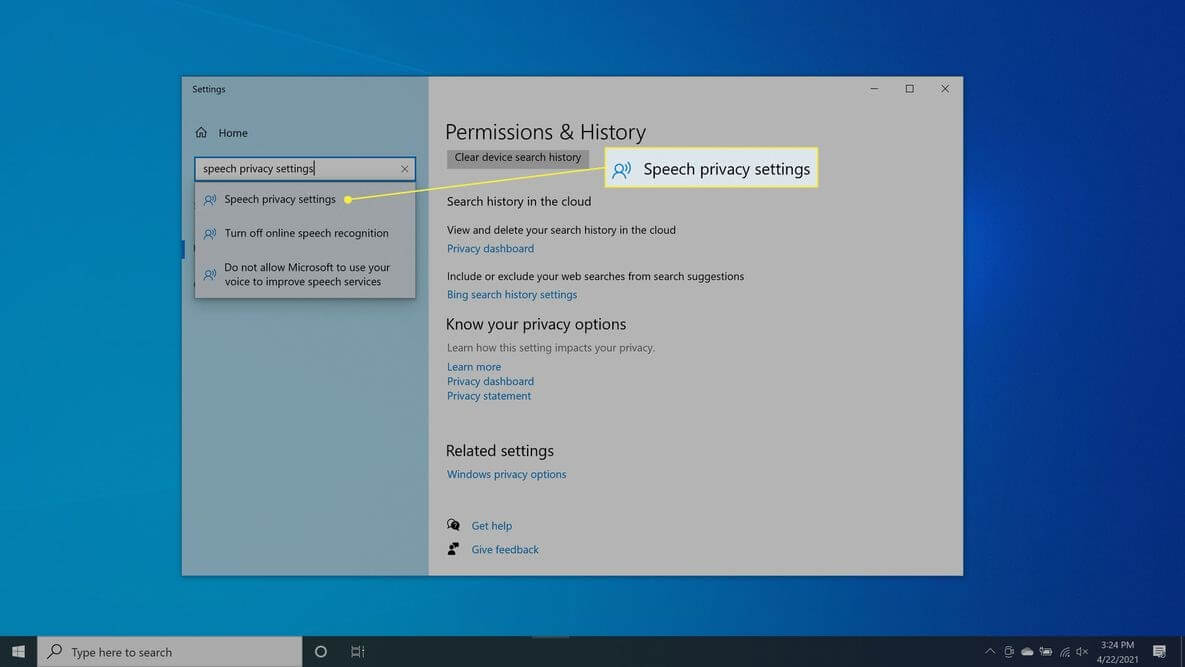
- Once it opens, switch off the Use your voice for dictation and other apps using Microsoft’s online speech recognition technology option.
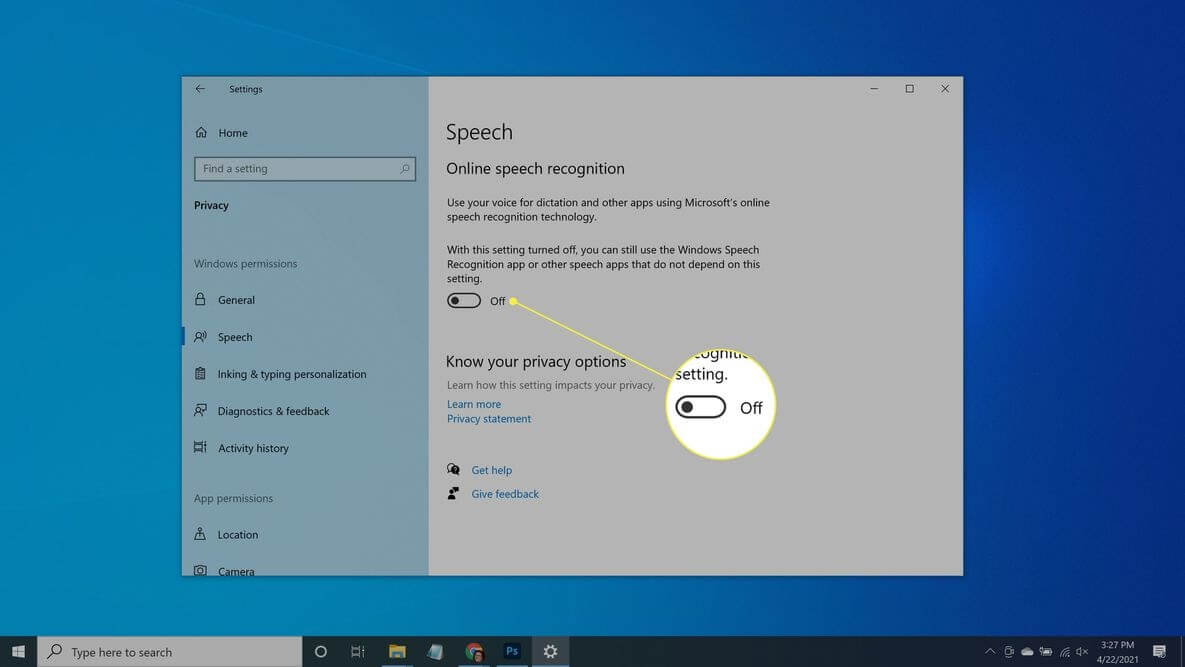
After this, Cortana will stay on your system but won’t gather information and report back to Microsoft.
Reinstall Cortana on Windows 10
If you have uninstalled Cortana as Registry Editor, you have a heart change, and now you want Cortana back. Since the Cortana app is no longer available on Microsoft Store, you have to use a system restore point. You can also go back into the Registry Editor and remove the AllowCortana file you have earlier created.
There you go, peeps; disabling, uninstalling, or permanently removing Cortana on Windows 10 is just a few minutes’ process. You can use any of the above-mentioned methods to uninstall Cortana on Windows 10 at your convenience and stop Cortana from bugging you forever.
To become a Windows pro, you can check out other blogs on our website too. And don’t forget to like our posts!
Popular Post
Recent Post
Top 9 Browsers With Built-In VPN – VPN Browser
Online browsing is no longer private by default. Every website collects data in some form. This includes location details, device information, and browsing habits. Over time, this data builds a clear picture of user behavior. Many people are now uncomfortable with this level of tracking. A VPN browser helps reduce this exposure. It adds a […]
AI In Cyber Security: Who is Winning, Hackers or Security Companies
Cybersecurity once followed clear rules. Companies built firewalls. Users created passwords. Antivirus tools scanned files and removed known threats. When an attack happened, security teams studied it and added new rules. This method worked for many years. It created a sense of control and stability. That sense is gone today. Artificial intelligence has changed how […]
The Biggest AI-Run Cyber Attacks Of All Time
Artificial intelligence is now part of everyday technology. It helps people search faster. It improves medical research. It supports businesses in making better choices. But AI is not used only for good purposes. Cyber criminals have also learned how to use it. This has changed the nature of cyber attacks across the world. In the […]
Switch To a Dark Background Theme on Windows: Enable Dark Mode
People often like a screen that feels gentle on the eyes. A darker style softens bright areas and makes long computer sessions easier to handle. It also gives the desktop a cleaner and more modern feel. When you switch to a dark background theme in Windows, the colors shift to deeper shades that reduce glare […]
Complete Guide on Managing Audio Input Devices [Latest In 2026]
People use microphones for meetings, games, classes, recordings, and voice chats, so any problem with the device can interrupt their work. Even a small system error can make the voice weak or stop it fully. This is why knowing the basics of managing audio input devices is helpful for new and experienced users. Windows includes […]
Resetting Audio Settings on Windows 11: Complete Guide
Sound problems can disrupt work, study, or entertainment. Many users face issues where the audio becomes too low, too loud, unclear, or does not play at all. A common way to solve these problems is by resetting audio settings to their original state. This helps Windows rebuild its sound setup from the beginning. Windows 11 […]
Troubleshooting Headphone Detection: Headphones Not Detected/Working
A lot of users run into sound problems at some point. A common one is when the computer does not pick up the headphones. You plug them in, but the speakers keep playing. This can break your focus during work, movies, music, or calls. It also causes confusion because the reason is not always clear […]
How To Re-Pair Bluetooth Earbuds For Stereo Sound on Windows
Wireless earbuds are often paired with computers for rich stereo sound, but things don’t always go smoothly. Sometimes, the system defaults to mono audio or fails to activate the correct playback mode. This can disrupt music, calls, or gaming, making the sound feel flat and lifeless. These glitches usually stem from improper setup. Windows might […]
How To Manage Camera Permissions for App On Windows: Complete Guide [2026]
Many users run into issues when trying to join video calls or online meetings—their camera simply won’t turn on. This can happen for a few reasons: Windows might be blocking access, or the app may not have the correct permissions. These hiccups often lead to confusion and frustration. Fortunately, Windows provides straightforward tools to help […]
Help With Color Management In Windows: Complete Guide [2026]
Color often decides how we experience a picture, a video, a website, or even a simple chart. Many users feel confused when colors look different on each screen. A monitor may show a softer shade while a laptop shows a sharper one. This creates doubt and slows down work. It can also lead to mistakes […]



















![Complete Guide on Managing Audio Input Devices [Latest In 2026]](https://www.techcommuters.com/wp-content/uploads/2025/12/Complete-Guide-on-Managing-Audio-Input-Devices.webp)




![Help With Color Management In Windows Complete Guide [2026]](https://www.techcommuters.com/wp-content/uploads/2025/12/Help-With-Color-Management-In-Windows-Complete-Guide.webp)

