How to secure Android phone from hackers?
Android has been enjoying the status as one of the most advanced mobile operating systems. Through Android, it has been possible for millions of people to enjoy sophisticated and unique features. But, unfortunately, when it comes to security, Android is not the best out there.
So, you personally need to precautionary steps to ensure the safety of your device and the data in it. One of the most talked aspects about Android is how to secure Android phone from hackers. Today, we’re going to answer that question by providing a list of top 10 ways you could secure your device.
10 Best methods to secure Android phone
For those of you wondering how to secure Android phone from hackers, continue reading to learn about some of the most effective techniques you can implement in order to protect your phone:
Never Install Unofficial Apps:
Regardless of whether it’s Android, iOS, or any other platform you’re using, it’s not advisable to install unofficial apps. But, Android users tend to do it, at alarming rates. Well, if you don’t know what an unofficial app is, basically, every app download from any source other than Play Store, is an unofficial application.
Usually, such apps carry harmful elements with them, such as, malware, ransomware, and many others, which are then used by hackers to exploit your device.
Clear Junk Files Regularly:
For every app usage session, the application stores several logs and related files on your device. In general terms, they are referred to as junk files. Temporarily, they’re completely alright. But, the problem arises when they’re being stored for longer periods of time.
These files also cause problems to your privacy as well. Hackers can easily use them against you, as these files contain important information about your device and the apps in it. Use a good cleaner app to get rid of these junk files.
Update Your Phone Regularly:
Pretty much everyone knows that it’s important to update their device consistently, but not many people put it into practice. Most people neglect the aspect of updating their device, but it’s highly suggested that you shouldn’t among such people. Usually, updates carry important features, bug fixes, and security patches.
The security patches contain essential security features that combat any type of cyber threats. So, updating your Android will definitely enhance the security system.
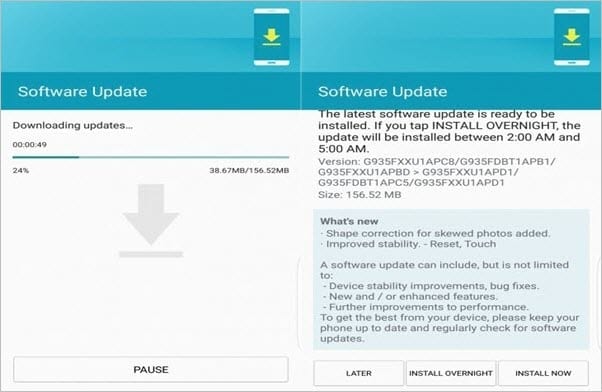
quoracdn.net
Review App Permissions:
Not many people are aware of the significance of Android app permissions. Generally, majority of the people grant access to whatever permissions, an app asks before the installation procedure. Every android app requires certain types of permissions, for the basic functionality. But, some apps require you to grant app permissions, which are not really mandatory for the app to run.
So, by granting such unnecessary permissions, you’re jeopardizing your security and privacy. To protect phone from hackers and any other cyber threats, try to review app permissions carefully, and only grant access to whichever is necessary.
Install a Security App:
Why worry all by yourself, when you can let a tool do the work for you?! There are numerous security mobile apps that offer a wide variety of features, which protect your device and data from hackers. Simply put, download an anti-virus app that not only secures your device from virus attacks, but also from different other cyber threats.
Usually, hackers hijack your phone by first deploying a malicious file. A good anti-virus app would be able to detect such files and instantly block them from doing any further damage.
Try Safe Browsing:
Majority of the Android users choose Google Chrome to surf the internet. This browser comes equipped with an in-built security feature named Safe Browsing. This feature enables you safeguard your device from different types of malicious websites.
Usually, such dangerous websites download virus files onto your phone in the background, without your permission. Hackers use those files as a gateway to exploit your Android. So, try using the Safe Browsing feature whenever you’re surfing the internet.
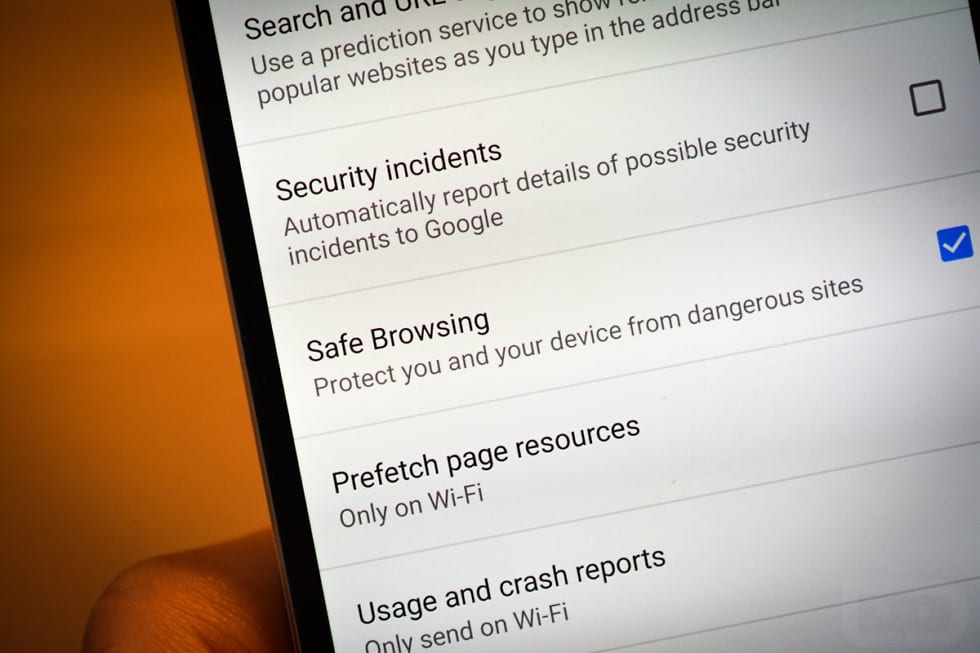
Enable Biometrics:
Thanks to the latest innovations in the industry, we now have biometrics in smartphones. You can easily lock and unlock your device via different biometric systems such as fingerprint sensors, eye scanners, face unlock, and many more.
Instead of using a generic password or a pattern, using biometric options could really elevate the security level of your Android device. This way, you will also be enhancing the privacy of your data as well.
Two-factor Authentication:
If you’re still thinking “how to protect my phone from hackers”, try implementing two-factor authentication, which is also shortly known as 2FA. This feature is extremely helpful, even if a hacker gets hold of your password. 2FA provides two security layers for any access.
So, when a login attempt is made, you’ll then get another security code to your mobile number, which you have to enter, to gain entry to your account. Sounds secure, right?! Yes, it is!
Avoid Public Wi-Fi:
Whenever you visit a local coffee shop, restaurant, or a mall, you might be tempted to use the free wifi available there. But, don’t! Because, public wifi connections are less secure, which leads to more cyber threats.
Hackers could easily penetrate these unsecured connections and target anyone they would like to. If you’re not vigilant enough, you could very well be their next victim. So, try not to use open wifi connections.
Use a Password Manager:
We use different apps and accounts on our mobile phones. But, do you know, if a hacker gets access to one account, they can simply hijack your device and all the data in it?! To secure Android phone, you must secure everything related to it, be it your Gmail account, Facebook account, or anything.
Since a password is the gateway to any account or app, using a secure password could do the job here. Rather than using basic passwords, you can create and set highly secure passwords by taking help of a password manager application.
Clear Junk Files Regularly:
For every app usage session, the application stores several logs and related files on your device. In general terms, they are referred to as junk files. Temporarily, they’re completely alright. But, the problem arises when they’re being stored for longer periods of time.
These files also cause problems to your privacy as well. Hackers can easily use them against you, as these files contain important information about your device and the apps in it. Use a good cleaner app to get rid of these junk files.
Conclusion
You now know how to secure android phone from hackers. It’s high time that you take action by implementing best security for android phone tips and safeguard your privacy and security. If you suspect that your phone has already been hacked, immediately change all your account passwords and perform a hard reset of your device.
Popular Post
Recent Post
How To Connect to a Wi Fi Using a QR Code: Latest Guide
Wi-Fi is now a basic part of our lives. We use it at home, in offices, schools, and public places. But typing long passwords every time you connect can be annoying. Sometimes you might even forget your Wi-Fi password. That is where QR codes come in handy. With QR codes, you can connect to any […]
How To Connect a Wireless Printer Easily to Windows 11/10 PC
Printing tasks are part of most home and office work today. Isn’t it? Well, yes! Using a wireless printer makes printing easier and faster because you don’t need cables. It allows you to print documents and images from any corner of your room as long as your device and printer are connected to the same […]
How To Connect Your Windows 11 PC to a Projector or Another PC
A bigger screen can help you share your work with others. When you connect your Windows 11 PC to a projector, your screen becomes easier to view in a meeting room, classroom, or home. You can show slides, videos, notes, or entertainment. Most people do this for work or study, but it is also helpful […]
How To Set Up Dual Monitors Easily Windows 11/10: Complete Guide
Working with one screen can feel limiting. You switch between apps constantly. Your workflow slows down. A dual monitor setup changes everything. It gives you more space to work. You can see multiple things at once. This guide shows you how to set up dual monitors easily on Windows systems support. Windows 11 and Windows […]
How to Set Your Preferred Default Printer On Windows 11/10: Complete Guide
Printing documents should be simple. But many users struggle with their printer settings. Windows often picks the wrong printer as the default. This creates delays and wastes paper. Setting up your preferred printer as the default saves time. It prevents printing errors. This guide shows you how to set your preferred default printer Windows systems […]
Ashampoo WinOptimizer Review: Can It Really Speed Up Your PC?
Is your computer running slowly? Do programs take forever to load? You’re not alone. Millions of PC users face this problem daily. Ashampoo WinOptimizer claims it can fix these issues. This software promises to clean junk files, boost speed, and make your computer run like new. But does it really work? Or is it just […]
Screen Mirroring | Screen Cast Phone to Laptop Windows 11
screencast phone to laptopScreen mirroring is a great way to show your phone’s screen on a laptop. Right? Whatever you see on your phone, videos, games, apps, it shows up on the bigger screen too. It’s great for watching with friends, sharing ideas, or just getting a better view. Lots of people think it’s hard […]
Avast Cleanup PC Cleaner and Optimizer: Everything You Need to Know
Your computer gets slower over time. This is normal but frustrating. Files pile up. Programs start automatically. Your PC takes forever to boot up. You need a solution that works. Something simple but effective. Avast Cleanup promises to fix these issues. But does it really work? This guide covers everything about Avast Cleanup. You’ll learn […]
How to Recover Permanently Deleted Files in Windows 10/8/7
Losing important files can feel like a disaster. Well, yes! Maybe you deleted something by accident. Maybe you emptied the Recycle Bin a little too quickly. Suddenly, that crucial document or cherished photo seems lost forever. But take a deep breath. Windows 10 (and even 8 or 7) offers powerful ways to recover permanently deleted […]
Iolo System Mechanic: Full Review & Performance Breakdown
A fast computer is vital today. Slow systems waste time and hurt productivity. Common reasons include too many startup apps, junk files, and broken settings. There are many tools that claim to fix these issues. Some are light cleaners. Others act as full optimization suites. Iolo System Mechanic belongs in the second group. It is […]



























