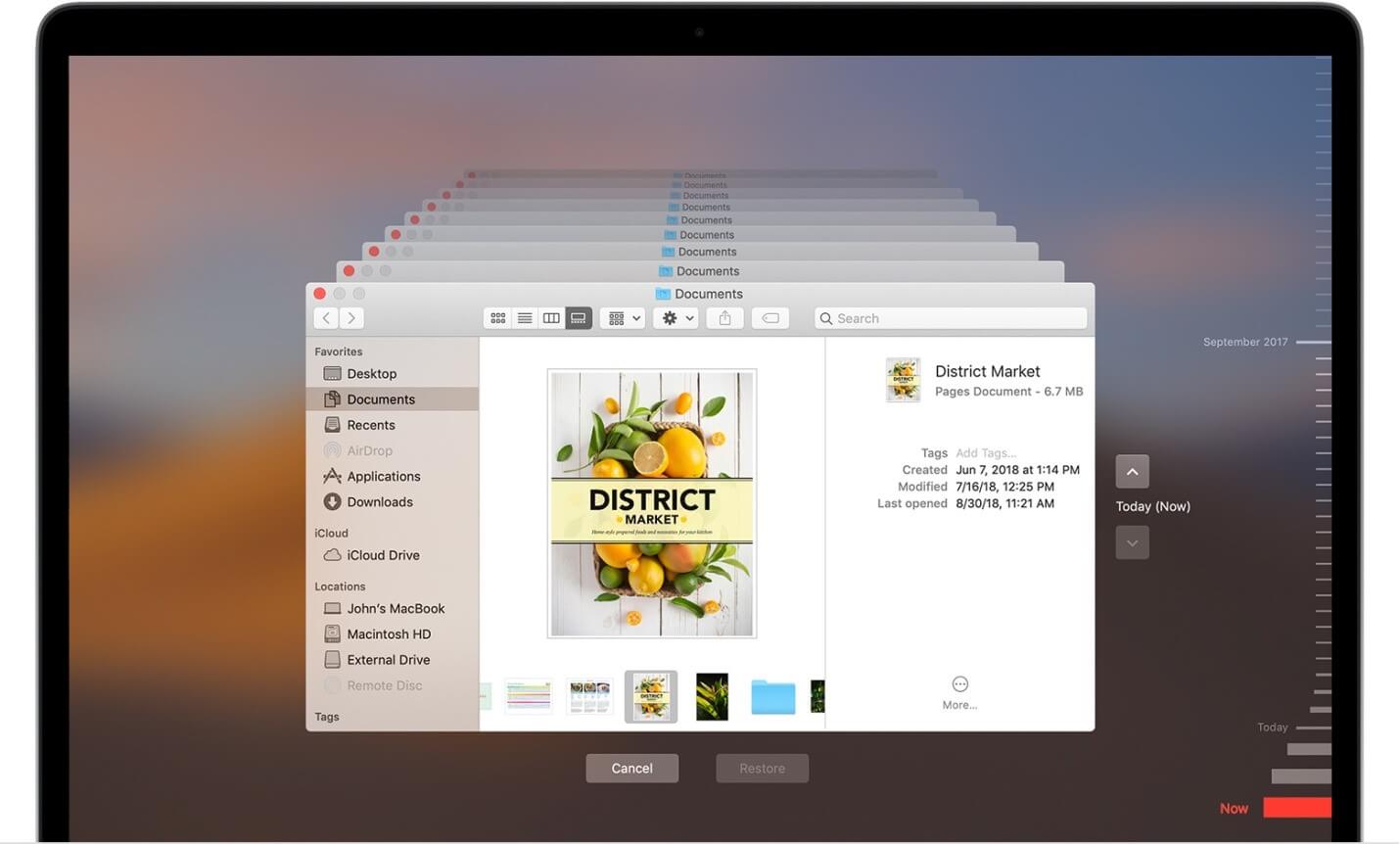How to Restore Mac from Time Machine Backup
Data loss is real-time issue and could occur any time. It is possible that you have lost your data due to accidental deletion or your hard disk or SSD is erased or replaced. Situations like this cause real trouble as you no more have access to your important files and settings. The good news is you can restore Mac from Time Machine backup if you have created one. You can also restore local snapshot on your startup disk.
Follow these steps to transfer and restore all your files from your Time Machine backup to Mac.
How to restore Time Machine backup on Mac?
Now that you have Time Machine backup with you, next is to restore all your files and macOS from this backup. Here, you can select from restore all your files or restore both the macOS and all your files.
Restore all your files
Before you start restore process, you need to ensure that you have Time Machine backup disk connected to your Mac and it is turned on. Once done, turn on your Mac and follow these steps.
- In the Utilities folder of Applications folder, open Migration Assistant.
If your Mac has start up to a setup assistant, then you will find migration assistant included to the setup assistant.
If you wish to restore your operating system you were using when the backup was created or if your Mac doesn’t start up all the way, then you would need to restore both macOS and your files.
2. Now you need to select how you want to transfer your information. You need to select From a Mac, Time Machine Backup, or startup disk option. Once selected, click Continue button.
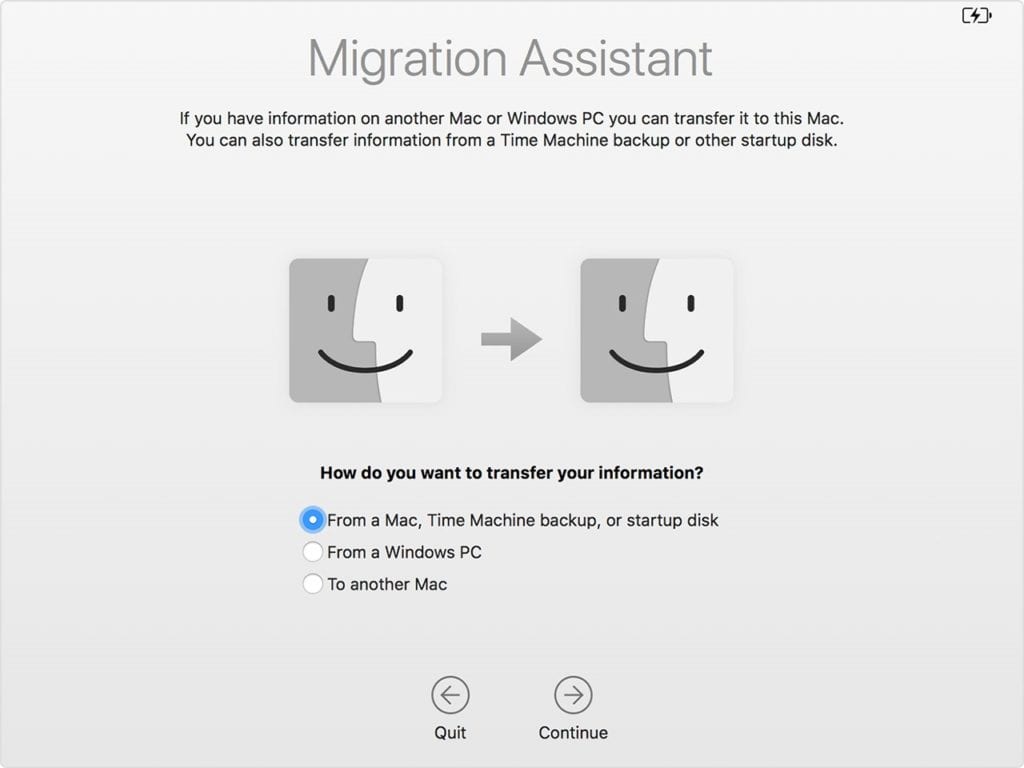
3. Next is to choose your Time Machine backup. Click Continue
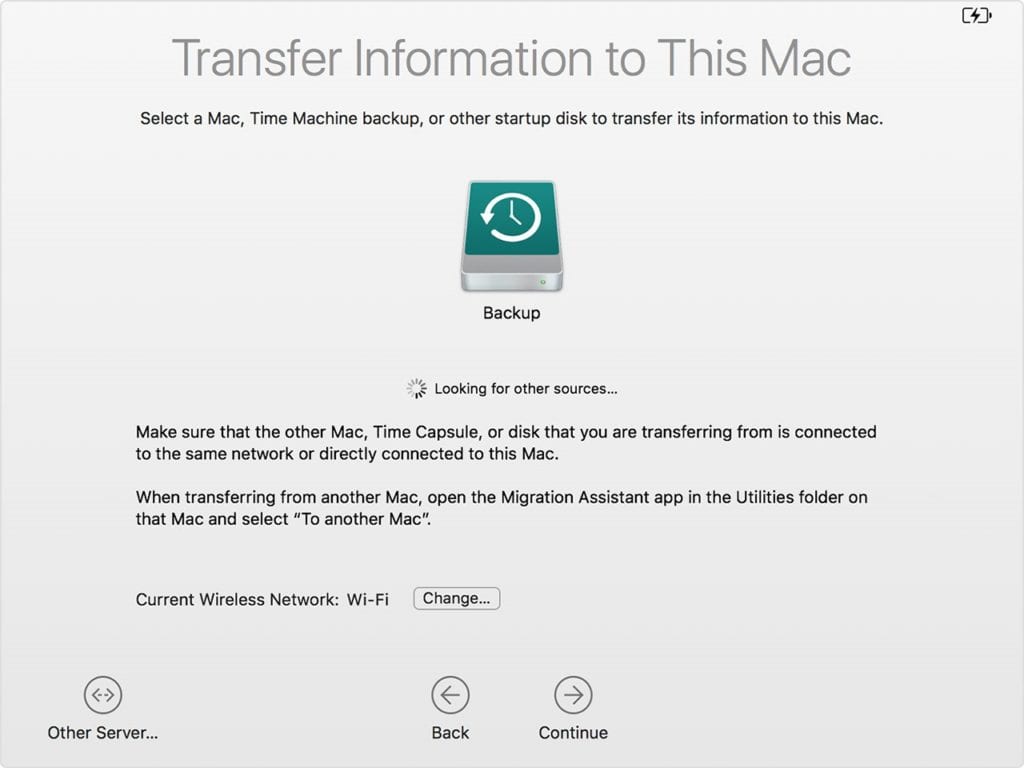
4. It may ask you to select backup from list of backups organized by date and time, then you need to select one of these backups. Click Continue.
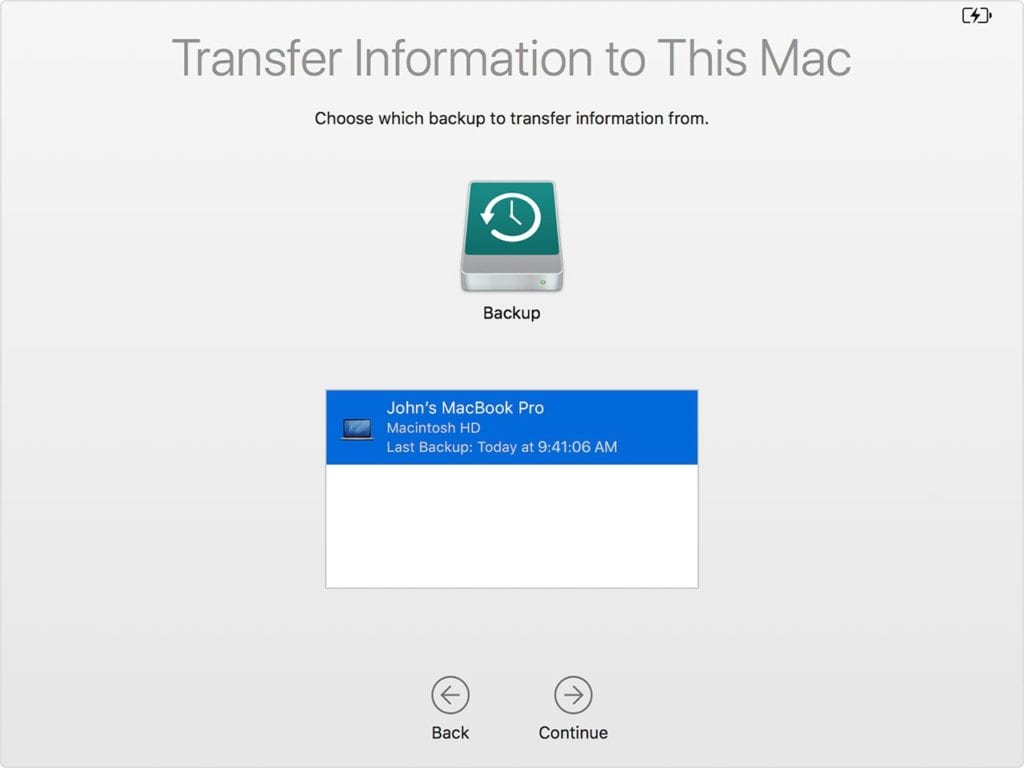
5. On the next screen, you need to select all the information that you want to transfer. Once selected, click Continue. You may find different screen on your system.
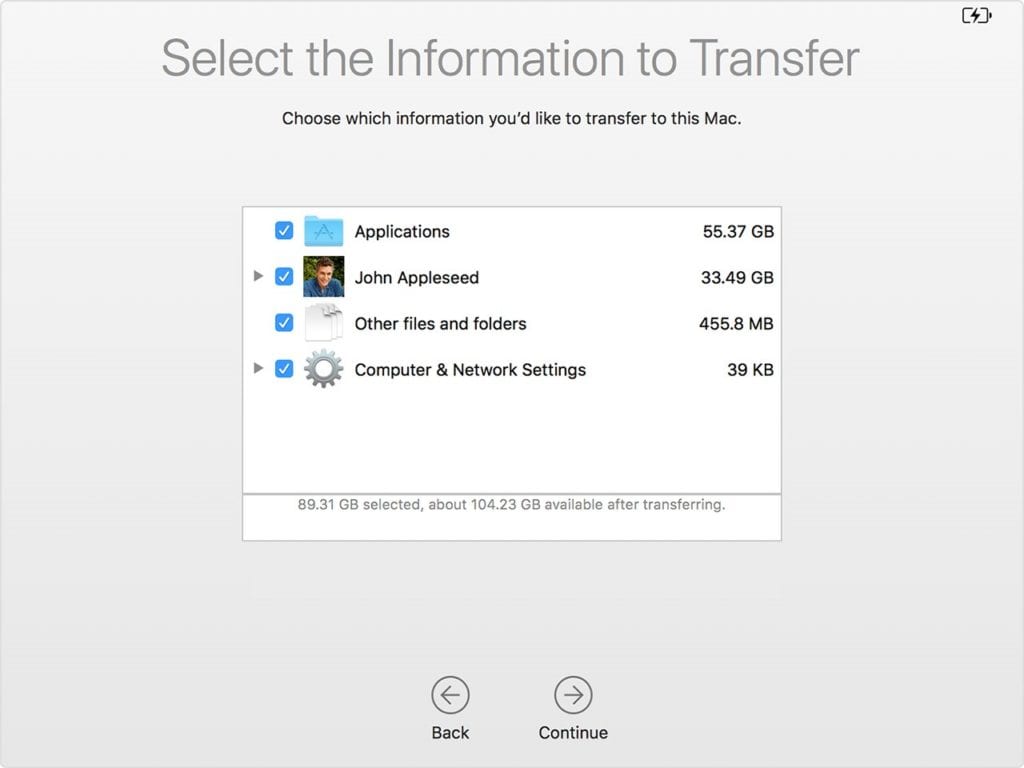
6. Now it will start transferring your data. It may take long if you a lot of data to transfer. Once transfer is completed, you need to restart your system. Now log in to the migrated account to check all the files from the backup.
Restore both macOS and your files
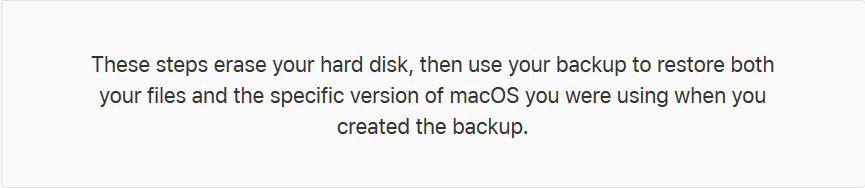
Before you start, make sure the Time Machine backup disk is connected to your Mac and is turned on. Follow below mentioned steps to restore Mac from Time Machine backup.
- Turn on your Mac and immediately press and hold Command – R keys to start up from macOS Recovery. As Apple logo or spinning globe is visible, release the keys.
- Once the macOS Utilities window is visible, select Restore from Time Machine Backup option.
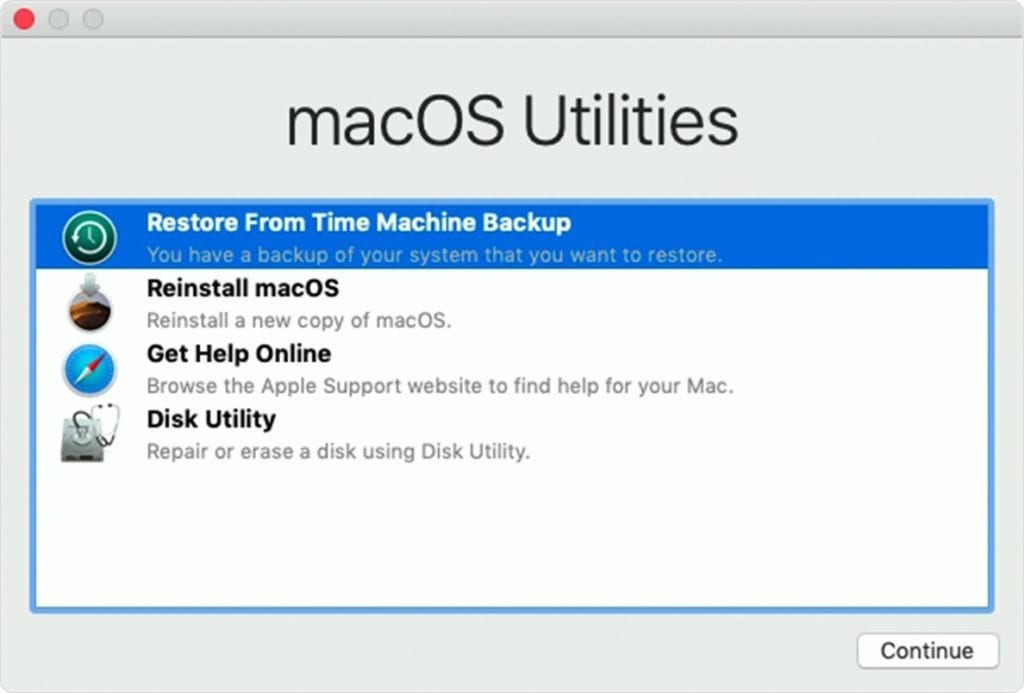
3. Click Continue multiple times until you see an option Select a restore source. Here, you need to choose your Time Machine backup disk. Alternatively, you can select Macintosh HD (your startup disk), that might have a local snapshot to restore data.
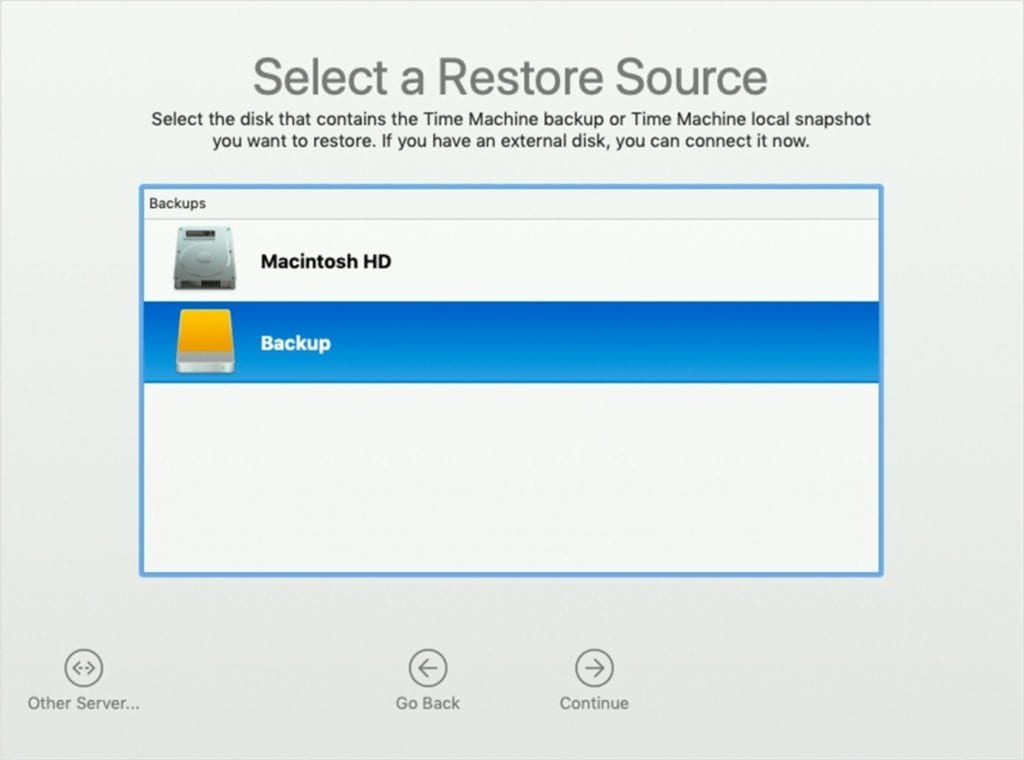
4. Click Continue. You may need to enter the administrator password of Time Machine backup if your disk is encrypted. Click Continue again.
5. Select a backup, if available, and then click Continue.
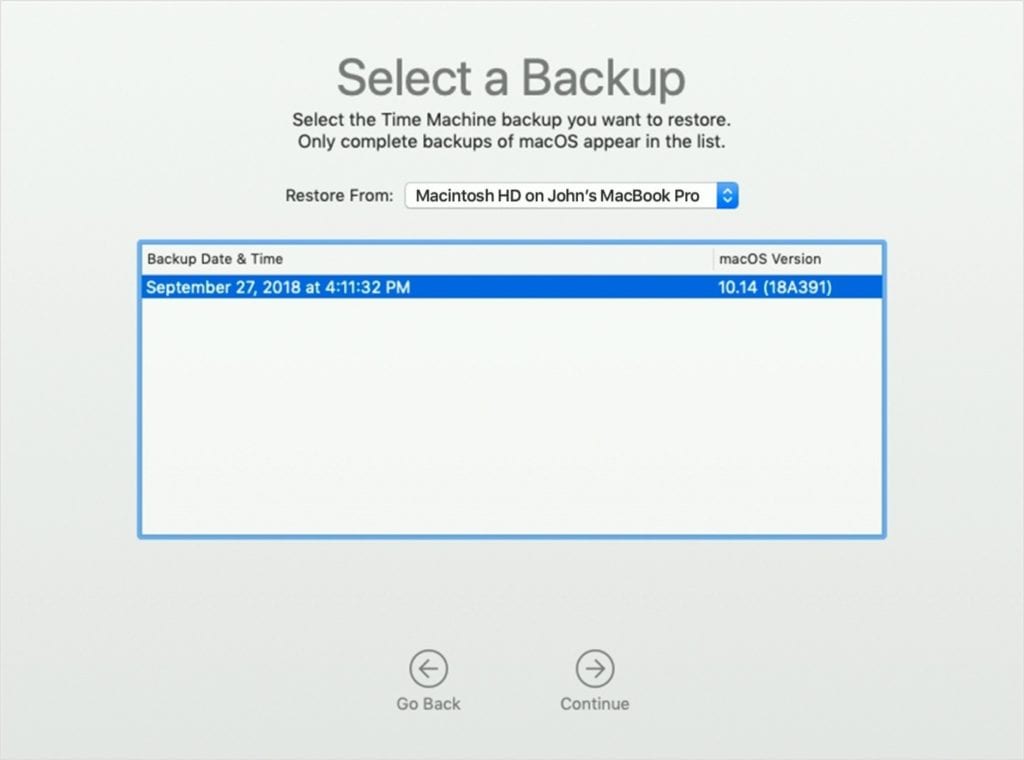
6. Next is to choose a destination disk. Destination disk is storage device where contents of your backup will be stored. In case you have selected Local Snapshot, then you will not be asked to select a destination.
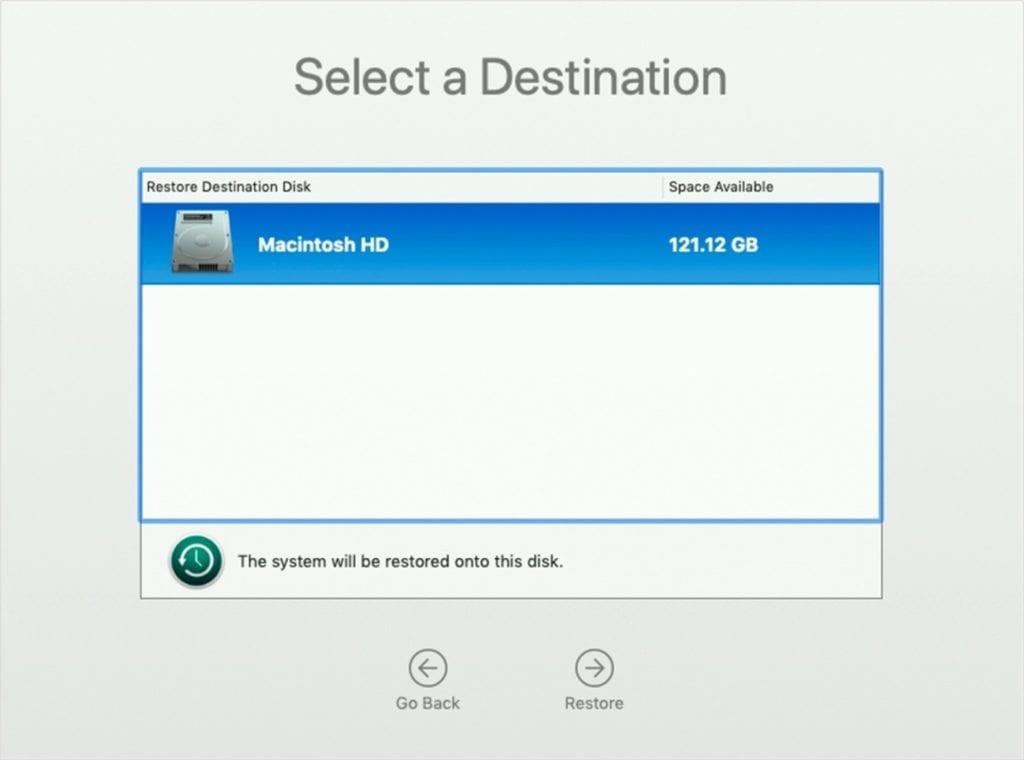
7. Click Restore or Continue
Note: It may ask you to enter the administrator password to unlock the disk if your Mac has FileVault enabled.
8. Once completed, restart your Mac.
Conclusion
So this was a detailed discussion on how to restore Time Machine backup. Do try these steps and share your experience in the comments below. You can also try to backup data on your Mac using best backup software or cloud-based services. The best backup software for Mac offers easiest & safest solution to backup your data on Mac.
Popular Post
Recent Post
10 Best Free MMORPG for Android in 2024 [Latest List]
Introduction: MMORPG (Massively multiplayer online role-playing game) is an online game where a large number of players interact with one another in a virtual fantasy world. MMORPGs are extremely popular on PCs but are now also available on mobile devices. Mobile MMORPGs allow you to play these immersive and addictive games on the go on […]
9 Ways to Bypass Blocked Sites Without Using Proxies or VPNs
If your government or local ISP blocks certain websites, it must be really frustrating. While these blocks may be the reason for any violations by these websites, most of the cases involve these websites getting blocked for no apparent valid reasons. The Internet is full of knowledge and information, but these blocks can really be […]
Understanding FileVault and its Role in Data Security
Introduction: In this modern era where data breaches loom at large and data privacy is a serious concern, safeguarding personal and sensitive information is paramount. Keeping this in mind, Apple has designed this wonderful encryption software to safeguard the data of its Mac users which is known as FileVault. In this article, we will take […]
11 Best Free Duplicate Photo Finder for Android in 2024
Duplicate files are a perennial truth of any device. It generates in different forms due to different reasons. Multiple times file downloading, file sharing of the same file multiple times, and data backup of the same file are a few reasons why duplicate files accumulate on your device. You can find them in different forms […]
How To Download And Install Internet Explorer 11 For Windows 10
Introduction: Internet Explorer (IE) 11 is the latest version of Microsoft’s web browser included with Windows 10. Even though Microsoft Edge has replaced IE as the default browser in Windows 10, many users still prefer using IE for compatibility with older websites and enterprise apps. Internet Explorer 11 includes improved standards support, faster page load […]
21 Best Car Driving Games For PC Offline/Online [Latest]
Introduction: Cars and driving games have always been popular in the video game world. Whether you want to race at 200mph, perform crazy stunts, or just go on a leisurely Sunday drive, there are tons of great latest car racing games for PC that let you live out your automotive fantasies. In this article, we’ll […]
14 Best Free Browser For Android TV In 2024 [Latest List]
Introduction: Watching videos, checking social media, and browsing the web on the big screen is easier than ever with Android TV. Most smart TVs today run on Android TV, allowing users to install apps directly on their televisions. This includes web browsers – opening up a whole new world of web experiences designed for the […]
Top 11 Best Budget Smartwatches for 2024 [Latest List]
Here we are going to discuss the most economical and best budget smartwatches for you in 2024. The smartwatch has become many people’s personal sidekick or even a personal assistant: Not only can your smartwatch wake you up in the morning, but it also notifies you when you receive a new email or the like. […]
10 Best Sites to Download PC Games For Free In 2024 [Latest List]
Introduction: Looking for the best site to download PC games for free? You’ve come to the right place. In the golden age of digital distribution, there are more options than ever before for gamers to purchase and download PC games legitimately and legally. From major publishers’ platforms to online stores and subscription services, the PC […]
How To Fix Hulu Error Code 21 [Latest Guide]
Introduction: With its extensive catalog of television, film, and originals, Hulu stands as a top streaming platform. However, as with any technology, users occasionally run into technical difficulties. A common error Hulu subscribers may encounter is the frustrating Error Code 21. This error code typically appears when there is an issue with the Hulu app […]