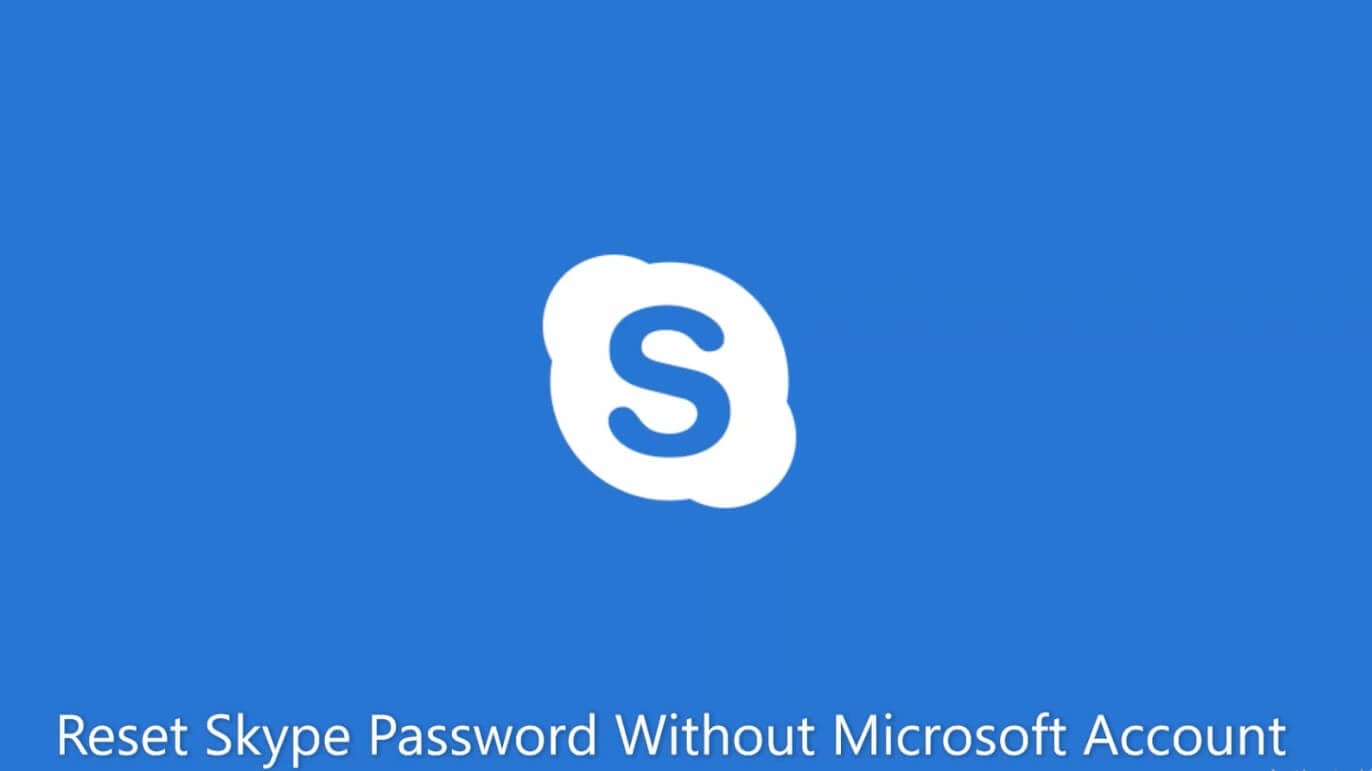How To Reset Skype Password Without Microsoft Account
Skype is one of the most widely used video chat software used for Text Chat, Video Chat, Conferencing, Screen Sharing and considered a life connect for many users. What if you forget or lose your password? I know it will really hurt however you need not worry as we have got a solution for everything.
If you forget a password to any of your Microsoft accounts such as live.com, outlook.com, hotmail.com, or let’s say Skype Account, it’s not possible to recover the same password though you can reset a new password in few simple steps.
We have covered various ways to resolve Skype login issues, unlock Skype account linked with Microsoft account. Even though your Skype account is not linked with Microsoft account, you can still figure out how to reset Skype password without Microsoft account.
Resetting your Skype password will also reset the password for your Microsoft linked account. Those who have a Microsoft linked account with Skype, need to remember that same password with work for both the accounts.
Forgot Skype User Name?
If you forgot your user name, you may follow below-mentioned steps:
Step 1. Open your browser and open Skype sign in page.
Step 2. On Skype Login page, click on ‘More sign-in’ options and select ‘Forgot my Username’.
Step 3. It will prompt you to enter an alternate email associated with your Microsoft account or registered phone number. Microsoft will send a security code to the registered phone number or alternate email you provided. You need to enter the code and click on ‘Next’.
Microsoft will show you one and all accounts associated with your phone number or alternate email ID you entered. Part of your username would be hidden for security reasons. When you are confirmed that your account is listed as shown, you can click on the account to use Skype online.
Forgot Skype Password?
If you forgot your Skype password, follow below-mentioned steps to reset your password:
Step 1. Go to Microsoft Website and click on the ‘Support’ menu on the top of the page.
Step 2. On Microsoft Support Page, click on ‘Skype’ and click on ‘Reset Password’ from quick links. It will prompt you to enter the Microsoft Account Email, Phone Number or Skype login ID.
Step 3. Enter your Skype login ID or Microsoft Account Email address and click on ‘Next’.
Step 4. It will prompt you to verify the account using a security code. Select the phone number or Email address you want to receive the code on and click on ‘Next’.
Step 5. Enter the code received on Email or Phone number and click on ‘Next’.
The next window you will see will be to enter a new password and re-enter the password to confirm.
Microsoft Skype Account Recovery Form
If you don’t have access to your Email or Phone to verify your identity, you can simply fill up an account recovery form and get a code or link to reset your account.
Step 1. Open Account Recovery Form on your browser.
Step 2. Enter the username, phone number or Email address for the account you are trying to recover.
Step 3. Enter an alternate Email address to receive password reset code or link to process the request. Note: This Email address should be other than the one you are trying to recover.
Step 4. Confirm captcha characters displayed on the screen to prove that you’re not a robot and click on ‘Next’. Next screen will ask you to verify the contact email address.
Step 5. Check your alternate Email account for an Email from Microsoft containing the security code. Enter that code to reset the credentials. Note: This Email may take a few moments to 24 hours depending on the server.
Change or Reset Skype Login Password
If you are already aware of your Skype login password and are able to login properly and want to go for Skype password reset, you can easily Change Or Reset Skype Login Password by following these steps.
Step 1. Login to your Skype Account using your current password.
Step 2. It will directly take you through the Skype password reset process.
Step 3. Enter Current Password, New Password, Re-enter New Password and click on ‘Save’.
Wrapping Up
We have explored options for how to reset Skype password without Microsoft account or with Microsoft account. Now you can easily solve Skype sign in problem and login to your Skype account. These Skype password reset steps are simple and easy to follow.
If this article helped you or you know someone who can be benefited with these steps, do like and share the article. If you have any other issues related to Skype, do share the same in the comment section and we would be happy to help.
Popular Post
Recent Post
11 Best Call Recording Apps for Android in 2024
Whether you want to record an important business meeting or interview call, you can easily do that using a call recording app. Android users have multiple great options too. Due to Android’s better connectivity with third-party resources, it is easy to record and manage call recordings on an Android device. However it is always good […]
10 Best iPhone and iPad Cleaner Apps of 2024
Agree or not, our iPhones and iPads have seamlessly integrated into our lives as essential companions, safeguarding our precious memories, sensitive information, and crucial apps. However, with constant use, these devices can accumulate a substantial amount of clutter, leading to sluggish performance, dwindling storage space, and frustration. Fortunately, the app ecosystem has responded with a […]
10 Free Best Barcode Scanner for Android in 2024
In our digital world, scanning barcodes and QR codes has become second nature. Whether you’re tracking packages, accessing information, or making payments, these little codes have made our lives incredibly convenient. But with so many barcode scanner apps out there for Android, choosing the right one can be overwhelming. That’s where this guide comes in! […]
11 Best Duplicate Contacts Remover Apps for iPhone in 2024
Your search for the best duplicate contacts remover apps for iPhone ends here. Let’s review some advanced free and premium apps you should try in 2024.
How To Unsubscribe From Emails On Gmail In Bulk – Mass Unsubscribe Gmail
Need to clean up your cluttered Gmail inbox? This guide covers how to mass unsubscribe from emails in Gmail using simple built-in tools. Learn the best practices today!
5 Best Free Methods to Recover Data in Windows
Lost your data on Windows PC? Here are the 5 best methods to recover your data on a Windows Computer.
100 Mbps, 200 Mbps, 300Mbps? What Speed is Good for Gaming?
What internet speed is best for gaming without lag? This guide examines whether 100Mbps, 200Mbps, or 300Mbps is good for online multiplayer on PC, console, and mobile.
Top 10 Child-Friendly Browsers – Kids Friendly Web Browser
As parents, ensuring our children’s online safety and exposure to age-appropriate content is a top priority. With the vast expanse of the internet and its potential risks, finding a reliable and secure web browser for kids has become increasingly important. Fortunately, numerous developers have recognized this need and have created specialized Kid-friendly web browsers designed […]
How To Fix Mouse and Keyboard Not Working On Windows 10 and 11
Mouse and keyboard not working? Fix non-working mice and keyboards in Windows 10/11. Troubleshoot software issues to restore mouse and keyboard functions.
Top 15 Best Lightweight Browsers for Windows 10 and 11
Introduction: With the ever-increasing demand for faster browsing speeds and lower memory usage, lightweight browsers have become quite popular among Windows users. These browsers are designed to be swift, responsive, and easy on system resources. In this article, we will discuss the top 15 lightest browsers for Windows 10 and 11 to help you find […]