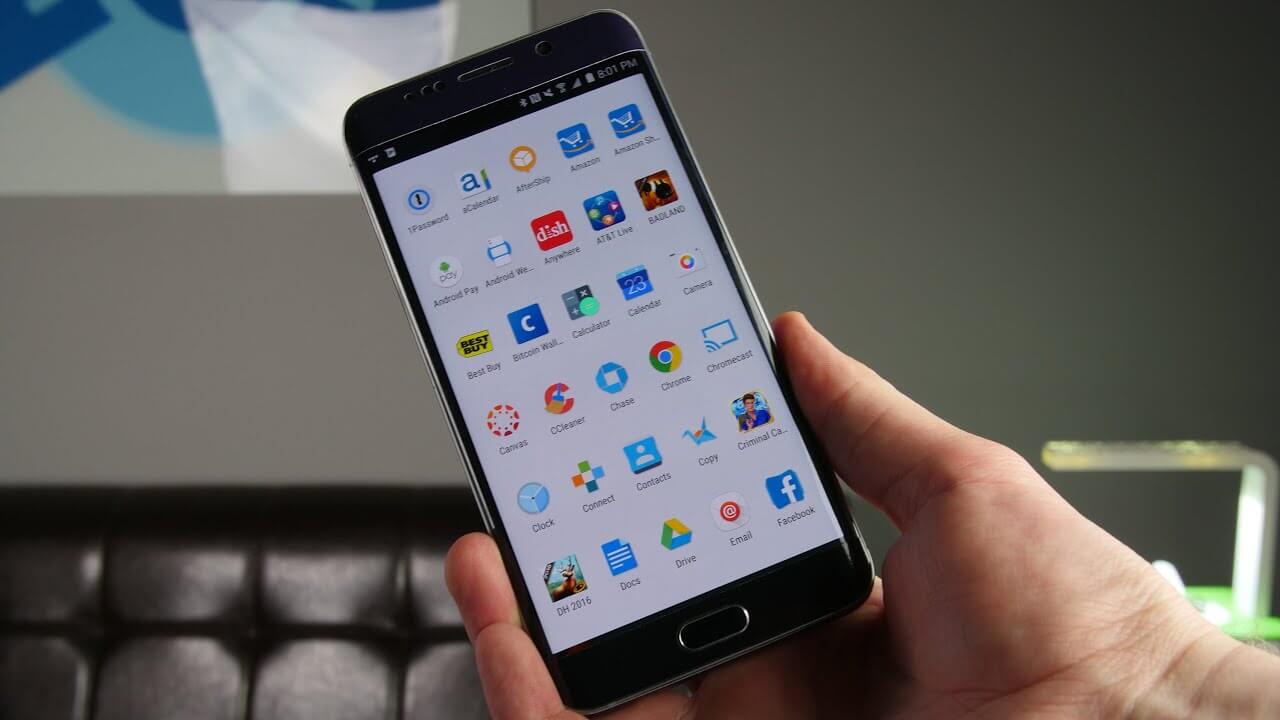How to Remove Bloatware from Android Devices
Almost all the smartphones are preloaded with Bloatware apps. Specially, if we talk about Android phone, they comes with preloaded 2-3 GB of Apps that are useless for us. And without using any tricks, we just drag with low disk storage keeping these apps aside as a garbage.
They always get into your and hampers your productivity and efficiency of using a device. It would be much more beneficial if we just uninstall system apps and use our Android phone without Bloatware.
But the problem is, we can’t just simply uninstall system apps and remove Bloatware from Android without rooting the device to completely chucking a Bloatware. But, you need to be aware that rooting your device doesn’t remove Bloatware from Android completely.
To help you with this, here in this article, we’ll introduce you with some tools that will surely help you to get rid of Bloatware or hide it from sight on un-rooted devices. It is advisable to have a complete backup of your device before you try any of the steps. Do not delete any of the critical system apps else you’ll end up with a non-functioning phone.
Uninstall OR Disable Bloatware, What’s Better?
You have a few choices when you are trying to remove Bloatware from Android system.
It does sound like uninstalling the apps as the app can be completely uninstalled from your device with some downsides. There are possibilities that your device may run into problems like instability or blocking phone from getting new updates.
You may also not be able to install those apps back on the device. Though few of the apps are already available on Google Play and you can install it back on the device, but not all of them. Most of the Samsung Apps are discoverable on Google Play.
Uninstalling apps generally asks you to root your smartphone that you may want to avoid. That is the reason, we recommend disabling Bloatware apps instead of using a Bloatware remover to uninstall Bloatware. Android has a built-in way to disable Bloatware that works for most of the apps.
If you get stuck with a stubborn app that refuses to get disabled, you may use third-party apps to freeze or disable them that is similar to rooting a device. So let’s explore the options to remove Bloatware from Android device.
How to Disable Bloatware on Android?
Here is how you can disable Bloatware from your Android device. These steps are exactly same for all the Android devices and easy to perform. The user interface may look a bit different depending on the device.
Step 1. Go to the ‘Settings’ menu on your device. That’s the same little GEAR icon. You can also find the same in the notification pull down menu.
Step 2. Look for the ‘Apps’ option and tap on it. Some phones may show you ‘Applications’ option instead of ‘Apps’.
Step 3. Look for the Apps that is causing you trouble or blocking unwanted space on your device. Tap on the App.
Step 4. You will find options to disable the App or Force Stop the App. You know what to do now.
Step 5. Tap on the ‘Disable’ button. It will show you a warning stating that ‘It may cause errors in other apps’ You can ignore this and continue to disable.
Step 6. Once the App is disabled, you should also go ahead and ‘Force Stop’ the Application. Don’t forget to click on ‘Clear Data’ button to erase unwanted junk.
“Please Note: You can anytime enable the app if you need it. You simply need to go back to the same location and tap on the ‘Enable’ option.”
All the Apps doesn’t have this Disable option. If you don’t get this disable option, you will need to root the device to get rid of the App.
Wrapping Up
Hope, the above trick will work for you to remove Bloatware from Android. Though an Android phone without Bloatware is a myth, we still can ensure that it is disabled and not blocking our phone usage.
Popular Post
Recent Post
Ways to Completely Clear Search History on Your Mac
People use their Mac devices for various reasons, one of the most prominent ones being for browsing purposes. However, after visiting any website on the device, the browser version stores cache and other records of the query in the system. This affects the performance of the system as the excess records can lag the disk […]
Best Y2mate Alternatives- A Comprehensive List In 2024
Videos are one of the most popular media types among consumers currently, for posting promotional or informative content. This is why YouTube has one of the biggest user-bases currently, and people search for tools to easily download these files. However, YouTube features a strong algorithm and legal guidelines that stop people from downloading or using […]
Availability of ONLYOFFICE Docs v.7.0- Latest Version Comes with More Modifications
ONLYOFFICE delivers the newest Docs v.7.0 with additional features, new upgrades, and a host of revisions for professional collaboration uses. Having a high-quality feature-rich office suite invigorates the productivity rate of companies, professionals, and even homeowners. ONLYOFFICE developers have therefore come up with the latest version of the DOCS online office suite. The version boasts […]
Review: Status Saver For WhatsApp 2024 [Free]
Ever since WhatsApp launched its own Status feature, people are loving it. As we can add interesting images and videos to our WhatsApp Status to show it to others and also watch others’ status. But the problem often faced by the users is that WhatsApp does not have a Status saver option. So what do […]
5 Cybersecurity Tips To Manage Your Remote Personnel Challenges
Did you know that your company’s information can unintentionally be put at risk by you and your employees when working remotely? This could possibly lead to fraud, data breaches, and a plethora of other unwanted consequences. Although remote working offers many benefits, it also comes with some risks. Continue reading if you want to learn […]
What is FileRepMalware & How to Remove It?
For the continued safety of the digital system and files, many people download a third-party antivirus program into their device. These keep the system safe from security issues after an intricate scanning process. Windows devices can install options like Norton, Avast, or AVG for quick and efficient malware/virus detection. In many cases, the tag FileRepMalware […]
SaaS Growth in 2022: Growth, Challenges, and Strategies
Software-as-a-Service (SaaS) is expanding very quickly in the entire IT business. SaaS models are the first preferences of many enterprises because of their flexibility, cost-effectiveness and subscription-based model. In the pandemic, companies required the cloud network; thus, SaaS has only got growth and will be growing. Gartner and BMC have given highly optimized reports, according […]
M1 Pro vs. M1 Max: Which Is The Better Mac Chip
In 2020, Apple’s M1 chip debuted and blew us all away with how much it improved performance and efficiency in the MacBook Air M1, Mac Mini M1, and MacBook Pro M1. Mac users were still on the M1 performance hangover when Apple launched M1 Pro and M1 Max with better performance promise. Both chips are […]
Apple Pay Not Working! Here’s How to Fix It (10 Fixes)
Today, people are more and more relying upon digital payments because they are safe and fast. But sometimes, when you have to make an urgent payment, and your Apple Pay is not working, there is nothing more frustrating than it. Apple Pay might have military-grade level security, but it is still prone to errors. However, […]
How to Fix WiFi Disappeared in Windows 11?
Users have complained that the WiFi symbol has disappeared from their taskbar after upgrading their PC to Windows 11. A network icon is present on the taskbar that displays network access. When your device doesn’t have the essential drivers installed, you will see an absent WiFi icon. Furthermore, if your computer’s WiFi adapter is deactivated […]