How to recover permanently deleted files in Windows 11?
Windows 11 is the leading operating system that is used on multiple systems globally. Many times users have the issue of recovering the permanently deleted files in Windows 11. There can be multiple reasons that may lead to the permanent deletion of files on this operating system. The good news is that technology helps the user to recover permanently deleted files in Windows 11 quickly.
Top scenarios leading to data loss in Windows 11:
Let us have a quick look at the top scenarios that may lead to data loss in Windows 11 before going to the top ways to recover the files. These are:
- Software issues: Any issues or bugs in the software on Windows 11 may cause the entire operating system to stop working without giving them time to save the data.
- Hardware malfunction: Many times, the hardware, like external storage devices, may malfunction without any intimation that may permanently delete files stored on them.
- Malware: Out of all possible malware attacks, ransomware attacks are common on Windows 11 that causes encryption on files and demand money for decryption.
- Data corruption: Multiple software and hardware issues may cause the file to become corrupted and hence impossible to open. This may lead to the permanent deletion of files on the system.
- Unpredictable disasters: Natural disasters like lightning or sudden accidents like liquid spillage on the device may permanently cause your system to lose important files.
- Wrong upgrades: The upgrades to the recent versions may permanently lose the files if not done correctly.
- Human errors: Windows 11 is highly intuitive and accessible to all users. Hence, the chances are high that the user may choose possible delete any file with ease.
Top ways to recover permanently deleted files on Windows 11:
While acting quickly without wasting time is the secret to restoring the permanently deleted files, the following are the best ways to recover the permanently deleted files:
Recovering files using Undo Delete
Undo feature on Windows 11 can take any action back on this operating system, including the delete. It is helpful to undo the last action only and is not possible for restoring the files deleted in a row.
- Keep the folder from where the files are deleted in focus.
- Press CTRL + Z on your system; that is the shortcut for Undo Delete.
- The other way is to right-click at any place on the screen and select the Undo Delete option from the list.
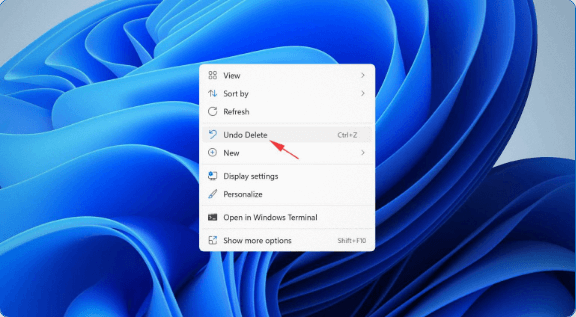
Recovering files with third-party data recovery software
It is easy to go for the third-party data recovery software if the Windows 11 system doesn’t have a backup. There are many data recovery software available in the market that works more or less in the same way to receive the permanently deleted files in Windows 11.
- Start by downloading and installing any Windows recommended third-party recovery software.
- Launch the software and complete the initial setup.
- It is easy to select the storage device and search for the lost data to recover the desired files.
Recovering files without third-party software using Command Prompt
Command-line tools like CHKDSK and ATTRIB can be used to repair corrupted files that can’t be located or opened. CHKDSK is an important command-line tool that can be accessed from Command Prompt or storage device properties.
CHKDSK:
Command prompt:
- Press the Win + X and select the Windows Terminal option.
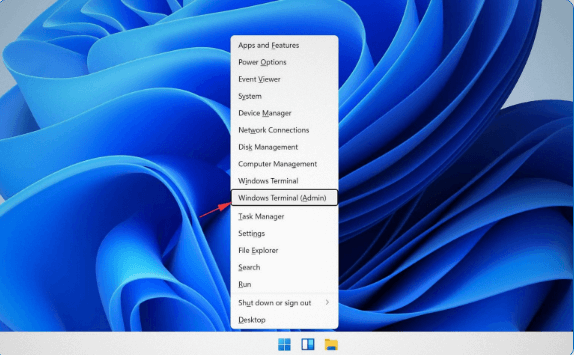
- Type chkdsk “letter assigned to the storage device on the system”: /r
- Click Enter and wait for the CHKDSK to scan and repair the storage device.
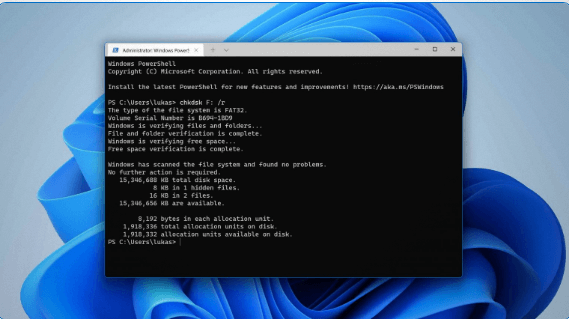
Properties:
- Launch File Explorer on the system.
- Go for the This PC from the locations list in the left sidebar.
- Select the storage device that needs repair and right-click to select properties.
- Go to the Tools tab and select the Check button.
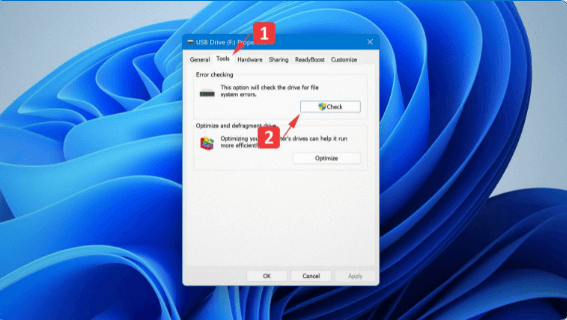
ATTRIB
- Press the Win + X and select the Windows Terminal option.
- Type in: attrib –h –r –s /s /d ““letter assigned to the storage device on the system”: \*.*
- Press Enter
Recovering files from a cloud backup using OneDrive
It is easy and quick to recover the deleted files from OneDrive. The simple steps for the same are:
- Visit https://onedrive.live.com/
- Login to the account with Microsoft email address and password details.
- Select the files needed to restore and click the Download button.
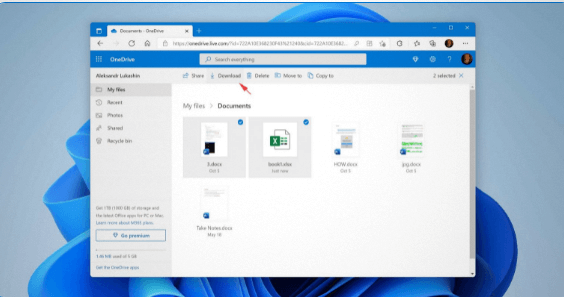
The alternative way is to go for the OneDrive application on the system. The simple steps for the same are:
- Click the OneDrive icon in the system tray and click the Sign-in option.
- Login with Microsoft email address and password.
- Select the location of the OneDrive folder and complete the initial setup process.
Recovering files from a Recycle Bin
The recycle bin of Windows 11 is redesigned from the Windows 10 version that allows the users to undelete recently deleted files without any other software. It allows the recovery of files that are deleted by a single click only. The simple process to do so is:
- Go to the desktop and double-click the Recycle Bin icon on the screen.
- Select the files that you want to recover from the Recycle Bin.
- Right-click on the selected file and choose the Restore option.
- It is easy to drag and drop the selected files to the desired location.
Recovering files using the File History feature
The file history feature backs up the files stored in music, videos, desktop, pictures, and documents folders only. Hence, it is possible to recover the permanently deleted files stored in any of these folders even if these are not in the recycle bin of the system. The quick steps for the same are:
- Go to the start menu and type in the Control panel to launch the control panel option.
- The next step is to navigate to the System and Security> File History
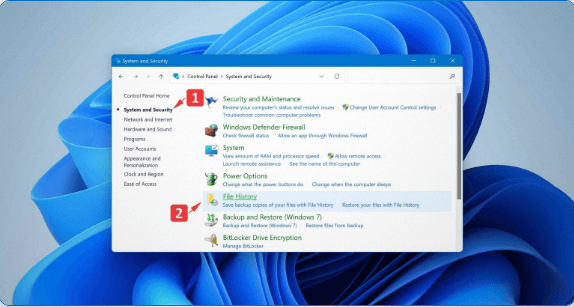
- It is easy to click the Restore personal files option in the left sidebar of the file history option.
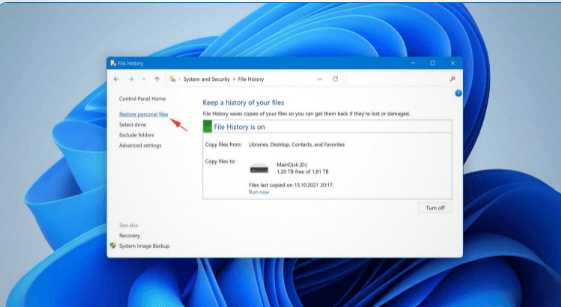
- It is easy to go back to find the backup copy of the desired file to recover.
- Select the backup copy of the file from the list and go for the green recover button.
Recovering files from an older backup
The backup and restore feature of Windows 11 is derived from Windows 7 and it takes the system image of full copy of all drives that are necessary for Windows to run. Hence, it becomes easy to recover the files from the image.
- Launch the Settings app on the system.
- Go to the System> Recovery
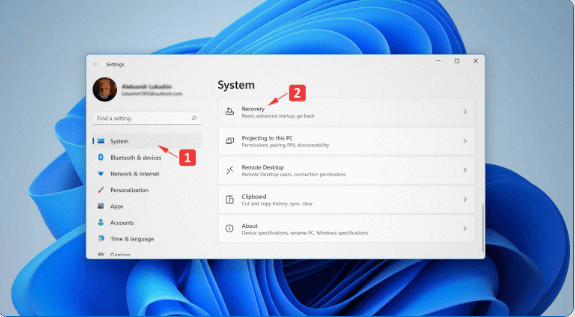
- Go for the Restart now button.
- Go to Troubleshoot> Advanced options> See more recovery options> System image Recovery and select the system image backup.
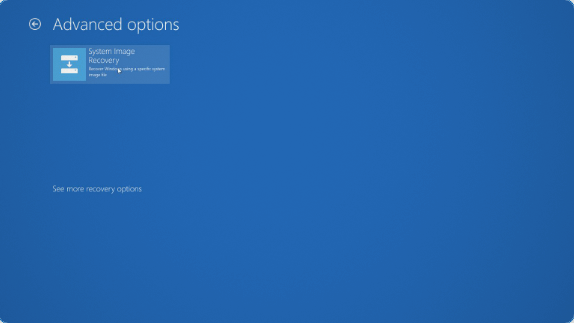
Recovering files using Microsoft’s Windows file recovery tool
It is easy to download Windows file recovery tool from the Microsoft Store. It easily recovers the multiple file formats that may be permanently deleted from the Windows 11 system. It doesn’t have a graphical interface and is controlled using a Command Prompt only. The syntax of Windows file recovery tool is:
winfr source-drive: destination-drive: [/ mode] [/ switches]
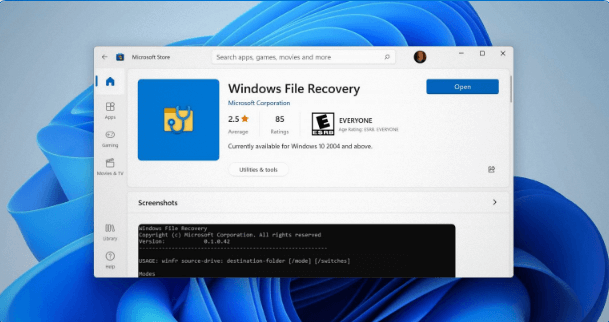
The quick steps to recover the deleted file using Windows file recovery are:
- Go for the Win + x and go for the Windows Terminal option.
- Type the below command to recover the documents folder on C drive to E drive. It can be done by routing the path to any other folder also.
winfr C: E: /regular /n \Users\<username>\Documents\
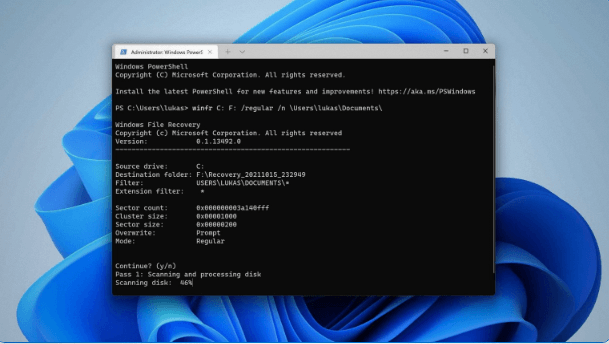
A quick guide to protect files on Windows 11:
After having a look at the top eight ways to recover permanently deleted files on Windows 11, there are a couple of quick ways to protect all files on Windows 11. These are:
- It is ideal to be double sure before hitting the delete button on Windows 11 or downloading the suspicious attachments or links in emails. It eliminates the possible chances of deleting essential files due to human error.
- It is ideal to go for the local backup or store the files back up on external storage devices like a hard disk. It can be further facilitated by configuring a backup tool like File History that automatically backups the file at specific times.
- It is ideal to use OneDrive for cloud backup that is Microsoft’s file hosting service offering free 5 GB of data to the user.
- It is ideal for keeping the Microsoft Defender enabled at all times on Windows 11 that protects against the loss of data due to viruses or malware. It is enabled by default and is Microsoft’s antivirus software.
Hence it is nothing to worry about recovering the permanently deleted files in Windows 11. After having a quick guide to protect files on Windows 11, it becomes easy to manage all the files confidently and work effortlessly on this operating system.
Popular Post
Recent Post
How To Get Help With Notepad in Windows [2026]
Notepad has been part of Windows for many years. And people still use it for quick notes, lists, and simple edits. Its clean layout helps new users, while its small set of tools supports everyday tasks. Yet problems can appear when features behave in unexpected ways or when users try something new, so clear guidance […]
Software Performance Optimization Tips: Complete Guide
Software often slows down over time, turning once-fast programs into frustrating delays. While many assume their device is outdated, the real issue often lies in how the software runs. With a few simple habits and checks, users can restore speed and avoid costly upgrades. This guide offers clear, beginner-friendly software performance optimization tips. It covers […]
How To Connect a Scanner to Your Device Windows 11 In 2026
Have you ever needed to scan a document in a hurry and did not know how to begin? Many people face this problem when they buy a new scanner or a new computer. Windows 11 includes helpful tools that make the process easy, but you must know the right steps. This guide explains each method […]
How To Connect to Your PC Remotely Windows [Complete Guide]
Many people need to reach their computer from far away. Well, yes! It may be for work, study, or personal use. Remote access helps you open files, use your apps, and control your system even when you are not near the device. It gives you the comfort of using your computer anywhere through the internet. […]
How To Connect to a Wi Fi Using a QR Code: Latest Guide
Wi-Fi is now a basic part of our lives. We use it at home, in offices, schools, and public places. But typing long passwords every time you connect can be annoying. Sometimes you might even forget your Wi-Fi password. That is where QR codes come in handy. With QR codes, you can connect to any […]
How To Connect a Wireless Printer Easily to Windows 11/10 PC
Printing tasks are part of most home and office work today. Isn’t it? Well, yes! Using a wireless printer makes printing easier and faster because you don’t need cables. It allows you to print documents and images from any corner of your room as long as your device and printer are connected to the same […]
How To Connect Your Windows 11 PC to a Projector or Another PC
A bigger screen can help you share your work with others. When you connect your Windows 11 PC to a projector, your screen becomes easier to view in a meeting room, classroom, or home. You can show slides, videos, notes, or entertainment. Most people do this for work or study, but it is also helpful […]
How To Set Up Dual Monitors Easily Windows 11/10: Complete Guide
Working with one screen can feel limiting. You switch between apps constantly. Your workflow slows down. A dual monitor setup changes everything. It gives you more space to work. You can see multiple things at once. This guide shows you how to set up dual monitors easily on Windows systems support. Windows 11 and Windows […]
How to Set Your Preferred Default Printer On Windows 11/10: Complete Guide
Printing documents should be simple. But many users struggle with their printer settings. Windows often picks the wrong printer as the default. This creates delays and wastes paper. Setting up your preferred printer as the default saves time. It prevents printing errors. This guide shows you how to set your preferred default printer Windows systems […]
Ashampoo WinOptimizer Review: Can It Really Speed Up Your PC?
Is your computer running slowly? Do programs take forever to load? You’re not alone. Millions of PC users face this problem daily. Ashampoo WinOptimizer claims it can fix these issues. This software promises to clean junk files, boost speed, and make your computer run like new. But does it really work? Or is it just […]


























