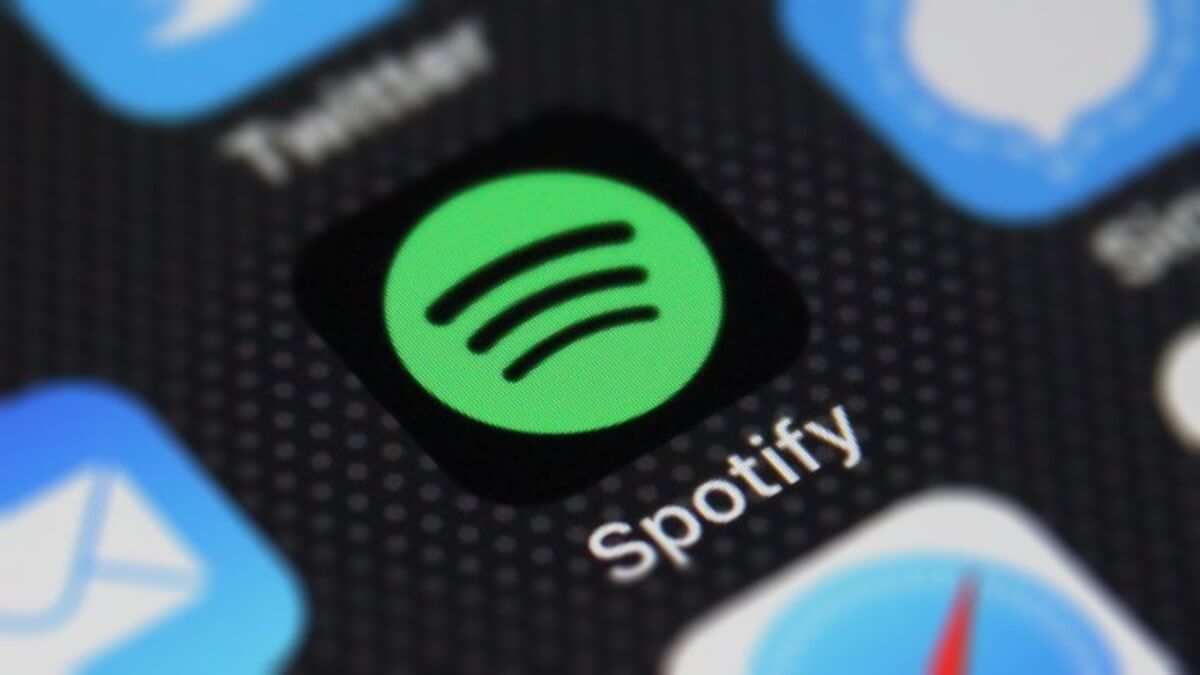How to Recover Deleted Spotify Playlist- A Comprehensive Guide
Introduction
Currently, different types of apps are available for various uses across platforms and devices, from streaming content to managing files. One of the best options for music lovers is Spotify, which they can use for free or paid access to an expansive library of global music. Users can even create their own personalized playlists or save pre-set ones on this app.
However, sometimes users can mistakenly or intentionally delete specifically curated playlists on their account. Later, one may want to regain their Spotify old playlists, but doing so requires extra restoration steps. This guide brings a condensed breakdown of the different steps to recover lost playlists on Spotify safely. Follow the steps correctly if that is a requirement for you.
Best Ways to Restore Deleted Playlists on Spotify
There are certain ways that users can save their Spotify old playlists and restore them playlists at a later date safely. We carefully checked the sequences for different actions related to this on different devices. Then, we compiled this guide on the right steps for users to refer to and safely restore deleted playlists.
Stage 1: Saving a Playlist on Spotify
Before you learn to Restore deleted playlist sections from Spotify, you should save a curated list first. To easily access an available playlist through the app, you can click on the Add Playlist option through the three-dot icon next to the album title.
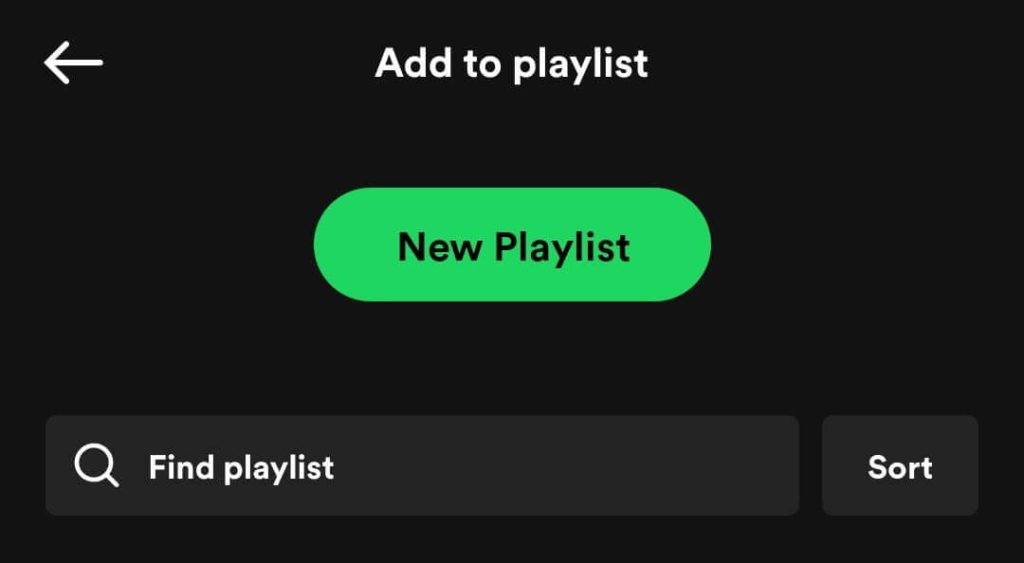
Multiple Spotify playlists update consistently to keep the list fresh. It is impossible to recover or save specific versions of the available playlists. However, you can prepare your customized playlist. Click on the “Add to Playlist” option beside particular songs to add them to specific playlists.
Solution 1: Recover Deleted Spotify Playlists via iPhone/Android Mobile Phones
It is possible to Restore deleted playlists from a mobile device, regardless if they are an iOS or Android user. The steps for doing this process are the same for users of the Spotify platform on both OS types.
How to do this?
Step 1: Access your iPhone or Android smartphone and open the Spotify.com website through any preferred browser. Do this even if you have the app on your phone.
Step 2: Log into your Spotify account and add the relevant details.
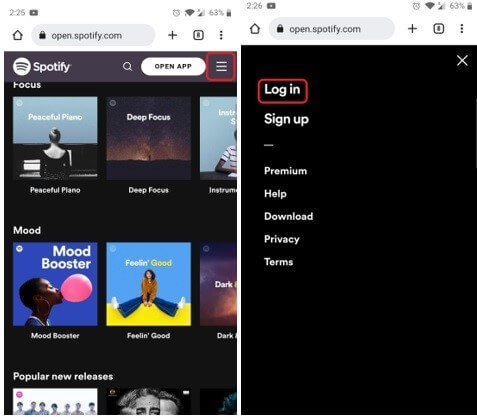
Step 3: Click on the menu of the hamburger icon from the top right-hand side corner of the screen. Choose the Account option.
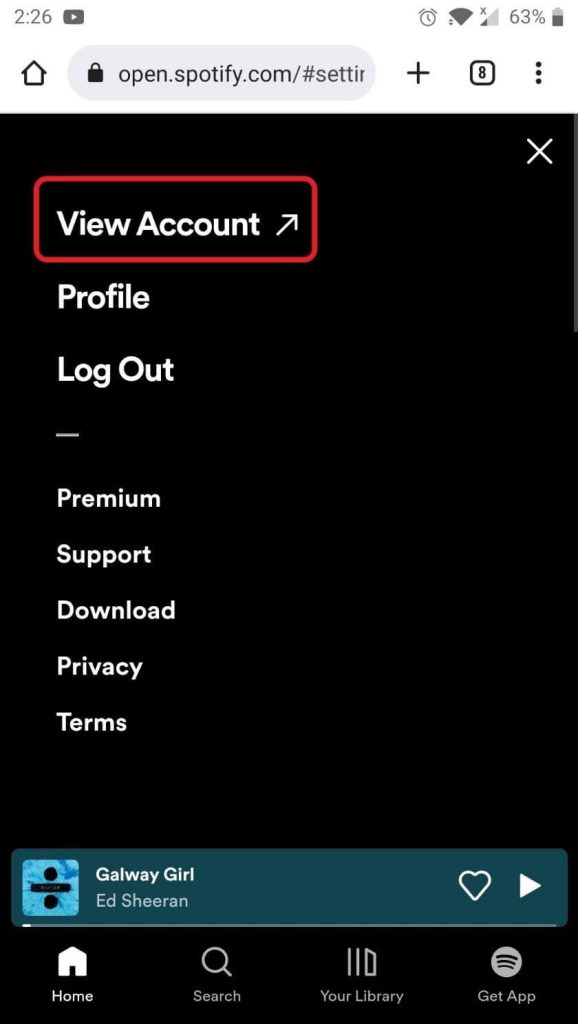
Step 4: From the drop-down menu from the top, click on the “Recover Playlists” choice.
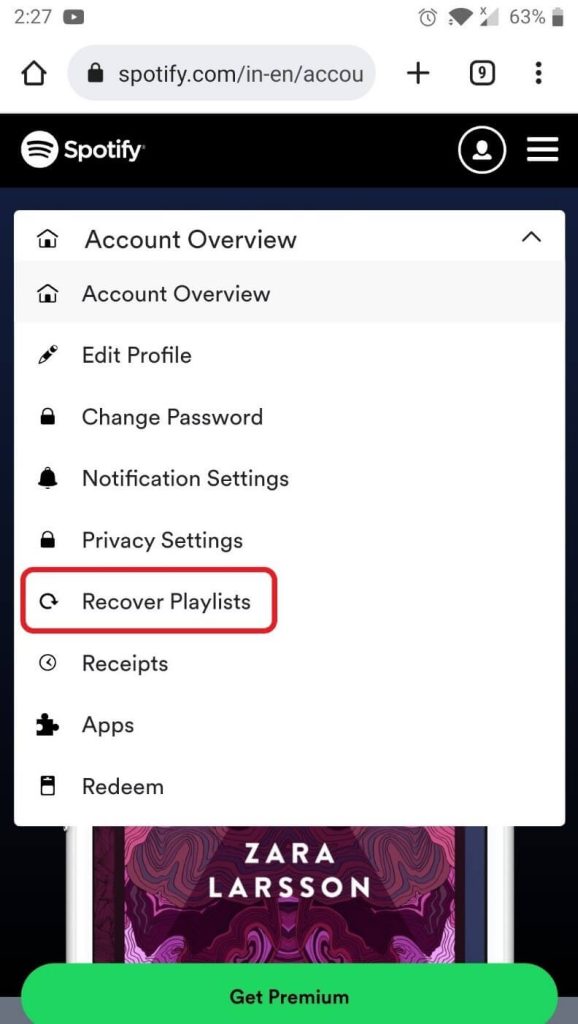
Step 5: You would see the different Spotify old playlists that you deleted with the dates available here in a list form.
Step 6: Select the playlist that you are planning to recover from the list. Press the Restore option next to it.
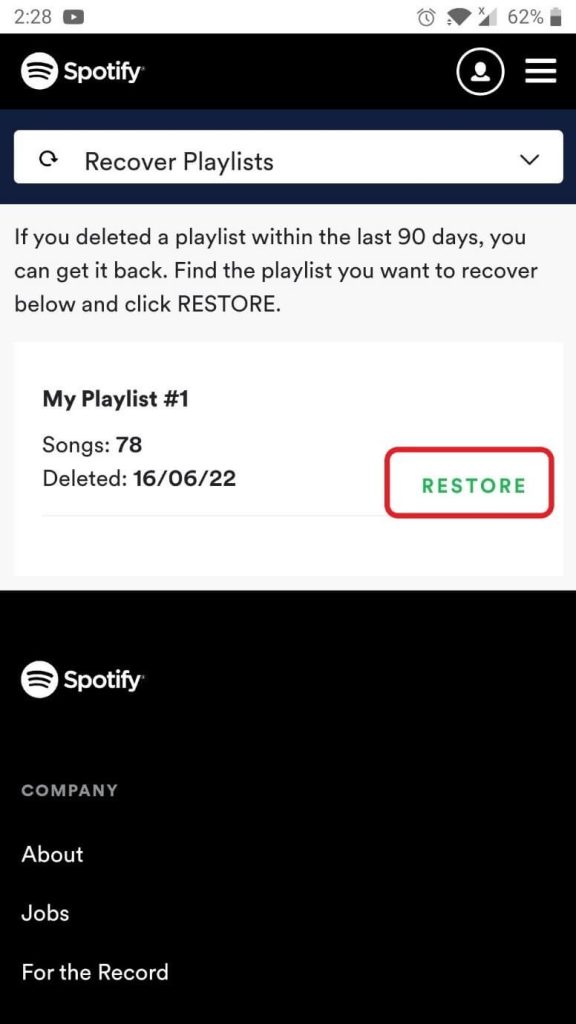
Solution 2: Recover Deleted Spotify Playlists via Mac/Windows PC
Like for iOS and Android users, there is a set of steps that desktop users can operate to restore deleted playlist types on Spotify. There is a built-in feature for playlist recovery on this application through the web player version. The steps for it are similar for both Mac and Windows users.
How to do this?
Step 1: Access your preffered browser through your desktop device.
Step 2: Login your Spotify account credentials after opening its official site.
Step 3: On the left-hand side, open the menu and search for Recovery Playlists. Then, click on the button for it.
Step 4: The list of all deleted playlists will appear here. Choose the one you want to get back and click on the “Restore” button next to the name.
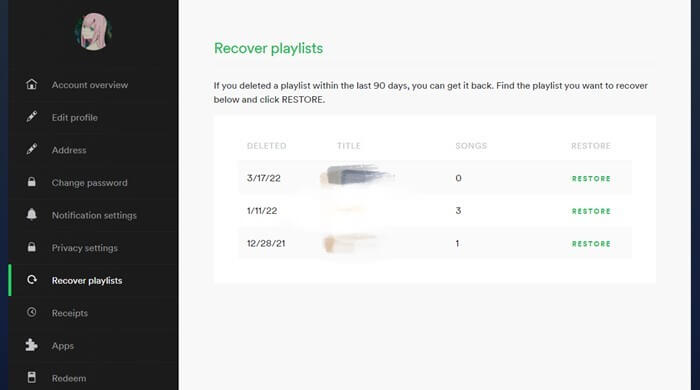
Step 5: When you open the Spotify app again, you can see the restored songs in playlist format within your Library collection.
Solution 3: Recover Deleted Spotify Playlists via PC Keyboard Shortcuts
If you delete the Spotify playlist you use by mistake, you can still recover it quickly just after doing so. The keyboard shortcuts are useful for easily restoring the playlists, especially for Windows and Mac users. This process takes some seconds to complete and is suitable if you carry it out just after deleting the playlist.
For this, press on the Control, Shift, and “Z” keys altogether on your Windows PC. If you use a Mac laptop, press the Control and “Z” keys on your keyboard simultaneously instead.
Fix: What to Do if the Restored Playlist Does Not Appear on Spotify?
After the recovery process, one must go to their Spotify account to check if the playlists are successfully recovered. However, some users notice that the recovered Spotify playlists still do not appear on their app. This happens due to specific software-based errors, and you can fix the problem immediately with detailed steps.
- Log out of the Spotify account and then open it again on the device. Then, try to log in to the account again.
- Quit the Spotify app and close it on the device you are using. Check that it is not running in the system background first. After that, launch the again and check for the playlists again.
- Prepare a new Spotify through the app. When you try to save the new playlist, you can see the restored playlist in this list.
- The problem can be network-based, so check the condition of your internet connection. Then, disconnect from the network, e.g., WiFi, and try to reconnect again. Access the app again to check.
How to Use Spotify for Offline Listening?
It is not possible to download the music files users can access through the Spotify app into their device library. Instead, Spotify users can save their Spotify old playlists for Offline listening with the subscription plan. This feature is available for paying users, and one can access them for offline listening through the app only.
The songs under Spotify are in the OGG Vorbis format. This file format is under DRM-authorized protection, so unauthorized devices cannot play the files.
Users must log in to their device and Spotify account to play their saved music. You can convert the audio to Mp3 and backup the files for offline listening. However, the process can get complex, and the platform does not support it as authorized.
While third-party software types are available for Spotify-based song downloading, finding a safe app for this can get challenging.
Alternative: Download songs and backup for offline listening with Systweak Right Backup Anywhere
To note, it is not possible to download and extract audio files from Spotify or full playlists that you can use offline, like for setting ringtones. If you want to avoid mistakenly deleting songs or playlists, you can use other service providers to download your songs and put them in backup manually. This way, you would not lose your favorite audio files even when Spotify is not working well or gets deleted.
Conclusion
There are specific methods you can take to restore a playlist you deleted on Spotify after a few seconds or days of this action. You can try using the keyboard shortcuts or the step-to-step methods on your device. For the latter, follow the steps carefully, depending on the device type.
Found this helpful? There is more where you found this- check out our collection of other informative guides.
Popular Post
Recent Post
How to Troubleshoot Xbox Game Bar Windows 10: 8 Solutions
Learn how to troubleshoot and fix issues with the Xbox Game Bar not working on Windows 10. This comprehensive guide provides 8 proven solutions to resolve common problems.
How To Record A Game Clip On Your PC With Game Bar Site
Learn how to easily record smooth, high-quality game clips on Windows 11 using the built-in Xbox Game Bar. This comprehensive guide covers enabling, and recording Game Bar on PC.
Top 10 Bass Booster & Equalizer for Android in 2024
Overview If you want to enjoy high-fidelity music play with bass booster and music equalizer, then you should try best Android equalizer & bass booster apps. While a lot of these apps are available online, here we have tested and reviewed 5 best apps you should use. It will help you improve music, audio, and […]
10 Best Video Player for Windows 11/10/8/7 (Free & Paid) in 2024
The advanced video players for Windows are designed to support high quality videos while option to stream content on various sites. These powerful tools support most file formats with support to audio and video files. In this article, we have tested & reviewed some of the best videos player for Windows. 10 Best Videos Player […]
11 Best Call Recording Apps for Android in 2024
Whether you want to record an important business meeting or interview call, you can easily do that using a call recording app. Android users have multiple great options too. Due to Android’s better connectivity with third-party resources, it is easy to record and manage call recordings on an Android device. However it is always good […]
10 Best iPhone and iPad Cleaner Apps of 2024
Agree or not, our iPhones and iPads have seamlessly integrated into our lives as essential companions, safeguarding our precious memories, sensitive information, and crucial apps. However, with constant use, these devices can accumulate a substantial amount of clutter, leading to sluggish performance, dwindling storage space, and frustration. Fortunately, the app ecosystem has responded with a […]
10 Free Best Barcode Scanner for Android in 2024
In our digital world, scanning barcodes and QR codes has become second nature. Whether you’re tracking packages, accessing information, or making payments, these little codes have made our lives incredibly convenient. But with so many barcode scanner apps out there for Android, choosing the right one can be overwhelming. That’s where this guide comes in! […]
11 Best Duplicate Contacts Remover Apps for iPhone in 2024
Your search for the best duplicate contacts remover apps for iPhone ends here. Let’s review some advanced free and premium apps you should try in 2024.
How To Unsubscribe From Emails On Gmail In Bulk – Mass Unsubscribe Gmail
Need to clean up your cluttered Gmail inbox? This guide covers how to mass unsubscribe from emails in Gmail using simple built-in tools. Learn the best practices today!
7 Best Free Methods to Recover Data in Windows
Lost your data on Windows PC? Here are the 5 best methods to recover your data on a Windows Computer.