How to Import and Export Chrome Passwords?
Whether you are moving to a new laptop or changing the operating system, you can import and export chrome passwords to easily log in to your different accounts.
Earlier, Chrome users had to use third-party tools to save their different passwords. With the recent Chrome development, you can export and import passwords to Chrome with a built-in password manager.
Chrome browser lets you bulk download all the passwords and upload them back again with ease. So, let’s export and import Chrome passwords now!
How to Import and Export Chrome Passwords End-to-end Process
The complete process to export Chrome passwords and then import passwords to Chrome along with deleting the exported passwords has been drafted by our technical team for your ease.
Activate Chrome Feature to EXPORT your Saved Passwords from your Old Account
The first export Chrome passwords step is to retrieve all your saved passwords from your old Google account.
- Open a new Google Chrome browser on your laptop or computer.
- On the top right corner, click on the button with your name and choose the account from where you want to export your bulk passwords.
- Enter this URL in your Chrome’s address bar — chrome://flags/#PasswordExport

- Now, you will see that you have been navigated to the experimental ‘flags’ area of your Google Chrome.
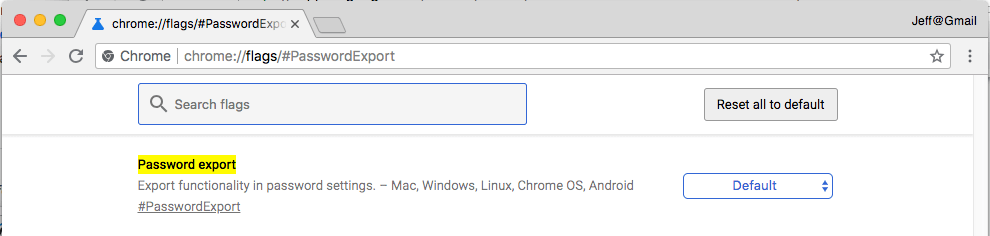
- In the Password Export row, click on the drop-down menu and select Enabled.

- Now, the export Chrome passwords feature is activated on your Chrome browser. You need to click on the Relaunch Now button or quit the X mark browser and relaunch it on your computer.
Export your Saved Passwords to your Device
Next, you have to export Chrome passwords to your laptop or computer for importing later on.
- Once your Google Chrome browser relaunches, use the same Google account (used in the first step) and go to — chrome://settings/passwords.
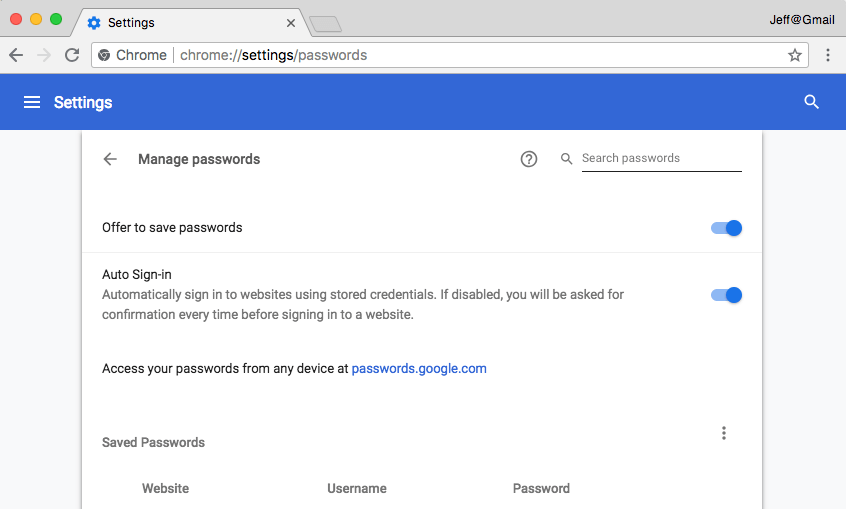
- At the right section on the screen, look for the “Saved Passwords” and click on the three vertical eclipses to reveal the options “Export Passwords.”
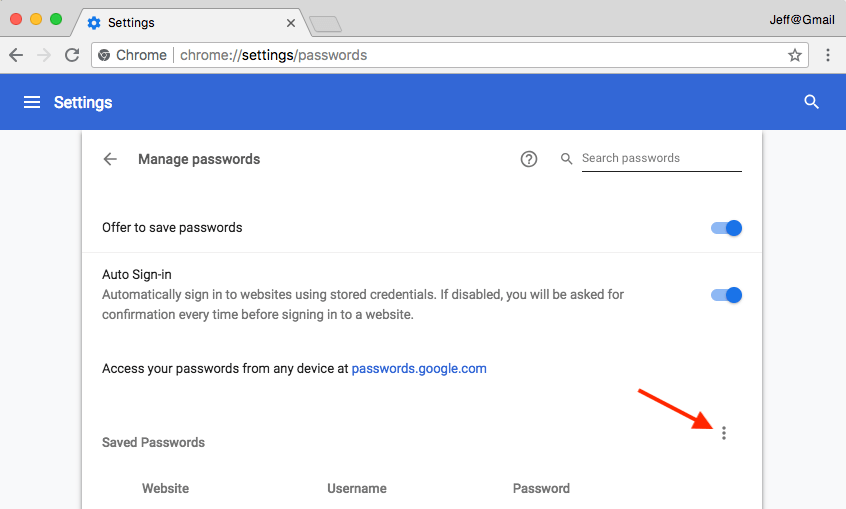
- Now, click on the “Export Passwords” option.
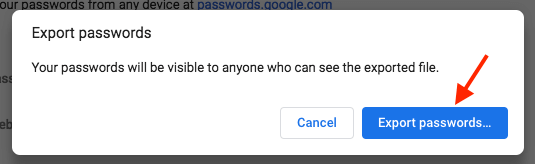
- Then, click on the Export Passwords on the pop-up window.
- Here, your operating system might ask permission to Export passwords to Chrome. If you are using a password to protect your computer, you have to enter your Windows password to confirm that you are using the device.
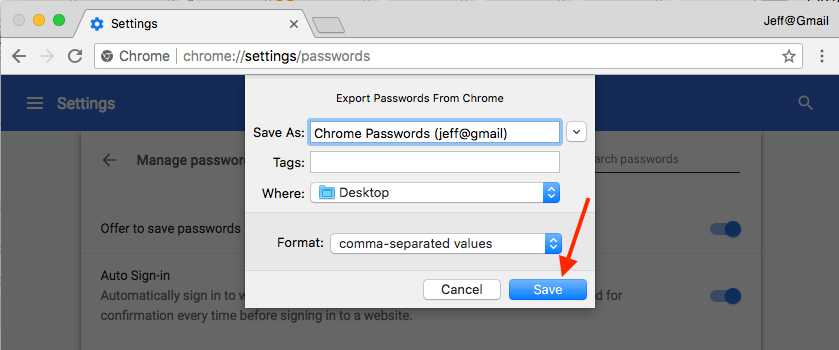
- Next, give your export file a name and then save it on your computer from where you can easily access it.
Activate Chrome Feature to IMPORT your Saved Passwords from your New Account
The export Chrome passwords process is done, and now you need to import Chrome passwords. For that, first, activate the hidden Google Chrome feature.
- Switch to your new account where you wish to import your Saved Passwords.
- Open this address into your Chrome’s search bar and hit enter — chrome://flags/#PasswordImport
- Now, you are taken to the experimental ‘flags’ area.
- Click on the drop-down menu in the Password Import row and then click on the Enabled.
- Next, you need to relaunch your Google Chrome to activate this hidden feature.
Finally! Import Passwords to Chrome
Now, you can import Chrome passwords to your new account. Based on your Chrome version, you can use the suitable “Import Passwords to Chrome” from the given two alternatives.
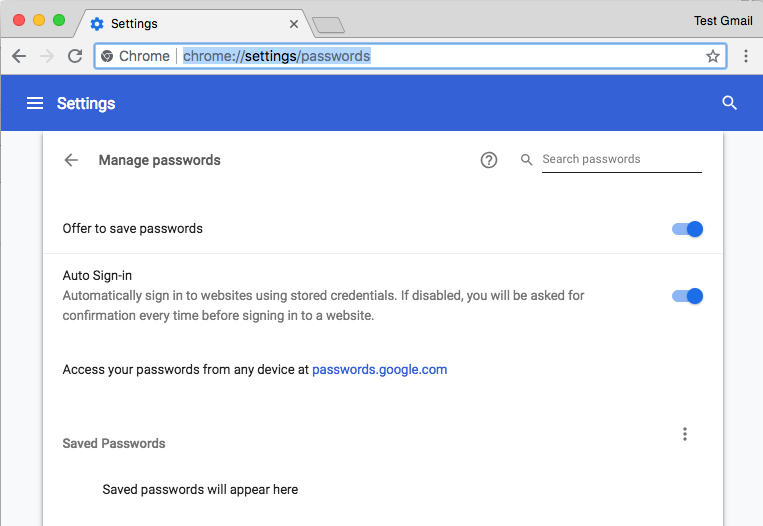
- On the right corner, look for the “Saved Passwords” option and click on the three vertical dots to expose the Import option.
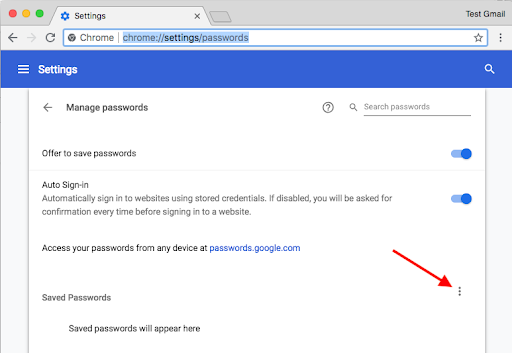
- Click on the Import.
- Navigate and select the Saved Passwords CSV file you have exported earlier.
- Click open the file, and you will immediately see all the Saved Passwords in your new account.
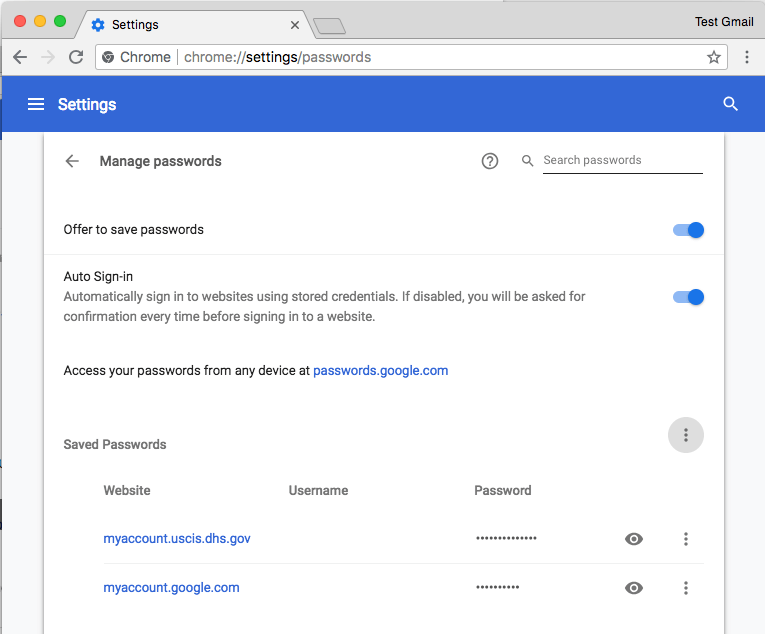
Alternative Method to Import Chrome Passwords
For some Chrome versions, this method to import Chrome passwords might work:
- Create a Chrome browser shortcut on your desktop or search for Chrome using the Start menu. Then, right-click on the Chrome result and click Open file location.
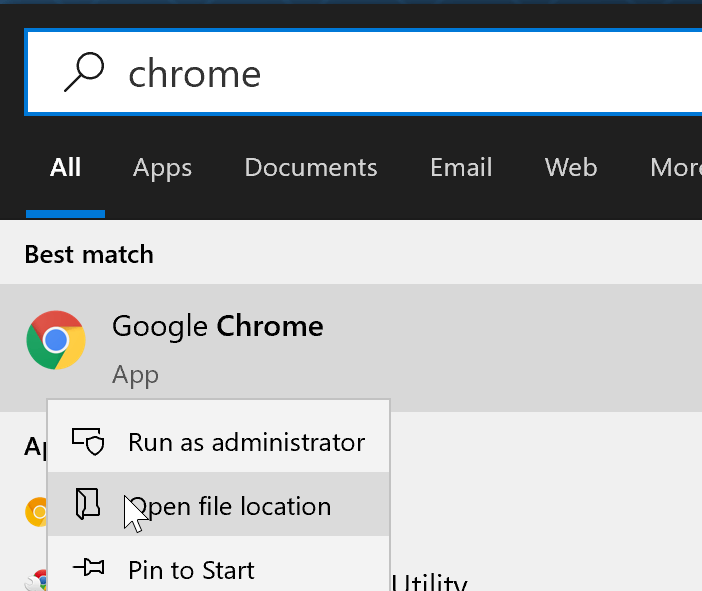
- Right-click on the Chrome shortcut, click on the Send To, and next on the Desktop (create shortcut) option to create Chrome shortcut on the desktop.
- Right-click on the Chrome shortcut that you have just created and click on the Properties to open the properties dialogue box.
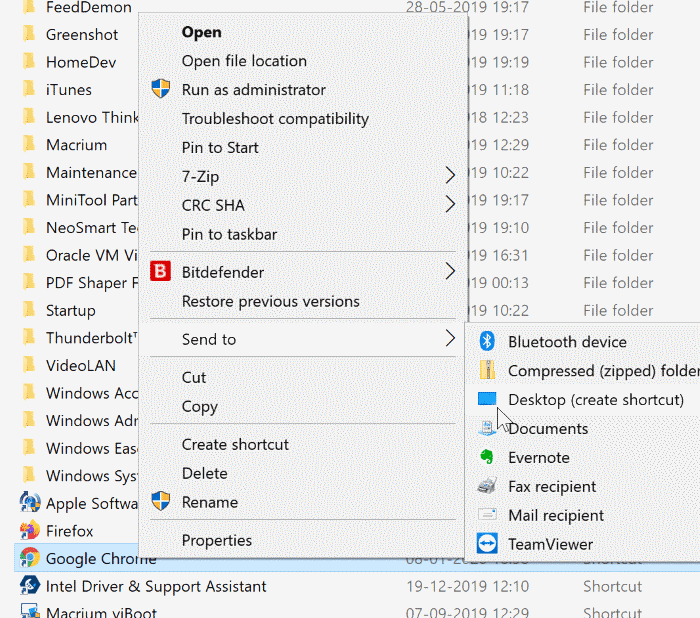
- In the Shortcut tab, add the following parameter at the end of the current Target path. Click Apply.
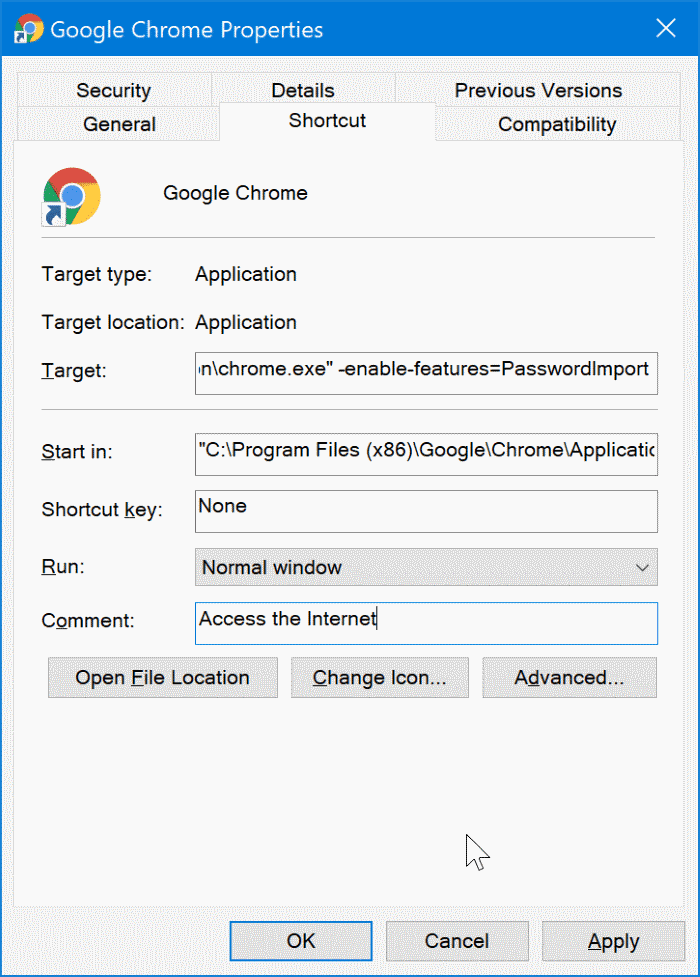
- A prompt window will appear; click on the Continue button.
- Open the Chrome browser and then open the password page by copying and pasting this URL and press the Enter — chrome://settings/passwords.
- Now, under the Saved Passwords section, click on the three vertical dots icon to see the Import option. Then, select the export CSV file and click on the Open button to import passwords to Chrome.
Delete your Saved Passwords Export File
Your Saved Passwords export file contains your personal and private information. If you don’t want the wrong person to access your passwords, you should immediately delete the CSV file from your computer. To do so:
- Navigate the file on your computer.
- Delete the file to your Trash.
- Even go to the Trash folder and permanently remove it from your computer.
That’s it! You have now successfully imported and exported Chrome passwords to your new account. Now, you can access all your Chrome passwords without any hassle.
However, if you can’t import and export Chrome passwords on your device, comment below, and our experts will shortly help you out.
Popular Post
Recent Post
AI In Cyber Security: Who is Winning, Hackers or Security Companies
Cybersecurity once followed clear rules. Companies built firewalls. Users created passwords. Antivirus tools scanned files and removed known threats. When an attack happened, security teams studied it and added new rules. This method worked for many years. It created a sense of control and stability. That sense is gone today. Artificial intelligence has changed how […]
The Biggest AI-Run Cyber Attacks Of All Time
Artificial intelligence is now part of everyday technology. It helps people search faster. It improves medical research. It supports businesses in making better choices. But AI is not used only for good purposes. Cyber criminals have also learned how to use it. This has changed the nature of cyber attacks across the world. In the […]
Switch To a Dark Background Theme on Windows: Enable Dark Mode
People often like a screen that feels gentle on the eyes. A darker style softens bright areas and makes long computer sessions easier to handle. It also gives the desktop a cleaner and more modern feel. When you switch to a dark background theme in Windows, the colors shift to deeper shades that reduce glare […]
Complete Guide on Managing Audio Input Devices [Latest In 2026]
People use microphones for meetings, games, classes, recordings, and voice chats, so any problem with the device can interrupt their work. Even a small system error can make the voice weak or stop it fully. This is why knowing the basics of managing audio input devices is helpful for new and experienced users. Windows includes […]
Resetting Audio Settings on Windows 11: Complete Guide
Sound problems can disrupt work, study, or entertainment. Many users face issues where the audio becomes too low, too loud, unclear, or does not play at all. A common way to solve these problems is by resetting audio settings to their original state. This helps Windows rebuild its sound setup from the beginning. Windows 11 […]
Troubleshooting Headphone Detection: Headphones Not Detected/Working
A lot of users run into sound problems at some point. A common one is when the computer does not pick up the headphones. You plug them in, but the speakers keep playing. This can break your focus during work, movies, music, or calls. It also causes confusion because the reason is not always clear […]
How To Re-Pair Bluetooth Earbuds For Stereo Sound on Windows
Wireless earbuds are often paired with computers for rich stereo sound, but things don’t always go smoothly. Sometimes, the system defaults to mono audio or fails to activate the correct playback mode. This can disrupt music, calls, or gaming, making the sound feel flat and lifeless. These glitches usually stem from improper setup. Windows might […]
How To Manage Camera Permissions for App On Windows: Complete Guide [2026]
Many users run into issues when trying to join video calls or online meetings—their camera simply won’t turn on. This can happen for a few reasons: Windows might be blocking access, or the app may not have the correct permissions. These hiccups often lead to confusion and frustration. Fortunately, Windows provides straightforward tools to help […]
Help With Color Management In Windows: Complete Guide [2026]
Color often decides how we experience a picture, a video, a website, or even a simple chart. Many users feel confused when colors look different on each screen. A monitor may show a softer shade while a laptop shows a sharper one. This creates doubt and slows down work. It can also lead to mistakes […]
How To Install Pending Windows Updates Easily On Windows 11
Windows updates keep your computer healthy. They fix problems and improve security. Many people ignore updates because they worry about errors or slow performance. In most cases, the process is simple. You only need to follow a clear routine and give your computer enough time to finish the job. A regular update habit saves you […]
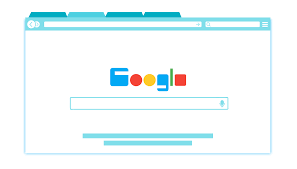

















![Complete Guide on Managing Audio Input Devices [Latest In 2026]](https://www.techcommuters.com/wp-content/uploads/2025/12/Complete-Guide-on-Managing-Audio-Input-Devices.webp)




![Help With Color Management In Windows Complete Guide [2026]](https://www.techcommuters.com/wp-content/uploads/2025/12/Help-With-Color-Management-In-Windows-Complete-Guide.webp)


