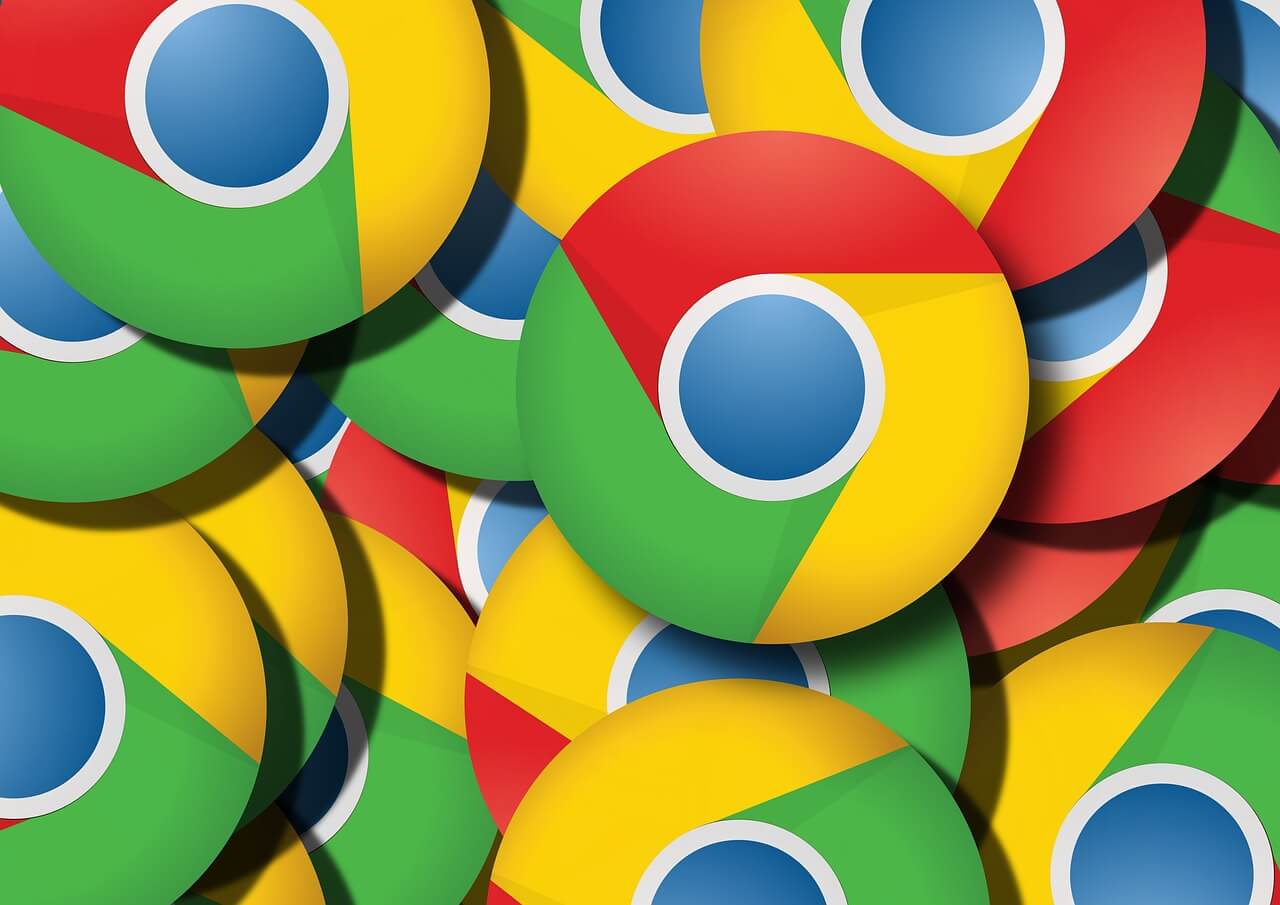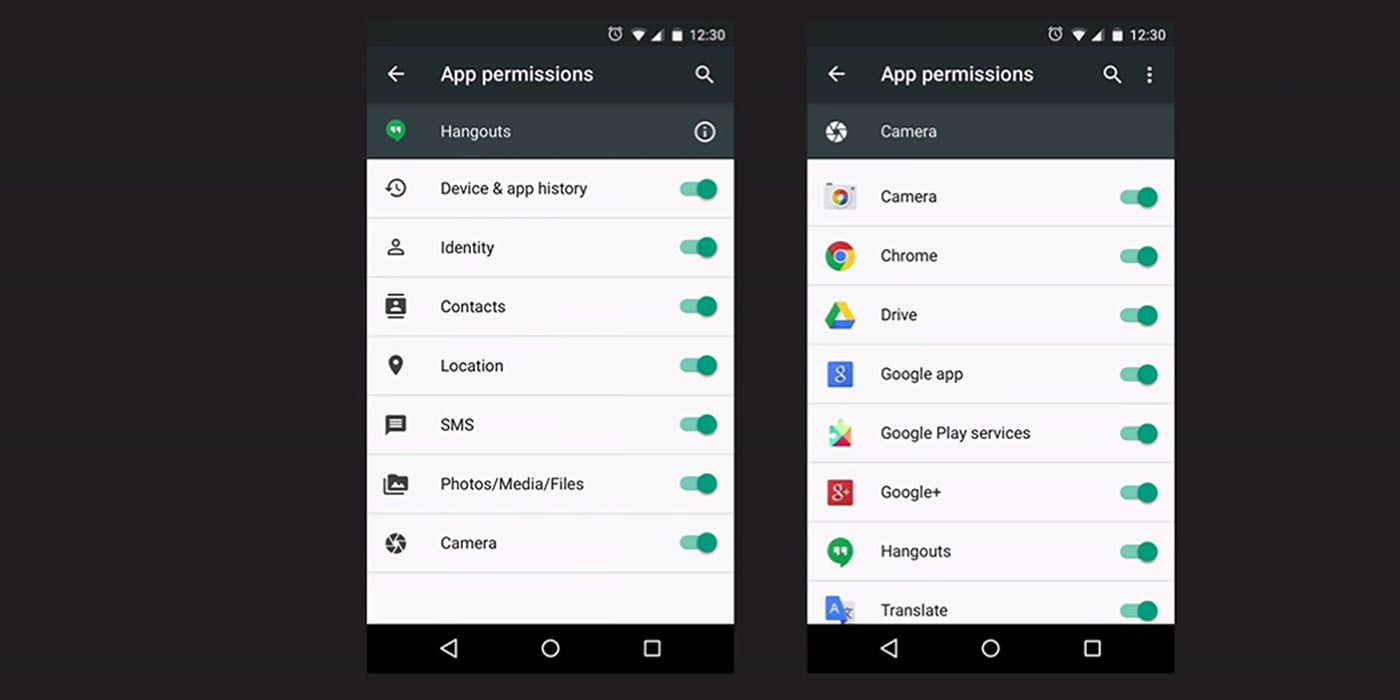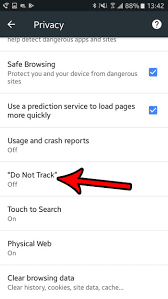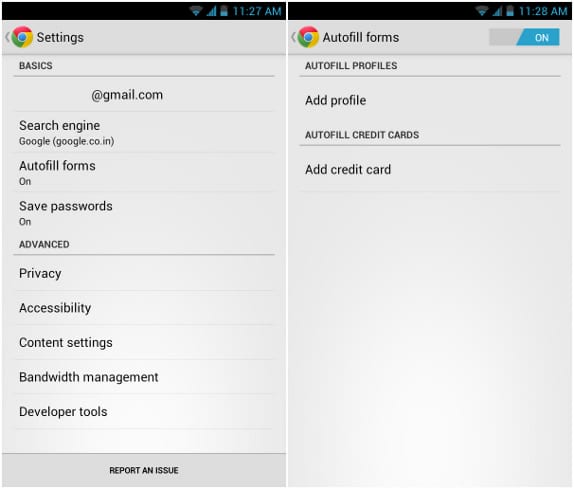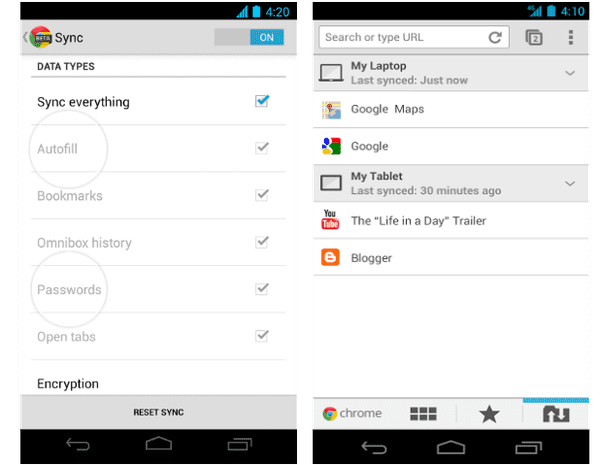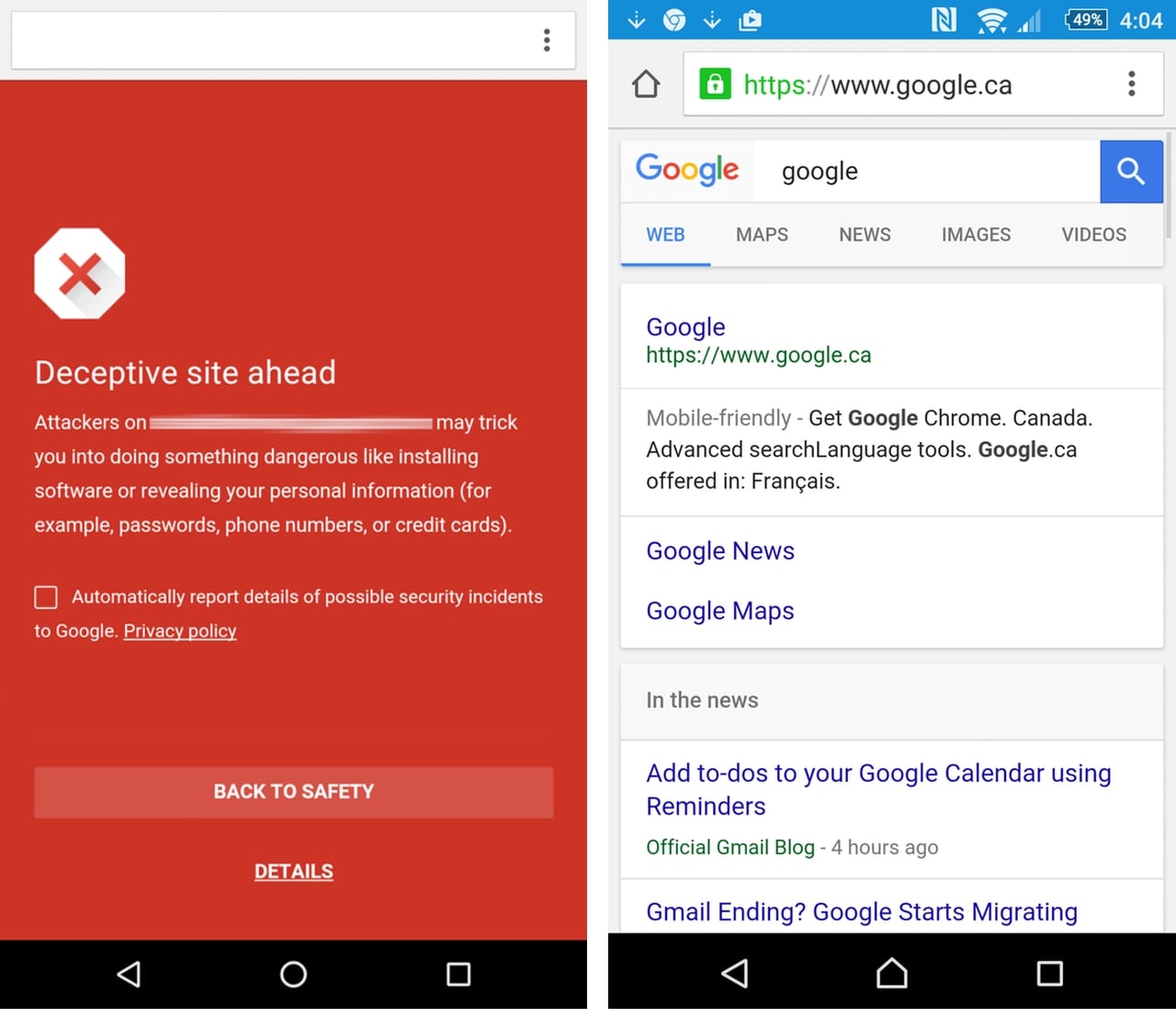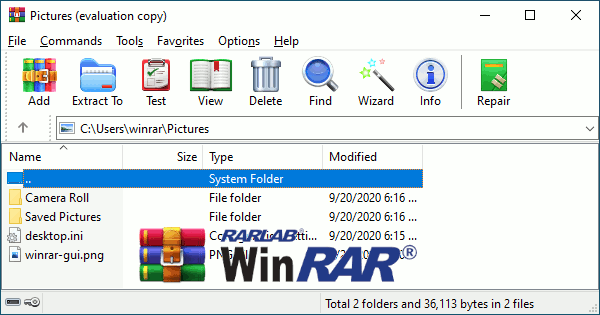5 Essential Privacy Settings For Chrome on Android
Android is probably one of the most used smartphone operating systems, whereas the Google Chrome is one of the most widely used browsers. Have you ever considered about the browsing activity of yours and the privacy aspect of it?
Well, browsers primarily focus on providing you with the best possible browsing experience, but you still need to focus on your privacy aspects, as the browser couldn’t do the job for you.
Chrome is no different here, which is why you need to safeguard your privacy by educating yourself with the best privacy settings for Chrome. Continue reading to find out the top 5 privacy settings for Chrome and how to set them up.
Privacy Settings For Chrome on Android
Do you know that Android browsers are usually packed with disabled privacy settings? Well, most of these browsers including Chrome come with privacy settings that are disabled by default, in order to offer you a great and seamless web surfing experience. In order to balance the aspect here and improve your privacy, read the following 5 best privacy settings for Chrome on Android:
Review Site Permissions
We usually visit different kinds of websites every day for different purposes. But, do you know that every one of these websites generally accesses various kinds of sections of your Android device?! Well, they do, and it’s high time that you review the permissions of these websites to access your information.
These websites may try to access the camera, microphone, clipboard, JavaScript, contacts, and many more of your device. While, most of these websites request to access these departments for legitimate purposes, you still need to be vigilant to avoid becoming victim of any privacy violation or attack.
The best way to ensure the safety of your privacy through chrome for android is to set site permissions to Ask first.
Set Do Not Track
Almost all websites on the internet place cookies on the users’ device to track the usage behavior for different types purposes. Sometimes, this practice may even violate your privacy, which is why you need to set the optimum parameters of this setting.
Chrome for android allows you to enable Do Not Track feature, which asks the websites to stop placing cookies on this user’s device and tracking the activity. Although there’s no rule stating that the website in question must follow this protocol, it still helps you as most of the websites adhere to this feature’s request and stop tracking you and your web browsing activity.
Disable Autofill
Most of you may have already been using the Autofill feature to seamlessly let the chrome fill up the websites forms automatically. On one side, this feature can help you by leaps and bounds; saving you decent amount of time and energy, the other side reveals that Autofill is a serious privacy vulnerability.
Majority of the people use this feature for sensitive activities such as transactions and related things, which is why it’s essentially important to secure this aspect. By disabling Autofill, you’re denying access of your confidential information to store up on 3rd party services.
Inspect Chrome Sync options
Sync could really benefit you in different aspects, but it also can become your bane under certain circumstances. Chrome is just a part of the larger Google ecosystem, but chrome usually syncs your data with other sections of this ecosystem all the way. Have you ever considered whether this is safe for your privacy?!
Well, it’s not really recommended to sync each and every part of your data such as passwords and other sensitive information. Here, you can use alternative solutions such as password managers and other similar programs other than sync.
Enable Safe Browsing
The last five years or so have seen an innumerous attacks on android devices, whether it’s phishing or ransomware. Although these issues are not solely related to android devices, Google still strives hard and eventually rolled out a security feature called Safe Browsing for chrome which alerts you whenever you’re trying to visit any type of malicious and unsecure websites.
By enabling this feature, you can save yourself from different types of privacy/security attacks.
The above-mentioned aspects are considered as some of the best privacy settings for chrome on android by several tech gurus. Make sure that you follow these instructions and enhance your privacy and security whenever you’re browsing internet through chrome on android.
Additionally, you can also consider disabling usage reports and prediction services to tighten up your privacy settings for chrome on android.
Popular Post
Recent Post
Rescuing Your Files: A Guide To Repair Corrupt WinRAR Files
Introduction: WinRAR is a popular software that compresses and stores files on Windows systems. Doing this helps save space and makes sharing files on the internet easy. However, there are times when you might encounter a message stating a corrupt WinRAR file, and it could be more frustrating if the archive contains some critical file. […]
10 Best Online Offline Football Games for Android and iPhone in 2024
Explore the top 10 football games for mobile in 2024, including online and offline experiences. Discover the best options for Android and iPhone, with key features.
How to Troubleshoot Xbox Game Bar Windows 10: 8 Solutions
Learn how to troubleshoot and fix issues with the Xbox Game Bar not working on Windows 10. This comprehensive guide provides 8 proven solutions to resolve common problems.
How To Record A Game Clip On Your PC With Game Bar Site
Learn how to easily record smooth, high-quality game clips on Windows 11 using the built-in Xbox Game Bar. This comprehensive guide covers enabling, and recording Game Bar on PC.
Top 10 Bass Booster & Equalizer for Android in 2024
Overview If you want to enjoy high-fidelity music play with bass booster and music equalizer, then you should try best Android equalizer & bass booster apps. While a lot of these apps are available online, here we have tested and reviewed 5 best apps you should use. It will help you improve music, audio, and […]
10 Best Video Player for Windows 11/10/8/7 (Free & Paid) in 2024
The advanced video players for Windows are designed to support high quality videos while option to stream content on various sites. These powerful tools support most file formats with support to audio and video files. In this article, we have tested & reviewed some of the best videos player for Windows. 10 Best Videos Player […]
11 Best Call Recording Apps for Android in 2024
Whether you want to record an important business meeting or interview call, you can easily do that using a call recording app. Android users have multiple great options too. Due to Android’s better connectivity with third-party resources, it is easy to record and manage call recordings on an Android device. However it is always good […]
10 Best iPhone and iPad Cleaner Apps of 2024
Agree or not, our iPhones and iPads have seamlessly integrated into our lives as essential companions, safeguarding our precious memories, sensitive information, and crucial apps. However, with constant use, these devices can accumulate a substantial amount of clutter, leading to sluggish performance, dwindling storage space, and frustration. Fortunately, the app ecosystem has responded with a […]
10 Free Best Barcode Scanner for Android in 2024
In our digital world, scanning barcodes and QR codes has become second nature. Whether you’re tracking packages, accessing information, or making payments, these little codes have made our lives incredibly convenient. But with so many barcode scanner apps out there for Android, choosing the right one can be overwhelming. That’s where this guide comes in! […]
11 Best Duplicate Contacts Remover Apps for iPhone in 2024
Your search for the best duplicate contacts remover apps for iPhone ends here. Let’s review some advanced free and premium apps you should try in 2024.