How to Fix WiFi Disappeared in Windows 11?
Users have complained that the WiFi symbol has disappeared from their taskbar after upgrading their PC to Windows 11. A network icon is present on the taskbar that displays network access. When your device doesn’t have the essential drivers installed, you will see an absent WiFi icon.
Furthermore, if your computer’s WiFi adapter is deactivated or broken, you won’t see the WiFi symbol on your taskbar. Whatever the reason for the error WiFi disappeared in Windows 11, we will explain the best ways to restore the WiFi icon to your desktop.
Best Ways to Fix WiFi Disappeared in Windows 11
The lack of a WiFi symbol in Windows 11 is a typical issue many Windows 11 owners will face. This post can assist you if you have a similar problem with Windows 11. Here are the most effective methods for resolving the issue WiFi disappeared in Windows 11.
Method 1: Run a Reboot
Restarting the system is the simplest troubleshooting technique confirmed to work. Whatever difficulty your PC encounters, merely reboot it and let it refresh the computer to resolve it. If WiFi isn’t working with Windows 11, allow the system a pause and restart it to reload the necessary apps and services. So, here are the procedures to rebooting your computer:
Step 1: Make sure you have saved all the tasks; you were working on. If yes, then proceed with the next steps.
Step 2: Now, you will have to press the Ctrl+ Alt+ F4 keys altogether
Step 3: You will encounter a new window box appearing on the screen. Select the “Restart” option from the drop-down lists to reboot the device.
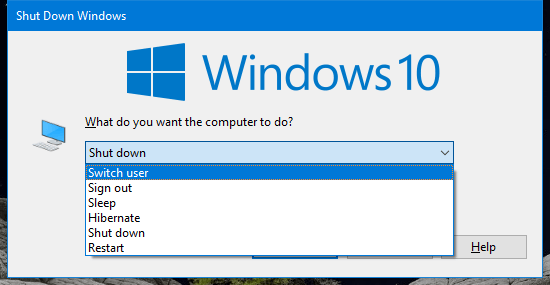
Step 4: Lastly, press the Enter key to confirm the reboot. Wait until the system restarts and check if the WiFi issue has been resolved.
Method 2: Perform the Network Troubleshooter
Windows includes several designed Troubleshooters which can occasionally assist you in resolving fundamental issues. While Troubleshooters aren’t ideal for more complex issues, but for the WiFi disappeared in Windows 11 problem, the Windows Network Troubleshooter is excellent, and it can frequently pinpoint why you’re having problems. Follow the steps outlined further to launch the network Troubleshooter:
Step 1: To commence, you need to press the Windows key + I Key to launch the Windows Settings screen.
Step 2: Next, you must scroll down on the Settings window’ System tab until you find the Troubleshoot option. Once you find the Troubleshoot option, open it.
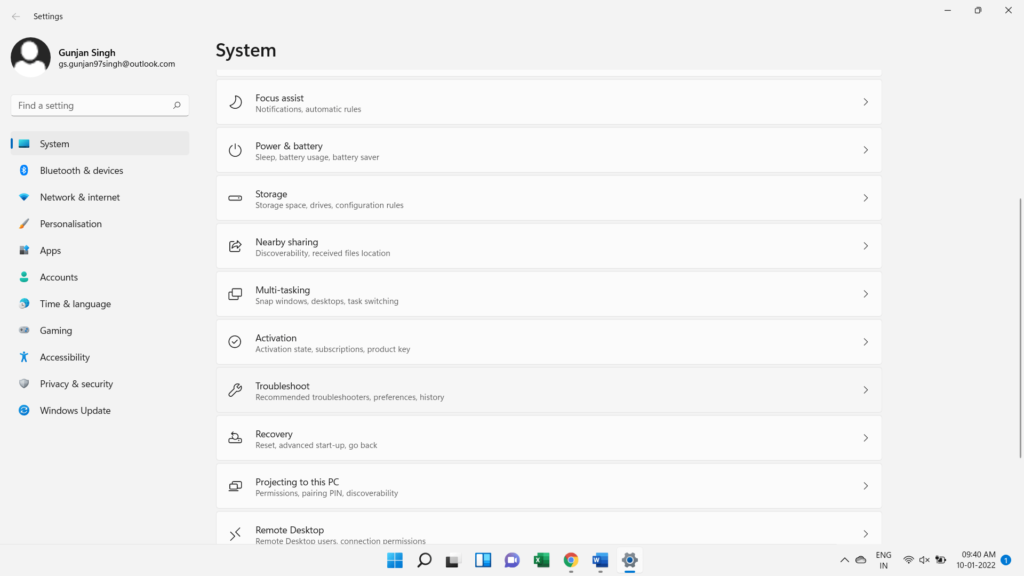
Step 3: After that, choose the other troubleshooters’ option from the Troubleshoot menu.
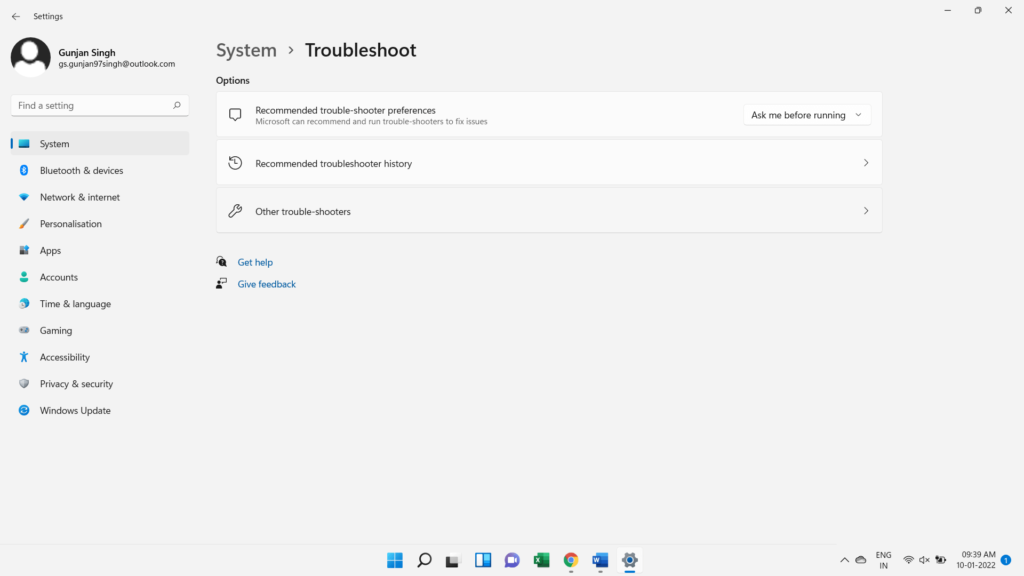
Step 4: You will encounter a list of troubleshooters appearing on the screen. Search for the Network Adapter troubleshooter at the bottom of the page.
Step 5: As soon as you find the Network Adapter troubleshooter option, you need to click on the Run button beside it.
Step 6: Lastly, you need to wait for the troubleshooter to complete its analysis and search for any issues. If it detects any issue, you can see it on the screen. If the troubleshooter can fix the issue, you will be given that choice. If not, you will only be given the problem’s specifics, which you may use to remedy the problem.
Method 3: Reset Your Network Adapters
If the WiFi disappeared in Windows 11 problem persists, and you want to get rid of it, you can try resetting your network adapters. To reset your network adapters, you can follow the easy steps mentioned below:
Step 1: At first, open up the device Settings.
Step 2: Then, you need to navigate to the Network & Internet option and click on it.
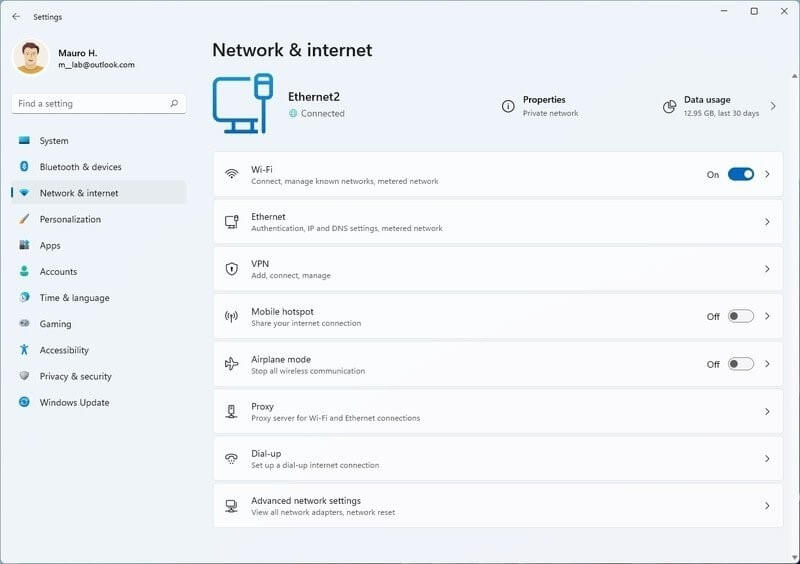
Step 3: In the Network & Internet option, scroll a little and search for the Advanced network settings option. Once you find the option, click on the same.
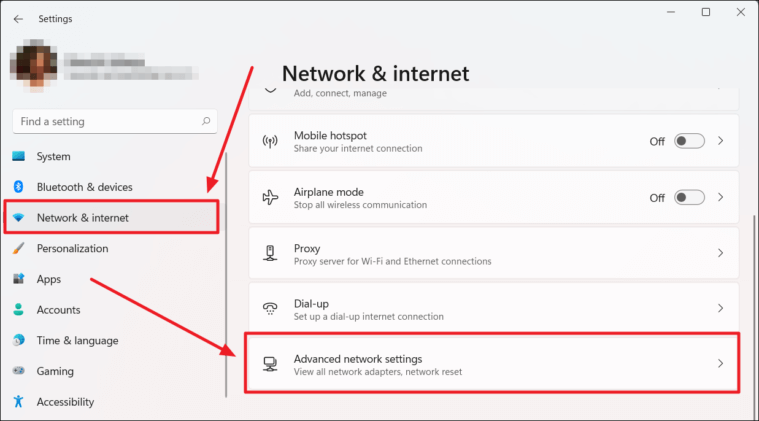
Step 4: Next, look for the Network reset option and click on it.
Step 5: Lastly, you need to click on the Reset now option to reset the network adapters settings.
It will reinstall the network adapters and restore the default state of essential network components.
Method 4: Conduct an SFC Scan
SFC is a built-in utility on your computer that scans for and repairs problems. This programme checks your computer for issues caused by damaged files. For example, if the WiFi symbol is missing due to damaged data, performing the SFC Scan might help. So, with the following stepwise solutions, you can easily get rid of the error:
Step 1: Open your Start Menu and type CMD in the search bar.
Step 2: You will get a Command Prompt option in the start menu search result. Right-click on the command prompt option and select the Run as administrator option from the drop-down list.
Step 3: Now, the command prompt window will appear. Here, you need to type SFC/scannow and press the Enter key.
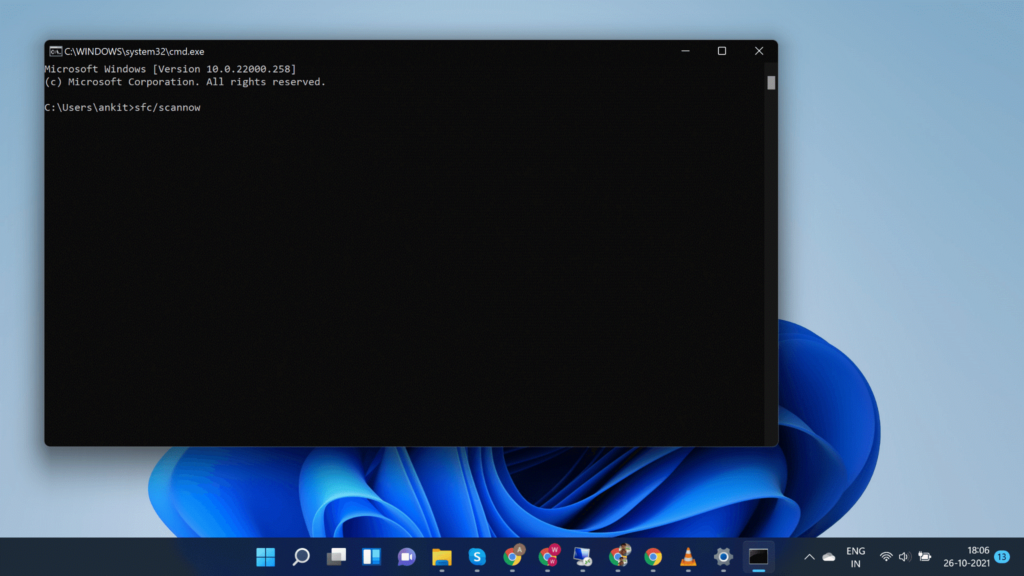
Step 4: Allow the Command Prompt to check your computer for damaged files. After that, restart your computer, and the problem should be resolved.
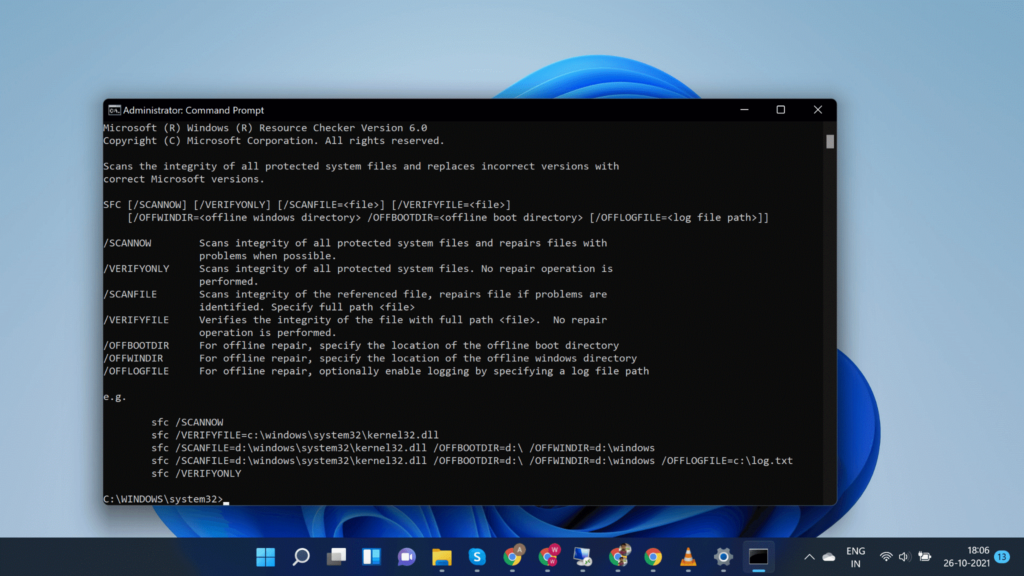
Method 5: Check Your WiFi Adapter
One of the causes you may experience the WiFi disappeared in Windows 11 is if your computer’s WiFi adapter is deactivated. The WiFi adapter is in charge of connecting your computer to your network via the dongle or wireless card. The WiFi symbol will not appear on the taskbar if the adapter is deactivated in the settings menu. As a result, check to see if the adaptor is turned on. Then, follow the steps outlined below to resolve the error:
Step 1: To begin, hit Windows key + I to open the windows Settings.
Step 2: Navigate to the Network and Internet tab on the left pane of the Settings window.
Step 3: Scroll to the bottom of the page and select Advanced network options.
Step 4: Under the Related settings, choose the option for More network adapter choices.
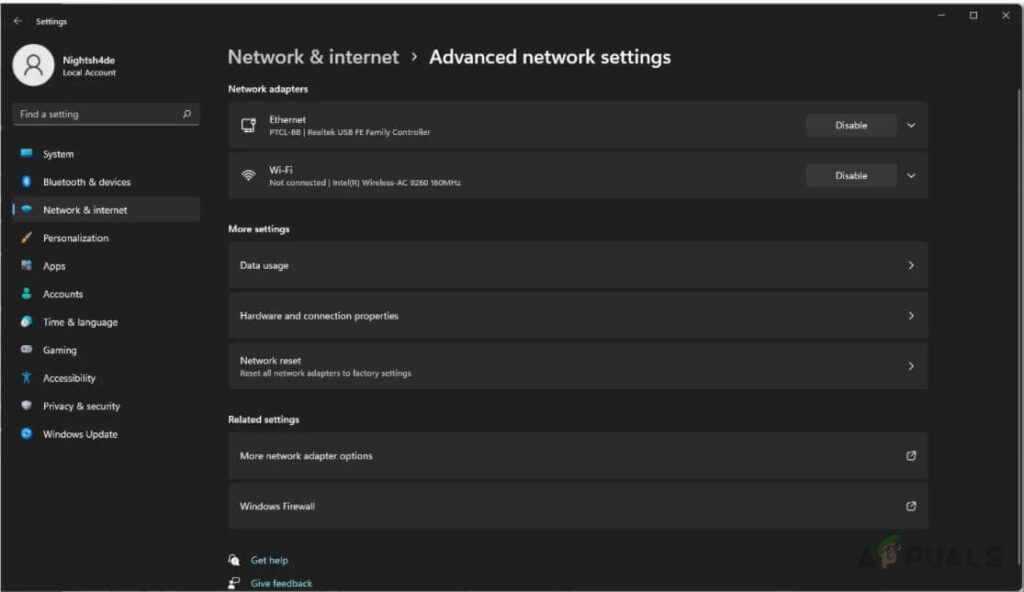
Step 5: It will bring up a new Network Connections window to display all of your network adapters.
Step 6: Ensure that your WiFi adapter isn’t deactivated by looking for it. The adaptor will be greyed out if it is deactivated.
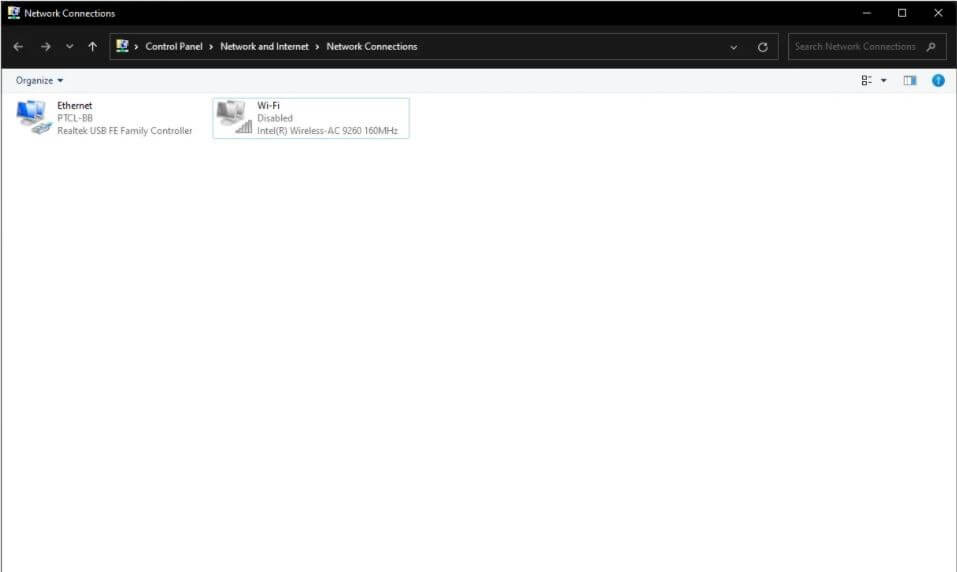
Step 7: If the adapter is deactivated, right-click on it and select the Enable option from the drop-down list.
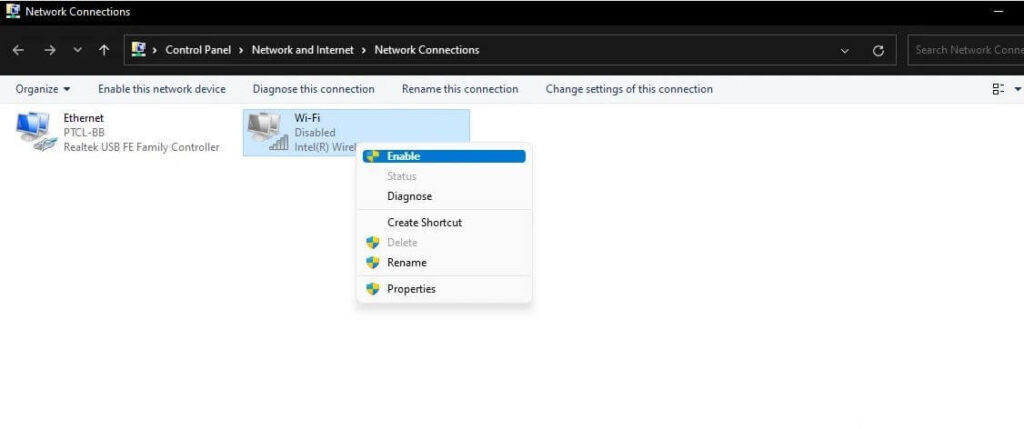
Step 8: Wait for it to turn on, then check whether the WiFi symbol appears on the taskbar.
Method 6: Upgrade Network Adapter Driver
Your PC has been upgraded from Windows 10 to Windows 11. However, your network adapter driver may not have been updated. For example, WiFi may have vanished from your Windows 11 computer due to an outdated network device driver. You may use an effective driver updater program like EaseUS Driver Easy to update the driver instead of doing it manually. It will automatically discover and update any missing, obsolete, or incompatible drivers.
Conclusion
There’s no need to be concerned if your WiFi disappeared in Windows 11 error problem occurs; you’re not alone. This post will assist you in resolving the issue with the disappearing WiFi icon. We have gone over some of the best ways to get the WiFi icon back in Windows 11. Follow these steps to solve your problem with the missing WiFi icon.
Popular Post
Recent Post
Software Performance Optimization Tips: Complete Guide
Software often slows down over time, turning once-fast programs into frustrating delays. While many assume their device is outdated, the real issue often lies in how the software runs. With a few simple habits and checks, users can restore speed and avoid costly upgrades. This guide offers clear, beginner-friendly software performance optimization tips. It covers […]
How To Connect a Scanner to Your Device Windows 11 In 2026
Have you ever needed to scan a document in a hurry and did not know how to begin? Many people face this problem when they buy a new scanner or a new computer. Windows 11 includes helpful tools that make the process easy, but you must know the right steps. This guide explains each method […]
How To Connect to Your PC Remotely Windows [Complete Guide]
Many people need to reach their computer from far away. Well, yes! It may be for work, study, or personal use. Remote access helps you open files, use your apps, and control your system even when you are not near the device. It gives you the comfort of using your computer anywhere through the internet. […]
How To Connect to a Wi Fi Using a QR Code: Latest Guide
Wi-Fi is now a basic part of our lives. We use it at home, in offices, schools, and public places. But typing long passwords every time you connect can be annoying. Sometimes you might even forget your Wi-Fi password. That is where QR codes come in handy. With QR codes, you can connect to any […]
How To Connect a Wireless Printer Easily to Windows 11/10 PC
Printing tasks are part of most home and office work today. Isn’t it? Well, yes! Using a wireless printer makes printing easier and faster because you don’t need cables. It allows you to print documents and images from any corner of your room as long as your device and printer are connected to the same […]
How To Connect Your Windows 11 PC to a Projector or Another PC
A bigger screen can help you share your work with others. When you connect your Windows 11 PC to a projector, your screen becomes easier to view in a meeting room, classroom, or home. You can show slides, videos, notes, or entertainment. Most people do this for work or study, but it is also helpful […]
How To Set Up Dual Monitors Easily Windows 11/10: Complete Guide
Working with one screen can feel limiting. You switch between apps constantly. Your workflow slows down. A dual monitor setup changes everything. It gives you more space to work. You can see multiple things at once. This guide shows you how to set up dual monitors easily on Windows systems support. Windows 11 and Windows […]
How to Set Your Preferred Default Printer On Windows 11/10: Complete Guide
Printing documents should be simple. But many users struggle with their printer settings. Windows often picks the wrong printer as the default. This creates delays and wastes paper. Setting up your preferred printer as the default saves time. It prevents printing errors. This guide shows you how to set your preferred default printer Windows systems […]
Ashampoo WinOptimizer Review: Can It Really Speed Up Your PC?
Is your computer running slowly? Do programs take forever to load? You’re not alone. Millions of PC users face this problem daily. Ashampoo WinOptimizer claims it can fix these issues. This software promises to clean junk files, boost speed, and make your computer run like new. But does it really work? Or is it just […]
Screen Mirroring | Screen Cast Phone to Laptop Windows 11
screencast phone to laptopScreen mirroring is a great way to show your phone’s screen on a laptop. Right? Whatever you see on your phone, videos, games, apps, it shows up on the bigger screen too. It’s great for watching with friends, sharing ideas, or just getting a better view. Lots of people think it’s hard […]



























