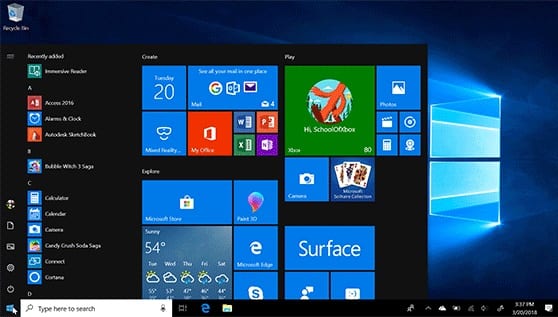How to Fix Start Menu not Working in Windows 10
Recently, due to Windows 10 Fall Creators Update version 1709, many users have faced that the Start Menu is not working at all. Sometimes, there may be other reasons too. When this type of problem occurs the first thing ping to our mind is that this might be the worst Operating System. But that’s not true, this is one of the best Operating Systems we have ever used. Also, you don’t need to worry because there are several ways to fix this problem.
Start menu not working in Windows 10?
Don’t stress your nerves, there are several ways to resolve the start menu not working crisis-
1.Re-login into your account
If the Start Menu is not working then this method is one of the best and the quickest methods to apply.
Steps to Re-login into your account: –
- Press Ctrl + Alt + Del buttons simultaneously.
- Tap on Sign Out
- Press Ctrl + Alt + Del key combination again and insert your credentials (if any).
- You will log in again and your problem should be solved.
2. Create a new local account
This method could possibly end your trouble. But before heading with this method you should always back up your settings and files.
Steps to create a new local account: –
- Right-click on the taskbar and select Task Manager.
- Then click on File and tap on ‘Run new task’
- A dialog box appears saying ‘create new task’
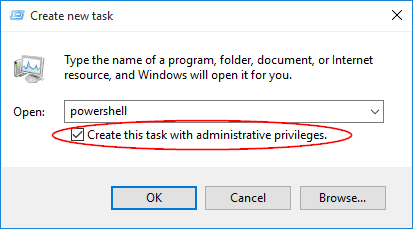
- Type in ‘Powershell’ and put a check mark on ‘Create this task with administrative privileges’.
- Click on the OK button.
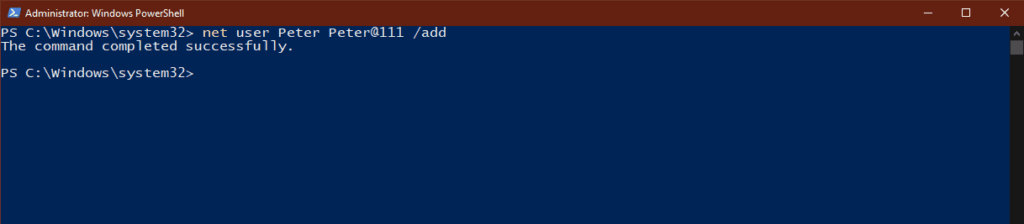
- On the Powershell Window, insert net user NewUsername NewPassword /add in the box.
- Restart your computer.
- Log in with the new user ID and password created.
3. Uninstall third-party antivirus software
In your system, if the Start Menu is not working appropriately then you should perhaps uninstall third-party malware software. To do so, the user needs to follow these steps: –
- Go to the Start Menu.
- Then, click on Setting > Apps > Apps and Features.
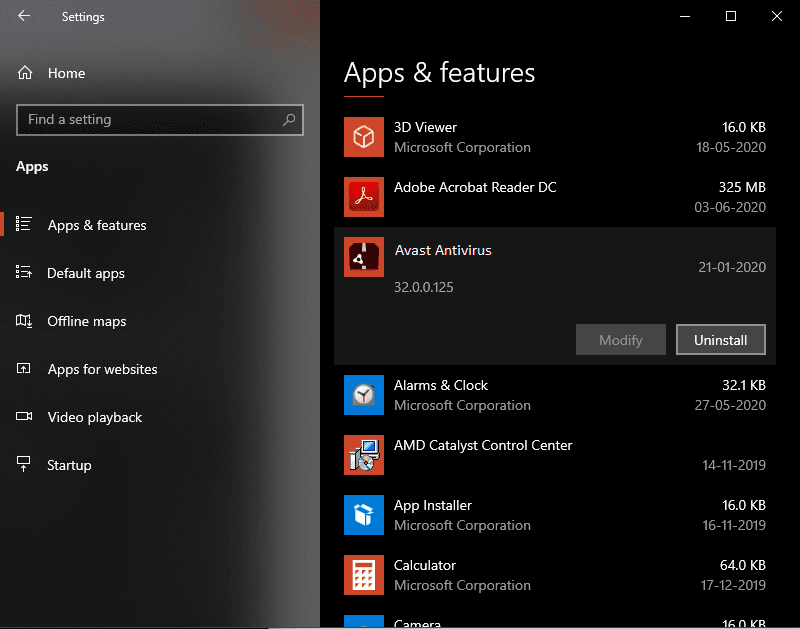
- Click on the Uninstall button to uninstall your installed antivirus.
- Check if the problem is fixed or not.
4. Launch a hidden Taskbar
We can apply this solution when the Windows button is not working or it is not visible on the taskbar or the whole taskbar is not visible.
Steps to launch a hidden taskbar-
- Press the Windows logo button and ‘I’ together.
- Tap on Personalization > Taskbar.

- Click on ‘Lock the Taskbar’ option.
- Also, check on ‘Automatically hide the taskbar’.
- Check if the Windows button is working or not.
5. Restart Windows Explorer
Restarting the Windows Explorer is one of the smart moves to fix the start menu not working in Windows 10 bug.
Steps to Restart Windows Explorer
- Simultaneously, press Alt + Shift + Esc keys to open Task Manager.
- Tap on more details if it is collapsed.
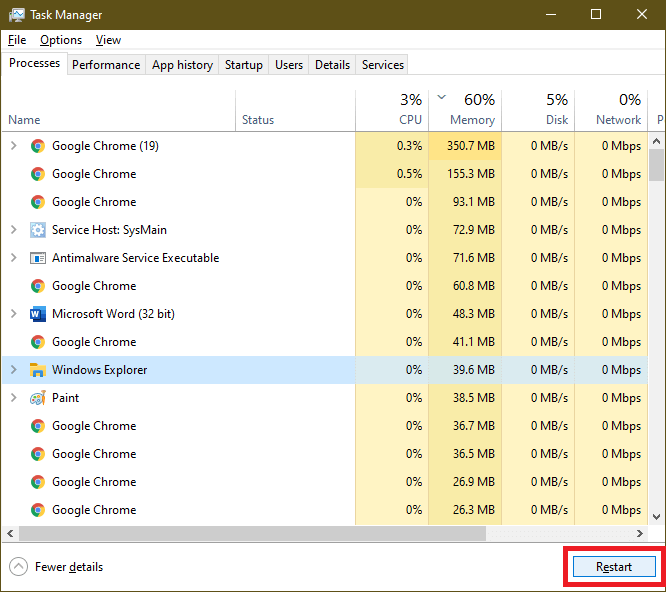
- Select the ‘Processes’ tab on the top of the window.
- Select ‘Windows Explorer’ and then click on the ‘Restart’ button.
- After completion of the process, close the Task Manager.
6. Update Drivers
Sometimes, the start menu not working problem emerges when the drivers of your PC get outdated. So, to fix this problem, update the graphics and audio drivers.
Steps to update drivers
- Open device manager, through the taskbar search box or you can press (Win + R), type ‘devmgmt.msc’, and press enter.
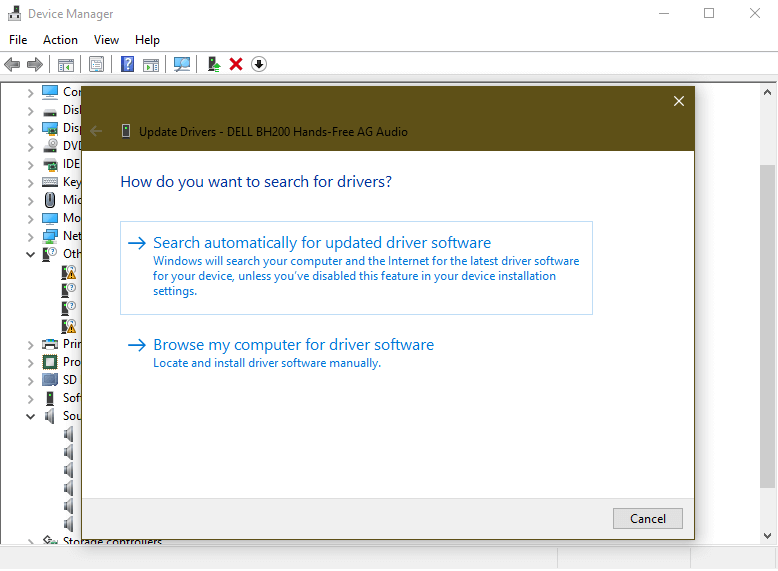
- Right-click Sound, video and game controllers category from the list and right click on device to select Update Driver.
- Tap on Search automatically for updated driver software to let Windows search and install all latest driver updates on your PC automatically.
- Alternatively, select Browse my computer for driver software and locate and install driver software manually from your device storage.
Note: Before you browse for latest driver software on your PC, you need to download it from manufacturer’s website.
If you can’t find an updated driver, you can also try using Smart Driver Care to update all outdated drivers automatically.
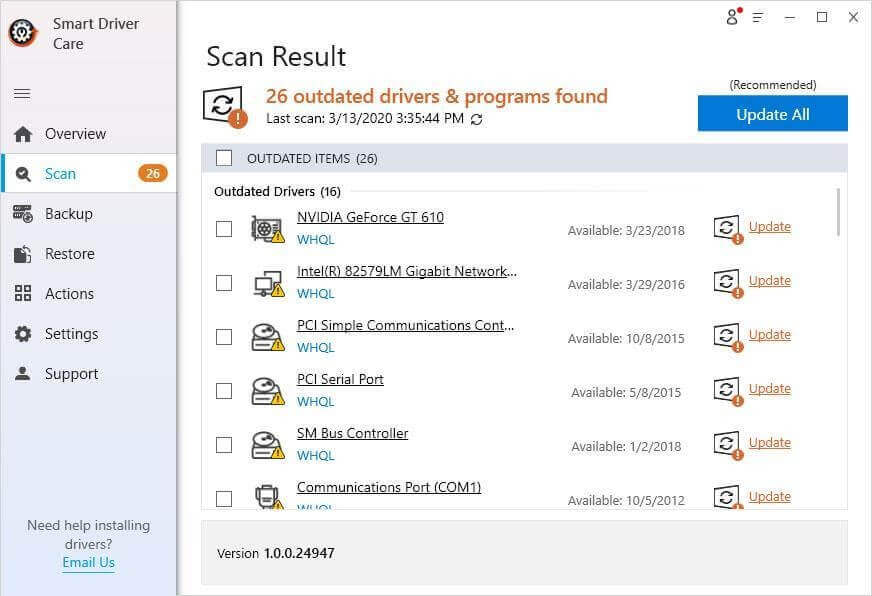
7. Restart Your Computer
After updating your computer’s drivers, if the problem is still unsolved then you should probably try to restart your device. This is one of the basic methods to fix any issue. To restart your PC, press Alt + F4 simultaneously or Click on the Start button and click on the ‘Power’ option. Then select the restart option from the dropdown menu to restart your computer.
8. Run SFC SCANNOW
The next option is one of the most preferred options. SFC SCANNOW is a System File Checker command that fixes corrupt files and settings and restores the computer in proper state.
- Press (Win + R) to open the Run command box.
- Type ‘CMD’ and press enter to open the command prompt.
- Type SFC SCANNOW and press enter.
- You can also try another command DISM /ONLINE /CLEANUP-IMAGE /RESTOREHEALTH
- to scan and restore a healthy image of the computer. This command enables the Deployment Imaging and Servicing Management (DISM) tool. DISM Online Cleanup command can fix errors that even SFC command couldn’t fix.
9. Reset Your Device
If none of the above methods worked to fix your Start Menu problem then you should Reset your PC. This is the most effective solution to solve this issue. This feature will delete all your saved files, apps, and settings. Hence, we recommend you take a backup before doing so. In Windows 10, you can reset your system by using Recovery options.
Summing Up
The Start Menu not working in Windows 10 is a very common bug to fix. Above all the shared methods are the best-selected methods. Therefore, users can try any of them according to their convenience. You can comment below if you are facing any other issue pertaining to the Start Menu. Please give your feedback so that we can serve you better.
Popular Post
Recent Post
10 Best Free MMORPG for Android in 2024 [Latest List]
Introduction: MMORPG (Massively multiplayer online role-playing game) is an online game where a large number of players interact with one another in a virtual fantasy world. MMORPGs are extremely popular on PCs but are now also available on mobile devices. Mobile MMORPGs allow you to play these immersive and addictive games on the go on […]
9 Ways to Bypass Blocked Sites Without Using Proxies or VPNs
If your government or local ISP blocks certain websites, it must be really frustrating. While these blocks may be the reason for any violations by these websites, most of the cases involve these websites getting blocked for no apparent valid reasons. The Internet is full of knowledge and information, but these blocks can really be […]
Understanding FileVault and its Role in Data Security
Introduction: In this modern era where data breaches loom at large and data privacy is a serious concern, safeguarding personal and sensitive information is paramount. Keeping this in mind, Apple has designed this wonderful encryption software to safeguard the data of its Mac users which is known as FileVault. In this article, we will take […]
11 Best Free Duplicate Photo Finder for Android in 2024
Duplicate files are a perennial truth of any device. It generates in different forms due to different reasons. Multiple times file downloading, file sharing of the same file multiple times, and data backup of the same file are a few reasons why duplicate files accumulate on your device. You can find them in different forms […]
How To Download And Install Internet Explorer 11 For Windows 10
Introduction: Internet Explorer (IE) 11 is the latest version of Microsoft’s web browser included with Windows 10. Even though Microsoft Edge has replaced IE as the default browser in Windows 10, many users still prefer using IE for compatibility with older websites and enterprise apps. Internet Explorer 11 includes improved standards support, faster page load […]
21 Best Car Driving Games For PC Offline/Online [Latest]
Introduction: Cars and driving games have always been popular in the video game world. Whether you want to race at 200mph, perform crazy stunts, or just go on a leisurely Sunday drive, there are tons of great latest car racing games for PC that let you live out your automotive fantasies. In this article, we’ll […]
14 Best Free Browser For Android TV In 2024 [Latest List]
Introduction: Watching videos, checking social media, and browsing the web on the big screen is easier than ever with Android TV. Most smart TVs today run on Android TV, allowing users to install apps directly on their televisions. This includes web browsers – opening up a whole new world of web experiences designed for the […]
Top 11 Best Budget Smartwatches for 2024 [Latest List]
Here we are going to discuss the most economical and best budget smartwatches for you in 2024. The smartwatch has become many people’s personal sidekick or even a personal assistant: Not only can your smartwatch wake you up in the morning, but it also notifies you when you receive a new email or the like. […]
10 Best Sites to Download PC Games For Free In 2024 [Latest List]
Introduction: Looking for the best site to download PC games for free? You’ve come to the right place. In the golden age of digital distribution, there are more options than ever before for gamers to purchase and download PC games legitimately and legally. From major publishers’ platforms to online stores and subscription services, the PC […]
How To Fix Hulu Error Code 21 [Latest Guide]
Introduction: With its extensive catalog of television, film, and originals, Hulu stands as a top streaming platform. However, as with any technology, users occasionally run into technical difficulties. A common error Hulu subscribers may encounter is the frustrating Error Code 21. This error code typically appears when there is an issue with the Hulu app […]