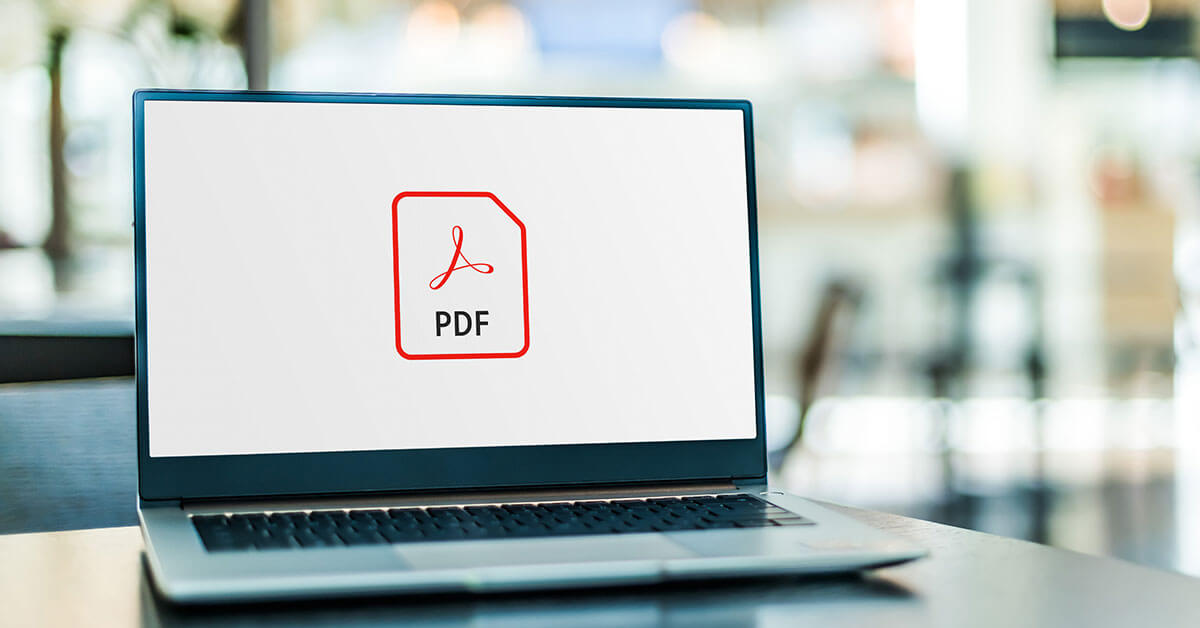How to Fix PDF Not Opening in Chrome Browser
Introduction:
Is PDF not opening in Chrome? We’ve got you covered. PDF (Portable Document Format) files have become an essential part of our lives, allowing us to easily share and access documents across different platforms.
However, encountering issues with PDF files not opening in the Chrome browser can be incredibly frustrating, hindering our productivity and causing unnecessary delays. If you’re one of the many users experiencing this problem, fear not!
In this blog post, we’ll explore common reasons behind PDF files are not opening in Chrome and provide you with a range of practical solutions to get your PDFs up and running smoothly again. So, whether you’re a student, professional, or just an avid PDF user, read on to discover how to overcome this hurdle and enjoy seamless PDF viewing in Chrome once more.
Why is PDF Not Opening in Chrome?
There are several common reasons why PDF files may not open in the Chrome browser. Here are a few potential culprits:
- Outdated Chrome Browser.
- PDF Plugin Disabled.
- Corrupted PDF File.
- Conflicting Extensions or Add-ons.
- Misconfigured Security Settings.
Once you identify the specific cause of the problem, you can apply the appropriate solution to resolve the issue and regain seamless PDF viewing in your Chrome browser.
How to Fix PDF Not Opening in Chrome Issue?
Solution 1: Restart the Chrome Browser
Restarting the browser can refresh its settings and clear any temporary glitches or conflicts that may be preventing PDF files from opening correctly.
When you restart Chrome, it closes all its active processes and starts fresh when you launch it again. This can resolve any temporary issues with the PDF viewer or conflicts with extensions or plugins that might be interfering with PDF file access.
Here’s how you can restart Chrome:
- Click on the three-dot menu icon in the top-right corner of the Chrome window.
- From the dropdown menu, select “Exit”.
- Wait for a few seconds to ensure that all Chrome processes have terminated.
- Launch Chrome again from your desktop or the Start menu.
After restarting Chrome, try opening a PDF file to see if the issue is resolved.
Solution 2: Switch to the Incognito Mode
Generally, problems with PDFs not opening can be fixed by switching to Chrome’s incognito mode. Most extensions are disabled in incognito mode, which also temporarily disables cookies, browsing history, and other saved information. You can check to see if any of these things are causing issues with the PDF viewer by switching to incognito mode.
The steps below should be followed to change Chrome to incognito mode.
- In the top-right corner of the Chrome window, click the three-dot menu icon.
- Using the shortcut keys Ctrl+Shift+N (Windows), or choose “New Incognito Window” from the drop-down menu.
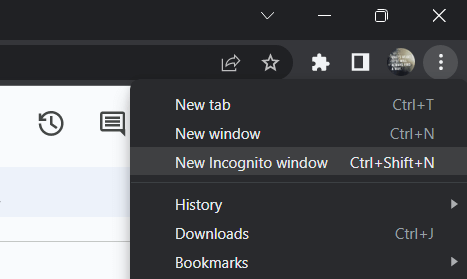
- You’ll notice that you’re browsing in incognito mode when a new incognito window opens.
Try to open a PDF file in this mode to see if it opens successfully.
Solution 3: Clear Cookies and Other Browsing Data
Clearing cookies and other browsing data can be a good way to solve the PDF not opening in Chrome problem. Cached information and accumulated cookies over time may prevent the browser from operating properly, which includes the PDF viewer. Any potential conflicts can be resolved and the browser’s performance improved by deleting these data.
Use the steps below to clear your Chrome browser’s cookies and browsing history.
- Choose “Settings” by clicking on the three-dot in the top-right corner of the Chrome window.
- Scroll down to “Privacy and security” in the left-hand sidebar of the Settings tab, and then click it.
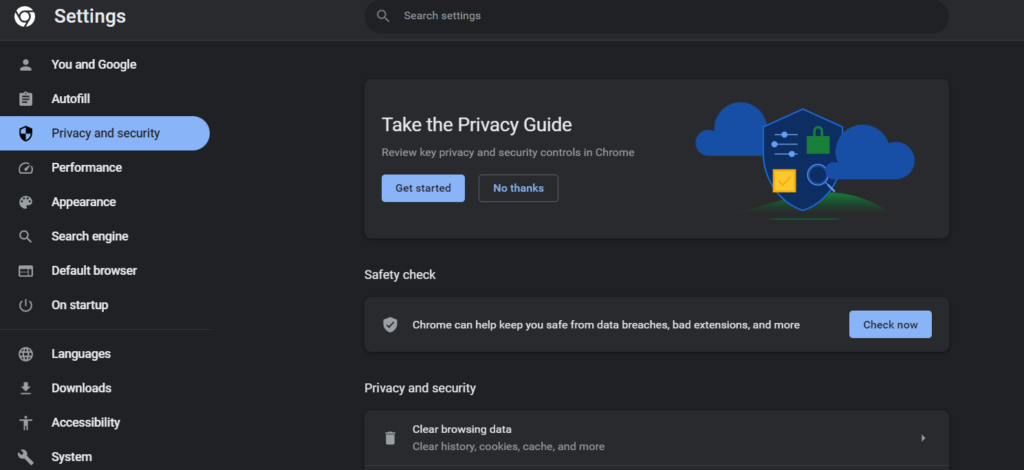
- Select “Clear browsing data” under the “Privacy and Security” section.
- You can specify the time frame for which you want to clear data in the “Clear browsing data” window. To delete every cookie and piece of browsing history, choose “All time”.
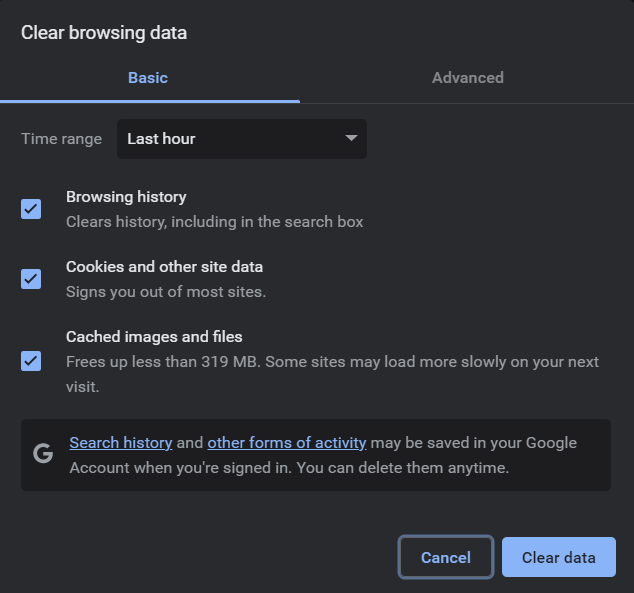
- Check that “Cookies and other site data” and “Cached images and files” are selected in the checkboxes. Additionally, you can choose to delete other types of data, like download or browsing history.
- After choosing the desired data, select “Clear data” from the menu.
The selected data will then begin to be cleared by Chrome. Depending on how much data needs to be cleared, this process could take a while.
Solution 4: Enable Hardware Acceleration
Enabling hardware acceleration in Chrome can potentially resolve the issue of PDFs not opening. Hardware acceleration utilizes your computer’s graphics processing unit (GPU) to offload some processing tasks, including rendering graphics and displaying PDFs. Enabling this feature can improve performance and compatibility with certain PDF files.
To enable hardware acceleration in Chrome, follow these steps:
- Click on the three-dot menu icon in the top-right corner of the Chrome window.
- From the dropdown menu, select “Settings.” and switch to the “System” section, l
- Locate “Use hardware acceleration when available” and toggle the switch to the “On” position.
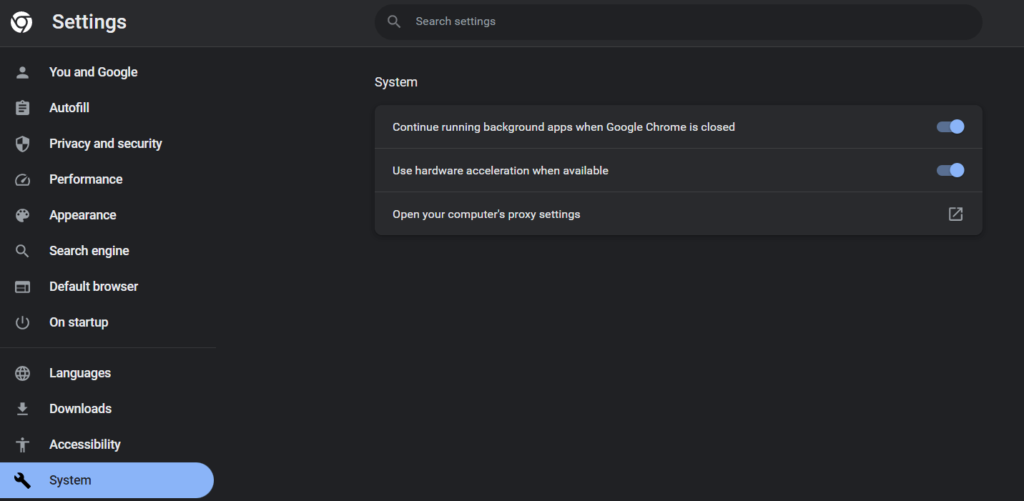
- Once hardware acceleration is enabled, relaunch Chrome by clicking on the “Relaunch” button that appears.
After Chrome restarts, try opening a PDF file to see if it opens without any issues. Enabling hardware acceleration can enhance the performance and compatibility of Chrome’s PDF viewer, allowing for smoother rendering and display of PDF files.
Solution 5: Reset Chrome Browser
A more comprehensive fix for the problem of PDF not opening in Chrome browser may involve resetting and cleaning Chrome. Resetting Chrome to its default configuration removes any erroneous configurations or incompatible settings that might be to blame. How to reset and clean up Chrome is detailed below.
- The Chrome window’s top-right corner contains a three-dot menu icon. Click on it.
- Choose “Settings” from the drop-down menu and switch to the “Reset Settings” section.
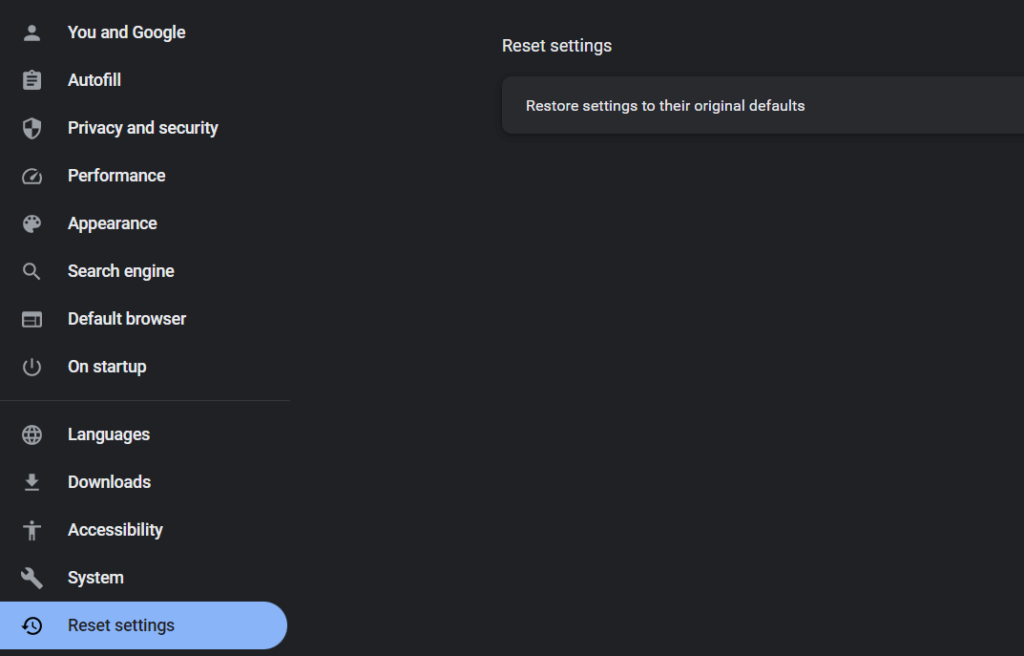
- Select “Restore settings to their original defaults” from the menu.
- There will be a window asking for confirmation. Click the “Reset settings” button after reading the information provided and before continuing.
After that, Chrome will be reset to its default configuration, which includes turning off all extensions, deleting all cookies and browsing history, and resetting default search engines.
Solution 6: Update the Chrome Browser
Updating the Chrome browser is an important solution for resolving various issues, including problems with PDFs not opening. Updates often include bug fixes, security patches, and improved compatibility, which can address known issues and enhance the overall performance of Chrome’s PDF viewer.
Here’s how you can update your Chrome browser:
- Click on the three-dot menu icon in the top-right corner of the Chrome window.
- From the dropdown menu, hover over “Help.”
- In the expanded submenu, click on “About Google Chrome.”
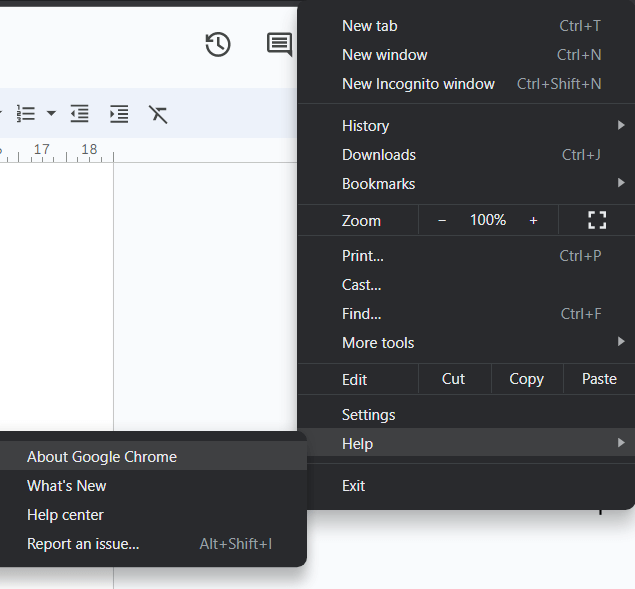
- A new tab will open, displaying information about the current version of Chrome and checking for updates.
- If an update is available, Chrome will automatically begin downloading and installing it.
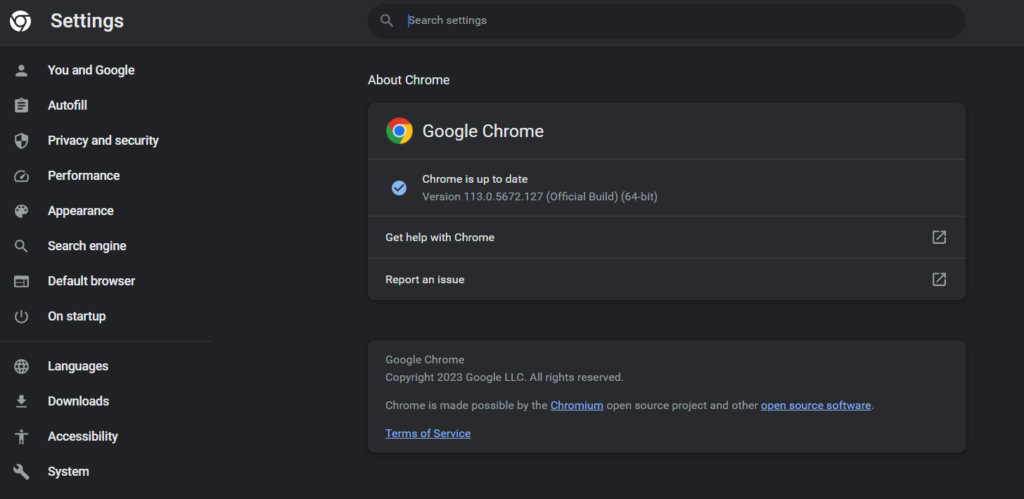
- Once the update is complete, click on the “Relaunch” button to restart Chrome with the updated version.
After Chrome relaunches, try opening a PDF file to see if it opens without any issues.
Solution 7: Download the PDF File
Here comes the last resort. If you’re consistently experiencing issues with PDFs not opening in Chrome, an alternative solution is to download the PDF files instead of having them automatically open in the browser. By downloading the PDFs to your computer, you can utilize a dedicated PDF viewer or a third-party application, which may provide better compatibility and functionality.
Here’s how you can download PDF files instead of opening them in Chrome:
- Right-click on the PDF link or file you want to access.
- From the context menu that appears, select “Save link as” or “Save target as.”
- Choose a location on your computer where you want to save the PDF file.
- Click the “Save” button.
The PDF file will be downloaded to the specified location on your computer. You can then open the PDF using a standalone PDF viewer such as Adobe Acrobat Reader, or any other preferred PDF reader software. These applications offer more advanced features and better compatibility than the built-in PDF viewer in Chrome.
Conclusion
Encountering difficulties with PDF not opening in Chrome browser can be frustrating. However, by applying the solutions mentioned in this blog post, you can overcome this issue and regain seamless PDF viewing. Remember to stay proactive with regular updates and maintenance to ensure a smooth PDF viewing experience in Chrome. Don’t let PDF troubles slow you down—implement these solutions and enjoy hassle-free access to your PDF files.
Popular Post
Recent Post
How to Set Up a Secure VPN Connection on Windows In 2026
A VPN helps protect your privacy each time you go online. It hides your real location. It protects your data from unsafe networks. It also keeps your browsing away from unwanted eyes. Many people use it to keep their work safe. Others use it to guard their regular internet use. Windows offers good support for […]
How To Extend Your Battery Life Effectively in Windows
A laptop is useful only when the battery lasts long enough to support your work. When the charge falls too fast, even small tasks feel stressful. You may rush to find a charger. You may feel forced to lower the performance. You may even stop your work in the middle of something important. This can […]
How To Get Help With Notepad in Windows [2026]
Notepad has been part of Windows for many years. And people still use it for quick notes, lists, and simple edits. Its clean layout helps new users, while its small set of tools supports everyday tasks. Yet problems can appear when features behave in unexpected ways or when users try something new, so clear guidance […]
Software Performance Optimization Tips: Complete Guide
Software often slows down over time, turning once-fast programs into frustrating delays. While many assume their device is outdated, the real issue often lies in how the software runs. With a few simple habits and checks, users can restore speed and avoid costly upgrades. This guide offers clear, beginner-friendly software performance optimization tips. It covers […]
How To Connect a Scanner to Your Device Windows 11 In 2026
Have you ever needed to scan a document in a hurry and did not know how to begin? Many people face this problem when they buy a new scanner or a new computer. Windows 11 includes helpful tools that make the process easy, but you must know the right steps. This guide explains each method […]
How To Connect to Your PC Remotely Windows [Complete Guide]
Many people need to reach their computer from far away. Well, yes! It may be for work, study, or personal use. Remote access helps you open files, use your apps, and control your system even when you are not near the device. It gives you the comfort of using your computer anywhere through the internet. […]
How To Connect to a Wi Fi Using a QR Code: Latest Guide
Wi-Fi is now a basic part of our lives. We use it at home, in offices, schools, and public places. But typing long passwords every time you connect can be annoying. Sometimes you might even forget your Wi-Fi password. That is where QR codes come in handy. With QR codes, you can connect to any […]
How To Connect a Wireless Printer Easily to Windows 11/10 PC
Printing tasks are part of most home and office work today. Isn’t it? Well, yes! Using a wireless printer makes printing easier and faster because you don’t need cables. It allows you to print documents and images from any corner of your room as long as your device and printer are connected to the same […]
How To Connect Your Windows 11 PC to a Projector or Another PC
A bigger screen can help you share your work with others. When you connect your Windows 11 PC to a projector, your screen becomes easier to view in a meeting room, classroom, or home. You can show slides, videos, notes, or entertainment. Most people do this for work or study, but it is also helpful […]
How To Set Up Dual Monitors Easily Windows 11/10: Complete Guide
Working with one screen can feel limiting. You switch between apps constantly. Your workflow slows down. A dual monitor setup changes everything. It gives you more space to work. You can see multiple things at once. This guide shows you how to set up dual monitors easily on Windows systems support. Windows 11 and Windows […]