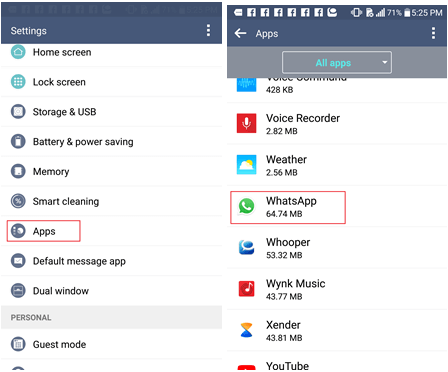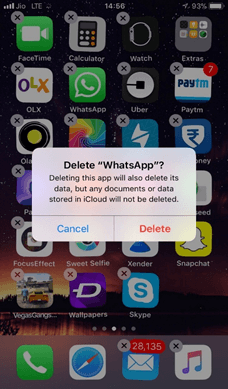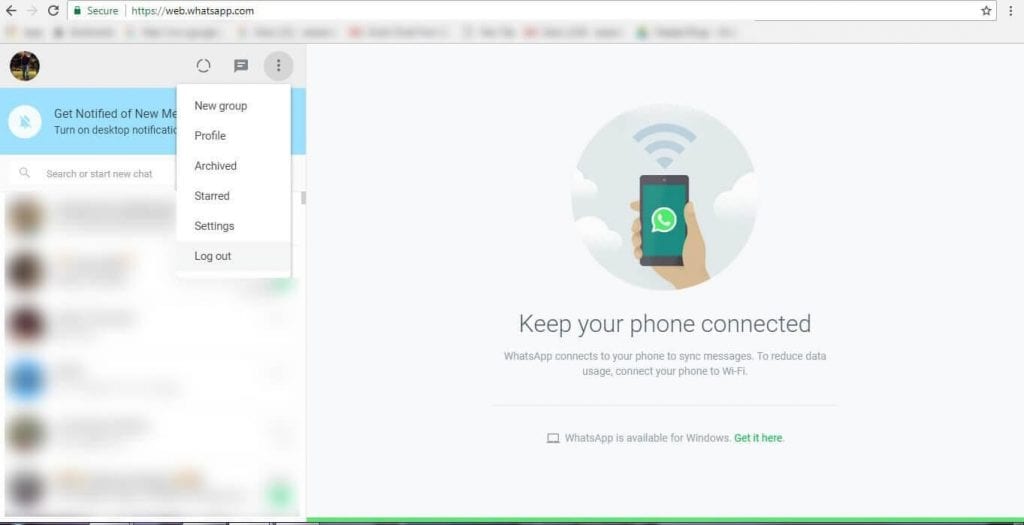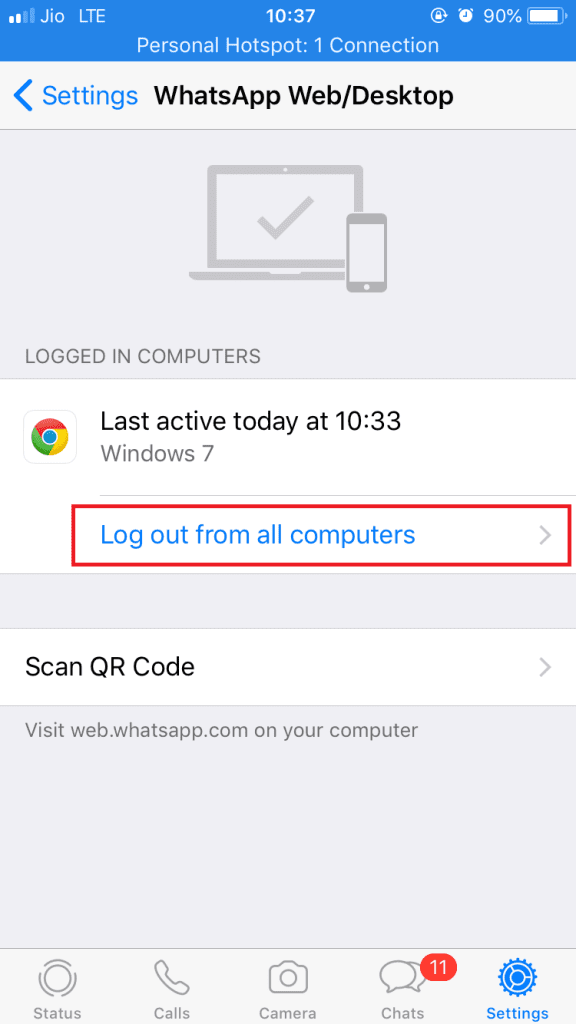How to Easily Logout from WhatsApp on Android, iPhone and WhatsApp Web?
WhatsApp is by far the most popular and downloaded communication app on leading operating systems. This green app has changed the dimensions of messaging, chatting, audio and video calling on smartphones. The regular updates and catchy features have always kept WhatsApp ahead of all the other communication apps.
WhatsApp is loaded with cool features and everything on this portal is super simple, however, if you are facing any trouble to find a method to log out from WhatsApp on Android, iPhone and WhatsApp Web, then we have a solution for that.
Can I Logout WhatsApp from Android, iPhone and WhatsApp Web?
WhatsApp has always been a user-friendly app with simple features, but some of the features on WhatsApp are undisclosed. Like, WhatsApp has easy options to change the phone number of a user and an option to delete the account, but it doesn’t have clear option to log out WhatsApp from Android, iPhone and WhatsApp web feature.
So, if you have been looking for this WhatsApp function to log out from your user account, then you might have to perform a set of different activities.
In this post, we will discuss some background on how to log out from WhatsApp account from different platforms like Android, iPhone and WhatsApp Web. To log out from WhatsApp without hassle, you have to follow these instructions carefully.
How To Logout WhatsApp on Android?
Before starting the process of logout from WhatsApp on Android, iPhone and WhatsApp Web, you have to learn that on Android devices there isn’t any feature to log out without uninstalling the application completely from your smartphone is available.
That’s why we highly recommend you to take a backup of your WhatsApp chats and media files so that you won’t lose any of your important data and can easily restore data when you log in to your WhatsApp account next time.
To keep your backed up data secured and protected in your smartphone, you can download WhatsApp locker apps on your smartphone so that your data remains safe until you log in next time. The data backup can be easily achieved on WhatsApp by following simple steps;
Go to Settings> Chats> Chat Backup> Backup
Now, once you have backed up data on your smartphone, then you can start the process of logging out from your WhatsApp account by following these steps;
Step 1. You have to open your WhatsApp app on your Android smartphone and from the home menu, you can tap over the Settings.
Step 2. On the Settings, you will locate an option named Apps and tap over it.
Step 3. Next, you have to locate the Storage option and after pressing this option, you will see Clear Data and tap over it.
Step 4. Now, when you again login to your WhatsApp app, then you will get login details screen where you can create a new user account or can log in using your existing account.
Also Read: How to Conveniently Hide or Show WhatsApp Status from Specific Contacts
How To Logout WhatsApp on iPhone?
If you are an iPhone or iPad user and operating your WhatsApp using the iOS operating system, then you can’t log out from your WhatsApp account without clearing your all data.
However, you won’t get a clear option to remove data from WhatsApp on iPhone, but you will get something similar. That’s why before commencing the process to log out from WhatsApp on Android, iPhone, and WhatsApp Web, you should backup your WhatsApp data on iCloud.
The method to take backup on iCloud is pretty simple, you have to open WhatsApp Settings on your iPhone and then tap on Chats option where you will see the option of Chat Backup. You can press over the Backup Now option to instantly back up your media files on iCloud.
By following these simple steps, you can log out from WhatsApp without any trouble;
Step 1. On your iPhone or iPad home screen if you hold any icon for five seconds, then you will see the cross on your all app icons including WhatsApp.
Step 2. You can press X to delete your WhatsApp or you can open iPhone Settings and from there delete the app. Both methods work fine.
Step 3. When you initiate the delete option, then this will automatically uninstall WhatsApp from your iPhone or iPad.
Step 4. Now, whenever you want to login to your WhatsApp account, then you have to again download WhatsApp app from App Store and after installing you will see the login screen to again start your WhatsApp journey.
How To Logout WhatsApp From WhatsApp Web?
The last stop in our logout WhatsApp from Android, iPhone and WhatsApp Web expedition, we will be learning how to log out WhatsApp from Web. To log out from WhatsApp on the website using a laptop or PC, you have to click over the three dots given at the top of Windows and then just click in the logout option that’s it.
However, if you don’t have access to your computer right now, but you have to urgently log out from your WhatsApp web, then you can use your smartphone instead of a computer. You can log out WhatsApp web using your smartphone in the following manner;
Step 1. You have to open your WhatsApp app on your smartphone.
Step 2. Go to the settings tab on the Whatsapp app and then Tap on Whatsapp Web/Desktop.
Step 3. After accessing the option, you will see the list of computers that you have used to login in on your WhatsApp web.
Step 4. When you tap on the log out from all computers option, then your WhatsApp will be logged off from all the computer devices that you have ever used.
So, readers, these were the easy and simple steps to log out WhatsApp from Android, iPhone and WhatsApp Web without any hassle. You can follow above mentioned tips and tricks to get logged out from your WhatsApp from any of the leading operating systems. However, don’t forget to create a backup of your WhatsApp chat and media files before uninstalling the app from your smartphone.
Popular Post
Recent Post
Best Y2mate Alternatives- A Comprehensive List In 2024
Videos are one of the most popular media types among consumers currently, for posting promotional or informative content. This is why YouTube has one of the biggest user-bases currently, and people search for tools to easily download these files. However, YouTube features a strong algorithm and legal guidelines that stop people from downloading or using […]
Availability of ONLYOFFICE Docs v.7.0- Latest Version Comes with More Modifications
ONLYOFFICE delivers the newest Docs v.7.0 with additional features, new upgrades, and a host of revisions for professional collaboration uses. Having a high-quality feature-rich office suite invigorates the productivity rate of companies, professionals, and even homeowners. ONLYOFFICE developers have therefore come up with the latest version of the DOCS online office suite. The version boasts […]
Review: Status Saver For WhatsApp 2024 [Free]
Ever since WhatsApp launched its own Status feature, people are loving it. As we can add interesting images and videos to our WhatsApp Status to show it to others and also watch others’ status. But the problem often faced by the users is that WhatsApp does not have a Status saver option. So what do […]
5 Cybersecurity Tips To Manage Your Remote Personnel Challenges
Did you know that your company’s information can unintentionally be put at risk by you and your employees when working remotely? This could possibly lead to fraud, data breaches, and a plethora of other unwanted consequences. Although remote working offers many benefits, it also comes with some risks. Continue reading if you want to learn […]
What is FileRepMalware & How to Remove It?
For the continued safety of the digital system and files, many people download a third-party antivirus program into their device. These keep the system safe from security issues after an intricate scanning process. Windows devices can install options like Norton, Avast, or AVG for quick and efficient malware/virus detection. In many cases, the tag FileRepMalware […]
SaaS Growth in 2022: Growth, Challenges, and Strategies
Software-as-a-Service (SaaS) is expanding very quickly in the entire IT business. SaaS models are the first preferences of many enterprises because of their flexibility, cost-effectiveness and subscription-based model. In the pandemic, companies required the cloud network; thus, SaaS has only got growth and will be growing. Gartner and BMC have given highly optimized reports, according […]
M1 Pro vs. M1 Max: Which Is The Better Mac Chip
In 2020, Apple’s M1 chip debuted and blew us all away with how much it improved performance and efficiency in the MacBook Air M1, Mac Mini M1, and MacBook Pro M1. Mac users were still on the M1 performance hangover when Apple launched M1 Pro and M1 Max with better performance promise. Both chips are […]
Apple Pay Not Working! Here’s How to Fix It (10 Fixes)
Today, people are more and more relying upon digital payments because they are safe and fast. But sometimes, when you have to make an urgent payment, and your Apple Pay is not working, there is nothing more frustrating than it. Apple Pay might have military-grade level security, but it is still prone to errors. However, […]
How to Fix WiFi Disappeared in Windows 11?
Users have complained that the WiFi symbol has disappeared from their taskbar after upgrading their PC to Windows 11. A network icon is present on the taskbar that displays network access. When your device doesn’t have the essential drivers installed, you will see an absent WiFi icon. Furthermore, if your computer’s WiFi adapter is deactivated […]
How to Fix Windows Update Service Not Running
The majority of Windows upgrades address security concerns. It is the most serious issue, as viruses or hackers might take advantage of them. Other flaws and concerns in Windows 10 can be resolved through updates. They may impact the sustainability of your OS, even if they are not accountable for security breaches. When you check […]