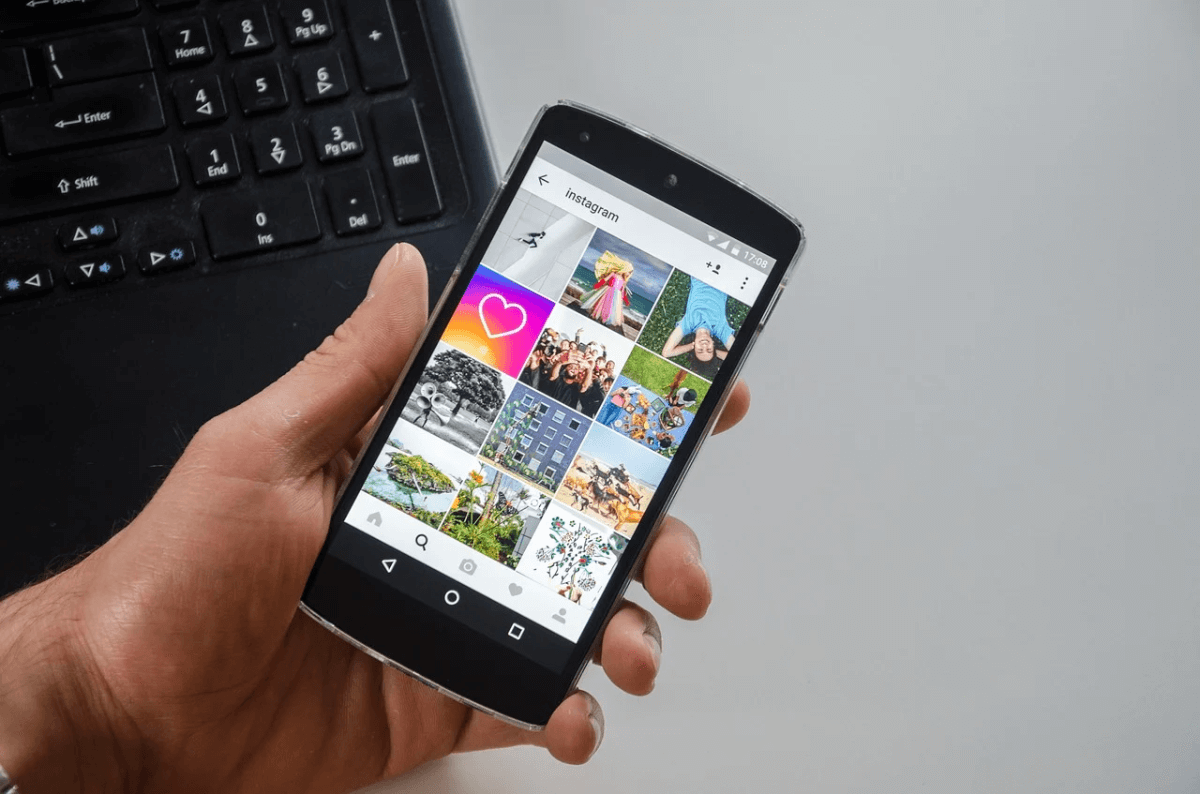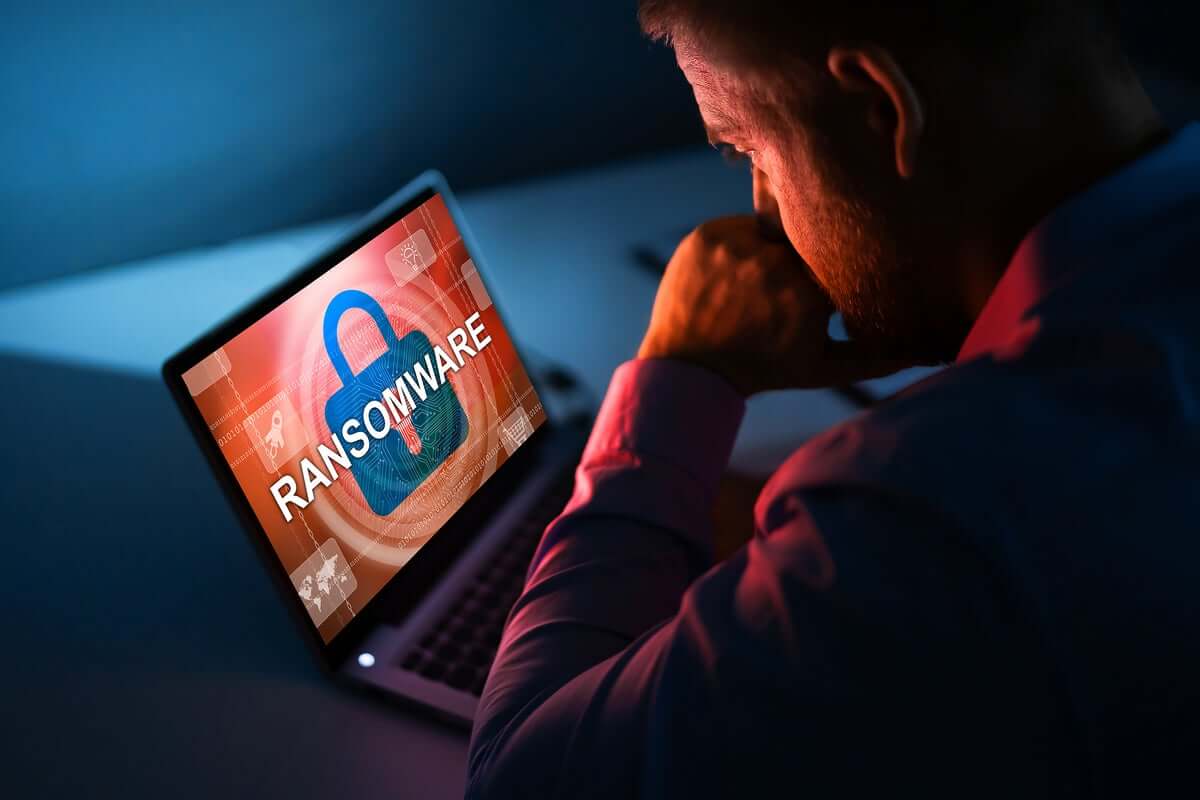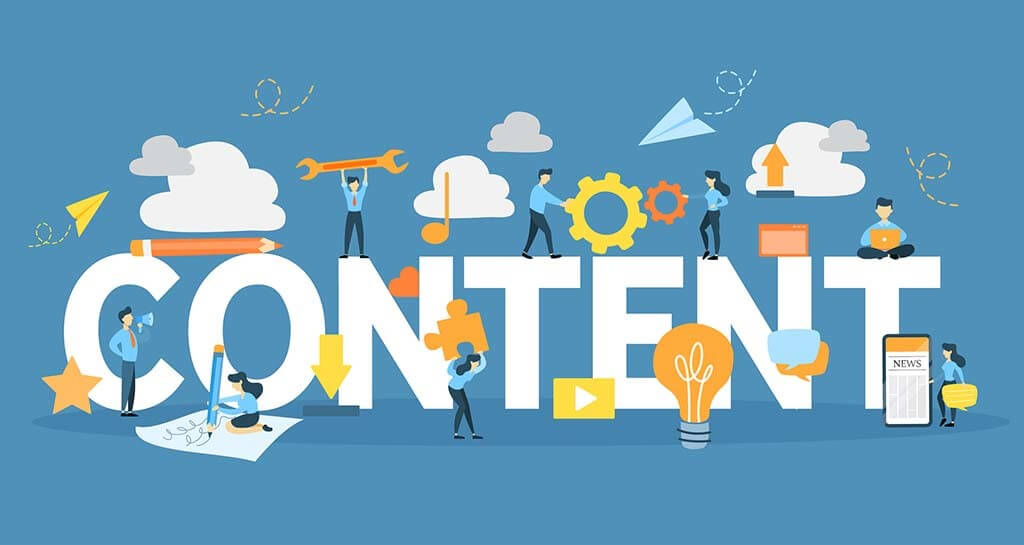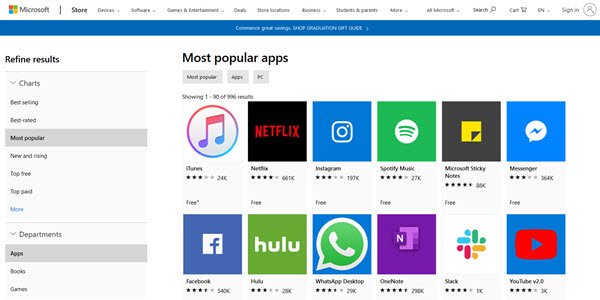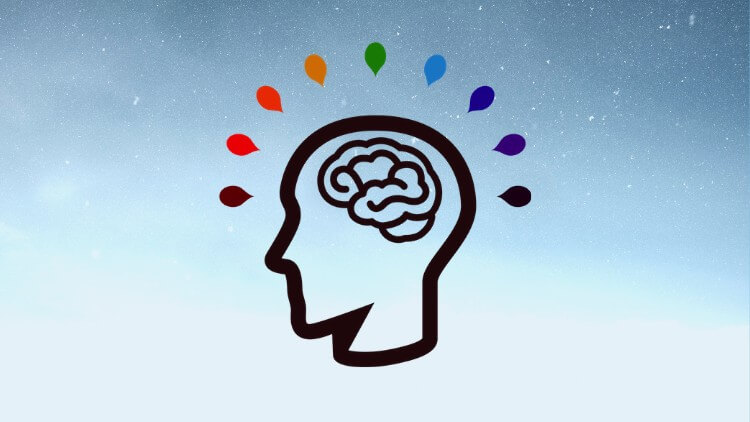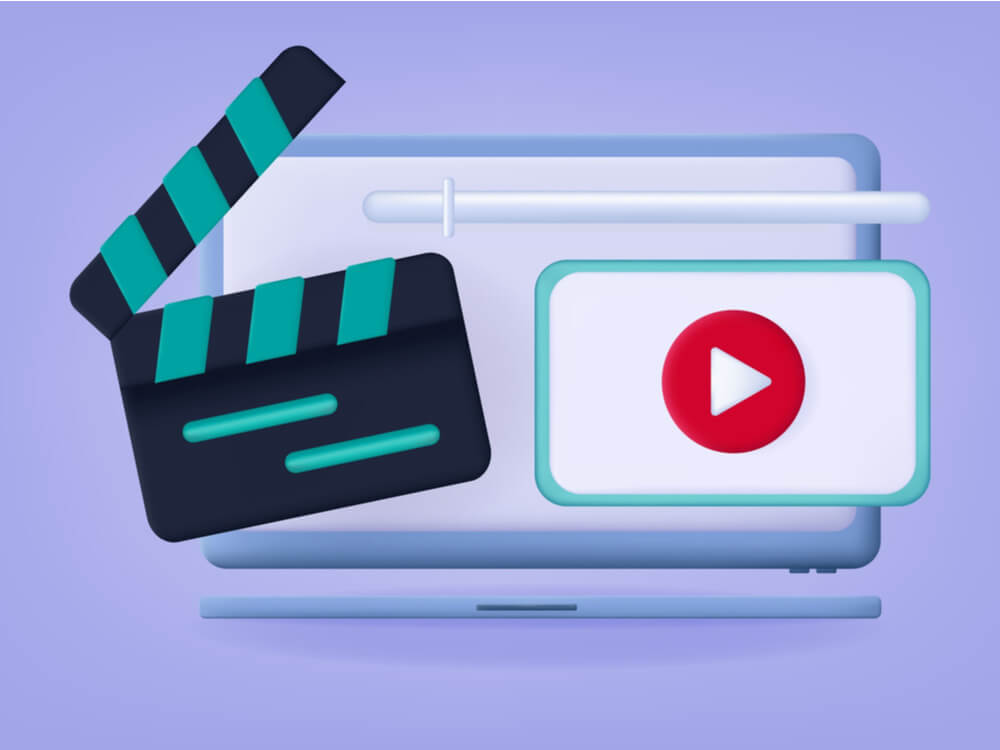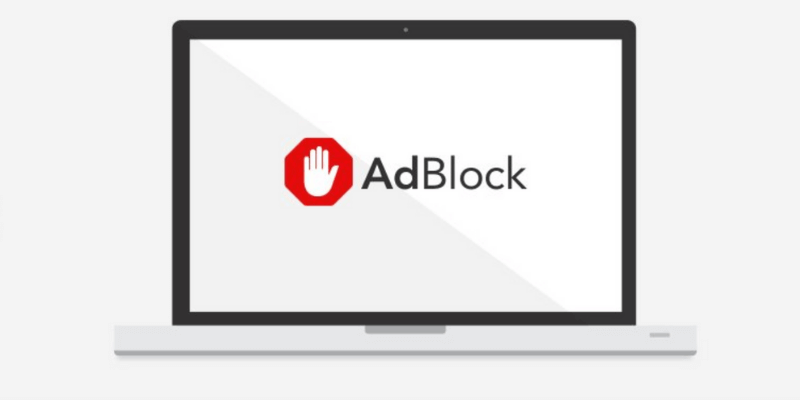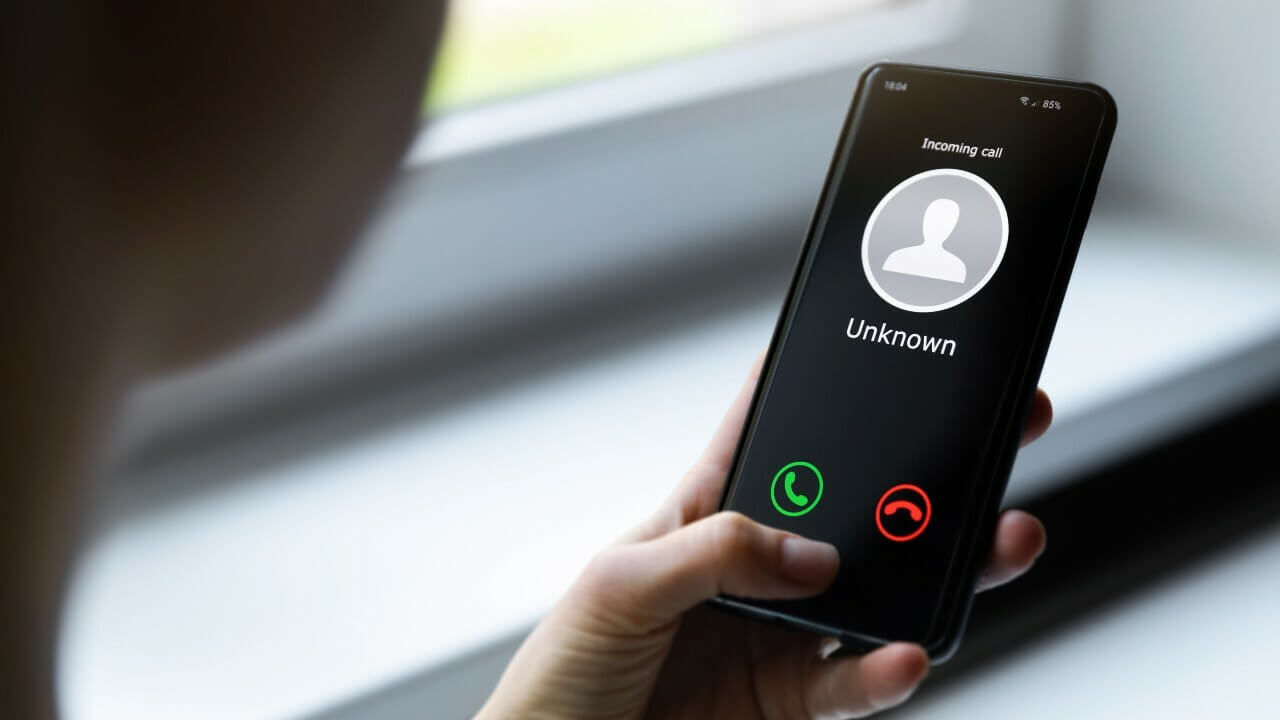How to Clean Android and Free Up 50% More Storage?
Overview
Your Android device generates & accumulates a lot of junk over time. It includes cache files, obsolete apps, duplicate files, old photos & videos, and more. All this junk occupies valuable device storage and makes your device run slow. Thus, you should consider cleaning Android device by getting rid of all this junk. To clean and speed up Android, you can try various built-in utilities & features and can also try third-party Android cleaner apps.
How to get more space on your phone without deleting anything important?
While using best Android phone cleaner apps is the easiest and safest solution to clean and speed up Android, you can also try built-in utilities & features to free up storage space on your device. Let’s discuss how to do this without deleting anything important.
1. Clean Photos App Trash
Photos app is useful addition on your Android device. It helps you store & manage photos & videos on your device. It not only helps you manage photos & videos from camera, but it also help you manage media from social media & chat apps. Over time a lot of unnecessary photo & video files are accumulated on your device that you delete to free up Android storage. The problem is, all this deleted data is moved to Photos app Bin or Trash.
This deleted data remain in the Bin/Trash folder for 60 days before it’s deleted permanently. In this case, it consumes valuable device storage unnecessarily. Thus, you should consider cleaning Trash to free up storage. To do this, follow these steps:
- Open Photos app and sign in to your Google Account.
- Select Library folder.
- Now click Bin/Trash.
- Click More option.
- Click Empty Trash/Bin > Delete.
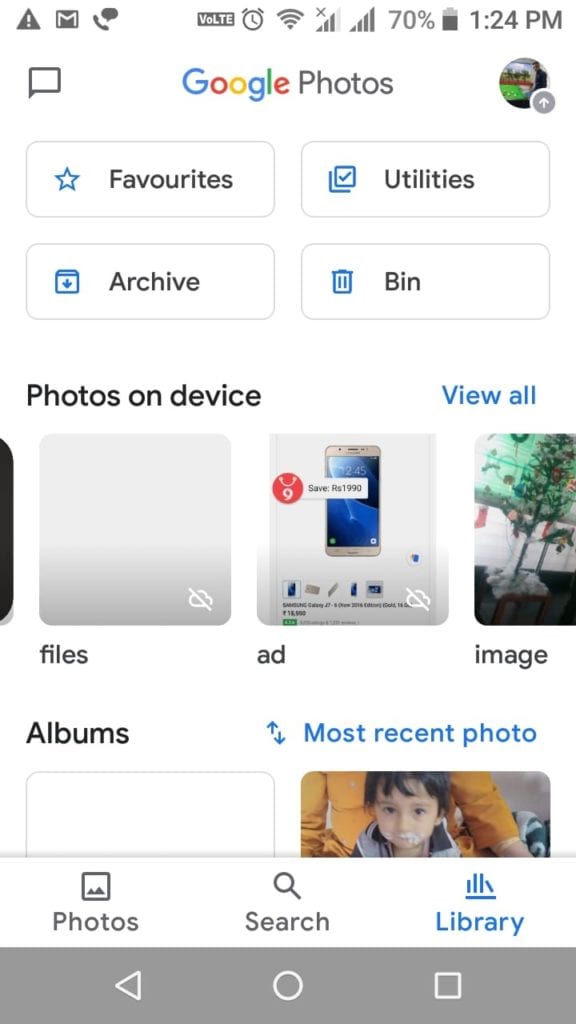
Important:
- All deleted photos & videos that are backed up in Google Photos will stay in Bin/Trash for 60 days before it’s permanently deleted.
- If deleted items aren’t backed up, then it will stay in Trash for 60 days.
- If you find a photo or video that is deleted previously, it could be on removable memory card. You can delete it, using device’s gallery app.
If you want to delete an item permanently, then follow these steps:
- Open Photos app and sign in to your Google Account.
- Long press the item to select for deletion. You can select multiple items.
- In the top right, click More
- Select Delete from device.
- You’re done.
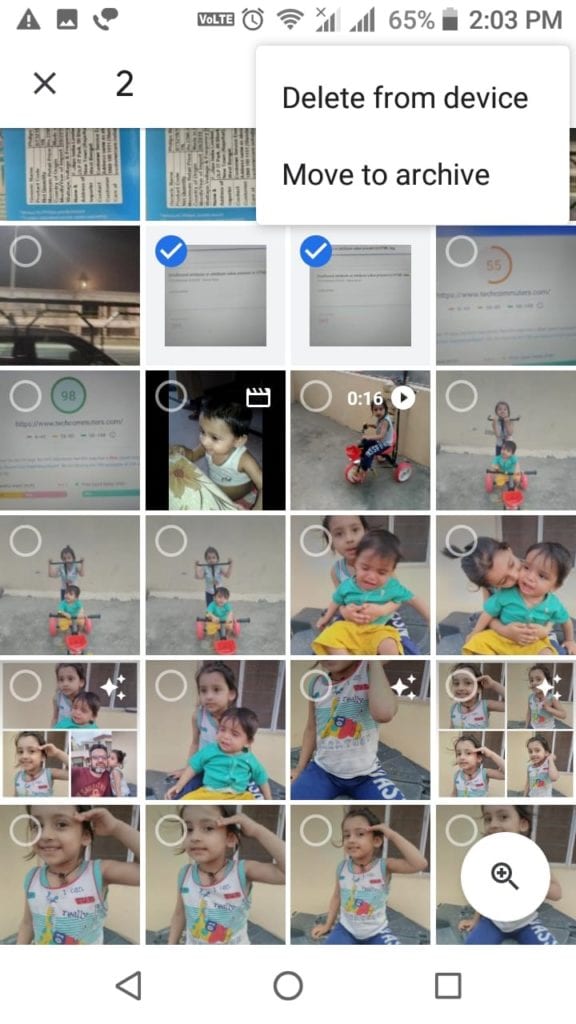
Note: If you want to clean Android and free up more storage, then you can consider deleting files that are backed up. To do this, open Library, click on + icon in the upper right corner and select Free up (storage space) option.
2. Clear Clutter from My Files
Next step to clean Android is to clear clutter from My Files. Under this folder, you can find downloads from various sources and other old files. You can check this folder to find, locate, and delete all unnecessary files including photos, videos, audio files, and more. To do this, follow these steps:
- Open Files/My Files folder from app drawer.
- In the top left corner click on three horizontal lines to open Menu.
- Here, you will find Images, Videos, Audio, and Recent options.
- Click on any of these options to view files within these folders and delete unnecessary files.
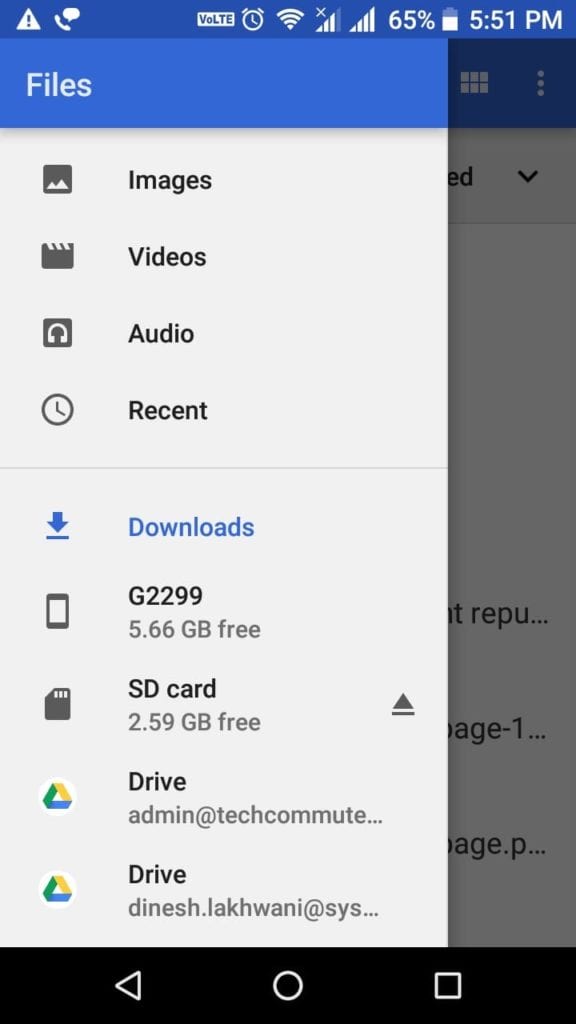
3. Clear App Cache
Every single app on your device generates cache every time you use it. Over time this cache accumulates in large amount occupying GB’s of storage space. It not only consumes valuable device storage, but it also affects your Android’s performance negatively. You can consider cleaning app cache to free up storage on Android. To do this, follow these steps:
- Open Settings.
- Click Apps & Notifications > App Info.
- Now you will find all installed apps on your device.
- To clear cache of any of these apps, open the app, select Storage and click Clear Cache.
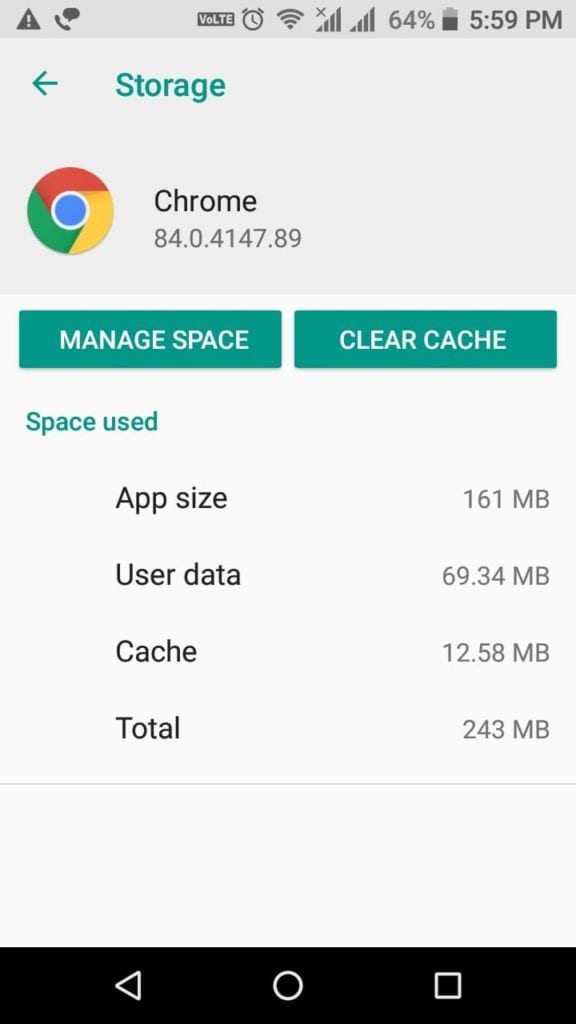
4. Uninstall Unnecessary Apps
Next best step to clean Android is to uninstall unnecessary apps. You install various apps on your device that you end up using over time. Now these apps not only occupies valuable device resources, but it also makes your device run slow. To uninstall unnecessary apps, follow these steps:
- Open Settings.
- Click Apps & Notifications > App info.
- Now select the app that you want to uninstall and press Uninstall on the next screen.
- Press Ok to confirm deletion.
Note: Remember, you can remove Bloatware by disabling it and may not uninstall it.
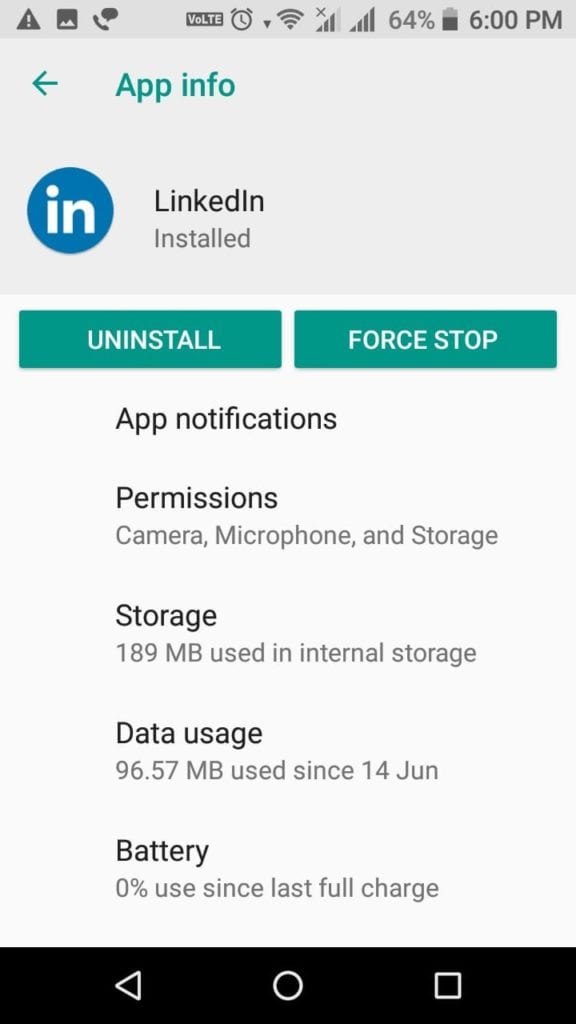
5. Move files to other storage location
Next solution you should follow to free up Android storage is to move data to other storage location. You can move files to external device storage like USB drive, on your computer, or on cloud servers. While you can back up 15 GB of data each day to cloud servers, you can consider deleting files & folders from Google Photos to clean Android storage.
Conclusion
Now these were few quick steps to free up storage and clean Android from junk files & applications. Do try these steps and share your experience in the comments below.
Popular Post
Recent Post
11 Best Multiplayer Games for iOS In 2024
Gaming is a significant interest for many people, whether it is professional televised games, at stadiums, or digital-based. Previously, digital gaming was only restricted to PC or console uses, but now there are mobile-intuitive versions available with various benefits. There are many best multiplayer games iOS users can play daily with different themes and easy-to-use […]
TOp 10 Best Photo Resizer Apps In 2024
With today’s advanced technology, people can easily take high-quality images with their mobile devices. However, many platforms like social media apps do not accept pictures with bigger sizes that have resolutions upto 2,000 pixels of width. So, users have to resize the photo, but that can compromise the photo quality. Here, using top-quality photo resizer […]
Top 10 Best Ransomware Protection Software In 2024
One of the biggest threats that affect cybersecurity is Ransomware. Here, the malware affects a system with low security, encrypts specific files, and demands ransom from the victims to regain access to them. A ransomware protector app works as a prevention tool more, increasing the device’s security level and stopping such attacks ahead of time. […]
Content Marketing Trends for 2024
You may access content from various sources, including social media feeds, YouTube videos, e-books, websites, and others. The effectiveness of content marketing is gained from the interaction between the consumer and your organization. 92 percent of marketers said their organization considers “content” a business asset. Moreover, content marketing trends adapt and evolve to the reality […]
How to Fix Microsoft Store Not Working
The Microsoft Store, also known as Windows Store, is an offering of Microsoft for the users to view and install apps/services. However, it is not very popular with most users since the app has issues with performance. Bug crashes and speed issues are common, and the “Microsoft store not working” tag is often visible. Important […]
Best Free Brain Training Apps for Android And iOS
There are different types of mobile applications available in the market for educational and training-oriented functions. Among the most popular sections, brain training and stimulation apps have a huge audience base. Common games like crosswords and Sudoku puzzles are simple options that help with easy brain training. Besides that, you can try out the Systweak […]
Top 7 Best Bodybuilding Apps in 2024
Currently, there are app solutions available for different types of issues and interests. One of the most prospering industries is the fitness industry; it has expanded highly in the home workout sector. Many people choose to use apps for bodybuilding and other exercise styles. The mobile-based gym and home workout apps have extensive features like […]
10 Best Screen Recording Software for PC
Screen recording software is used to record your activities on a personal computer. Record your screen to train staff on new tasks or send a clearer message to your team on projects. With the right screen recorder for PC, you can create tutorial videos and edit your videos before sending them. Although there are many […]
10 Best Ad Blockers for Mac In 2024
Do you get agitated when advertisements pop up on your screen? Don’t worry. We have got you covered with the most effective ad-blocking solution. The internet is littered with obnoxious ads that clog up screens and bugs that monitor your online activities. Bringing an end to these activities can help to improve your online safety. […]
8 Best Spam Call Blockers for iPhone and iPad
Currently, simply putting the spam numbers into the “Do not Call” list on your device would not work. Marketing agents worldwide use multiple sources to send spam calls to users, using unique numbers each time. At this time, you should use high-quality software like Avast to protect your iPhone or iPad device from phishing calls. […]