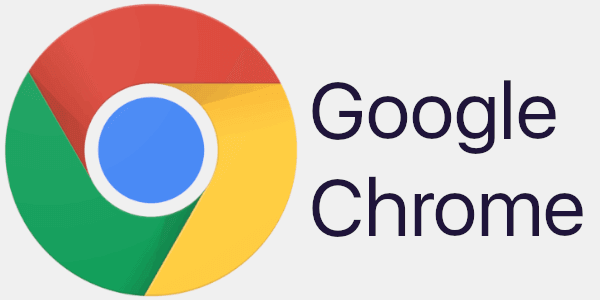Let’s See How to Block Adverts and Stop Pop-ups on Chrome
Adverts and pop-ups are simply annoying. Suppose you are in the middle of searching for quick information for your project. And suddenly, adverts after pop-ups keep on appearing in your Chrome browser.
You will definitely want to pull your hair in frustration after this! But, hey, don’t be dramatic when you can easily block adverts and pop-ups in Chrome.
Whether you are using Mac, Windows, iOS, or Android to surf on Google Chrome, there is a simple way to block adverts and stop pop-ups on your computer. Let’s see how to block annoying ads and pop-ups.
Why Do Adverts and Pop-ups Keep on Appearing on Chrome?
Pop-ups and adverts are anything that appears on your Chrome screen for prompt purposes. It could be a discount ad on a shopping site or a bunch of viral stories from sites you often visit. Mostly, pop-ups appear on Chrome because:
- They promote a product or service related to the website you are browsing.
- They share relevant content based on your search history.
- They provide deals and subscriptions for your most searched YouTube channels or newsletters.
- Advertising provides content based on cookies installed on Chrome.
Pop-ups and ads are there for marketing purposes. But unfortunately, some are malicious and scammy that can corrupt your computer. So, it is important to block adverts and stop pop-ups on Chrome for safe web browsing.
How to Recognise Scammy Adverts and Fishy Pop-ups
You can easily spot adverts and pop-ups as they annoy you every time you are in the middle of an important web search. However, if you want to spot and block those adware and malicious pop-ups, they look like this:
- They say you have won a huge sum in the lottery.
- They pretend to be from government organizations.
- They are jam-packed with spelling mistakes, weird symbols, unprofessional imagery, and other grammatical errors.
- They take up your entire screen, and closing them will probably lead to opening a link.
- They contain sketchy phone numbers or links.
How to Block Adverts and Stop Pop-ups on Chrome Browser
So, you have now recognized fishy ads and pop-ups. The next step is to block adverts and stop pop-ups. Let’s see how to do that on different operating systems:
Block Adverts and Stop Pop-ups on Mac
There you can simply block adverts and pop-ups on Mac using Chrome’s internal settings. Here is how to do it:
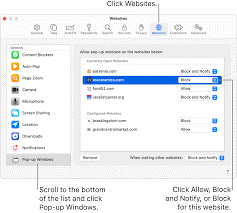
Step 1. Launch Google Chrome, click on the three dots on the top-right corner, and select Settings. You can also paste this link in the search bar – chrome://settings.
Step 2. Go to Security and Privacy > Site Settings.
Step 3. Scroll down to Pop-ups and redirects and just check the box next to ‘Don’t allow sites to send pop-ups or use redirects.’
Block Adverts and Stop Pop-ups on iOS
Likewise, you can stop pop-ups on Chrome if you use an iPhone or iPad. To do so:
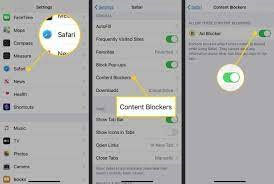
Step 1. Open Chrome, tap on the three dots located on the address bar, and select Settings.
Step 2. Scroll down to the Content Settings and tap on it.
Step 3. Tap on the Block pop-ups and switch the toggle to the on position.
Block Adverts and Stop Pop-ups on Android
For Android users, it is super easy to stop pop-ups. They can even specify a website from where you want to see ads and pop-ups. Just follow these steps:
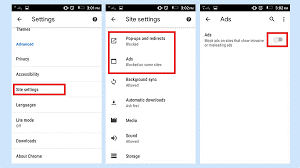
Step 1. Like before, open Chrome, tap on the More from the right side of the address bar, and tap on Settings.
Step 2. Tap on the Permissions > Pop-ups and redirects > Turn on the toggle next to Pop-ups and redirects.
Step 3. You can go to a page where pop-ups block and tap on the Always show next to sites from where you want to see pop-ups.
Block Adverts and Stop Pop-ups on Windows
Windows users also have to follow the same steps as Mac users to block ads in Chrome. However, if you want a bit reference, simply follow these steps:
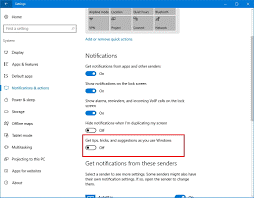
Step 1. Open Chrome Settings by clicking on the three dots from the upper right corner.
Step 2. Click on Privacy and security.
Step 3. Scroll down to the Site Settings > Pop-ups and redirects > Move the toggle next to block pop-ups.
Block Adverts and Stop Pop-ups within Chrome
Regardless of the operating system, there is a way to block ads within Chrome. Google Chrome Web Store has a vast extension library. From there, you can install robust ad blocker extensions on your web browser.
Follow these steps to install adblocker extension on Chrome;
Step 1. Open Chrome and search for Chrome Web Store. Or, you can simply paste in the address bar – https://chrome.google.com/webstore/category/extensions.
Step 2. Type a search query like ‘ad blocker’ or ‘pop-up blocker.’
Step 3. There will be a list of ad blockers appearing on your screen.
Step 4. Review all the extensions their features and select the most suitable one. Click on the Add to Chrome.
Step 5. Once the plugin is installed, click on the three dots next to the address bar and select Settings > Extensions.
Step 6. Move to the extension you have just installed > Details > Turn it on.
There you go, people! You have learned all the common ways to block adverts and stop pop-ups on the Chrome browser. Now, no need to struggle with ads and relish quick web browsing.
Once you have blocked ads, don’t forget to follow us on social networks for more helpful guides.
Popular Post
Recent Post
How To Get Help With Notepad in Windows [2026]
Notepad has been part of Windows for many years. And people still use it for quick notes, lists, and simple edits. Its clean layout helps new users, while its small set of tools supports everyday tasks. Yet problems can appear when features behave in unexpected ways or when users try something new, so clear guidance […]
Software Performance Optimization Tips: Complete Guide
Software often slows down over time, turning once-fast programs into frustrating delays. While many assume their device is outdated, the real issue often lies in how the software runs. With a few simple habits and checks, users can restore speed and avoid costly upgrades. This guide offers clear, beginner-friendly software performance optimization tips. It covers […]
How To Connect a Scanner to Your Device Windows 11 In 2026
Have you ever needed to scan a document in a hurry and did not know how to begin? Many people face this problem when they buy a new scanner or a new computer. Windows 11 includes helpful tools that make the process easy, but you must know the right steps. This guide explains each method […]
How To Connect to Your PC Remotely Windows [Complete Guide]
Many people need to reach their computer from far away. Well, yes! It may be for work, study, or personal use. Remote access helps you open files, use your apps, and control your system even when you are not near the device. It gives you the comfort of using your computer anywhere through the internet. […]
How To Connect to a Wi Fi Using a QR Code: Latest Guide
Wi-Fi is now a basic part of our lives. We use it at home, in offices, schools, and public places. But typing long passwords every time you connect can be annoying. Sometimes you might even forget your Wi-Fi password. That is where QR codes come in handy. With QR codes, you can connect to any […]
How To Connect a Wireless Printer Easily to Windows 11/10 PC
Printing tasks are part of most home and office work today. Isn’t it? Well, yes! Using a wireless printer makes printing easier and faster because you don’t need cables. It allows you to print documents and images from any corner of your room as long as your device and printer are connected to the same […]
How To Connect Your Windows 11 PC to a Projector or Another PC
A bigger screen can help you share your work with others. When you connect your Windows 11 PC to a projector, your screen becomes easier to view in a meeting room, classroom, or home. You can show slides, videos, notes, or entertainment. Most people do this for work or study, but it is also helpful […]
How To Set Up Dual Monitors Easily Windows 11/10: Complete Guide
Working with one screen can feel limiting. You switch between apps constantly. Your workflow slows down. A dual monitor setup changes everything. It gives you more space to work. You can see multiple things at once. This guide shows you how to set up dual monitors easily on Windows systems support. Windows 11 and Windows […]
How to Set Your Preferred Default Printer On Windows 11/10: Complete Guide
Printing documents should be simple. But many users struggle with their printer settings. Windows often picks the wrong printer as the default. This creates delays and wastes paper. Setting up your preferred printer as the default saves time. It prevents printing errors. This guide shows you how to set your preferred default printer Windows systems […]
Ashampoo WinOptimizer Review: Can It Really Speed Up Your PC?
Is your computer running slowly? Do programs take forever to load? You’re not alone. Millions of PC users face this problem daily. Ashampoo WinOptimizer claims it can fix these issues. This software promises to clean junk files, boost speed, and make your computer run like new. But does it really work? Or is it just […]