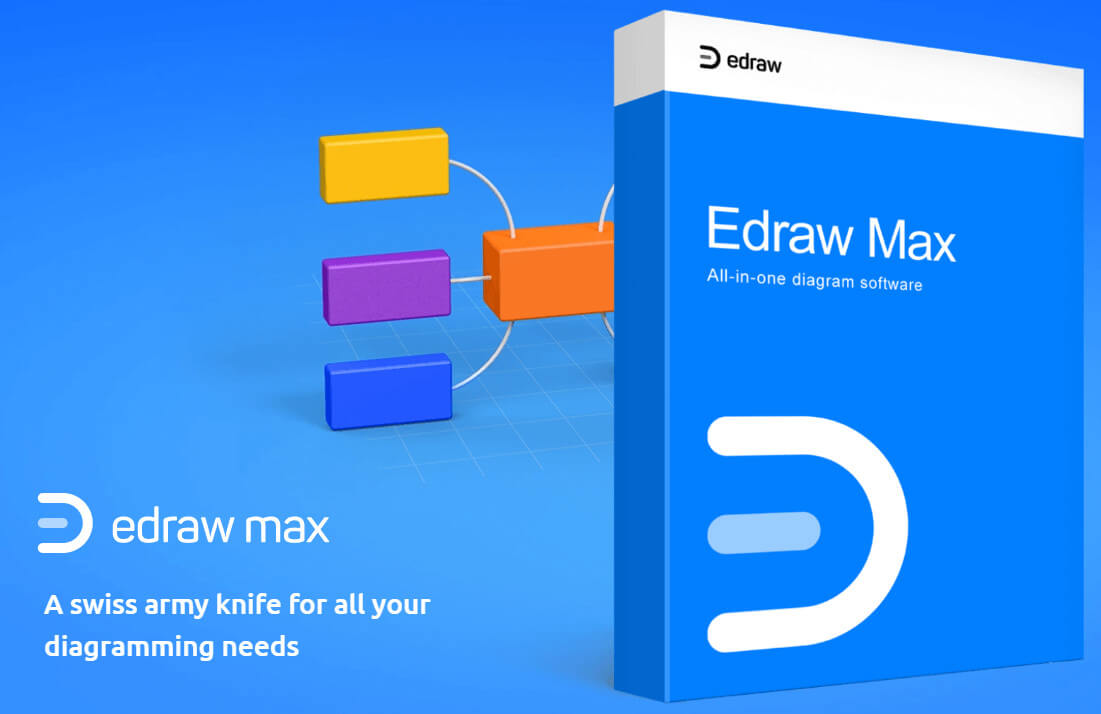EdrawMax: Comprehensive Diagram-Making Tool for Easy Planning and Organization
Introduction
Following a systematic routine is crucial for people in the professional field and other areas. However, it can become difficult to keep track of all steps during complex matters like operational management in big enterprises or while planning new product launches.
Here, diagrams are useful to create a visualization model for different tasks or processes with charts, graphs, matrices, or maps. It makes it easier for people to plan anything in a sequential representation using graphics.
EdrawMax is one of the best available tools for quick and customized diagram making and organization. The software has diverse pre-set diagram templates, a simple UI, and other advanced usability features.
Here, we cover further details on the software, centering on its specifications, benefits, and other information.
What is EdrawMax?
EdrawMax from Wondershare is a software tool for diagram-making for visual representation. Users operate to draw industrial, technical, educational, or business diagrams, among other others. It is compatible with various web-based platforms and OS types and is simple to install on multiple devices.
Users can visualize their ideas in clear graphical forms with 1,500+ templates and more than 26,000 symbols on offer. One can create innovative new diagrams and take the online EdrawMax online community support for additional help.
Furthermore, EdrawMax prioritizes privacy and security for the users. Therefore, it is integrated with industry-standard security software for enterprise-level security. There is strong SSL protection for encrypted files and data transfer. You can choose who accesses your accounts.
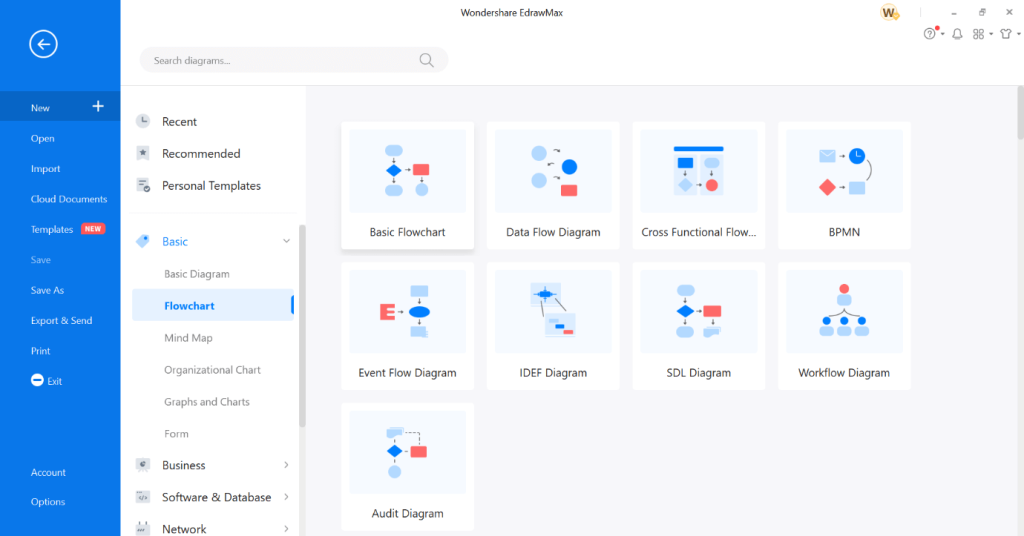
It is very simple to share the visualized diagrams across different platforms in different formats. Users can use it to plan, represent all steps carefully, and then provide good results. It includes drag-and-drop functionality and multiple template resources on offer.
Benefits of EdrawMax
EdrawMax comes with a wide range of usable features, diagram options, and functions for professional and personal use. You can innovate new plans, create a visualization, and collaborate with other professionals on the activities.
There are many uses available under this diagramming and drawing tool for different functions.
- Flowcharting and diagramming– You can prepare high-quality visuals and flowcharts representing cleat processes. In businesses, that benefits teams to make better decisions.
- Electrical engineering– Make the workflow of the electric system less complicated to understand with a visual diagram for reference.
- Floor plan design– Professionals in the engineering and interior designing files can create flexible floor plans to visualize overall space utilization.
- Software/System Planning– During software developments, users can prepare the breakdown of the foundational steps in a diagram form.
- Org chart design– Prepare efficient organizational structures, adding responsibilities and roles of each member to demarcate operational functions of the whole team.
- Brainstorming– Plan ideas for future projects and products in meetings, adding every point raised in an organized manner for future reference.
- Project planning/Strategizing– Create graphical diagrams of project workflow and strategies throughout the process for better planning.
- P&ID Drawing- Draw detailed piping system process and functionality in industrial use for better functionality optimization later.
Pros:
- Best for small businesses
- Over 280 diagram formats are available
- Compatible with multiple OS types
- Expansive library with examples and templates
- Offers different support options like FAQs, Help Desk, training (video tutorial), and documentation available
- Collaborative tools are present
- Suitable data visualization for projects
- Drag and drop filter for easier functioning
- Customizable templates
- Responsive features and toolbars
- Intuitive workspace with multiple formatting features
Cons:
- Not best for complete beginners or those without much technical knowledge
- Expensive plans
- Mainly web-based
Pricing of EdrawMax
There are multiple pricing plans available for EdrawMax users. There are three specific categories available with different cost models that users can choose from, depending on their type of requirements. Each plan comes with specific set of advanced features that benefit the user experience.
Under the individual plans, one of the top choices is the Subscription plan. This costs USD 99 per year or USD 69 per 6 months. The payment auto-renews at the pre-set time of reimbursement, and users can cancel whenever. Benefits include file recovery and backup, cloud storage of free 10 GB, and a year of priority support and free upgrades.
Another popular plan available is the Lifetime plan of USD 245. This is a one-time payment, and users get benefits like lifetime access to priority support and free upgrades, simple device management, multiple platform support, and 10GB worth of free storage (cloud-based), among others.
You can choose the Lifetime Bundle options with other Wondershare products like EdrawMind and EdrawInfo. This costs a one-time payment of USD 312 and is available for a limited period.
All the Individual plans come with specific benefits that every users can expect. One can import/export Visio Files, use one account across 3 different devices simultaneously, and export in Word, PDF, Powerpoint, Excel, and other modes. Also, users get unlimited access to every template resource and feature available regardless of their pricing plan choice.
There are other cost plans for Education-based users or Businesses. Under the former, there is the 2-year Plan worth USD 139 (one-time payment), the Semi-Annual Plan at USD 62 per 6 months, and the Annual Plan costing USD 85 per year. Under the Business category, plans include the Perpetual Plan for USD 199, Annual Plan of USD 119 per year, and custom plan with a quoted price under Enterprise.
Detailed Breakdown of EdrawMax
System Requirements:
- Supported Languages: English, Spanish, French, Traditional Chinese, Simplified Chinese, Japanese, Italian, Korean, Portuguese, German, Russian
- Compatibility: Mac, Windows, Web, and Linux
Features of EdrawMax
The following are notable functions of EdrawMax that make it a suitable choice as a diagram development tool.
Simple dashboard
The dashboard of EdrawMax is one of the most easy-to-use options among other diagramming software tools available in the market.
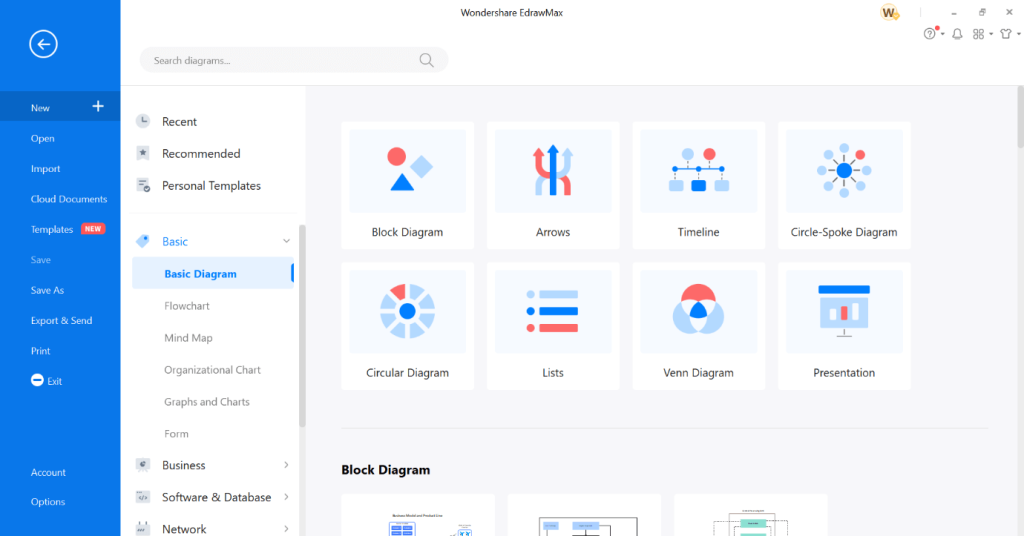
After opening the app, you will see the list of different types of diagrams that are available for you. The homepage shows a list of different categories of templates for easier access and usage.
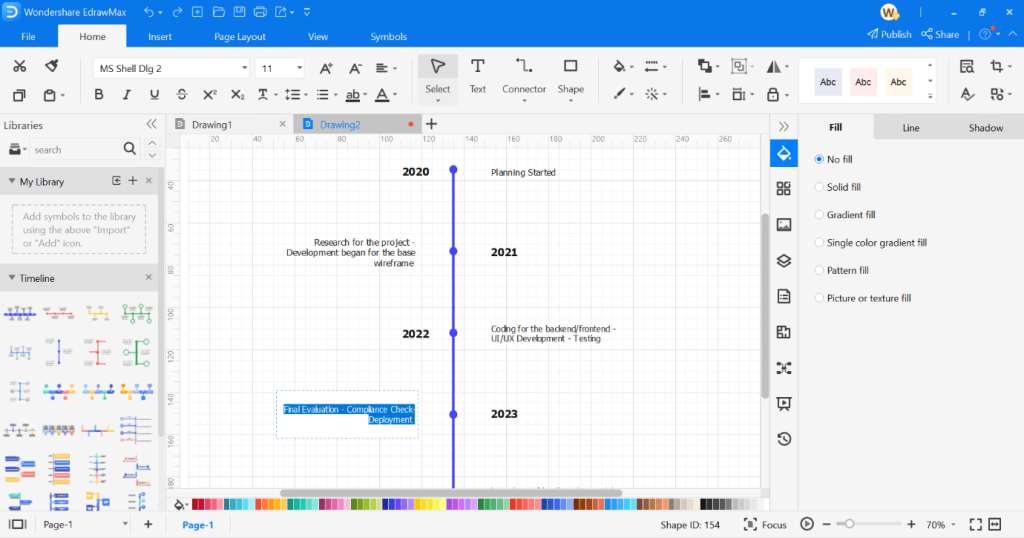
You can create a customized template from scratch or use the pre-set options. You can choose your preferred template from the list and then reach the workspace. There are options available on the top ribbon bar for different options like inserting new elements, Page layout choices, and symbols.
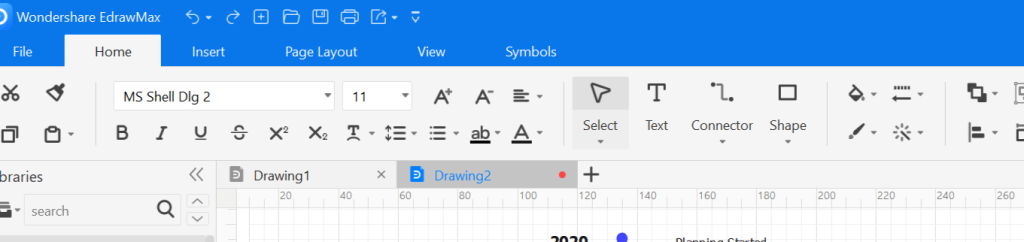
You can make additional formatting changes with the options available at the top and right/left taskbars.
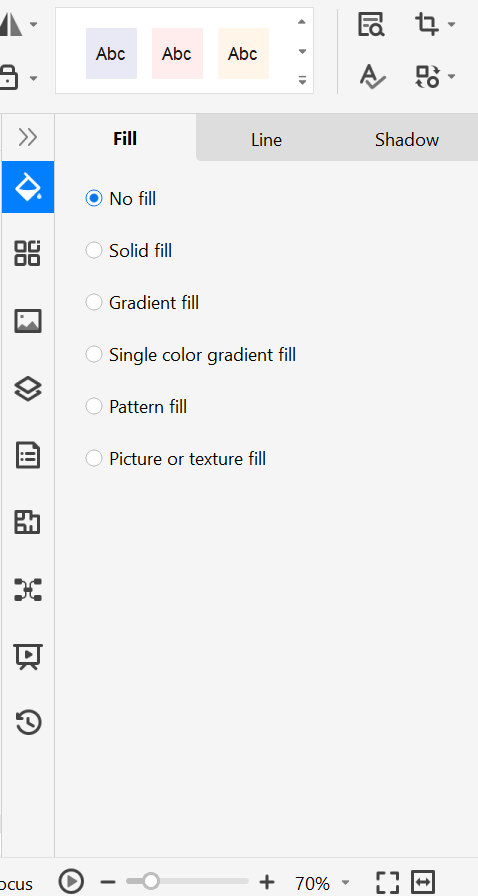
You can select and add the types of flowcharts you want to select from the left side menu. There are various options available that you can edit with your chosen text.
If you want to return to the main menu for other template options, you cannot do so with the back button. Instead, you can click on the File option at the top left-hand side corner of the upper ribbon bar.
Systematic categories
The different types of templates for diagrams available on this tool are available in categorized sections on the Home Page. Users can select their preferred options from the list, like Business, Basic, Software & Database, Design, Engineering, Education, and Network. You can select the Personal Templates section or Recent at the top of the list to choose the personalized templates you created.
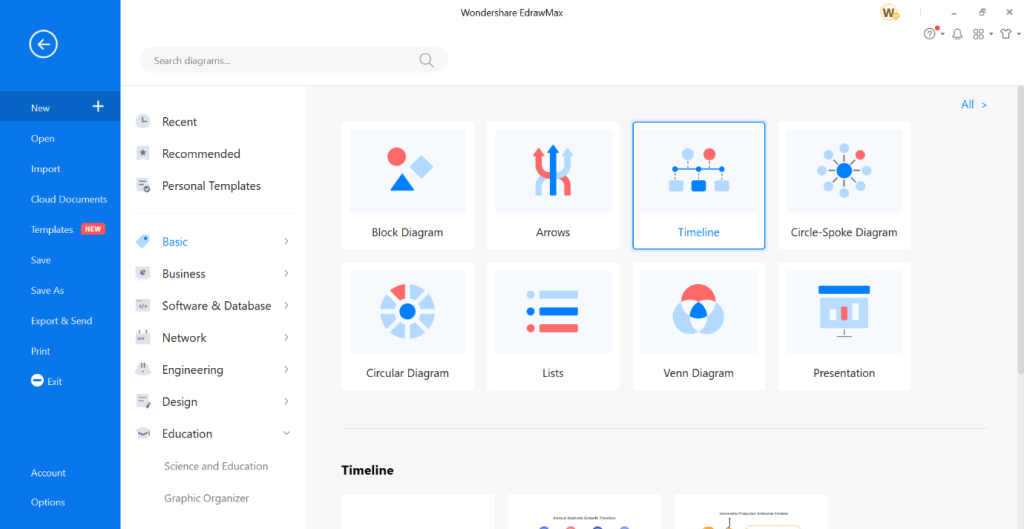
Under each category, there are further subdivisions with the different types of diagram templates available. For example, there are options like Timeline, Arrows, Block Diagram, Lists, and Presentation under the Basic section. On the “Basic” option, further options would come up, with related templates listed in each section.
Cloud Documents
EdrawMax runs with cloud support, assuring users of dynamic usage and performance quality. It has a suitable cloud storage system that users can access for their synced cloud files.
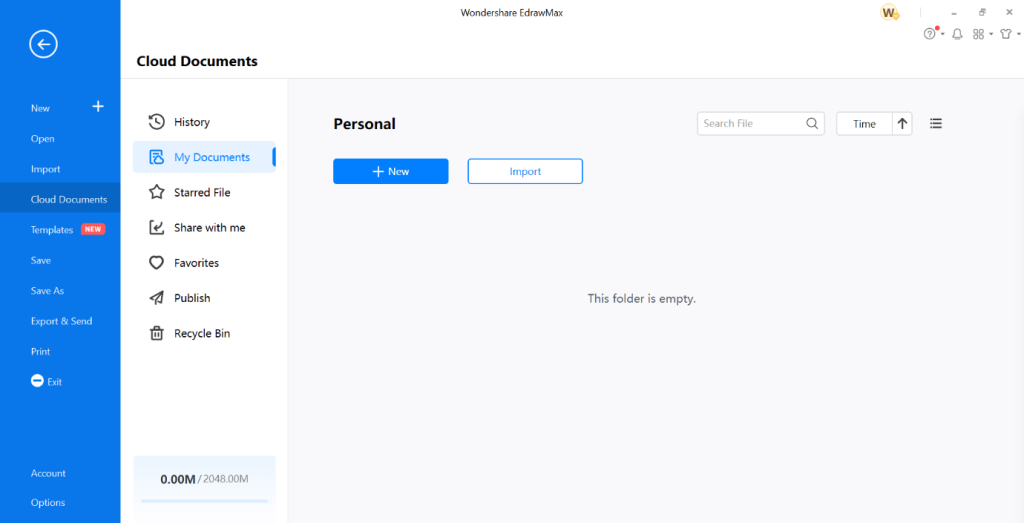
You can access these files from the Cloud Documents option on the left panel on the home screen. There are personal files you can import from your system or choose shared files via the cloud. This is a suitable feature that benefits team collaboration.
Simple Import/Export Options
Users can import and export files into the EdrawMax tool. At the moment, Visio files are the main options that are supported on this software for importing. Besides that, you can import SVG files and work on them on the software. The tool further supports multiple formats in the case of exporting the final results.
How to do this?
Step 1: Download the EdrawMax software.
Step 2: Open the File and then click on the Import option. You would notice options like Import Visio File, SVG File, and Batch Visio Files.
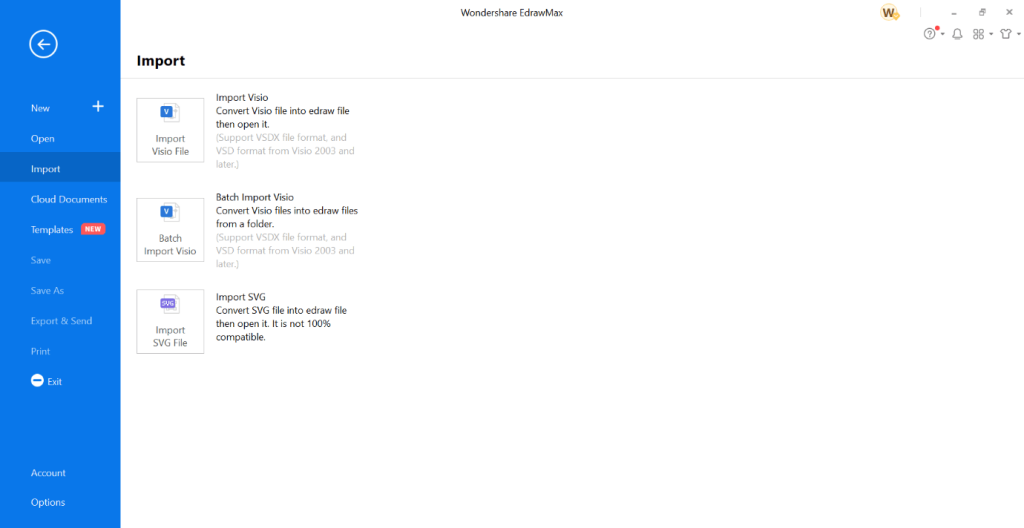
Step 3: For Exporting files, click on the Export option from the left-hand side panel of the home screen.
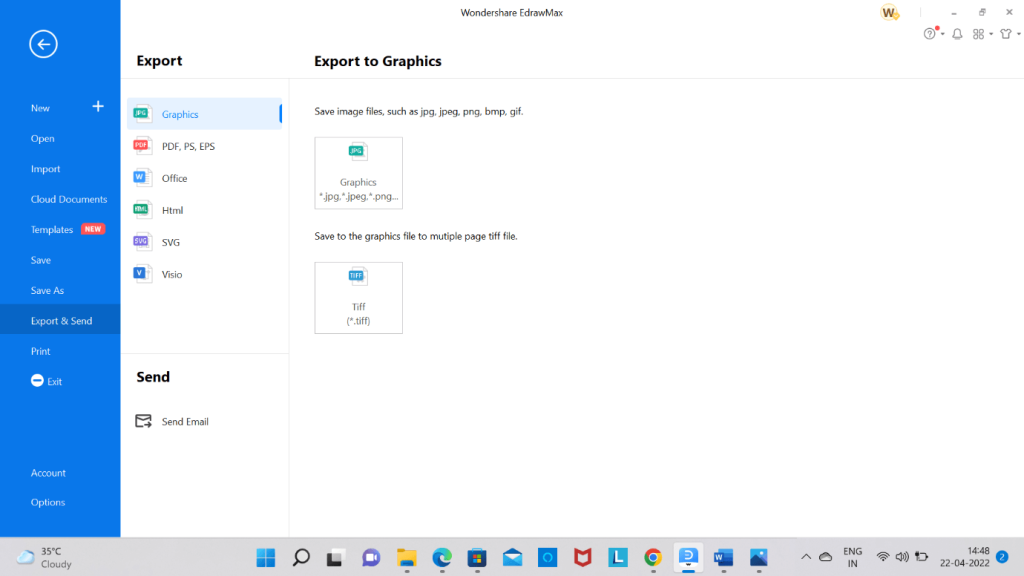
There are more options here, like SVG, PDF, PowerPoint, Word, etc.
Step 4: Make changes to your needed parameters for the file you export.
Step 5: Click on OK.
Highly customizable
Users can easily customize their projects and plans when operating EdrawMax software. There are in-built diagramming software tools available that users can drag and then drag onto the workspace canvas.
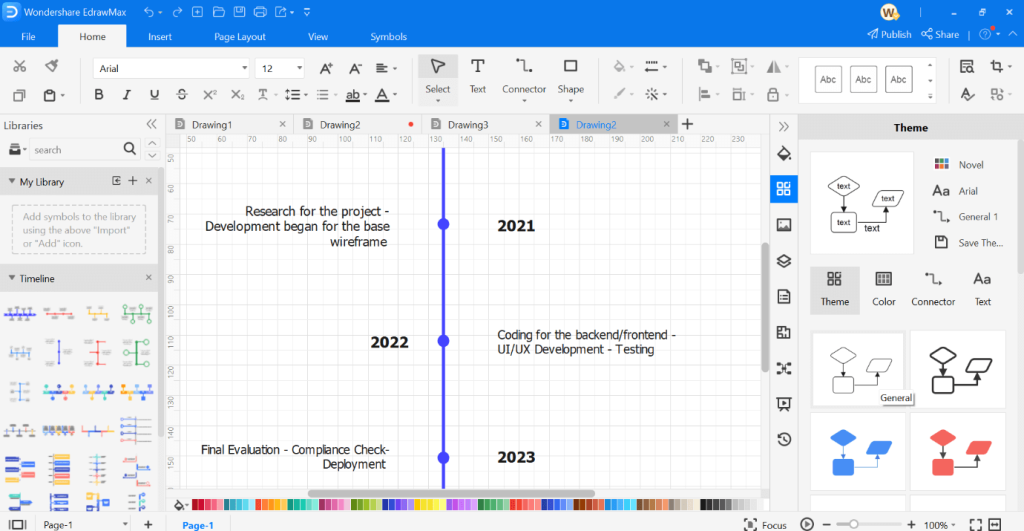
You can see options like Themes, Layers, Images, Data Properties, and other formatting choices on the right workspace panel. There are customization options in terms of text format and other modifications from the top-hand taskbar. You can also convert the data you add into Gantt Charts or organizational charts.
On the left side panel, symbols and diagram templates are available. These are suitable for further customization.
Video tutorials
One of the best qualities of EdrawMax is the availability of guides and tutorials for new users to understand the features. You can use the video tutorial section to get visual tutorials on creating professional-level diagrams on this application.
At the top right side of the home screen, click on the Question Mark icon. From the drop-down menu, choose Video Tutorials to access the different options.
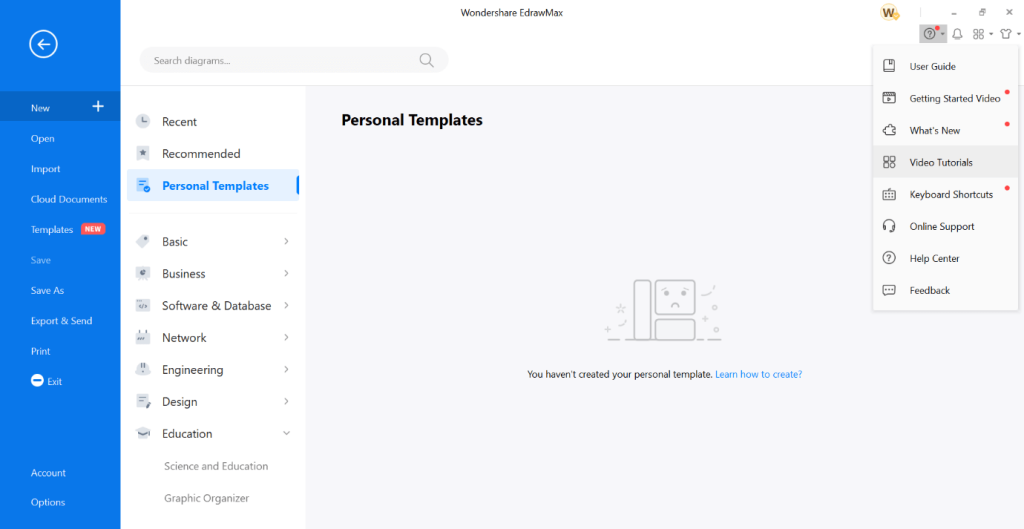
Customer Support
There are many customer support benefits available for EdrawMax users on this software. You can find the customer support options on the right-hand side options via the Question mark icon. Click on it to get the options. For detailed queries, users access the Help Center.
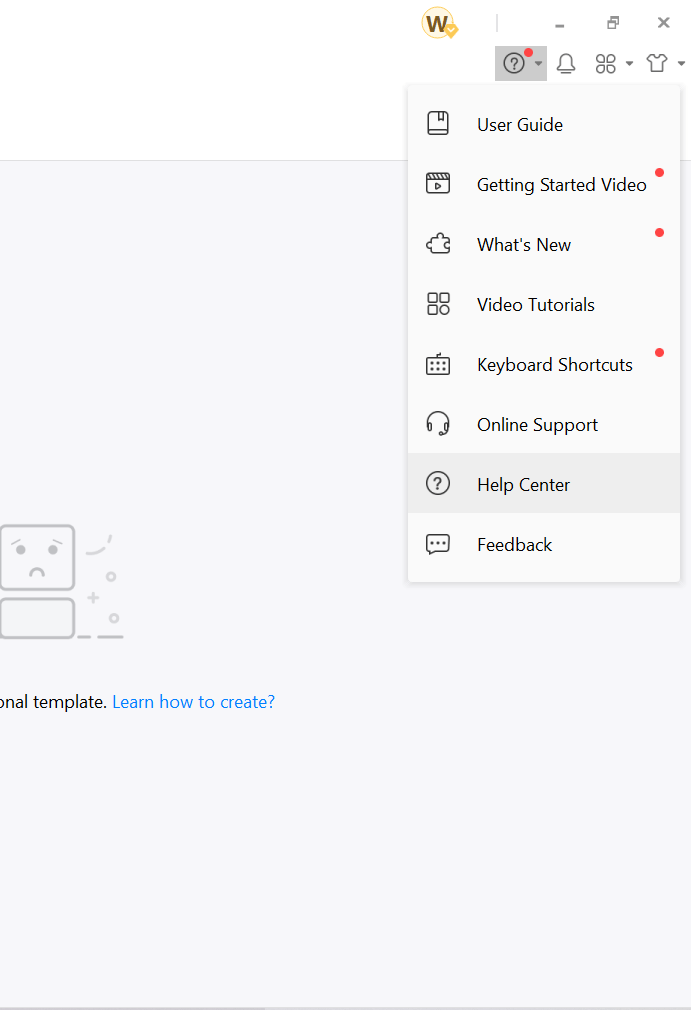
This re-directs the user to another link on the browser to the Support Center of Edraw with step-by-step guides and FAQs. Options under here include queries about sales/products, Account/License, Technical Issues, Cancel Renewal, Refunds/Exchanges, and other issues.
Another suitable customer support benefit available here is the Online Support chatbot feature.
Click on that option from the right-hand side menu. It would open a chatbot where you can ask quick questions on various basic matters.
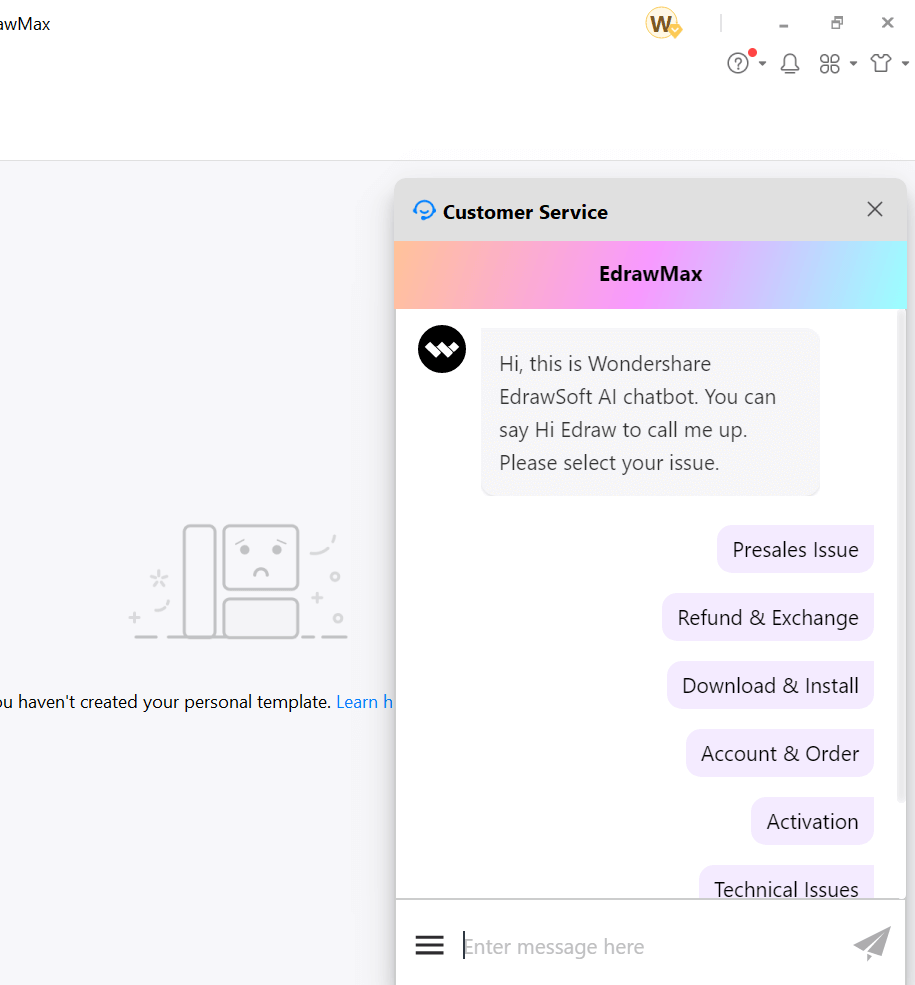
How to Use EdrawMax for Creating Custom Templates?
Users can easily create personalized templates on EdrawMax besides using the pre-set options available. For teams, it is possible to convert the converted diagrams easily into template formats and then share them with each other. This streamlines the workflow and assures better collaboration, reducing work time as well.
How to do this?
Step 1: Open the diagram of your choice from the list of diagram templates.
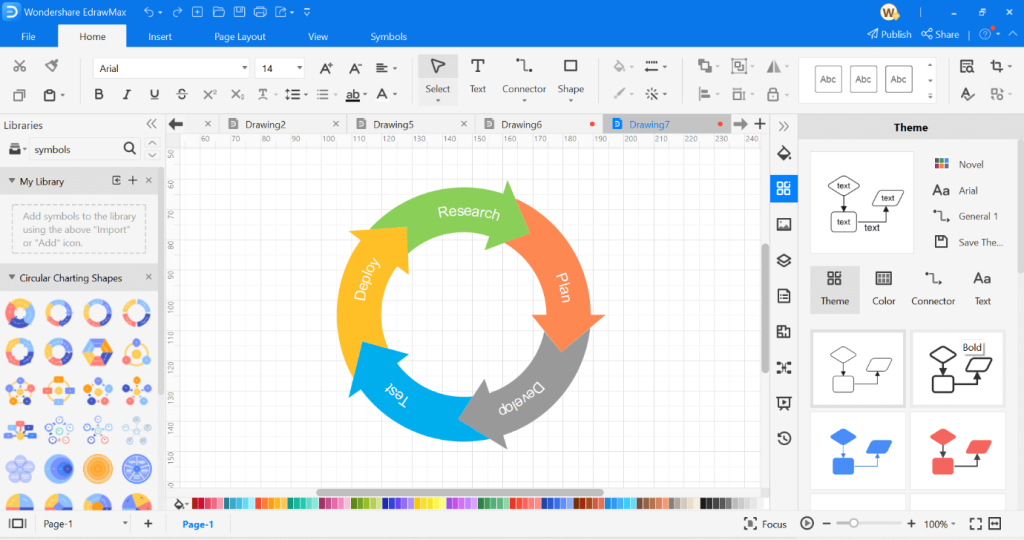
Step 2: Make necessary changes like adding text in the diagram, adding additional symbols, etc. Make adjustments to page size, font, and other details.
Step 3: Click on the Ctrl + S keys on the keyboard.
Out of the Personal Templates, Personal Cloud, and Computer options, choose the first.
Step 4: Add the File Name.
Step 5: Click on the OK button. This would confirm the saving.
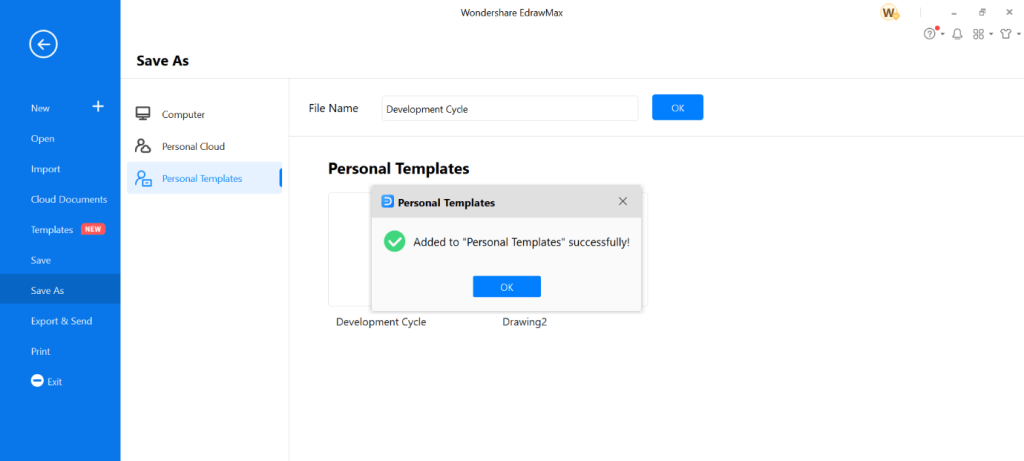
You can access the Personal Templates section at a later time to use the custom-build template.
Final Words
EdrawMax is one of the best options available for drawing/diagramming different types of flowcharts, graphs, and more. Pre-made templates are available for easy usage with 280+ diagram options in a categorized listing. Making customized diagrams is also simple, with various formatting tools available in the workspace.
Found this helpful? There are other such posts on our list; read and let us know your thoughts.
Popular Post
Recent Post
How To Record A Game Clip On Your PC With Game Bar Site
Learn how to easily record smooth, high-quality game clips on Windows 11 using the built-in Xbox Game Bar. This comprehensive guide covers enabling, and recording Game Bar on PC.
Top 10 Bass Booster & Equalizer for Android in 2024
Overview If you want to enjoy high-fidelity music play with bass booster and music equalizer, then you should try best Android equalizer & bass booster apps. While a lot of these apps are available online, here we have tested and reviewed 5 best apps you should use. It will help you improve music, audio, and […]
10 Best Video Player for Windows 11/10/8/7 (Free & Paid) in 2024
The advanced video players for Windows are designed to support high quality videos while option to stream content on various sites. These powerful tools support most file formats with support to audio and video files. In this article, we have tested & reviewed some of the best videos player for Windows. 10 Best Videos Player […]
11 Best Call Recording Apps for Android in 2024
Whether you want to record an important business meeting or interview call, you can easily do that using a call recording app. Android users have multiple great options too. Due to Android’s better connectivity with third-party resources, it is easy to record and manage call recordings on an Android device. However it is always good […]
10 Best iPhone and iPad Cleaner Apps of 2024
Agree or not, our iPhones and iPads have seamlessly integrated into our lives as essential companions, safeguarding our precious memories, sensitive information, and crucial apps. However, with constant use, these devices can accumulate a substantial amount of clutter, leading to sluggish performance, dwindling storage space, and frustration. Fortunately, the app ecosystem has responded with a […]
10 Free Best Barcode Scanner for Android in 2024
In our digital world, scanning barcodes and QR codes has become second nature. Whether you’re tracking packages, accessing information, or making payments, these little codes have made our lives incredibly convenient. But with so many barcode scanner apps out there for Android, choosing the right one can be overwhelming. That’s where this guide comes in! […]
11 Best Duplicate Contacts Remover Apps for iPhone in 2024
Your search for the best duplicate contacts remover apps for iPhone ends here. Let’s review some advanced free and premium apps you should try in 2024.
How To Unsubscribe From Emails On Gmail In Bulk – Mass Unsubscribe Gmail
Need to clean up your cluttered Gmail inbox? This guide covers how to mass unsubscribe from emails in Gmail using simple built-in tools. Learn the best practices today!
7 Best Free Methods to Recover Data in Windows
Lost your data on Windows PC? Here are the 5 best methods to recover your data on a Windows Computer.
100 Mbps, 200 Mbps, 300Mbps? What Speed is Good for Gaming?
What internet speed is best for gaming without lag? This guide examines whether 100Mbps, 200Mbps, or 300Mbps is good for online multiplayer on PC, console, and mobile.