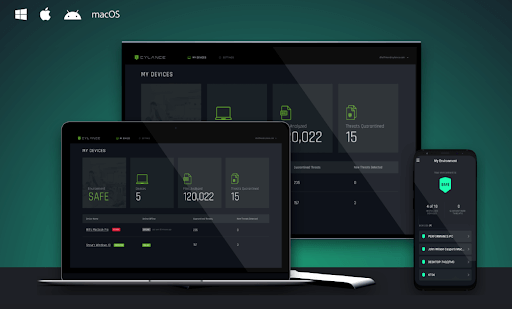Cylance Smart Antivirus – Is It the Best Security Tool?
AI-based, lightweight antivirus for Windows & macOS
In older times the notion of a computer virus wasn’t that popular. Therefore, these tools were unable to scan the threats in real-time. This means the threats were detected and quarantined only after it entered the system. But with the technological advancement and exponential evolvement of detection techniques things have changed.
Now using behavioral analysis, heuristic detection, identifying these nasty threats has become easy. And most popular antivirus tools use it, but Cylance Smart Antivirus is different. Instead of using these techniques, it works on machine learning and artificial intelligence. This makes it a powerful security tool that can stand against the most popular names.
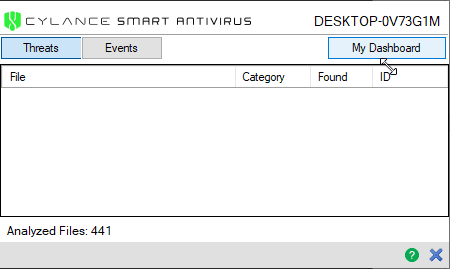
What makes Cylance the best antivirus tool?
Unlike other security tools, Cylance Smart Antivirus is lightweight, uses AI to detect & quarantine malware in real-time. This means no threat can enter the system and cause damage. Also, Cylance Smart Antivirus is designed specifically for home users and is best at detecting new variants of malware. To avoid slowing down system performance, this malware protector for Windows and Mac checks only the files in use, active or open. Also, using the AI-powered engine the tool keeps on adjusting its detection abilities, which means you don’t have to update it often.
Furthermore, Cylance detects infection by the file itself not by the IP address or URL. This is good, as the user can visit websites without any problem. But this also means Cylance cannot protect you from visiting phishing or fraudulent sites.
System Requirements:
Operating system:
- Windows 7, 8, 8.1 and 10
- Mac OS X 10.9, 10.10 and 10.11
- macOS 10.12, 10.13, 10.14 and 10.15
- Android and iOS
RAM: 2GB minimum (available)
Available hard drive space: 300 MB (Windows and Mac only)
Additional requirements: .NET Framework 3.5 SP1 and later (Windows only)
Supported languages: At the time of writing, it is available only in English
Highlights
- AI-powered malware protection tool for Windows and Mac
- Easy to use
- Extremely trust and reliable antivirus tool
- 30- days money-back guarantee
- The web-based program does not take much space on the system
Features:
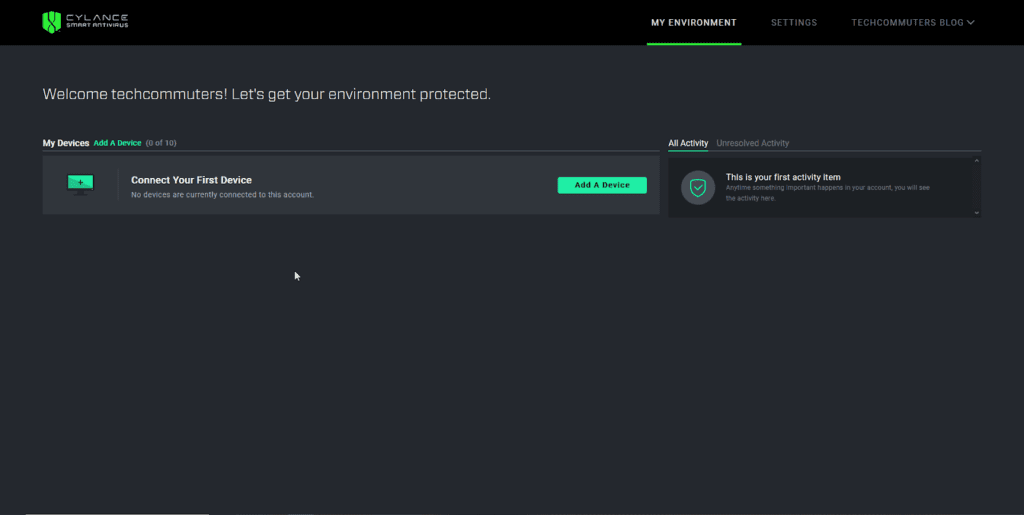
Ease of Use
When it comes to ease-of-use Cylance Smart Antivirus is the best. To use this powerful and robust security tool all you need to do is, buy the subscription, register using your details, and download the tool. To install follow on-screen instructions and that’s it you have the smartest web-based security tool running on your device.
Note: If a file you trust is quarantined by Cylance you can permit it to run from Cylance Event List.
In addition to this, Smart Antivirus is designed to work in real-time. This means you might face problems in finding a manual scanning option like me. But this doesn’t decrease its effectiveness, although it makes life a lot easier. Once Cylance is installed you can leave everything on the tool, it will automatically detect and quarantine the threats.
Reliability and detection rate
As Cylance Smart Antivirus works differently, comparing it with other security tools is not easy. However, when tested independently against the latest and malicious malware it detected almost all and was able to protect the device and files. This is enough to say that the tool is reliable and has a great detection rate.
But there’s a drawback the tool doesn’t serve as a spam filter, firewall, and pop-up blocker.
In addition to this, the Cloud File Scanner feature is amazing. When enabled it automatically sends the malicious detected files to the cloud for analysis. However, if disabled this activity does not take place.
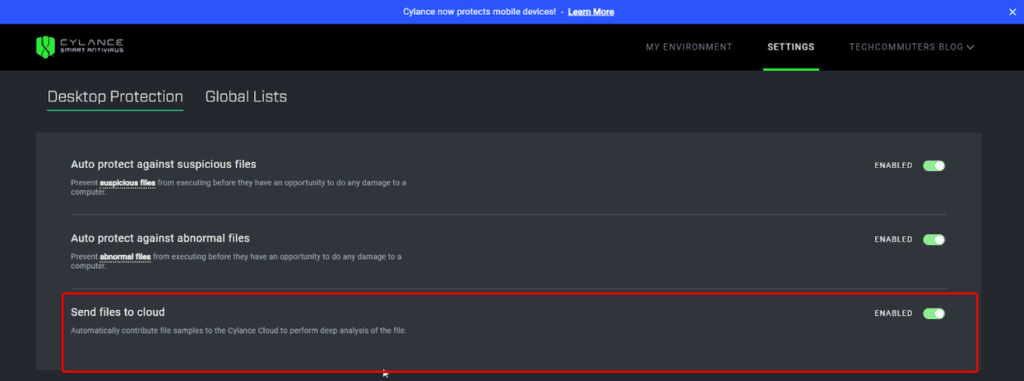
This feature helps Cylance to detect more files as it will have more samples to compare from and machine learning will learn intelligently.
Web Dashboard
By default, you get the web dashboard to manage Cylance Smart Antivirus. Using it you can add devices, manage them, adjust settings, remove devices, and can also see quarantined files.
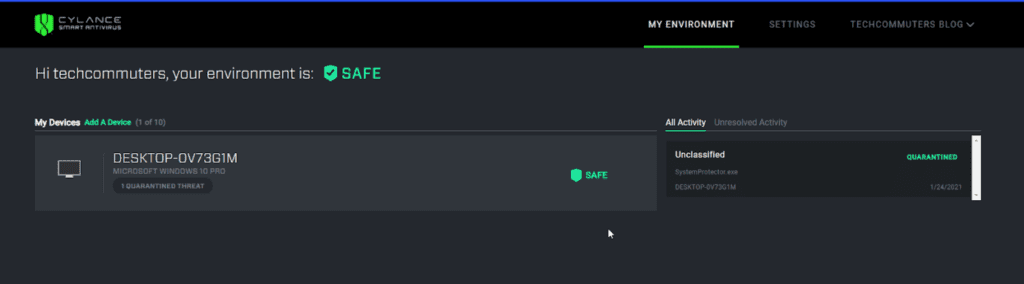
Note: To perform any operation using Cylance you need to have an active internet connection. This means if you lose internet connectivity Cylance Smart Antivirus will not help.
But the web dashboard is easy to access and it provides a detailed overview of all the activities. Moreover, using it you can change the settings and can remotely manage all added devices.
Overall, Cylance’s dashboard makes it an excellent tool to use and manage all connected devices.
Pricing
Cylance Smart Antivirus is just one package. However, based on the number of devices you want to use it on, the pricing varies.
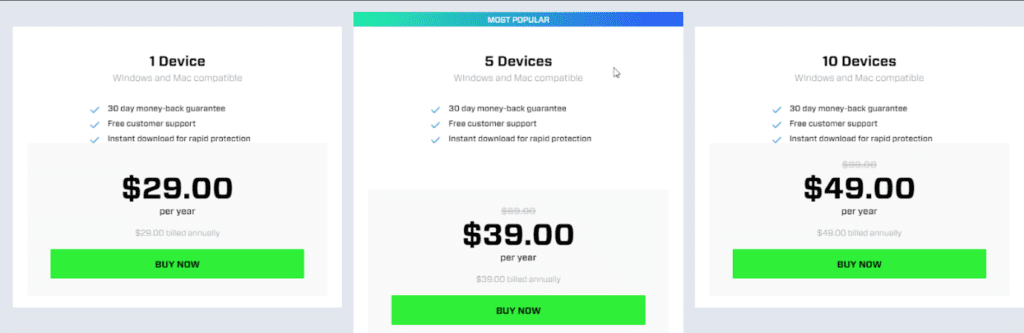
Technical Support
To help customers troubleshoot the problems (if any), Cylance provides different mediums like – email, call, or live chat. The US, UK, Japan, Ireland, and Germany user can call on local numbers and other users can make a call on international support numbers.
Moreover, Cylance provides an extensive and searchable knowledge base, with a quick start guide, FAQ, and more.
Bottom Line
There’s no denying the fact that Cylance is a great malware protector. Also, this comprehensive tool offers online security. Moreover, if you have Windows Defender installed and running it can take care of things, that Cylance cannot.
In addition to this, its intuitive web-based dashboard is amazing and is always active. Using it you can see the quarantined files and remove them even after a month. So, what are you waiting for? Give it an outstanding tool a try and protect all your devices without burdening your system.
Overall, it is a great protection tool for your system that works on machine learning and artificial intelligence. Moreover, it learns from each scan and all the subsequent scans are more thorough. The only thing I did not like is that cannot use it when offline. Just want the company to work on it.
Popular Post
Recent Post
How to Troubleshoot Xbox Game Bar Windows 10: 8 Solutions
Learn how to troubleshoot and fix issues with the Xbox Game Bar not working on Windows 10. This comprehensive guide provides 8 proven solutions to resolve common problems.
How To Record A Game Clip On Your PC With Game Bar Site
Learn how to easily record smooth, high-quality game clips on Windows 11 using the built-in Xbox Game Bar. This comprehensive guide covers enabling, and recording Game Bar on PC.
Top 10 Bass Booster & Equalizer for Android in 2024
Overview If you want to enjoy high-fidelity music play with bass booster and music equalizer, then you should try best Android equalizer & bass booster apps. While a lot of these apps are available online, here we have tested and reviewed 5 best apps you should use. It will help you improve music, audio, and […]
10 Best Video Player for Windows 11/10/8/7 (Free & Paid) in 2024
The advanced video players for Windows are designed to support high quality videos while option to stream content on various sites. These powerful tools support most file formats with support to audio and video files. In this article, we have tested & reviewed some of the best videos player for Windows. 10 Best Videos Player […]
11 Best Call Recording Apps for Android in 2024
Whether you want to record an important business meeting or interview call, you can easily do that using a call recording app. Android users have multiple great options too. Due to Android’s better connectivity with third-party resources, it is easy to record and manage call recordings on an Android device. However it is always good […]
10 Best iPhone and iPad Cleaner Apps of 2024
Agree or not, our iPhones and iPads have seamlessly integrated into our lives as essential companions, safeguarding our precious memories, sensitive information, and crucial apps. However, with constant use, these devices can accumulate a substantial amount of clutter, leading to sluggish performance, dwindling storage space, and frustration. Fortunately, the app ecosystem has responded with a […]
10 Free Best Barcode Scanner for Android in 2024
In our digital world, scanning barcodes and QR codes has become second nature. Whether you’re tracking packages, accessing information, or making payments, these little codes have made our lives incredibly convenient. But with so many barcode scanner apps out there for Android, choosing the right one can be overwhelming. That’s where this guide comes in! […]
11 Best Duplicate Contacts Remover Apps for iPhone in 2024
Your search for the best duplicate contacts remover apps for iPhone ends here. Let’s review some advanced free and premium apps you should try in 2024.
How To Unsubscribe From Emails On Gmail In Bulk – Mass Unsubscribe Gmail
Need to clean up your cluttered Gmail inbox? This guide covers how to mass unsubscribe from emails in Gmail using simple built-in tools. Learn the best practices today!
7 Best Free Methods to Recover Data in Windows
Lost your data on Windows PC? Here are the 5 best methods to recover your data on a Windows Computer.