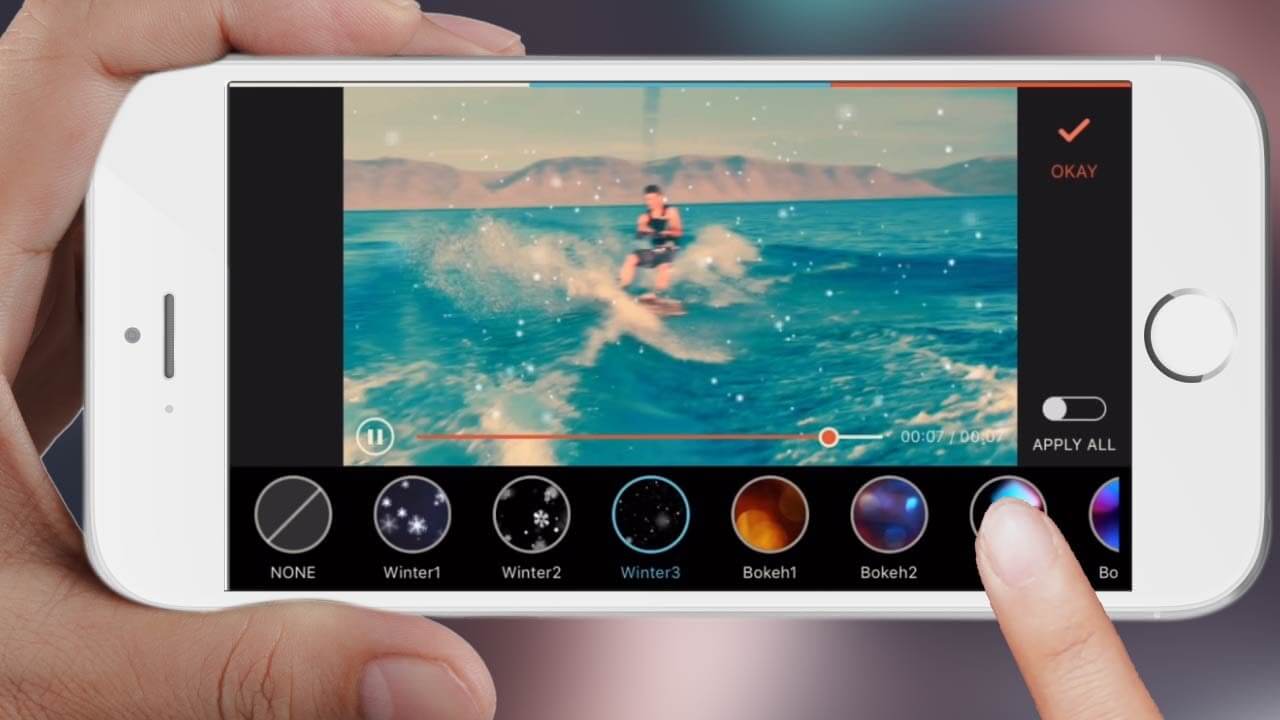Top 10 Best Video Editing Apps for iPhone In 2024
Currently, people use videos in shorter sizes for different platforms, be it for professional reasons or social media. Some apps are capable of providing high-quality videos and editing features.
Many of iPhone’s available video editing apps provide great benefits like advanced editors and 4K support. We looked through different options in the market to compile a list of the best ten alternatives. Read ahead to learn more about these apps.
Best Video Editors for iPhone
Many video editing apps for iPhone come with additional features like picture-in-picture videos, audio integration, video segmentation, video cropping, etc. We tried out different options available and narrowed it down to the ten best options for video editing for iPhone devices. Here, we checked the app features, compatibility, cost, and pros to decide.
1. iMovie
iMovie is a premier-level iPhone video editor available online that allows users to edit videos in a movie-like style. The software has an intuitive gesture feature with Multi-Touch technology for an easy editing experience.
Professionals and new users utilize this app to create trailers, movie-style videos, and short videos online. You can choose from 14 templates of trailers with audio and graphics and add out of 8 pre-built themes. Editors like to customize elements like credits, studio logs, and cast names for each video type.
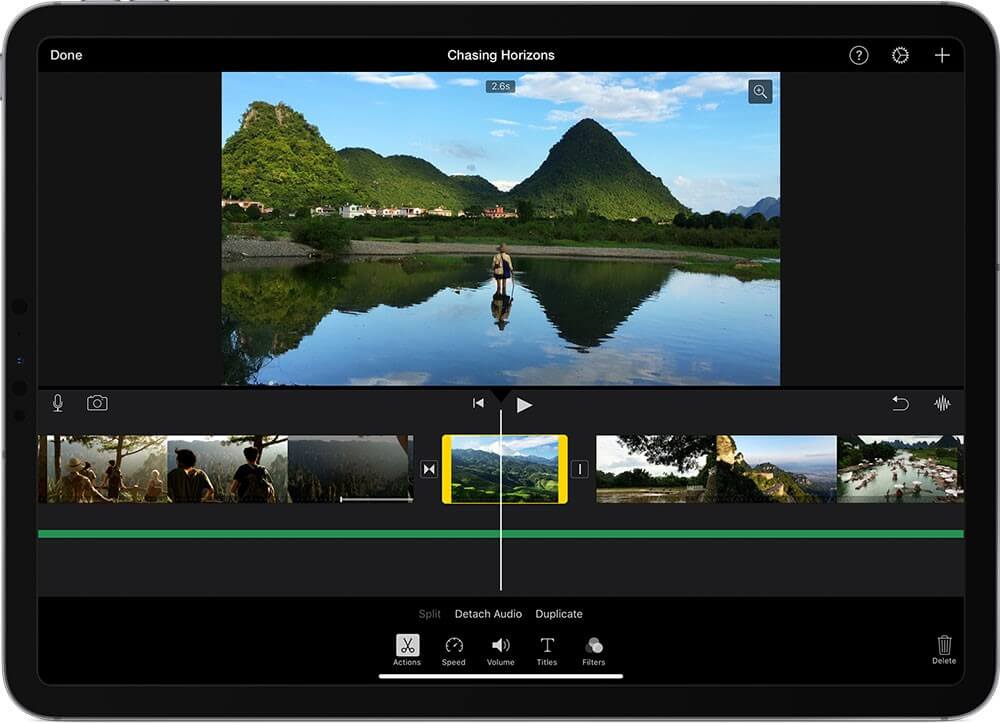
Price: $39.95
Features:
- iCloud support for file storage
- Add narration or songs from the music library
- connection possible to trackpads/mouse/keyboard for fast editing control
- Adjust, add, and delete your video focus points during editing
Pros:
- 4K video quality supported on some iOS devices
- Easy sharing with AirDrop, messages, and mail
- Export social media platform-optimized videos
Cons:
- You would need 2nd Generation Apple TV connection to use AirPlay
- Suitable with more advanced versions only
2. InShot
One of the most useful video editing apps for iPhone is InShot. With this software, users can trim longer videos and remove any unnecessary middle parts. In addition, there is a fully functional timeline available for adding texts or stickers to videos from a range of options available. You can sync these elements with the video easily.
Besides that, adding audio to the video you edit is simple using InShot. Users get access to free music for vlogs and integrate them into the video. Also, you can add your voiceover.
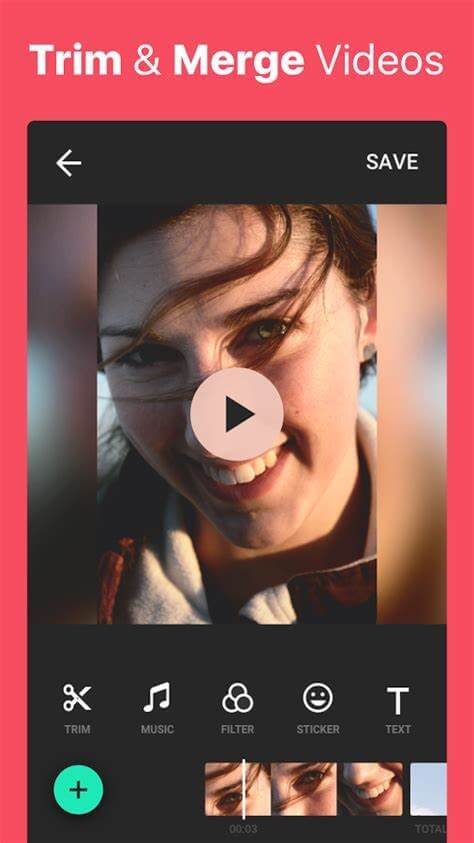
Price: Free
Features:
- Trim and merge video clips
- Remove the unnecessary parts
- Video splitting
- Library of free music to add
Pros:
- Easy to use
- Add texts and stickers
- Include music in the video
Cons:
- Not available for all OS types
- Best for simple editing only
3. KineMaster
Users can work with the simplistic Splice app to create personalized and professional-quality videos, right on the iPad or iPhone. The editing features are easy to use and mobile-intuitive. Users can utilize this app for trimming video clips easily and adding effects like slow motion. Moreover, you can overlay different clips for a unified video that runs seamlessly.
You can make edits to photos using this app as well and apply different pre-set masks in the software. Users can easily make adjustments like saturation, exposure, and contrast on the video for better video quality.
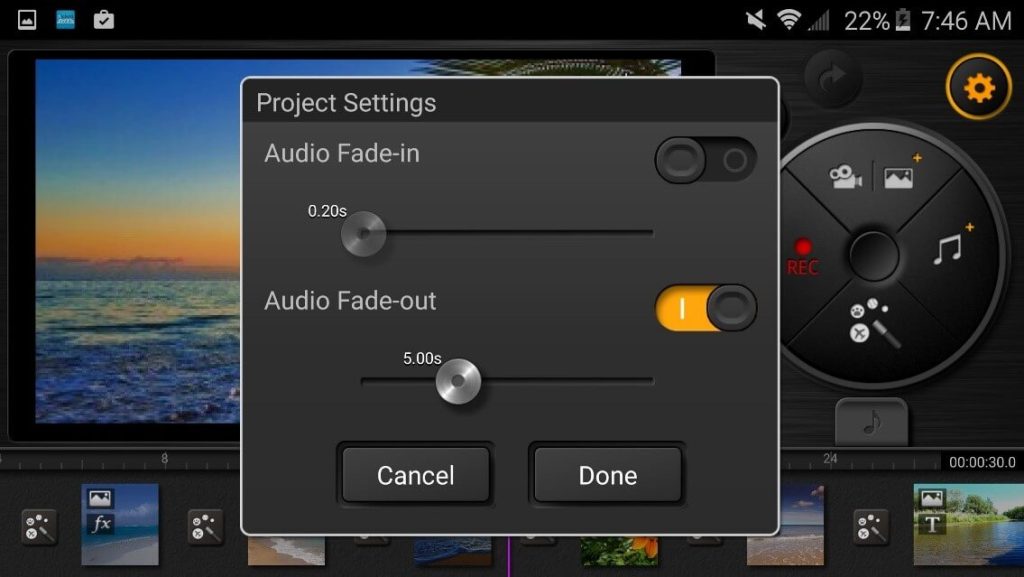
Price: Free with in-app purchases
Features:
- Social media sync for easy sharing
- Mix and trim audio tracks into the videos with precise cuts
- Select out of 6000+ royalty-free audio tracks from Shutterstock and Artlist libraries
- Use the integrated voice recorder to add personalized sound effects and narration
Pros:
- Offline saving of videos
- The small size of the application
- Easy to use for beginners
Cons:
- The annual subscription version costs high at USD 22.99 for some users
- Does not support devices under iOS 13.2
4. VideoShop
A very useful iPhone video editor that you can use is VideoShop. It is a free video editing tool that comes with many features and tools for easy edit work. For example, you can add effects and stickers to personalize the video content after cutting unwanted parts.
Plus, you can add audio recordings and background music from the Videomall or your iPod library. You can also add various sound effects and easily adjust the audio and video’s motion.
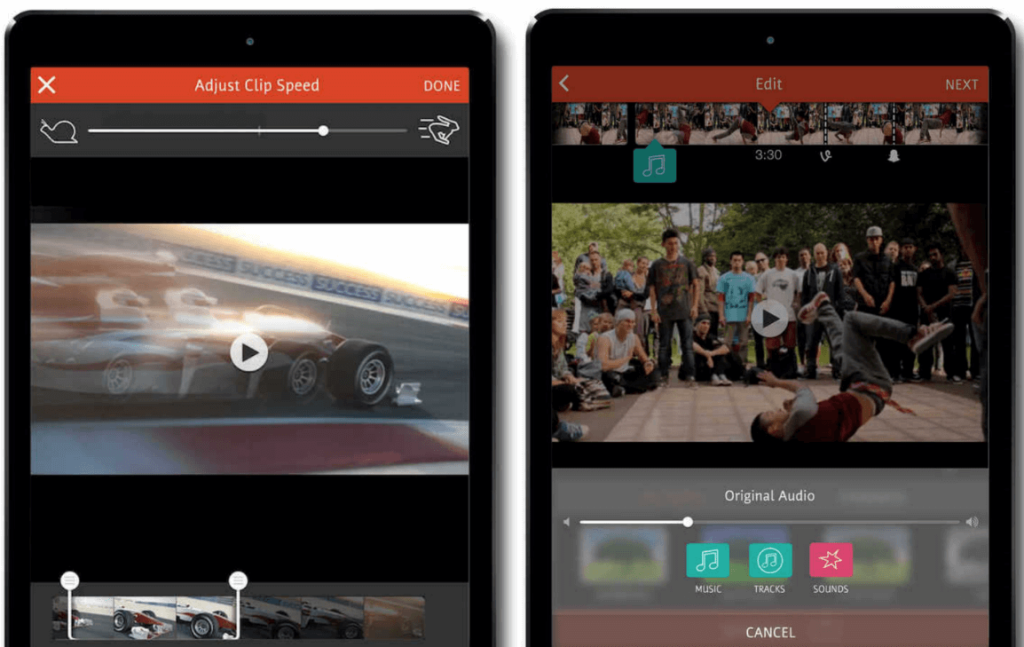
Price: Free with in-app costs
Features:
- Layered video effect
- Rotate and flip video clips
- Undo/reset any editing errors
- Add lip-synced audio
Pros:
- Easy to use
- Simple social media sharing
- Create bite-sized snippets
Cons:
- In-app purchases are high
- Power issues if you edit huge files
5. Filmmaker Pro
Users who choose this iPhone video editor can easily prepare and modify multiple types of projects from one platform. The app support 4K video quality. You can use the long-press type gesture to reposition assets. Also, you can easily adjust elements of the video like the frame rate while exporting, background colour, and aspect ratio.
While editing video projects, users can add diverse voiceover audios, music tracks, text overlays, and video clips through these premier-level video editors. Also, you can duplicate, split, and trim different types of video clips easily.
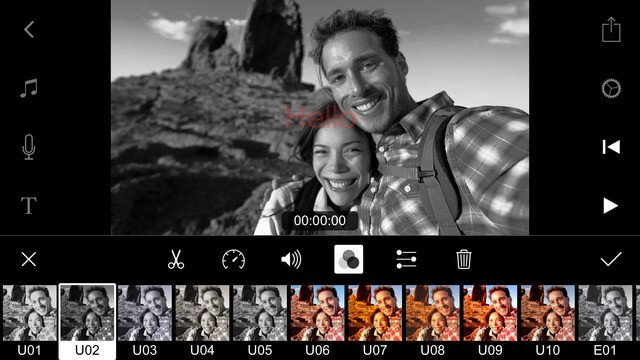
Price: $7.99 per month
Features:
- 96 custom-made audio tracks (theme-based)
- Pre-made labels and illustrations; 220 options available
- Adjustable duration
- Around 79 font collection types present
Pros:
- You can adjust the colours in the background/foreground
- Compatible with iPad’s Apple Pencil device component
- Use pinch, rotate, or pan gestures to adjust video elements while editing
Cons:
- Comparative bigger app size
- In-app purchases are very high
6. LumaFusion
One of the best video editing apps for iPhone people in the film or journalism industry can utilize is LumaFusion. It is suitable for iPhone and iPad users and includes various features.
Users can access a collaborative community of creators, get free customer support, and take help from detailed video tutorials.
You can edit your videos with six audio/video tracks and an extra six audio track options. Additionally, you can link or unlink your video clips or overwrite on top of the videos with some steps through LumaFusion.
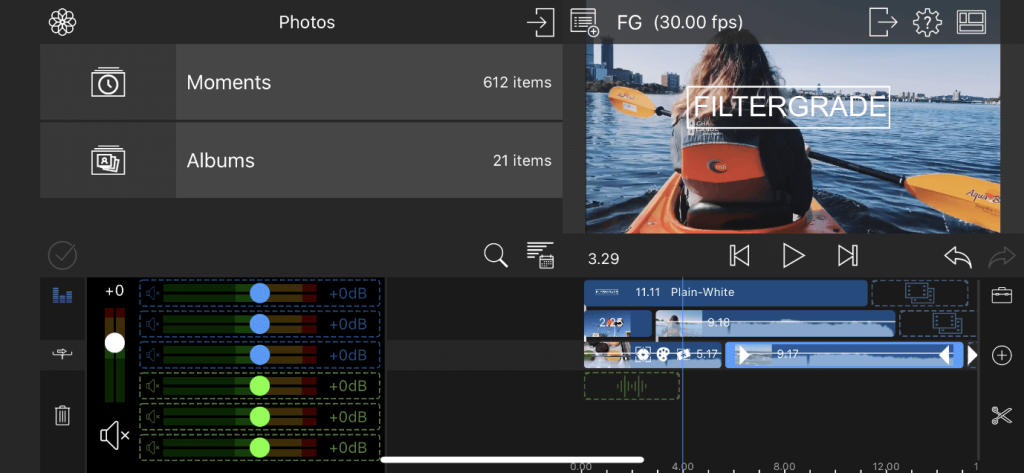
Price: $19.99
Features:
- Prepare projects with different aspect ratio modifications like portrait, square, landscape, and widescreen film
- Add multi-layered titles with images and shapes
- Include royalty-free audio available for free
- Edit directly on devices like USB-C Drives
Pros:
- You can take snapshots of different frames
- Share videos easily
- Export files at different frame rates
Cons:
- Advanced features like motion tracking are not usable here
- Multi-tasking is not easy to handle on this app
7. Splice
One powerful iPhone video editor you should try out is Splice. It has a very simple UI, and the features are easy to use as well.
You can easily operate the app to create professional-quality personalized video clips directly through your iPhone.
The best features you can use here are clip trimming, video overlaying, and speed adjustments like speed ramping, fast motion, and slow motion.
With the integrated Chroma Key, users can simple delete the background in the video while editing. Plus, make adjustments like video contrast, exposure, and video saturation.
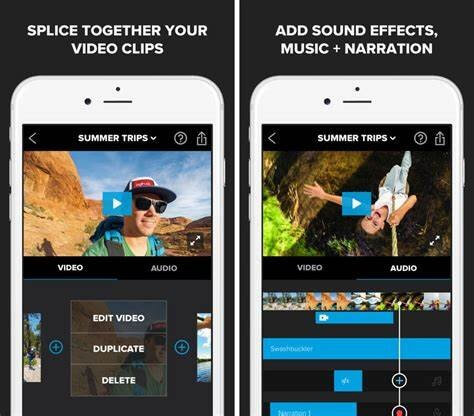
Price: Free with in-App costs
Features:
- Use Ken Burns effect for clip animation
- Adjust the orientation, background colours, etc.
- Ad effects like vintage or glitch and use filters
- Add text overlays, titles slide, and customized outro
Pros:
- Suitable for younger users
- Supports different languages
- Share videos across different social media platforms
Cons:
- Requires permission for data access
- Only iOS 11.2 or later models can work with it
8. VideoProc Vlogger
VideoProc Vlogger is another usable software for different video and vlog editing needs. Casual users and professional videographers can equally utilize this software to create a high-quality video with HDR and 4K-level quality. In addition, you can adjust different settings to optimize videos, like adding the soundtrack, filters, texts, and transitions.
Also, users can easily make edits with steps like video merging, rotating, cropping, and splitting. Afterwards, adjust the video speed ramp and motion as per your requirement.
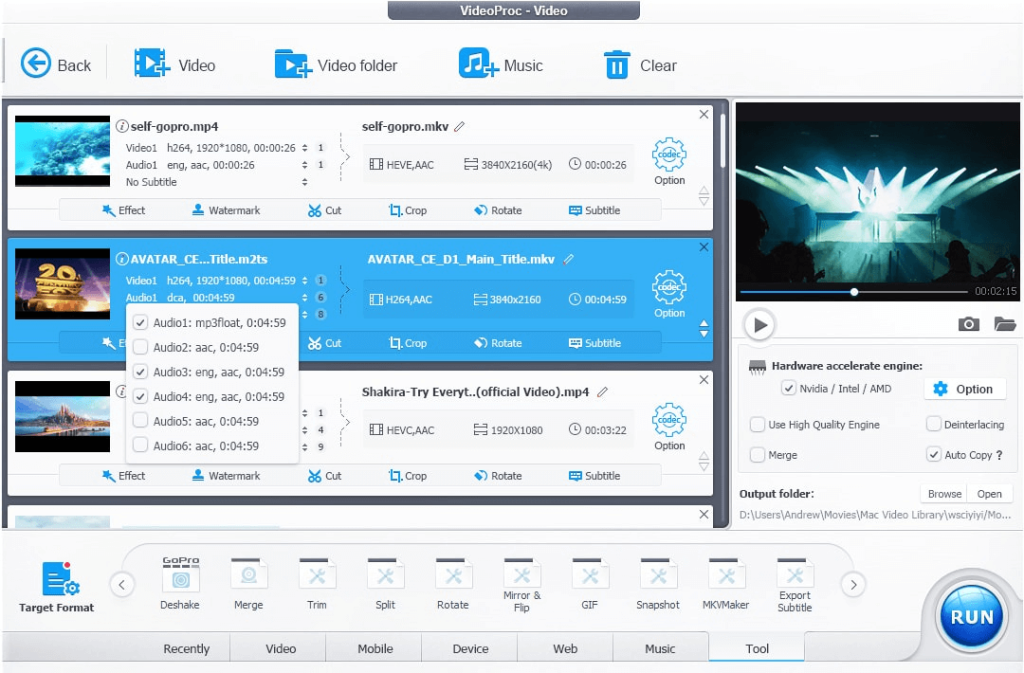
Price: Free
Features:
- Highly functional render engine
- Control speed of the video platform
- Precise and mobile-intuitive timeline-based editing
- More than 999 tracks are available
Pros:
- Autosaves videos during edits
- Easy to review edits in real-time
- Use shortcuts to edit
Cons:
- Mainly usable for Windows; the iOS version is less efficient
- Limited features
9. Quik
Quik is another notable iPhone video editor that is useful for editing different types of video editing work. Users can get all of their shots together and adjust the video playback. The internal Mural feature is useful for storing all important shots in one place for future visibility and usage.
It is very easy to share the shots through Quik, and edit photos and videos with advanced editing tools. Premium filters and themes are available for an easy editing experience. You can automatically make videos as well, with synced-in beats from GoPro original songs library or your device-centric audio files.
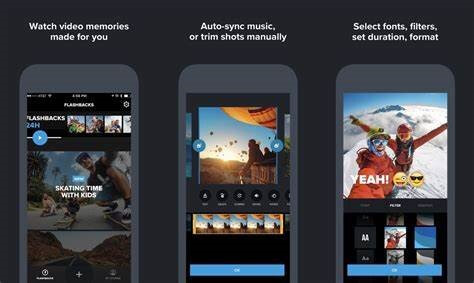
Price: $1.99 per month
Features:
- Capture frame while playing the video
- Build-in levelling function for video horizon adjustment
- Latest firmware updates
- Live streaming support
Pros:
- Easily stream videos on social media apps with RTMP URL
- Unlimited access to iCloud storage
- Simplified UI
Cons:
- Not supported on devices below iOS 14
- 1-year subscription costs are high for some users, i.e., USD 49.99
10. VideoLeap
VideoLeap is another useful iPhone video editor that comes with extensive features for easily mobile-based video editing benefits. Afterwards, you can expect high-quality, professional-looking videos with overlaying clips, artistic effects, and filters.
Beginner-level users and professional editors can use this app to add different video effects, filters, sound effects, and animates to enhance video quality. You can format different video clips into a coloured or blank canvas or against a green screen background. If there are issues, you can easily redo parts of the editing.
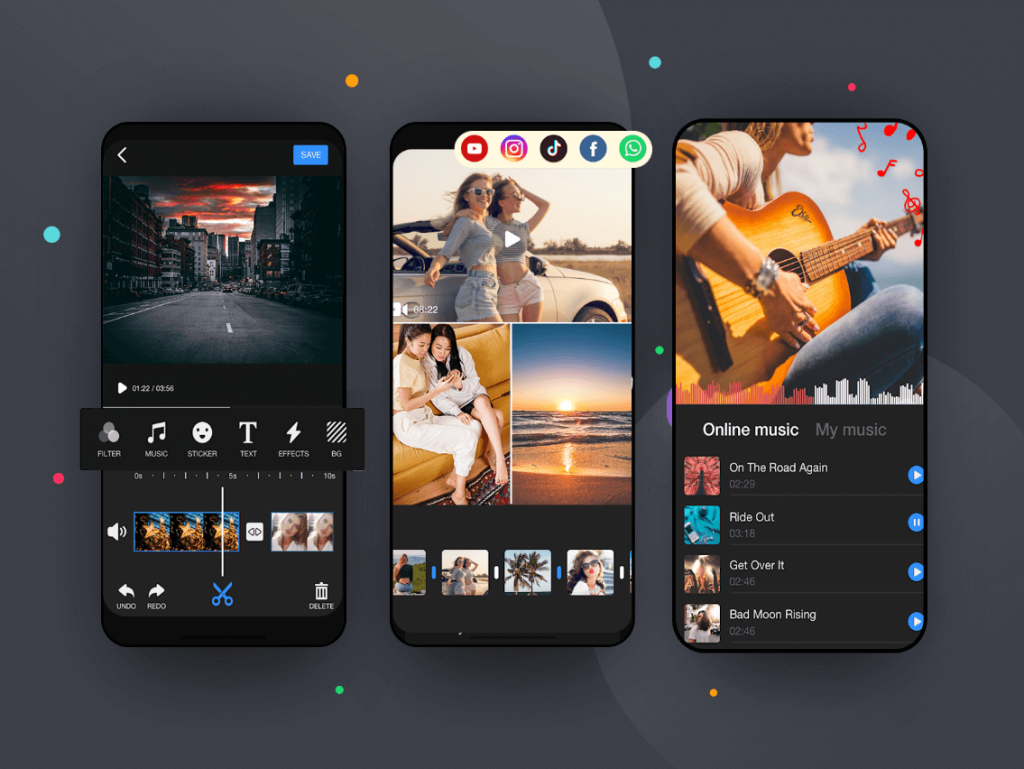
Price: Free with in-app purchases
Features:
- Add voiceovers and dub audio in videos
- Control video speed and audio volume easily
- Customize background-colour
- Customize the video layers with masking, transformation, and blending modes
Pros:
- Mini-tutorials are available for easily using different feature
- Full-screen preview
- Stock images and videos, like overlays and green videos
Cons:
- Does not work well on iPhones under iOS 13
- Not very useful for children
Conclusion
However, options like Filmmaker Pro and iMovie are suitable for editing videos. So make your choice for the right iPhone video editor to use based on your requirements of the video quality, size, and additional elements.
Popular Post
Recent Post
How to Troubleshoot Xbox Game Bar Windows 10: 8 Solutions
Learn how to troubleshoot and fix issues with the Xbox Game Bar not working on Windows 10. This comprehensive guide provides 8 proven solutions to resolve common problems.
How To Record A Game Clip On Your PC With Game Bar Site
Learn how to easily record smooth, high-quality game clips on Windows 11 using the built-in Xbox Game Bar. This comprehensive guide covers enabling, and recording Game Bar on PC.
Top 10 Bass Booster & Equalizer for Android in 2024
Overview If you want to enjoy high-fidelity music play with bass booster and music equalizer, then you should try best Android equalizer & bass booster apps. While a lot of these apps are available online, here we have tested and reviewed 5 best apps you should use. It will help you improve music, audio, and […]
10 Best Video Player for Windows 11/10/8/7 (Free & Paid) in 2024
The advanced video players for Windows are designed to support high quality videos while option to stream content on various sites. These powerful tools support most file formats with support to audio and video files. In this article, we have tested & reviewed some of the best videos player for Windows. 10 Best Videos Player […]
11 Best Call Recording Apps for Android in 2024
Whether you want to record an important business meeting or interview call, you can easily do that using a call recording app. Android users have multiple great options too. Due to Android’s better connectivity with third-party resources, it is easy to record and manage call recordings on an Android device. However it is always good […]
10 Best iPhone and iPad Cleaner Apps of 2024
Agree or not, our iPhones and iPads have seamlessly integrated into our lives as essential companions, safeguarding our precious memories, sensitive information, and crucial apps. However, with constant use, these devices can accumulate a substantial amount of clutter, leading to sluggish performance, dwindling storage space, and frustration. Fortunately, the app ecosystem has responded with a […]
10 Free Best Barcode Scanner for Android in 2024
In our digital world, scanning barcodes and QR codes has become second nature. Whether you’re tracking packages, accessing information, or making payments, these little codes have made our lives incredibly convenient. But with so many barcode scanner apps out there for Android, choosing the right one can be overwhelming. That’s where this guide comes in! […]
11 Best Duplicate Contacts Remover Apps for iPhone in 2024
Your search for the best duplicate contacts remover apps for iPhone ends here. Let’s review some advanced free and premium apps you should try in 2024.
How To Unsubscribe From Emails On Gmail In Bulk – Mass Unsubscribe Gmail
Need to clean up your cluttered Gmail inbox? This guide covers how to mass unsubscribe from emails in Gmail using simple built-in tools. Learn the best practices today!
7 Best Free Methods to Recover Data in Windows
Lost your data on Windows PC? Here are the 5 best methods to recover your data on a Windows Computer.