Best Instagram Photo Recovery Software for PC, iPhone, and Android
Losing your Instagram pics due to accidental deletion or careless usage of the app can be very frustrating. Especially if it happens to be your favorite photo with the most likes and comments. But you don’t have to worry because there are many ways through which you can recover deleted Instagram photos with ease.
In this article, we will share with you methods through which you can recover the deleted Instagram photo from the internal storage of your device using data recovery software. So that you can reupload the recovered photos to your Instagram profile. However, this method only works if the Instagram photo that was deleted from your profile also happens to be deleted from the internal storage of your device.
Recover Deleted Instagram Photos On Your Computer And Smartphone
Before using data recovery software for recovering the deleted Instagram photos you can also check cloud backup like Google Drive, Google Photos, iCloud, or iTunes backup for the photos. If your device is synced to any one of these backup services then there is a chance that you may find your deleted photos there. However, if you couldn’t find your photos in the backup then using data recovery software is the last resort. Here are some good data recovery software that can help you recover deleted Instagram photos on your PC, Android and iPhone.
1. Recover Instagram Photo On Computer
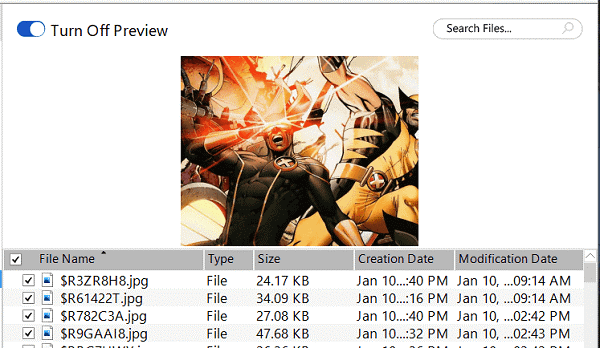
Mainly people use their smartphone for uploading new photos and selfies to their Instagram profile, but if you happen to upload the photos using your desktop then using data recovery for PC you can recover the deleted Instagram images from its internal storage. We are using Stellar Photo Recovery for demonstration purposes, you can use any other good data recovery tool as well.
1. Launch the software and select the location from where the photo was deleted. Once the location is selected you can click on the Scan button to start the photo recovery process.
2. Now let the software run the scan on your computer and search for the deleted photos.
3. Once the scan is completed, it will show you all the recovered photos from which you can restore the one you have uploaded to Instagram. After finding the photo you can restore it to your device by clicking on the Recover button.
With this, you have successfully recovered the deleted Instagram photo. Now you can simply re-upload it to your profile.
2. Restore Instagram Images From Android Phone
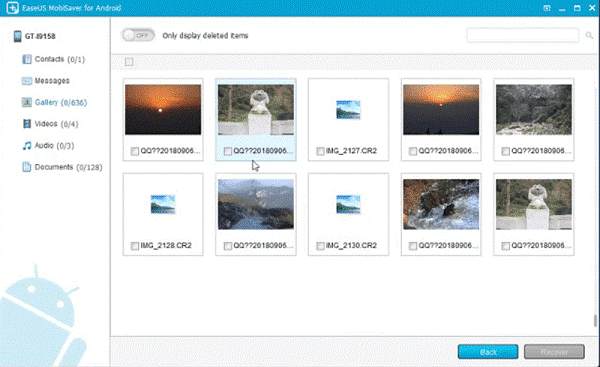
On Android, there is a folder by the name of Instagram which stores all the photos that have been uploaded to your Instagram account. If you can find the deleted photo in that account then you can recover it at the same time for free. However, if the photo is not present there then it means the photos are deleted from the folder. In this case, you can use a data recovery tool made for Android to recover deleted Instagram photos using it.
To recover deleted Instagram photos you can use EaseUS MobiSaver for Android, which effectively recovers photos and other data from the internal storage of the phone. However, to implement this method you will need to root your device first. If you are fine with rooting your device you can start with this method.
1. Launch the Software on your computer and wait till it recognizes your phone which is connected to your PC via USB cable.
2. It will ask for some root permissions on your phone. Click on Allow to give the software permission to recover data from your phone.
3. Once the permissions are allowed the software will scan your Android phone for deleted photos and once the scan is finished you can recover the deleted Instagram photos with ease.
Mobisaver for Android is a powerful data recovery tool that can help you recover deleted Instagram photos that you have uploaded from your Android phone. However, the downside is that you have to root your phone for it.
3. Instagram Photo Recovery Software For iPhone
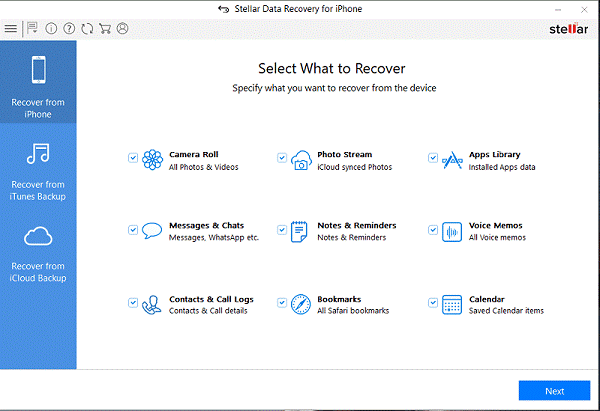
Similar to Android you can also recover your deleted Instagram photos or videos using a data recovery tool for iOS. However, unlike Android, you don’t have to root or jailbreak your iPhone for recovering lost Instagram photos from it.
To recover the deleted Instagram photos you can use Stellar Repair for iPhone. This software allows you to recover photos, videos, documents, and deleted photos from your iPhone. So if you happen to lose the photos you uploaded to Instagram from the internal storage of your phone then this software can help you out. Here’s a step by step process of how this software works
1. Launch the software and connect your iPhone to the software and wait for a while, let the software recognize your device. Once the phone is synced to the iPhone you can click on Recover from iPhone to retrieve your lost photos from the internal storage of your iPhone.
2. Next, select camera roll to recover the deleted images from your iPhone. After that, the scanning process will start, wait for the process to complete.
3. As the scanning process will be completed the photos deleted from your phone will be shown in front of you. You can then select the ones that you want to recover and hit on Save button to recover them on your device.
There are two other modes on this software as well which are recovery from iTunes and iCloud backup. If you happen to create a backup of the photos on either of these two platforms then you can easily recover the photos using this tool.
Final Verdict
So these were the best Instagram photo recovery tools that you can use if no other methods seem to be helpful. However, the downside of these tools is that they can only recover the deleted Instagram photos which were also present on your device and somehow went missing. Nonetheless, you should try these software at least once as they offer a free trial so you can check whether they actually work or not.
Popular Post
Recent Post
Best Y2mate Alternatives- A Comprehensive List In 2024
Videos are one of the most popular media types among consumers currently, for posting promotional or informative content. This is why YouTube has one of the biggest user-bases currently, and people search for tools to easily download these files. However, YouTube features a strong algorithm and legal guidelines that stop people from downloading or using […]
Availability of ONLYOFFICE Docs v.7.0- Latest Version Comes with More Modifications
ONLYOFFICE delivers the newest Docs v.7.0 with additional features, new upgrades, and a host of revisions for professional collaboration uses. Having a high-quality feature-rich office suite invigorates the productivity rate of companies, professionals, and even homeowners. ONLYOFFICE developers have therefore come up with the latest version of the DOCS online office suite. The version boasts […]
Review: Status Saver For WhatsApp 2024 [Free]
Ever since WhatsApp launched its own Status feature, people are loving it. As we can add interesting images and videos to our WhatsApp Status to show it to others and also watch others’ status. But the problem often faced by the users is that WhatsApp does not have a Status saver option. So what do […]
5 Cybersecurity Tips To Manage Your Remote Personnel Challenges
Did you know that your company’s information can unintentionally be put at risk by you and your employees when working remotely? This could possibly lead to fraud, data breaches, and a plethora of other unwanted consequences. Although remote working offers many benefits, it also comes with some risks. Continue reading if you want to learn […]
What is FileRepMalware & How to Remove It?
For the continued safety of the digital system and files, many people download a third-party antivirus program into their device. These keep the system safe from security issues after an intricate scanning process. Windows devices can install options like Norton, Avast, or AVG for quick and efficient malware/virus detection. In many cases, the tag FileRepMalware […]
SaaS Growth in 2022: Growth, Challenges, and Strategies
Software-as-a-Service (SaaS) is expanding very quickly in the entire IT business. SaaS models are the first preferences of many enterprises because of their flexibility, cost-effectiveness and subscription-based model. In the pandemic, companies required the cloud network; thus, SaaS has only got growth and will be growing. Gartner and BMC have given highly optimized reports, according […]
M1 Pro vs. M1 Max: Which Is The Better Mac Chip
In 2020, Apple’s M1 chip debuted and blew us all away with how much it improved performance and efficiency in the MacBook Air M1, Mac Mini M1, and MacBook Pro M1. Mac users were still on the M1 performance hangover when Apple launched M1 Pro and M1 Max with better performance promise. Both chips are […]
Apple Pay Not Working! Here’s How to Fix It (10 Fixes)
Today, people are more and more relying upon digital payments because they are safe and fast. But sometimes, when you have to make an urgent payment, and your Apple Pay is not working, there is nothing more frustrating than it. Apple Pay might have military-grade level security, but it is still prone to errors. However, […]
How to Fix WiFi Disappeared in Windows 11?
Users have complained that the WiFi symbol has disappeared from their taskbar after upgrading their PC to Windows 11. A network icon is present on the taskbar that displays network access. When your device doesn’t have the essential drivers installed, you will see an absent WiFi icon. Furthermore, if your computer’s WiFi adapter is deactivated […]
How to Fix Windows Update Service Not Running
The majority of Windows upgrades address security concerns. It is the most serious issue, as viruses or hackers might take advantage of them. Other flaws and concerns in Windows 10 can be resolved through updates. They may impact the sustainability of your OS, even if they are not accountable for security breaches. When you check […]






















