Best Instagram Photo Recovery Software for PC, iPhone, and Android
Losing your Instagram pics due to accidental deletion or careless usage of the app can be very frustrating. Especially if it happens to be your favorite photo with the most likes and comments. But you don’t have to worry because there are many ways through which you can recover deleted Instagram photos with ease.
In this article, we will share with you methods through which you can recover the deleted Instagram photo from the internal storage of your device using data recovery software. So that you can reupload the recovered photos to your Instagram profile. However, this method only works if the Instagram photo that was deleted from your profile also happens to be deleted from the internal storage of your device.
Recover Deleted Instagram Photos On Your Computer And Smartphone
Before using data recovery software for recovering the deleted Instagram photos you can also check cloud backup like Google Drive, Google Photos, iCloud, or iTunes backup for the photos. If your device is synced to any one of these backup services then there is a chance that you may find your deleted photos there. However, if you couldn’t find your photos in the backup then using data recovery software is the last resort. Here are some good data recovery software that can help you recover deleted Instagram photos on your PC, Android and iPhone.
1. Recover Instagram Photo On Computer
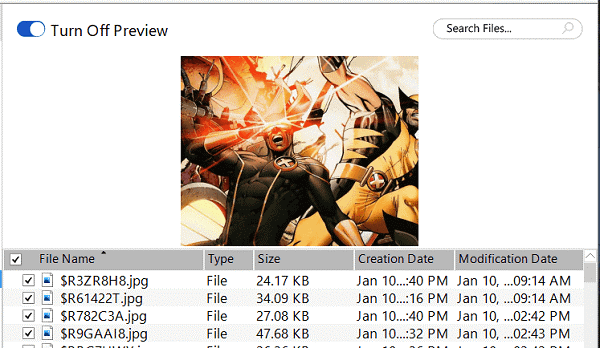
Mainly people use their smartphone for uploading new photos and selfies to their Instagram profile, but if you happen to upload the photos using your desktop then using data recovery for PC you can recover the deleted Instagram images from its internal storage. We are using Stellar Photo Recovery for demonstration purposes, you can use any other good data recovery tool as well.
1. Launch the software and select the location from where the photo was deleted. Once the location is selected you can click on the Scan button to start the photo recovery process.
2. Now let the software run the scan on your computer and search for the deleted photos.
3. Once the scan is completed, it will show you all the recovered photos from which you can restore the one you have uploaded to Instagram. After finding the photo you can restore it to your device by clicking on the Recover button.
With this, you have successfully recovered the deleted Instagram photo. Now you can simply re-upload it to your profile.
2. Restore Instagram Images From Android Phone
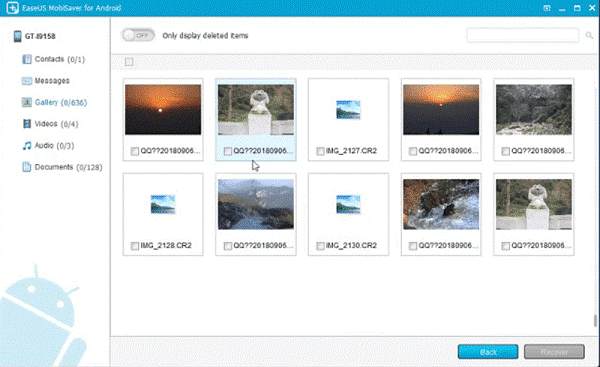
On Android, there is a folder by the name of Instagram which stores all the photos that have been uploaded to your Instagram account. If you can find the deleted photo in that account then you can recover it at the same time for free. However, if the photo is not present there then it means the photos are deleted from the folder. In this case, you can use a data recovery tool made for Android to recover deleted Instagram photos using it.
To recover deleted Instagram photos you can use EaseUS MobiSaver for Android, which effectively recovers photos and other data from the internal storage of the phone. However, to implement this method you will need to root your device first. If you are fine with rooting your device you can start with this method.
1. Launch the Software on your computer and wait till it recognizes your phone which is connected to your PC via USB cable.
2. It will ask for some root permissions on your phone. Click on Allow to give the software permission to recover data from your phone.
3. Once the permissions are allowed the software will scan your Android phone for deleted photos and once the scan is finished you can recover the deleted Instagram photos with ease.
Mobisaver for Android is a powerful data recovery tool that can help you recover deleted Instagram photos that you have uploaded from your Android phone. However, the downside is that you have to root your phone for it.
3. Instagram Photo Recovery Software For iPhone
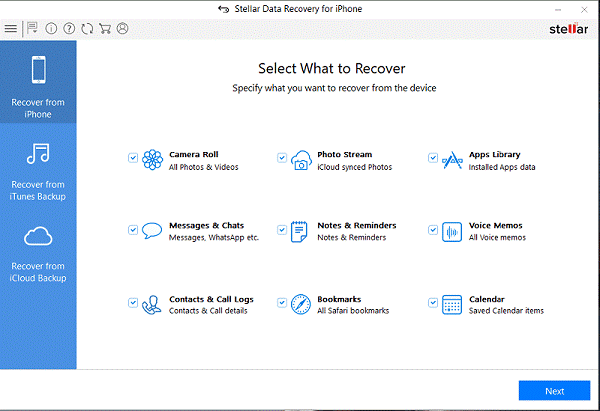
Similar to Android you can also recover your deleted Instagram photos or videos using a data recovery tool for iOS. However, unlike Android, you don’t have to root or jailbreak your iPhone for recovering lost Instagram photos from it.
To recover the deleted Instagram photos you can use Stellar Repair for iPhone. This software allows you to recover photos, videos, documents, and deleted photos from your iPhone. So if you happen to lose the photos you uploaded to Instagram from the internal storage of your phone then this software can help you out. Here’s a step by step process of how this software works
1. Launch the software and connect your iPhone to the software and wait for a while, let the software recognize your device. Once the phone is synced to the iPhone you can click on Recover from iPhone to retrieve your lost photos from the internal storage of your iPhone.
2. Next, select camera roll to recover the deleted images from your iPhone. After that, the scanning process will start, wait for the process to complete.
3. As the scanning process will be completed the photos deleted from your phone will be shown in front of you. You can then select the ones that you want to recover and hit on Save button to recover them on your device.
There are two other modes on this software as well which are recovery from iTunes and iCloud backup. If you happen to create a backup of the photos on either of these two platforms then you can easily recover the photos using this tool.
Final Verdict
So these were the best Instagram photo recovery tools that you can use if no other methods seem to be helpful. However, the downside of these tools is that they can only recover the deleted Instagram photos which were also present on your device and somehow went missing. Nonetheless, you should try these software at least once as they offer a free trial so you can check whether they actually work or not.
Popular Post
Recent Post
Top 10 Bass Booster & Equalizer for Android in 2024
Overview If you want to enjoy high-fidelity music play with bass booster and music equalizer, then you should try best Android equalizer & bass booster apps. While a lot of these apps are available online, here we have tested and reviewed 5 best apps you should use. It will help you improve music, audio, and […]
10 Best Video Player for Windows 11/10/8/7 (Free & Paid) in 2024
The advanced video players for Windows are designed to support high quality videos while option to stream content on various sites. These powerful tools support most file formats with support to audio and video files. In this article, we have tested & reviewed some of the best videos player for Windows. 10 Best Videos Player […]
11 Best Call Recording Apps for Android in 2024
Whether you want to record an important business meeting or interview call, you can easily do that using a call recording app. Android users have multiple great options too. Due to Android’s better connectivity with third-party resources, it is easy to record and manage call recordings on an Android device. However it is always good […]
10 Best iPhone and iPad Cleaner Apps of 2024
Agree or not, our iPhones and iPads have seamlessly integrated into our lives as essential companions, safeguarding our precious memories, sensitive information, and crucial apps. However, with constant use, these devices can accumulate a substantial amount of clutter, leading to sluggish performance, dwindling storage space, and frustration. Fortunately, the app ecosystem has responded with a […]
10 Free Best Barcode Scanner for Android in 2024
In our digital world, scanning barcodes and QR codes has become second nature. Whether you’re tracking packages, accessing information, or making payments, these little codes have made our lives incredibly convenient. But with so many barcode scanner apps out there for Android, choosing the right one can be overwhelming. That’s where this guide comes in! […]
11 Best Duplicate Contacts Remover Apps for iPhone in 2024
Your search for the best duplicate contacts remover apps for iPhone ends here. Let’s review some advanced free and premium apps you should try in 2024.
How To Unsubscribe From Emails On Gmail In Bulk – Mass Unsubscribe Gmail
Need to clean up your cluttered Gmail inbox? This guide covers how to mass unsubscribe from emails in Gmail using simple built-in tools. Learn the best practices today!
7 Best Free Methods to Recover Data in Windows
Lost your data on Windows PC? Here are the 5 best methods to recover your data on a Windows Computer.
100 Mbps, 200 Mbps, 300Mbps? What Speed is Good for Gaming?
What internet speed is best for gaming without lag? This guide examines whether 100Mbps, 200Mbps, or 300Mbps is good for online multiplayer on PC, console, and mobile.
Top 10 Child-Friendly Browsers – Kids Friendly Web Browser
As parents, ensuring our children’s online safety and exposure to age-appropriate content is a top priority. With the vast expanse of the internet and its potential risks, finding a reliable and secure web browser for kids has become increasingly important. Fortunately, numerous developers have recognized this need and have created specialized Kid-friendly web browsers designed […]






















