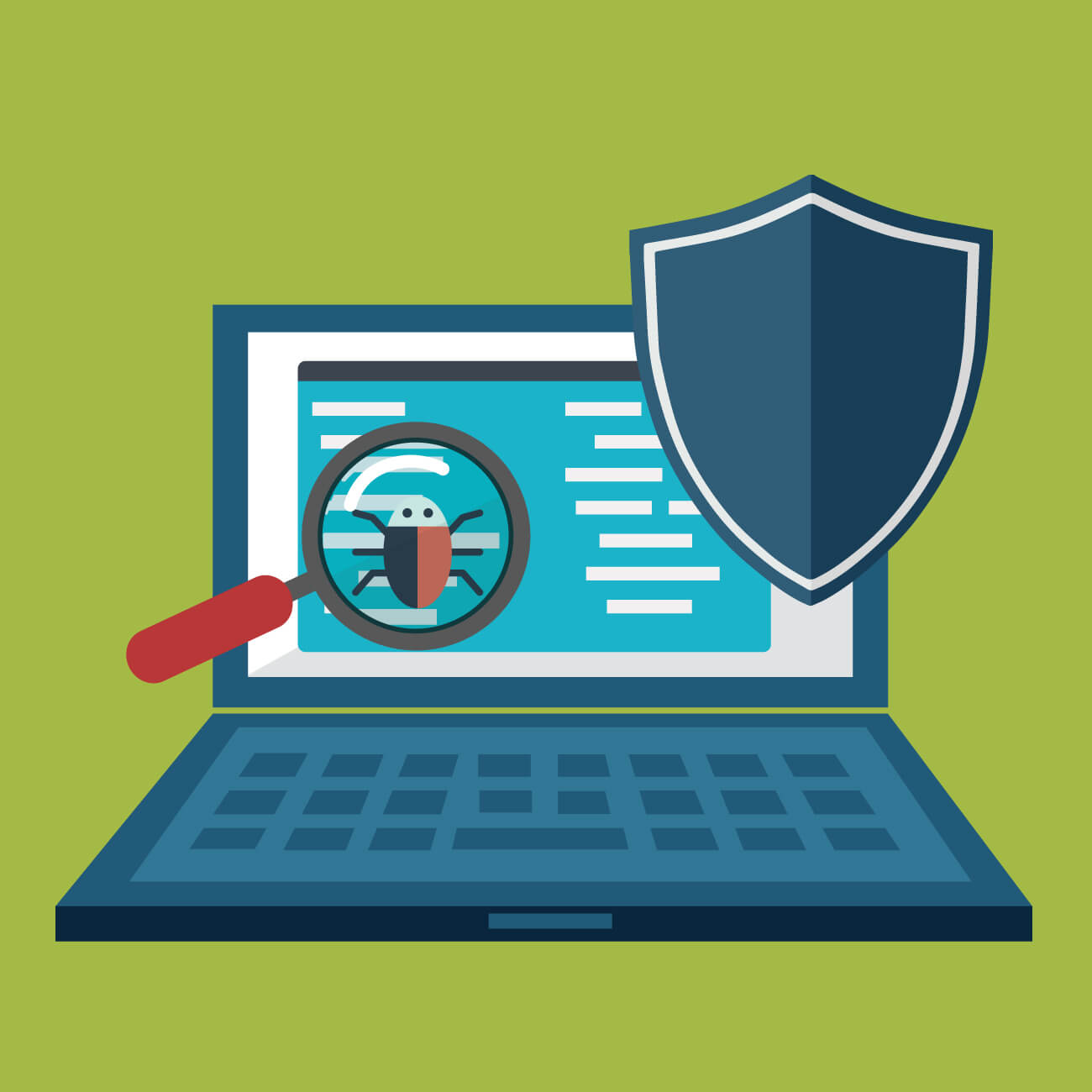5 Best Bloatware Removal Tools for Windows
Introduction:
Is your Windows computer cluttered with pre-installed software that you never use? Are you tired of dealing with bloatware that slows down your system and takes up valuable storage space? If so, you’re not alone. Bloatware, or pre-installed software or junkware, has become an unwelcome nuisance for many Windows users.
But fret not! In this blog post, we introduce you to the 5 best bloatware removal tools for Windows, designed to help you regain control over your system and optimize its performance. These powerful tools are specifically created to detect and eliminate unwanted software, freeing up valuable resources and enhancing your overall experience.
What is a Bloatware Removal Tool?
A bloatware removal tool is a software program designed to identify and remove unwanted or unnecessary software, commonly known as bloatware or junkware, from a computer system. Bloatware refers to the pre-installed software that comes bundled with many new computers, often added by the manufacturer or third-party vendors.
While some pre-installed software can be helpful, many users find that bloatware consumes valuable system resources, slows down their computers, and takes up significant storage space. Bloatware removal tools aim to address these issues by providing an efficient and convenient way to detect and uninstall unwanted programs.
5 Best Bloatware Removal Tools for Windows
1. AVG Tuneup
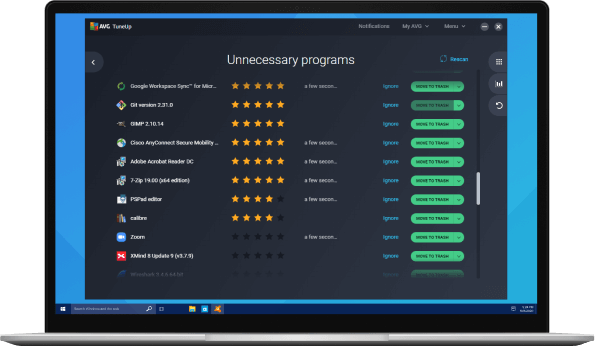
AVG TuneUp is a nifty tool for Windows that can be used to optimize their systems and bid farewell to bloatware. With AVG TuneUp, you get more than just a bloatware remover – it’s an all-in-one performance booster for your PC. AVG Tuneup helps optimize your system’s performance and has a built-in software uninstaller to tackle bloatware head-on.
Using AVG TuneUp is a breeze. Its user-friendly interface makes it a cinch to identify those unnecessary programs clogging up your system. With a quick scan, it detects and lists the bloatware, recommending what to remove. It’s like having a trusty assistant guiding you through the process.
Features:
- Easily uninstall unwanted programs, including bloatware, from your Windows system.
- Improve performance through disk cleanup, registry cleaning, and startup program management.
- Enhance speed and responsiveness by freeing up resources and optimizing system settings.
- Schedule automatic maintenance for convenient system optimization.
Pros:
- 24×7 automatic maintenance.
- Removes junk files.
- User-friendly interface for easy navigation.
- Comprehensive optimization tools for overall system performance.
- 30-day money-back guarantee.
Cons:
- Paid software with a subscription model.
- Some users may prefer more advanced customization options.
Compatibility: Windows 11/10/8/7.
Price: $29.99/yearly for one device and $34.99/yearly for up to 10 devices.
2. Avast Cleanup
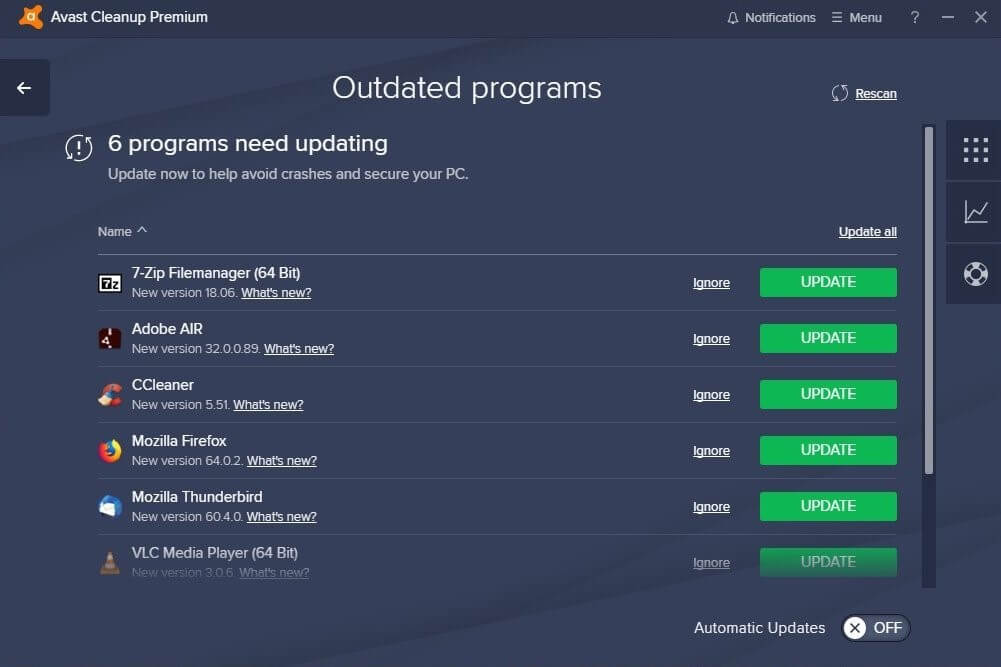
With Avast Cleanup, you can easily identify and uninstall bloatware programs that are not needed or rarely used. It scans your system thoroughly to detect such software and provides you with a list of applications categorized as bloatware. You can choose which ones to remove, freeing up storage space and improving system performance.
Avast Cleanup bloatware uninstaller not only targets third-party programs but also identifies and suggests the removal of built-in Windows apps that you may not require. This ensures a more thorough cleanup and allows you to customize your system according to your preferences.
Avast Cleanup also provides additional optimization features beyond bloatware removal. It offers junk file cleaning, registry cleanup, disk optimization, and even a software updater to keep your applications up to date.
Features:
- Detect and fix registry issues for improved system stability.
- Effectively uninstall bloatware and other unwanted pre-installed programs, third-party trials, ads, and toolbars.
- Provides a quick overview of the PC’s health.
- Scan and remove junk files to free up storage space.
Pros:
- Automatic updates.
- Cross-platform compatibility.
- Fixes and prevents disk errors.
Cons:
- The price may seem slightly higher if you are considering low-cost alternatives.
- Resource intensive.
Compatibility: Windows 11/10/8.1/8/7 (Both 64-bit and 32-bit versions)
Price: $49.99/per user/yearly, $89.99 for two years, and $129.99 for three years.
3. Bloatware Removal Utility
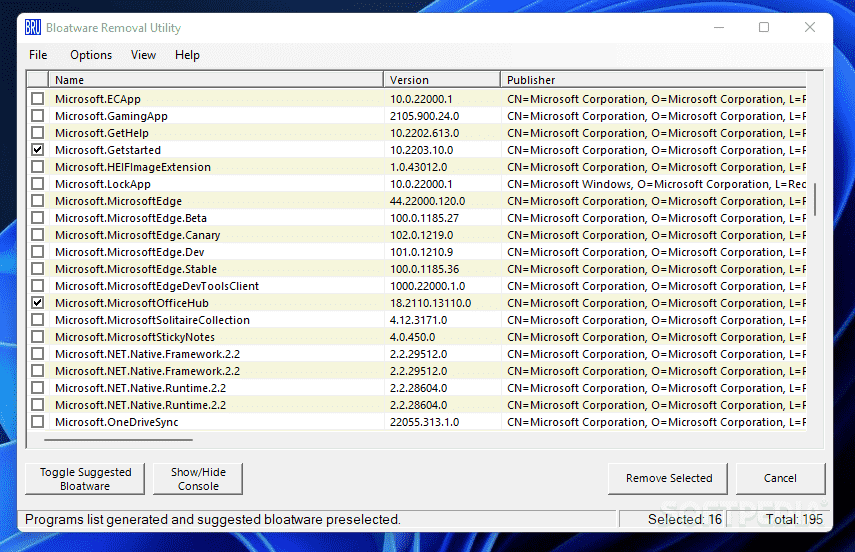
The Bloatware Removal Utility is a handy freeware bloatware removal tool specifically designed to eliminate preinstalled bloatware from Windows 7, 8, 10, and 11 operating systems.
The interface of the Bloatware Removal Utility is designed to be simple and easy to use. You can easily navigate through the list of installed applications and uncheck the ones you want to remove. What impressed us is that the program not only detects the standard preinstalled bloatware that comes with Windows but also identifies all other installed apps. If you are looking for a free-of-cost option to remove bloatware on Windows, this can serve as one of the best bloatware removal tools you can choose.
Features:
- Easily remove preinstalled bloatware from Windows 7, 8, 10, and 11.
- Execute the utility with a batch file for quick operation.
- Identifies all types of installed applications for removal.
Pros:
- Simple and easy-to-use graphical interface.
- Free to use.
Cons:
- Caution is advised when removing applications to avoid unintentional deletions.
Compatibility: Windows 11/10/8/7.
Price: Free.
4. IObit Uninstaller
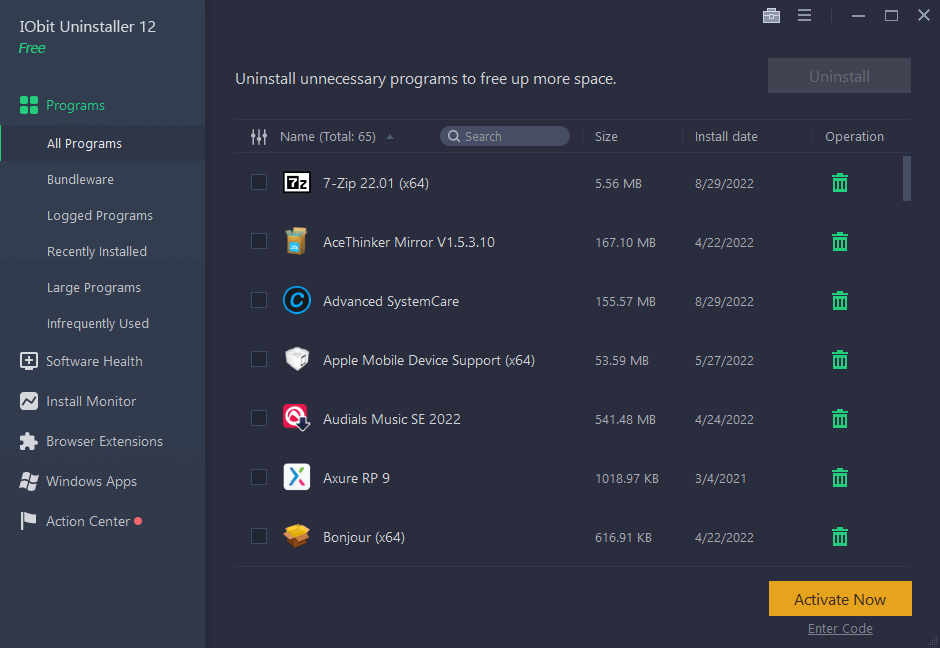
IObit Uninstaller is not only known for its comprehensive software uninstallation capabilities but also for its effectiveness in removing bloatware from your Windows system. Bloatware refers to the unnecessary and often unwanted software that comes preinstalled on your device, taking up valuable system resources.
With IObit bloatware Uninstaller you can easily identify and uninstall bloatware programs that are often difficult to remove using standard methods. It provides a user-friendly interface that lists all the installed applications on your computer, including the preinstalled bloatware. You can select the bloatware programs you want to remove, and IObit Uninstaller will thoroughly uninstall them, removing all associated files, folders, and registry entries.
IObit Uninstaller also offers additional features that can aid in bloatware removal. For example, it has a Powerful Scan feature that can detect and remove leftover files and registry entries after uninstalling a program, ensuring a clean and optimized system.
Features:
- Thoroughly uninstalls programs and remove associated files and registry entries.
- Identifies and helps you remove unwanted bundleware or potentially unwanted programs (PUPs) that often come bundled with freeware or shareware.
- Removes malicious toolbars and plugins.
Pros:
- Effective removal of bloatware, freeing up system resources.
- Offers a secure surfing experience.
- User-friendly interface for easy navigation and operation.
- Batch uninstallation feature for efficient removal of multiple programs.
Cons:
- Some advanced features are only available in the paid version.
- Occasionally, certain bloatware programs may require manual removal if not detected by the tool.
Compatibility: Windows 11/10/8.1/8/7/Vista/XP.
Price: $16.77/yearly for one device with a 60-day money-back guarantee.
5. Revo Uninstaller
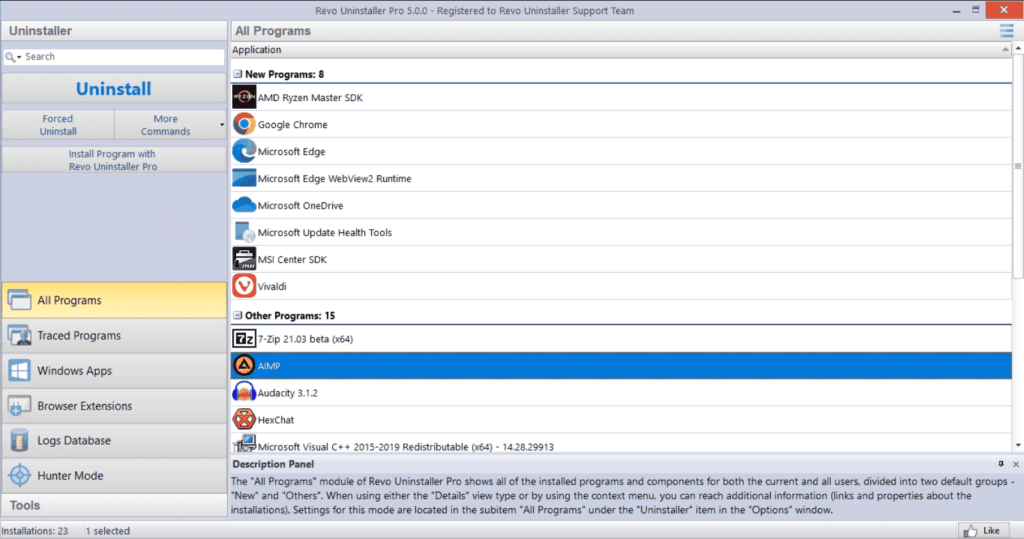
Here comes the last pick on our list of top bloatware removal tools for Windows. Revo Uninstaller is a comprehensive software tool that goes beyond the standard uninstallation process offered by Windows. It helps users remove programs thoroughly, ensuring that no traces are left behind. While its main focus is on complete program removal, it can also be useful for removing bloatware from your system.
One of the standout features of Revo Uninstaller is its advanced scanning capability. After uninstalling a program, Revo Uninstaller scans your system for any leftover files, folders, and registry entries associated with the uninstalled program. It provides you with a detailed list of these remnants and allows you to choose which ones to remove.
Features:
- Removes stubborn programs that won’t uninstall through standard methods.
- Tracks system changes during installations for the complete program removal.
- Removes programs and scans for leftover files and registry entries.
Pros:
- Dark mode and other customization options are supported.
- Removes unwanted browser extensions.
- Free professional technical support.
Cons:
- Some advanced features are only available in the paid version.
- The interface can be overwhelming for novice users.
Compatibility: Windows 11/10/8.1/8/7/Vista/XP.
Price: $24.95.
Conclusion
These 5 best bloatware removal tools provide efficient solutions for removing unwanted preinstalled software from Windows systems. With their powerful features, intuitive interfaces, and ability to free up system resources, these top bloatware removal tools empower users to optimize their Windows experience and improve overall performance. Choose the tool that best suits your requirements and enjoy a clutter-free and optimized computer.
Popular Post
Recent Post
How to Troubleshoot Xbox Game Bar Windows 10: 8 Solutions
Learn how to troubleshoot and fix issues with the Xbox Game Bar not working on Windows 10. This comprehensive guide provides 8 proven solutions to resolve common problems.
How To Record A Game Clip On Your PC With Game Bar Site
Learn how to easily record smooth, high-quality game clips on Windows 11 using the built-in Xbox Game Bar. This comprehensive guide covers enabling, and recording Game Bar on PC.
Top 10 Bass Booster & Equalizer for Android in 2024
Overview If you want to enjoy high-fidelity music play with bass booster and music equalizer, then you should try best Android equalizer & bass booster apps. While a lot of these apps are available online, here we have tested and reviewed 5 best apps you should use. It will help you improve music, audio, and […]
10 Best Video Player for Windows 11/10/8/7 (Free & Paid) in 2024
The advanced video players for Windows are designed to support high quality videos while option to stream content on various sites. These powerful tools support most file formats with support to audio and video files. In this article, we have tested & reviewed some of the best videos player for Windows. 10 Best Videos Player […]
11 Best Call Recording Apps for Android in 2024
Whether you want to record an important business meeting or interview call, you can easily do that using a call recording app. Android users have multiple great options too. Due to Android’s better connectivity with third-party resources, it is easy to record and manage call recordings on an Android device. However it is always good […]
10 Best iPhone and iPad Cleaner Apps of 2024
Agree or not, our iPhones and iPads have seamlessly integrated into our lives as essential companions, safeguarding our precious memories, sensitive information, and crucial apps. However, with constant use, these devices can accumulate a substantial amount of clutter, leading to sluggish performance, dwindling storage space, and frustration. Fortunately, the app ecosystem has responded with a […]
10 Free Best Barcode Scanner for Android in 2024
In our digital world, scanning barcodes and QR codes has become second nature. Whether you’re tracking packages, accessing information, or making payments, these little codes have made our lives incredibly convenient. But with so many barcode scanner apps out there for Android, choosing the right one can be overwhelming. That’s where this guide comes in! […]
11 Best Duplicate Contacts Remover Apps for iPhone in 2024
Your search for the best duplicate contacts remover apps for iPhone ends here. Let’s review some advanced free and premium apps you should try in 2024.
How To Unsubscribe From Emails On Gmail In Bulk – Mass Unsubscribe Gmail
Need to clean up your cluttered Gmail inbox? This guide covers how to mass unsubscribe from emails in Gmail using simple built-in tools. Learn the best practices today!
7 Best Free Methods to Recover Data in Windows
Lost your data on Windows PC? Here are the 5 best methods to recover your data on a Windows Computer.