Top 5 Best App Uninstaller for Mac in 2025
You install a lot of apps & programs that you stop using over time. Now these unnecessary apps & programs consume device resources for no good reasons. To uninstall programs and to recover valuable disk space, we suggest you should use the best app uninstallers for Mac. These tools work as a comprehensive solution for your system and help you speed up Mac performance significantly.
Note: We have also discussed the manual method to delete apps on Mac in the article.
How have we selected the best program uninstallers for Mac for 2025?
While you can find a lot of program uninstallers for Mac on the Internet, we have carefully tested and reviewed the best apps to uninstall programs on Mac. How have we selected the apps before listing them here?
User Reviews: We have checked user reviews of the software before listing them here. These software have up to 4.6 user ratings.
Downloads: We have preferred to list software that has high downloads. Some of these software have over one million+ downloads.
Multiple features: We have preferred software that not only helps uninstall programs on Mac, but they come as a comprehensive cleaning solution for your Mac.
Secure uninstall: The tools that are mentioned here are designed to provide secure app uninstall. It doesn’t interfere with device settings or cause any other trouble.
Best App Uninstallers for Mac (Free & Paid) in 2025
1. CCleaner for Mac
You can find the Uninstall feature of the app under Tools > Uninstall. It is one of the best app uninstallers for Mac that ensures deep cleaning. You can simply drag & drop programs into Trash to save time. CCleaner for Mac is an effective solution to free up valuable disk space. It not only uninstalls unnecessary programs, but it also removes configuration files associated with the program for effective cleaning.
Features of CCleaner for Mac
- It offers full customization to provide great flexibility and refine results.
- It helps you clean all types of junk on your computer.
- It also works as a privacy protector.
- It offers automatic updates to deliver effective results.
Pros
- It works well even for power users.
- Compatible tool for budget users.
Cons
- Free version offers a limited features
Price: Starting at $24.95
Device Support: OS X 10.5 or higher
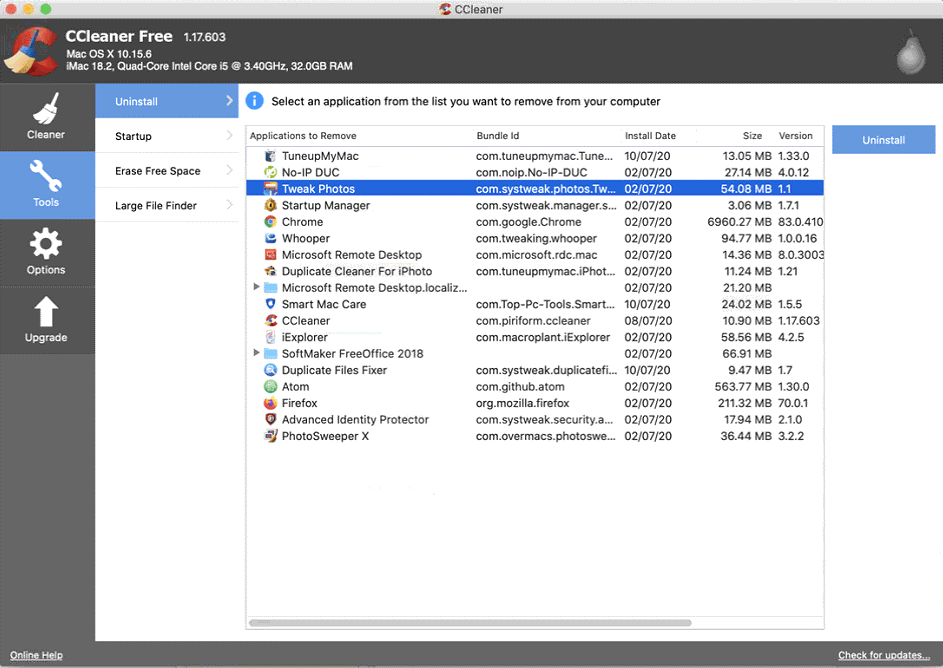
2. CleanMyMac X
The Uninstaller feature of CleanMyMac X helps you uninstall all unwanted programs easily. Use this powerful program uninstaller for Mac to delete apps in few a clicks. But how to uninstall programs on Mac using CleanMyMac X? To do this, go to Uninstaller > open All Applications check the boxes next to the app you want to remove and press the Uninstall button. Here, it displays the space occupied by each app to help you remove the heaviest programs.
Features of CleanMyMac X
- It helps you bulk uninstall programs to save time.
- It helps you delete the data associated with system apps and reset them completely.
- It works as a complete Mac cleaner to deliver effective results.
- Few clicks process to save time.
Pros
- It supports multiple language options to help users around the world.
- It has effective plans for home and business users.
Cons
- Navigation could be improved.
Price: Starting at $34.95
Device Support: macOS 10.10 and higher
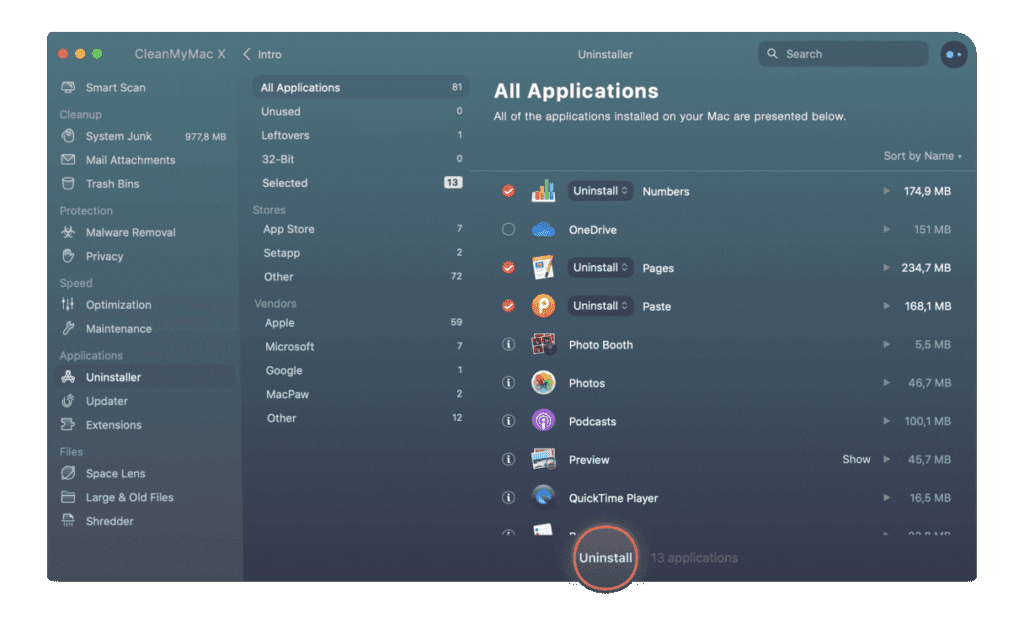
3. IObit MacBooster 8
IObit MacBooster 8 is one of the best Mac cleaners that helps you clean up 20 types of junk files. It also works as a malware removal tool and protects you against virus threats in real time. You can use MacBooster 8 to optimize your Mac and free up valuable disk space. Working as a powerful program uninstaller for Mac, it helps you uninstall the unnecessary apps and remove all of the leftovers from Mac completely.
Features of IObit MacBooster 8
- It removes programs and its associated files to provide complete cleaning.
- It helps you remove all types of junk files.
- It provides complete protection against virus and malware threats.
- It helps you clean system junk, large & old files, and duplicate files.
Pros
- It offers complete Mac cleaning & protection.
- It works on an intuitive and simple interface.
Cons
- It is a comprehensive tool, thus consumes more system resources.
Price: Starting at $39.95
Device Support: OS X 10.9 or higher
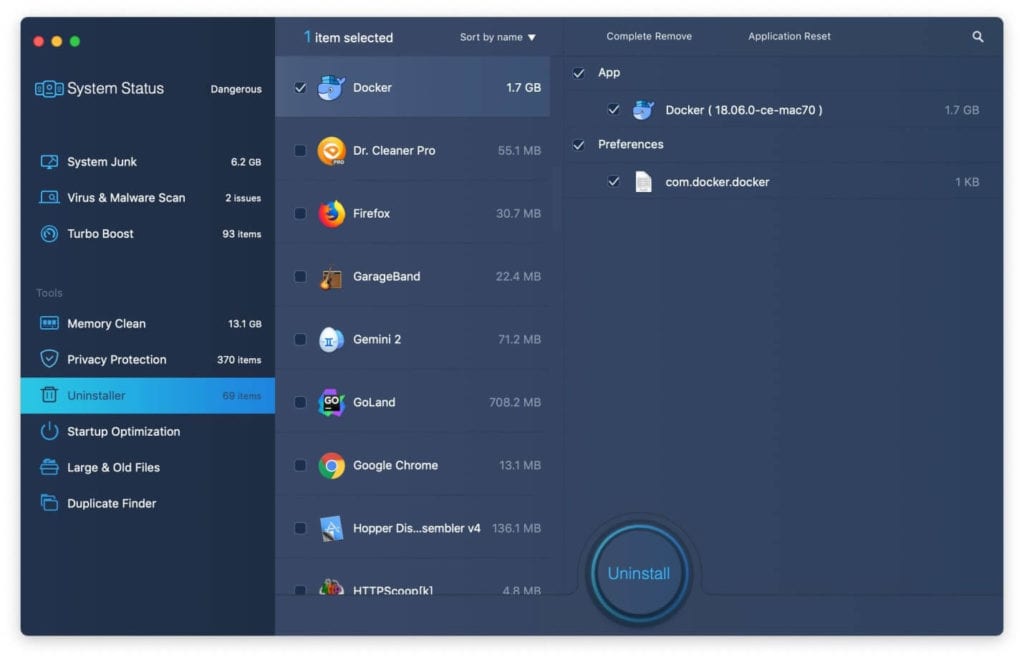
4. TuneupMyMac
TuneupMyMac is an advanced Mac cleaner & optimization tool that offers various unique cleaning modules to keep your system in good health. It helps you deep scan your system storage to find & clean all junk. As a malware removal tool, it helps you scan, detect, and remove all malware & virus threats. It cleans your Internet & browser history to keep privacy intact.
Features of Smart Mac Care
- The powerful uninstaller feature of the app helps you uninstall programs on Mac effortlessly.
- It works as a duplicate finder to free up valuable disk space.
- It helps you clean failed downloads and manage startup items.
- It offers 3 unique cleaning modules to deliver effective results.
Pros
- It is a comprehensive cleaning & optimization tool that keeps you Mac in good health.
- 24/7 customer support for seamless user experience.
Cons
- It is a little expensive for budget users.
Price: $58.94
Device Support: OS X 10.7 or later

5. AppCleaner
AppCleaner is a free cleaner and uninstaller for Mac that helps you uninstall all unwanted apps in a jiffy. You can use this free uninstaller for Mac to deep scan your system storage to find & remove apps in a few clicks process. For effective results, it ensures cleaning associated files of all uninstalled programs. You can use AppCleaner to free up gigabytes of disk space.
Features of AppCleaner
- It offers simple drag-&-drop feature to save time.
- It cleans all associated files for effective cleaning.
- It offers quick few steps process.
- It helps you free up gigabytes of disk space.
Pros
- It is available for free.
- Lightweight app
Cons
- Not suitable for power users
Price: Free
Device Support: macOS 10.6 or later

How to uninstall apps on Mac manually?
If you still want to uninstall programs on Mac manually, then you can do it following steps mentioned below. Remember it has its own limitations as it consumes more time and efforts. In addition to that, you will not be able to remove associated files with uninstalled programs, that could cause unnecessary trouble.
Use Launchpad to delete an app
To delete apps on Mac using Launchpad, follow these steps:
- Open Launchpad from Dock or from Applications folder.
- Here, select the app that you want to delete.
- Press and hold the Option key, or click and hold the selected app until it starts jiggle.
- Now click the X icon next to the app and click Delete for confirmation.
Note: If you can’t find X icon, then probably the app didn’t come from the App Store or are required by your Mac. You can use Finder to delete these apps.
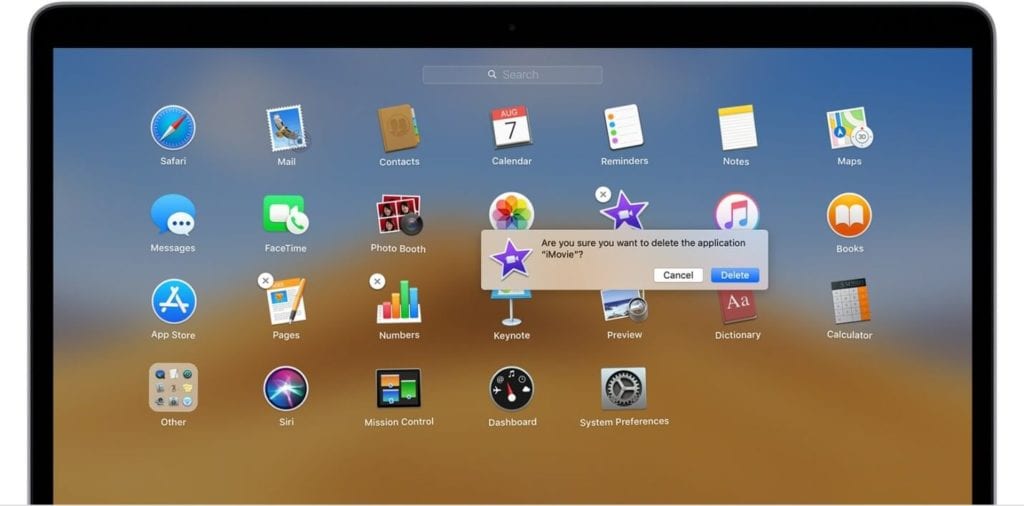
Use the Finder to delete an app
To uninstall app on Mac using Finder, follow these steps:
- Locate the app in the Finder. Here, Applications folder consist most of your apps that you can open by clicking Applications in the sidebar of any Finder window. You can also try Spotlight to find the app. Here, you need to press & hold the Command key while double-clicking the app in Spotlight.
- Now that you have selected the app to delete drag it to the Trash. Alternatively, choose the app and go to File > Move to Trash.
- You may need to enter administrator account details when prompted.
- Empty Trash to permanently delete the app. To do this, select Finder > Empty Trash.
Note: Once you have deleted an app, you need to remove associated files from your Mac. To do this, go to Library and find all the files that have the same name as the installed program. You need to delete all these files.

Conclusion
This was a detailed discussion of how to uninstall programs on Mac following manual process and using the best app uninstallers for Mac. Do try these solutions and share your experience in the comments below.
Popular Post
Recent Post
How To Connect to Your PC Remotely Windows [Complete Guide]
Many people need to reach their computer from far away. Well, yes! It may be for work, study, or personal use. Remote access helps you open files, use your apps, and control your system even when you are not near the device. It gives you the comfort of using your computer anywhere through the internet. […]
How To Connect to a Wi Fi Using a QR Code: Latest Guide
Wi-Fi is now a basic part of our lives. We use it at home, in offices, schools, and public places. But typing long passwords every time you connect can be annoying. Sometimes you might even forget your Wi-Fi password. That is where QR codes come in handy. With QR codes, you can connect to any […]
How To Connect a Wireless Printer Easily to Windows 11/10 PC
Printing tasks are part of most home and office work today. Isn’t it? Well, yes! Using a wireless printer makes printing easier and faster because you don’t need cables. It allows you to print documents and images from any corner of your room as long as your device and printer are connected to the same […]
How To Connect Your Windows 11 PC to a Projector or Another PC
A bigger screen can help you share your work with others. When you connect your Windows 11 PC to a projector, your screen becomes easier to view in a meeting room, classroom, or home. You can show slides, videos, notes, or entertainment. Most people do this for work or study, but it is also helpful […]
How To Set Up Dual Monitors Easily Windows 11/10: Complete Guide
Working with one screen can feel limiting. You switch between apps constantly. Your workflow slows down. A dual monitor setup changes everything. It gives you more space to work. You can see multiple things at once. This guide shows you how to set up dual monitors easily on Windows systems support. Windows 11 and Windows […]
How to Set Your Preferred Default Printer On Windows 11/10: Complete Guide
Printing documents should be simple. But many users struggle with their printer settings. Windows often picks the wrong printer as the default. This creates delays and wastes paper. Setting up your preferred printer as the default saves time. It prevents printing errors. This guide shows you how to set your preferred default printer Windows systems […]
Ashampoo WinOptimizer Review: Can It Really Speed Up Your PC?
Is your computer running slowly? Do programs take forever to load? You’re not alone. Millions of PC users face this problem daily. Ashampoo WinOptimizer claims it can fix these issues. This software promises to clean junk files, boost speed, and make your computer run like new. But does it really work? Or is it just […]
Screen Mirroring | Screen Cast Phone to Laptop Windows 11
screencast phone to laptopScreen mirroring is a great way to show your phone’s screen on a laptop. Right? Whatever you see on your phone, videos, games, apps, it shows up on the bigger screen too. It’s great for watching with friends, sharing ideas, or just getting a better view. Lots of people think it’s hard […]
Avast Cleanup PC Cleaner and Optimizer: Everything You Need to Know
Your computer gets slower over time. This is normal but frustrating. Files pile up. Programs start automatically. Your PC takes forever to boot up. You need a solution that works. Something simple but effective. Avast Cleanup promises to fix these issues. But does it really work? This guide covers everything about Avast Cleanup. You’ll learn […]
How to Recover Permanently Deleted Files in Windows 10/8/7
Losing important files can feel like a disaster. Well, yes! Maybe you deleted something by accident. Maybe you emptied the Recycle Bin a little too quickly. Suddenly, that crucial document or cherished photo seems lost forever. But take a deep breath. Windows 10 (and even 8 or 7) offers powerful ways to recover permanently deleted […]



























