Screen Mirroring | Screen Cast Phone to Laptop Windows 11
screencast phone to laptopScreen mirroring is a great way to show your phone’s screen on a laptop. Right? Whatever you see on your phone, videos, games, apps, it shows up on the bigger screen too. It’s great for watching with friends, sharing ideas, or just getting a better view.
Lots of people think it’s hard to do, but it’s actually super easy. With the right app or a simple setting, your phone and laptop can connect in seconds. No tech skills needed.
Windows 11 has made screen mirroring phone to laptop very easy. You can use built-in apps, third-party tools, or even a USB cable. Whether you have an Android or iPhone, this guide will explain step by step how to mirror your phone.
By the end, you will know how to cast your phone to your laptop smoothly.
Part 1: What is Screen Mirroring?
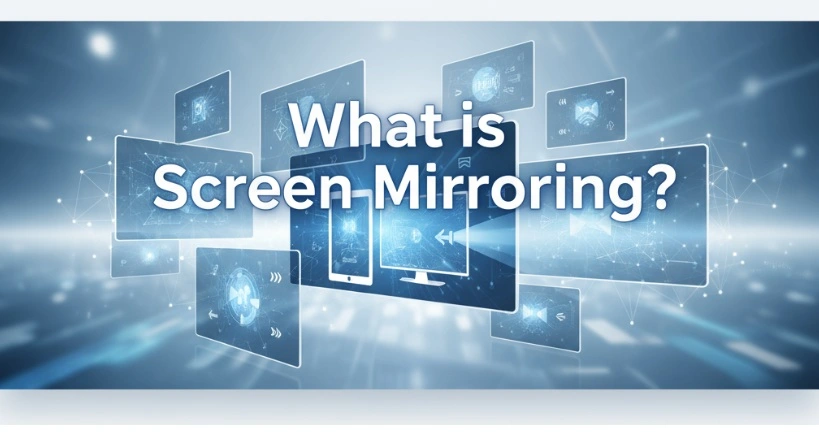
Screen mirroring lets you display your phone’s screen on another device. It shows everything in real time. You can view apps, videos, and photos on a larger screen.
It works wirelessly or with a cable. Many devices support it, like laptops, TVs, and tablets. It’s useful for presentations, gaming, or sharing media. You control everything from your phone.
Part 2: Requirements for Screen Mirroring
Before starting to screencast phone to laptop, you need some requirements. This ensures a smooth connection and avoids errors.
- Your Windows 11 laptop must be on the same Wi-Fi network as your phone. Wireless screen mirroring will not work on different networks.
- Android phones must support Miracast or wireless display. Most modern Android phones have this feature.
- iPhones require AirPlay or compatible apps to cast to Windows laptops.
- Make sure the Connect app is installed on your Windows 11 laptop. It comes pre-installed, but check if it is working.
- Keep your phone and laptop updated to the latest software versions. Outdated versions can cause connection issues.
- If you plan to use a USB cable, ensure you have a working cable compatible with your phone and laptop.
- Close unnecessary apps on your phone to prevent lag during screen mirroring phone to laptop.
- Ensure a strong Wi-Fi signal for wireless mirroring. Weak Wi-Fi causes lag and disconnection.
Following these requirements saves time and prevents frustration. Once you check everything, you are ready to start casting to your phone.
Part 3: 4 Simple Methods: How to Screencast Phone to Laptop
There are several ways to screen mirror phone to a laptop. You can choose wireless methods, third-party apps, or wired connections. Each method has its benefits.
Method 1: Using the Connect App on Windows 11 (Wireless)
The Connect app comes pre-installed with Windows 11. You don’t need to download or install anything extra. It’s ready to use right away.
This app lets you mirror your phone screen to your laptop wirelessly. No cables are required. It works especially well with Android devices. Just open the app and connect your phone. It’s one of the simplest ways to share your screen.
Why use it:
- Free and already available on Windows 11.
- No need for USB cables.
- Quick connection for most Android devices.
- Works well for short-distance mirroring.
Steps:
Step 1. Press Windows + I to open Settings. Go to System > Optional features. Click View features. Search for Wireless Display. Check the box and click Next, then Add. Wait for the installation to finish.
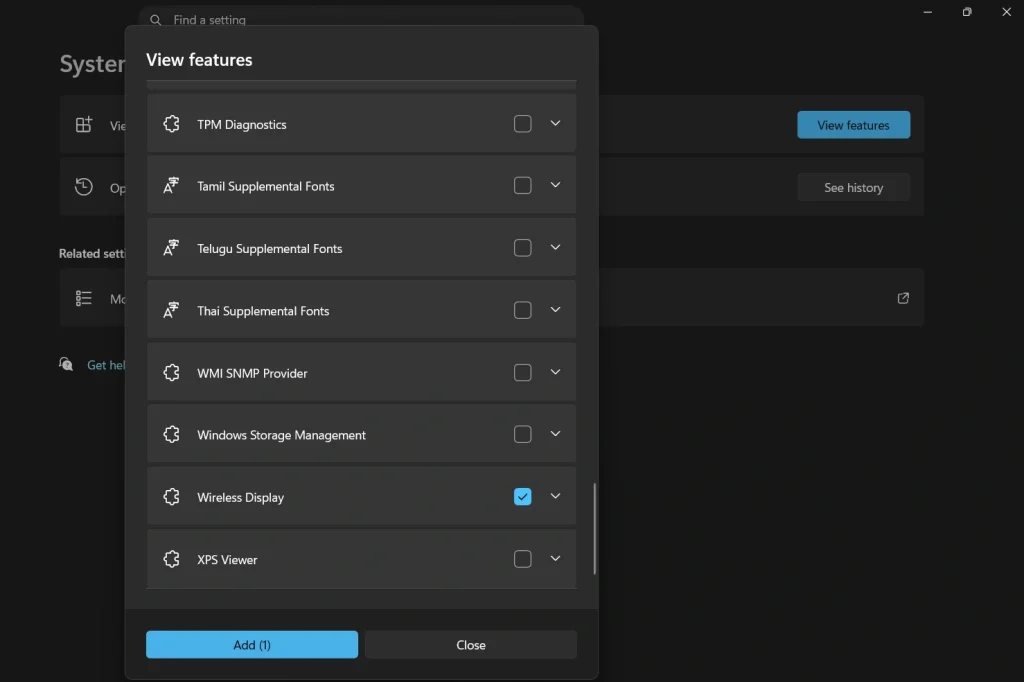
Step 2. Now, open the Connect app on your Windows 11 laptop. You can find it by typing “Connect” in the Start menu search bar.
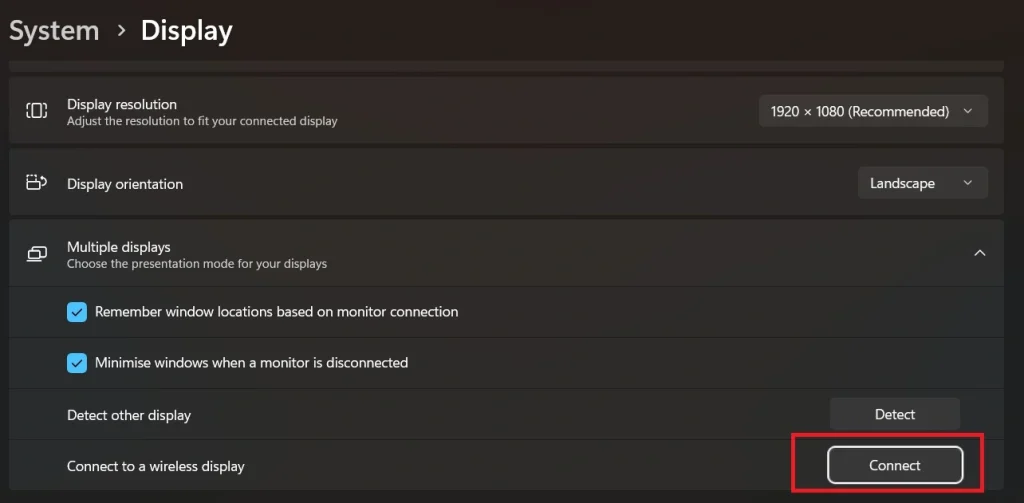
Step 3. On your phone, enable screen casting or wireless display. Look for your laptop name and select it. Your phone screen will appear on your laptop.
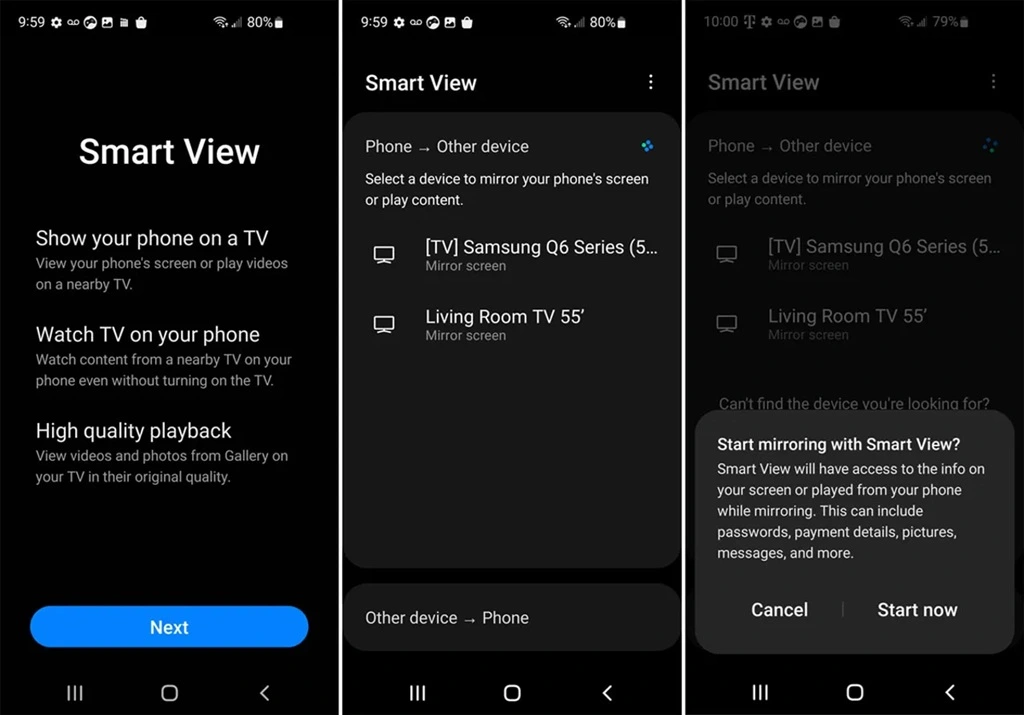
Tips: Make sure both devices are on the same Wi-Fi network. Keep your phone close to the laptop for a stable connection.
Method 2: Using Third-Party Apps (e.g., ApowerMirror)
Third-party apps support both Android and iPhone. They offer more than just screen mirroring.
Many apps include screen recording tools. Some let you control your phone from your laptop. Others allow you to change the resolution or quality. These features make them useful for advanced tasks.
Why use it:
- Compatible with Android and iPhone.
- Allows screen recording while casting.
- Works over Wi-Fi or USB connection.
- Extra tools for presentations or gaming.
Steps:
Step 1. Install the Apowermirror app on both your phone and your Windows 11 laptop. Most apps are free with limited features.
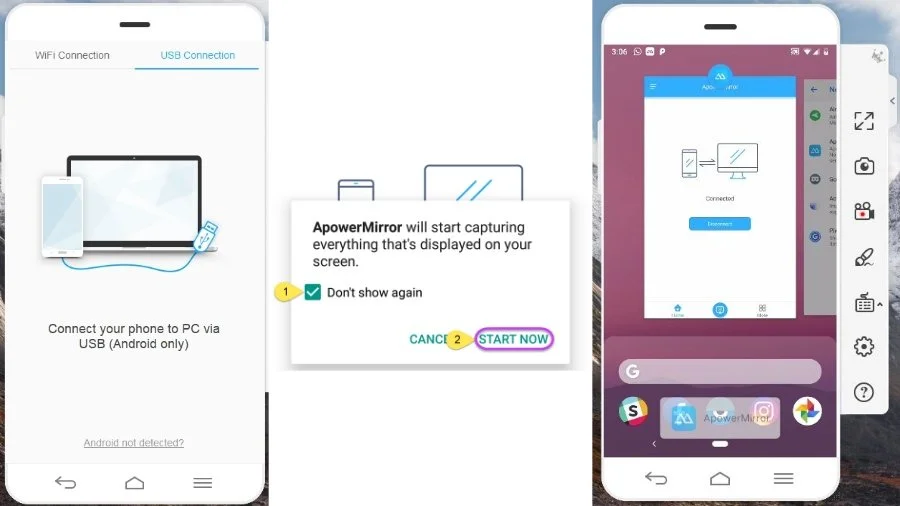
Step 2. Open the app on both devices. Connect using the app instructions and start screen mirroring phone to laptop.
Tips: Check the app’s settings to optimize resolution. Some apps allow keyboard or mouse control for better productivity.
Method 3: Using a USB Cable (Android Only)
Using a USB cable creates a direct link between your phone and laptop. This wired connection is more stable than wireless options.
It helps avoid lag or delays during use. That makes it perfect for long sessions. Presentations, gaming, or streaming benefit from this smooth performance.
Why use it:
- Stable connection without Wi-Fi.
- Minimal lag for videos and games.
- Works even if the phone is far from the laptop.
- Best for work or school presentations.
Steps:
Step 1. Enable Developer Options on your Android phone. Go to Settings > About Phone > Tap “Build Number” seven times. Then enable USB Debugging in Developer Options.
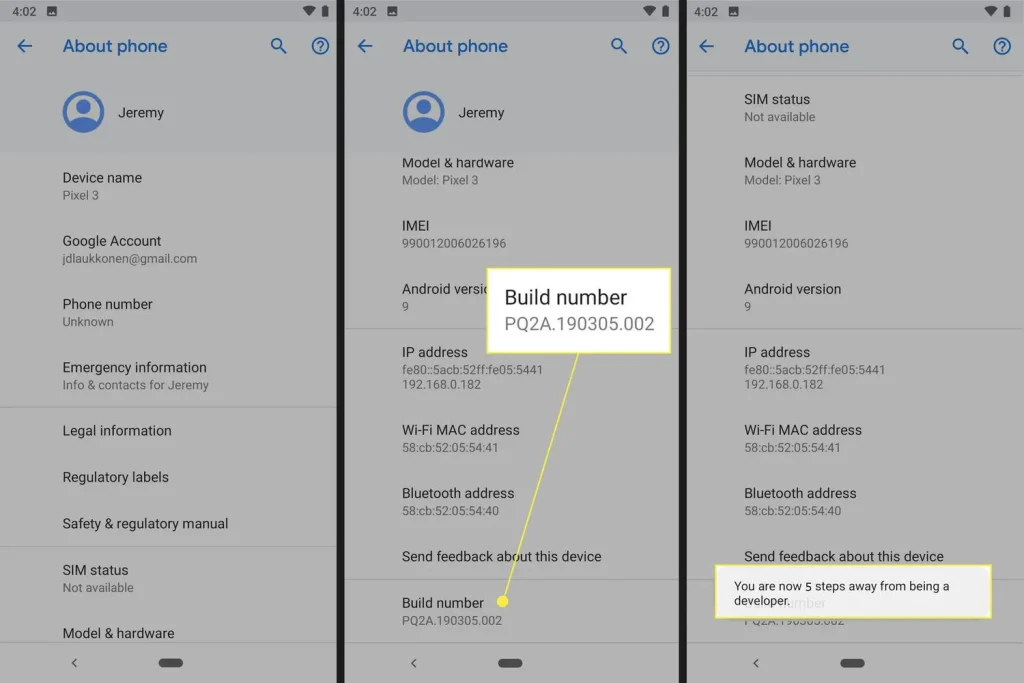
Step 2. Connect your phone to the laptop using a USB cable. Open the casting app (like ApowerMirror or LetsView) to mirror the screen.
Tips: Use the original cable for better connection. Keep the phone unlocked while casting.
Method 4: Using AirPlay for iPhone
AirPlay is Apple’s screen mirroring feature. It lets you share your iPhone screen with other devices.
Windows 11 doesn’t support AirPlay by default. To use it, you need a third-party app. These apps make your laptop act like an AirPlay receiver. Once installed, you can mirror your iPhone screen easily.
Why use it:
- Designed for iPhone and iPad.
- High-quality display with low lag.
- Works over Wi-Fi without cables.
- Easy for beginners to use.
Steps:
Step 1. Ensure your iPhone and laptop are on the same Wi-Fi network.
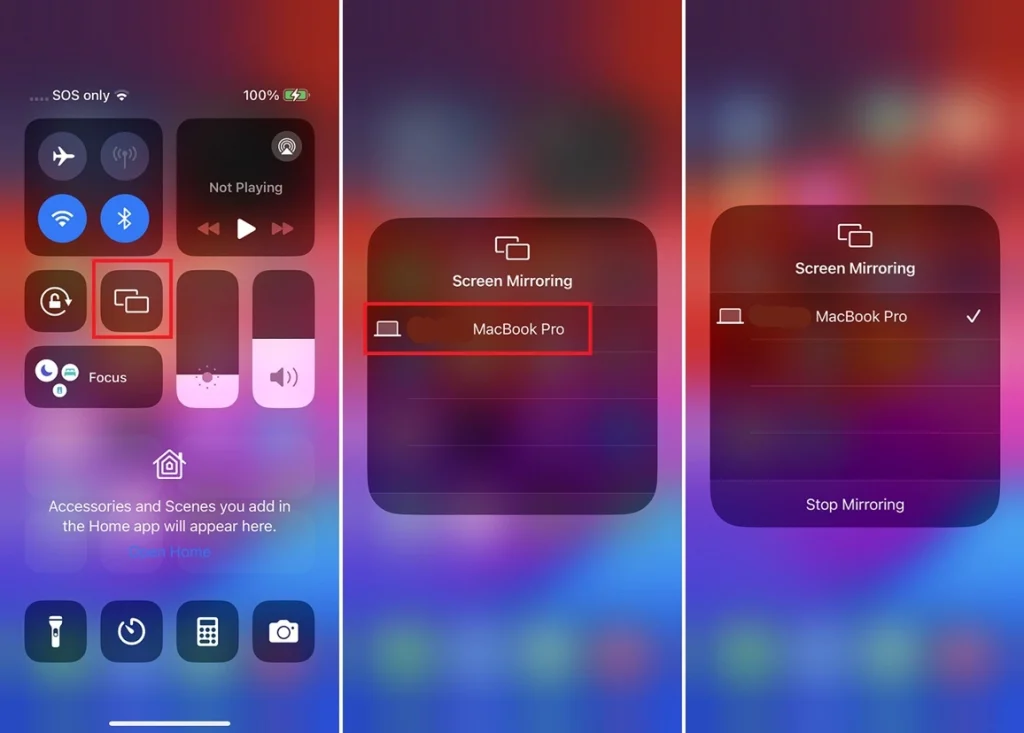
Step 2. Install an AirPlay-compatible software on Windows 11. Open the app and select your laptop on the iPhone AirPlay menu. Your iPhone screen will appear on your laptop.
Tips: Close other apps on the laptop to improve performance. Adjust resolution for smoother display.
Part 4: Troubleshooting Common Issues: When Screen Mirroring Phone to Laptop
Sometimes, screen mirroring a phone to a laptop does not work. These tips help fix common issues.
- Wi-Fi problems: Weak or disconnected Wi-Fi can prevent casting. Ensure both devices are on the same network.
- Restart devices: Sometimes a simple restart fixes connection issues.
- Software updates: Outdated OS or app versions can cause errors. Update both phone and laptop.
- Casting disabled: Check that screen casting or AirPlay is enabled on your phone.
- Reinstall apps: Reinstall the Connect app or third-party software if it fails.
- Use USB if wireless fails: Wired connections are more stable.
- Distance: Keep phone and laptop close to maintain a strong signal.
- Background apps: Close apps using Wi-Fi or CPU resources to reduce lag.
By following these steps, most issues can be resolved easily.
Author’s Tip
Always keep your phone and laptop updated. Outdated software often causes mirroring problems.
If you notice lag during wireless casting, try a USB connection. It is more stable and reliable.
For iPhone users, using AirPlay apps provides better quality. Third-party apps can work, but AirPlay is smoother and faster.
Part 5: Tips for a Better Screen Mirroring Experience
These tips help you get the best results when you screencast phone to laptop.
- Use a 5GHz Wi-Fi network for faster speed.
- Keep your devices close to avoid signal loss.
- Close apps running in the background to reduce lag.
- Lower screen resolution if video or games lag.
- Avoid large downloads while mirroring.
- Use original USB cables for wired connection.
- Turn off battery saver on your phone to avoid interruptions.
- Place your laptop on a stable surface to avoid accidental disconnection.
Conclusion
Screen mirroring phone to laptop is simple with Windows 11. You can use the Connect app, third-party apps, USB cable, or AirPlay. Each method has its advantages.
Wireless mirroring is convenient for quick tasks. USB or AirPlay provides a stable and high-quality experience. Following the troubleshooting tips ensures smooth casting every time.
Screen mirroring a phone to a laptop is useful for work, school, or entertainment. You can watch videos, play games, or give presentations on a bigger screen. With the right method, casting becomes easy and reliable.
FAQs:
Q1: Can I screencast my phone to a laptop without Wi-Fi?
Yes, you can. For Android phones, using a USB cable allows you to mirror your screen without Wi-Fi. Some third-party apps, like ApowerMirror or LetsView, also support wired connections. This is useful if your Wi-Fi is slow or unreliable. Wired connections are more stable and have almost no lag. You just need a working USB cable and the phone unlocked.
Q2: Why does screen mirroring lag sometimes?
Lag is common during screen mirroring phone to a laptop. The main reasons are weak Wi-Fi, distance between devices, or too many apps running. Using 5GHz Wi-Fi instead of 2.4GHz often reduces lag. Closing background apps on your phone and laptop also helps. Wired USB connections have almost no lag, so they are better for gaming or streaming videos.
Q3: Can I control my phone from Windows 11 while mirroring?
Yes, certain apps let you control your phone from your laptop. Apps like ApowerMirror and LetsView allow keyboard and mouse control. You can tap, type, or open apps directly from the laptop. This is useful for presentations, typing messages, or navigating your phone without touching it. For iPhone users, control options are limited, but you can still mirror and interact with some apps.
Popular Post
Recent Post
How To Extend Your Battery Life Effectively in Windows
A laptop is useful only when the battery lasts long enough to support your work. When the charge falls too fast, even small tasks feel stressful. You may rush to find a charger. You may feel forced to lower the performance. You may even stop your work in the middle of something important. This can […]
How To Get Help With Notepad in Windows [2026]
Notepad has been part of Windows for many years. And people still use it for quick notes, lists, and simple edits. Its clean layout helps new users, while its small set of tools supports everyday tasks. Yet problems can appear when features behave in unexpected ways or when users try something new, so clear guidance […]
Software Performance Optimization Tips: Complete Guide
Software often slows down over time, turning once-fast programs into frustrating delays. While many assume their device is outdated, the real issue often lies in how the software runs. With a few simple habits and checks, users can restore speed and avoid costly upgrades. This guide offers clear, beginner-friendly software performance optimization tips. It covers […]
How To Connect a Scanner to Your Device Windows 11 In 2026
Have you ever needed to scan a document in a hurry and did not know how to begin? Many people face this problem when they buy a new scanner or a new computer. Windows 11 includes helpful tools that make the process easy, but you must know the right steps. This guide explains each method […]
How To Connect to Your PC Remotely Windows [Complete Guide]
Many people need to reach their computer from far away. Well, yes! It may be for work, study, or personal use. Remote access helps you open files, use your apps, and control your system even when you are not near the device. It gives you the comfort of using your computer anywhere through the internet. […]
How To Connect to a Wi Fi Using a QR Code: Latest Guide
Wi-Fi is now a basic part of our lives. We use it at home, in offices, schools, and public places. But typing long passwords every time you connect can be annoying. Sometimes you might even forget your Wi-Fi password. That is where QR codes come in handy. With QR codes, you can connect to any […]
How To Connect a Wireless Printer Easily to Windows 11/10 PC
Printing tasks are part of most home and office work today. Isn’t it? Well, yes! Using a wireless printer makes printing easier and faster because you don’t need cables. It allows you to print documents and images from any corner of your room as long as your device and printer are connected to the same […]
How To Connect Your Windows 11 PC to a Projector or Another PC
A bigger screen can help you share your work with others. When you connect your Windows 11 PC to a projector, your screen becomes easier to view in a meeting room, classroom, or home. You can show slides, videos, notes, or entertainment. Most people do this for work or study, but it is also helpful […]
How To Set Up Dual Monitors Easily Windows 11/10: Complete Guide
Working with one screen can feel limiting. You switch between apps constantly. Your workflow slows down. A dual monitor setup changes everything. It gives you more space to work. You can see multiple things at once. This guide shows you how to set up dual monitors easily on Windows systems support. Windows 11 and Windows […]
How to Set Your Preferred Default Printer On Windows 11/10: Complete Guide
Printing documents should be simple. But many users struggle with their printer settings. Windows often picks the wrong printer as the default. This creates delays and wastes paper. Setting up your preferred printer as the default saves time. It prevents printing errors. This guide shows you how to set your preferred default printer Windows systems […]


























