Iolo System Mechanic: Full Review & Performance Breakdown
A fast computer is vital today. Slow systems waste time and hurt productivity. Common reasons include too many startup apps, junk files, and broken settings.
There are many tools that claim to fix these issues. Some are light cleaners. Others act as full optimization suites. Iolo System Mechanic belongs in the second group.
It is not just a junk cleaner. It also improves speed, repairs errors, and protects privacy. It is designed for regular users who want better performance without deep tech knowledge.
In this review, we will cover every part of System Mechanic. You will see what it does, how it works, how much it costs, and how it compares to rivals. We will also go through setup steps, pros, cons, and common questions.
Part 1: What Is Iolo System Mechanic?

System Mechanic is a Windows-only software built by Iolo Technologies. The company has been in the PC optimization market for more than 20 years.
The goal is simple. Keep your PC fast and stable. Over time, a Windows computer collects clutter. Old files, cached data, registry errors, and startup apps all slow down the system.
System Mechanic solves this with a set of automated tools. Unlike manual fixes, it handles cleanup, repair, and optimization with one click. It is safe for beginners. At the same time, advanced users can fine-tune specific areas.
Main focus areas
- Remove unwanted files
- Free up RAM and CPU power
- Boost startup and shutdown speed
- Repair registry errors
- Protect online privacy
- Tweak internet settings
Part 2: Features and Performance Breakdown
System Mechanic has many features. Let’s break them into clear sections.
1. PC Cleanup
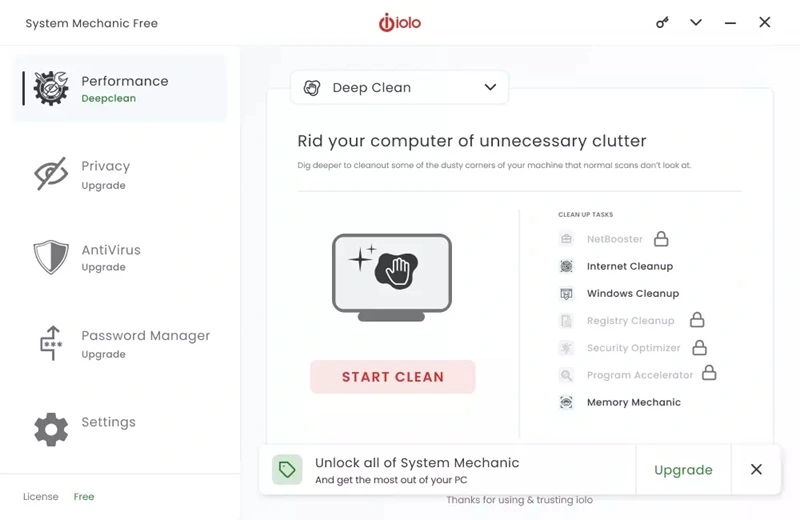
Windows creates temporary files. Browsers store cache and cookies. Log files pile up. All of these slow down performance.
System Mechanic scans the whole PC for junk. With one click, it deletes unnecessary files. This frees space and reduces load on the system.
For example, users with older hard drives often gain gigabytes of free storage after a single scan.
2. Startup Optimizer
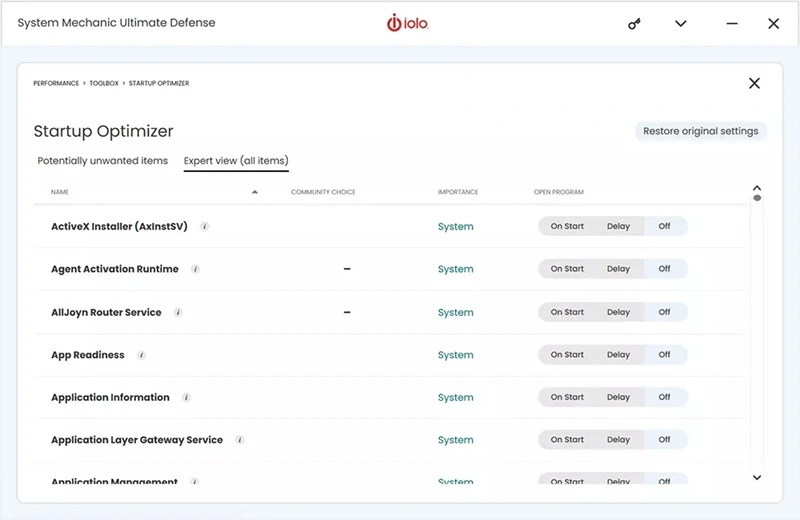
Many apps add themselves to the startup. This delays boot. Some of them are not needed.
System Mechanic lists all startup items. It shows which apps you can disable. The tool even gives recommendations. Removing extra apps can cut boot time in half.
3. Registry Repair
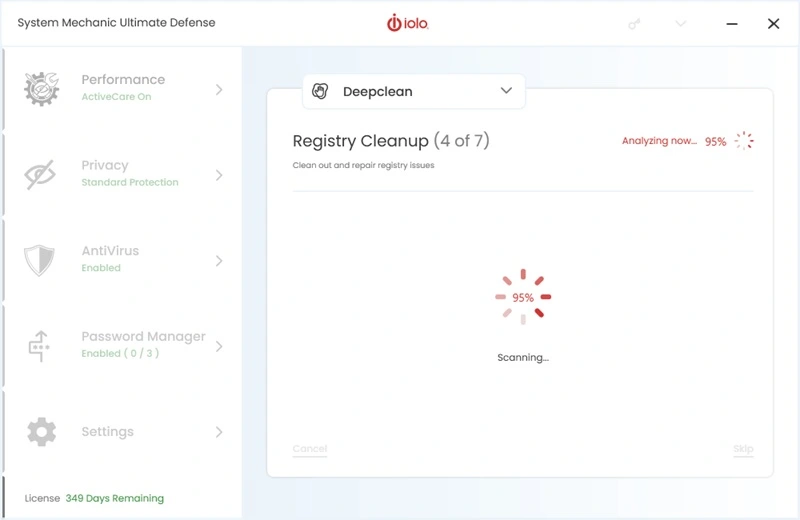
The registry is a database in Windows. It stores system settings. Over time, broken entries build up. These can cause crashes or errors.
System Mechanic scans the registry for problems. It repairs invalid keys and cleans leftovers from uninstalled apps. This reduces instability.
4. Internet Speed Optimizer
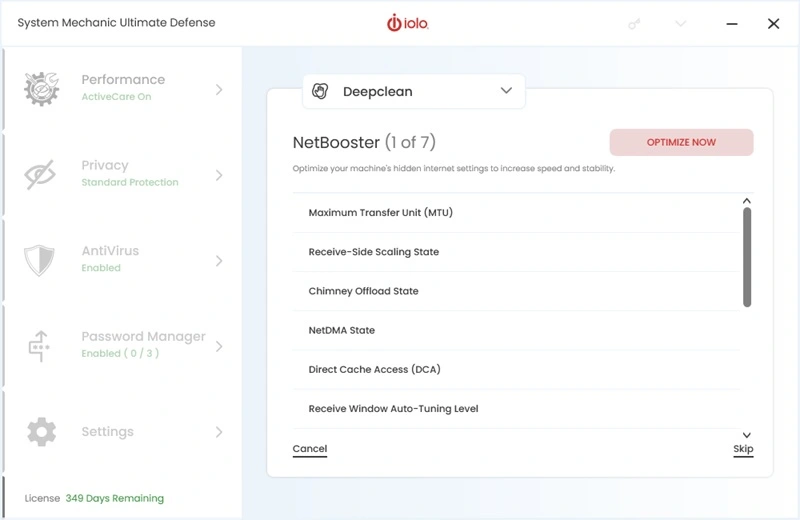
Not all slowdowns are caused by hardware. Network settings also play a role.
System Mechanic includes a tool that tweaks TCP/IP and DNS settings. It aims to improve page load times and reduce lag during downloads.
5. Privacy Tools
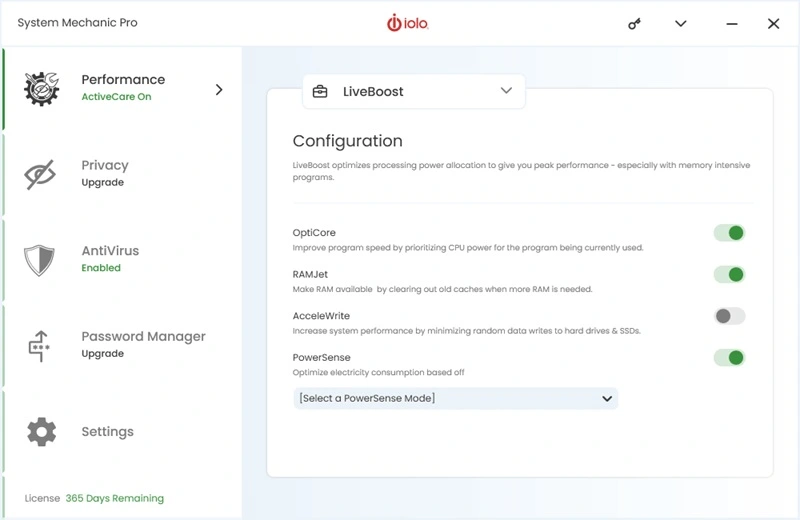
Privacy is key today. Many sites track activity. Browsers store history and cookies.
System Mechanic wipes tracking files and browsing data. This helps keep personal activity private.
7. Automated Maintenance
Manual cleanup takes time. System Mechanic offers AutoCare. Once enabled, it runs in the background. It cleans junk, repairs errors, and updates settings without asking.
Performance in Action
When tested on a mid-range PC, startup time dropped from 85 seconds to 48 seconds. Browser speed improved slightly. The system felt smoother when multitasking. Storage cleanup freed almost 10 GB.
For an older PC, the difference was even more noticeable. Apps opened faster. Freezes reduced. Users often report the system feels “like new” after the first cleanup.
Part 3: Step-by-Step Guide to Use Iolo System Mechanic
Iolo System Mechanic is designed to keep your PC running at peak performance. Whether you’re dealing with slow boot times, cluttered storage, or system errors, this tool offers a streamlined way to clean, optimize, and protect your computer. It’s especially useful for users who want quick results without diving into technical details.
Before you begin, make sure your system meets the basic requirements and that you’re connected to the internet. The installation process is simple, and once it’s up and running, System Mechanic provides real-time feedback and automated maintenance options to keep your PC healthy over time.
Follow Simple Steps to Get Started
Step 1. Visit Iolo’s official website. Hit the Download Now button. Download System Mechanic and run the installer. Follow the prompts to complete setup.
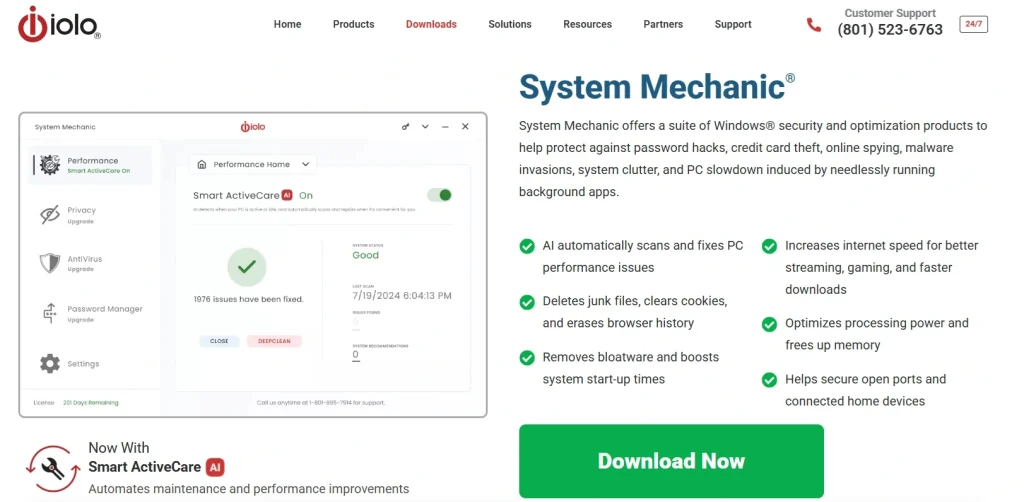
Step 2. Launch the program and click “Analyze.” It will scan your system for issues like junk files, broken shortcuts, and registry errors.
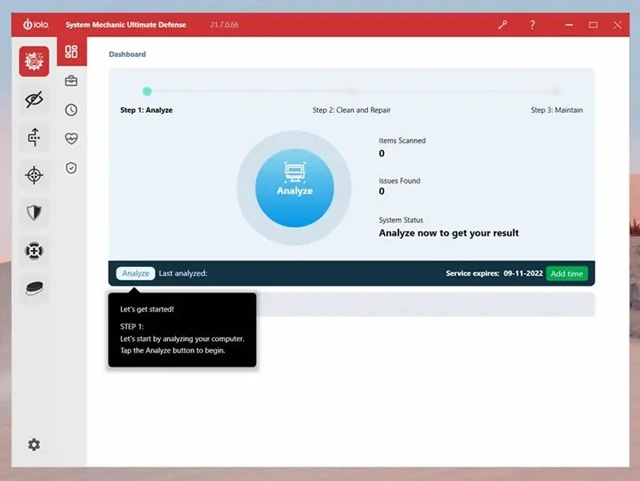
Step 3. Review the scan results and click “Repair All.” You can also enable ActiveCare to automate future cleanups and tune-ups.
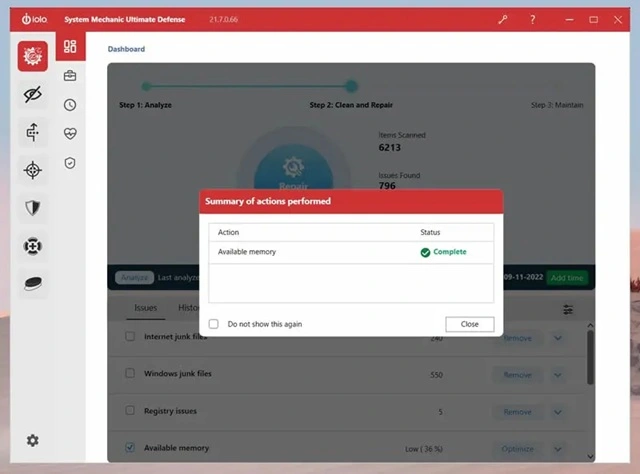
Part 4: Pricing of Iolo System Mechanic
Iolo offers several plans.
| Version | Key Features | Price (Per Year) | Devices |
| System Mechanic | Cleanup, repair, speed boost | $49.95 | 1 PC |
| System Mechanic Pro | Adds antivirus, file recovery | $69.95 | 1 PC |
| System Mechanic Ultimate Defense | Full suite with privacy shield, password manager, antivirus | $79.95 | 1 PC |
| System Mechanic Business / Family Pack | Covers multiple devices | From $89.95 | Up to 10 PCs |
Notes on pricing
- Free version has very limited tools.
- Paid versions have a 30-day money-back guarantee.
- Often, discounts are available during holidays.
Part 5: Pros and Cons of Iolo System Mechanic
Before deciding whether Iolo System Mechanic is the right tool for your PC, it’s important to weigh its strengths and limitations. This section breaks down the key advantages and drawbacks based on user experience, performance, and overall value.
Pros
- Simple for beginners: The interface is clean and easy to navigate. No technical knowledge is required.
- Quick scans and one-click repair: You can scan your system in minutes. Fixes are applied with a single click.
- Improves boot and browsing speed: Startup times become faster. Web browsing feels smoother.
- Privacy cleaning included: It removes tracking cookies and browser history. Helps protect your personal data.
- AutoCare for background tasks: Optimization runs silently in the background. You don’t have to remember to launch it.
- Trusted brand with a long history: Iolo has been around for years. It’s known for reliable PC utilities.
Cons
- Windows only: It doesn’t support macOS or Linux. Limited to Windows users.
- Free trial is very limited: Most features are locked. You need to upgrade to see full benefits.
- Full scans can use system resources: Deep scans may slow down your PC temporarily. Best run during idle time.
- Registry repair may not always be needed: Registry fixes are sometimes unnecessary. They offer minimal performance gains.
Part 6: Comparison with Other Tools
You can see the quick comparison below or read this detailed guide on the top PC cleaner tools for Windows.
| Feature | Iolo System Mechanic | CCleaner | Advanced SystemCare | Ashampoo WinOptimizer |
| Price (Basic) | $49.95 | $24.95 | $29.95 | $29.99 |
| Registry Repair | Yes | Yes | Yes | Yes |
| Startup Optimizer | Yes | Limited | Yes | Yes |
| Internet Boost | Yes | No | Yes | Limited |
| Privacy Tools | Yes | Limited | Yes | Yes |
| Antivirus | Yes (Pro/Ultimate) | No | Yes (with add-on) | No |
| Ease of Use | Very Easy | Easy | Moderate | Moderate |
Summary
- System Mechanic: Best all-in-one option.
- CCleaner: Cheaper, but lacks internet and security features.
- Advanced SystemCare: Balanced, good for cleanup but less strong in internet tweaks.
- Ashampoo: Strong cleaner, but lacks automation tools like AutoCare.
Part 7: Who Should Use System Mechanic?
System Mechanic is designed for anyone looking to improve their PC’s speed, stability, and overall health. Whether you’re a casual user or someone who relies on your computer daily for work or study, this tool offers automated maintenance and easy-to-use features that suit a wide range of needs.
- Home users with aging PCs that feel sluggish
- Students who need reliable performance for online classes and assignments
- Remote workers who depend on smooth multitasking and fast boot times
- Small business owners managing multiple systems without IT support
- Beginners who prefer one-click solutions over manual tweaks
- Tech-savvy users who want access to advanced tools and diagnostics
- Privacy-conscious individuals looking to clear tracking data and browser history
- Windows users seeking an all-in-one optimization suite
Part 8: Who Should Avoid System Mechanic?
Not every user will need this tool.
- Mac users cannot install it.
- People with new, high-end PCs may not see big gains.
- Users who only want a simple cleanup may find cheaper tools enough.
- Heavy IT professionals may prefer manual tuning.
If your PC is new and already fast, you may not notice much. But for older or slower systems, the tool is more useful.
Part 9: Support and Updates
Iolo provides regular updates. These include bug fixes, performance tweaks, and new features.
Support options:
- Knowledge base: Guides and articles.
- Live chat: For fast help.
- Email support: For detailed issues.
- Phone support: Available in some plans.
Final Verdict
Iolo System Mechanic is a strong choice for Windows users. It is easy, effective, and built for both casual and advanced users.
It can clean junk, repair the registry, improve speed, and protect privacy. Performance gains are clear, especially for older PCs.
The downsides are the lack of Mac support and the limited free trial. Also, some experts argue that registry cleaning is not always essential.
Still, if you want a tool that handles everything with one click, System Mechanic is worth the price. It can extend the life of a PC and save money compared to replacing hardware.
FAQs:
1. Is System Mechanic safe to use?
Yes. System Mechanic is safe. It comes from Iolo Technologies, a trusted company with over 20 years in the market. The tool removes junk files and fixes errors, but it does not touch personal files. If you download it from the official site, you will not face hidden risks. It is clean and secure to install.
2. Can I use System Mechanic on Windows 11?
Yes. System Mechanic works on Windows 11. It also runs on older systems like Windows 10, 8, and 7. This wide support helps users with different PCs at home or in the office. Old systems may see bigger gains since they hold more clutter. Newer ones stay fast with regular scans.
3. Does System Mechanic help with gaming?
Yes. The tool can boost gaming. It frees RAM by closing background apps. It also gives more CPU power to the game. This reduces lag and shortens load times. It cannot replace a graphics card, but it makes the current hardware smoother. Many gamers run it before starting heavy games.
4. How many PCs can I install System Mechanic on?
This depends on the plan. A standard license covers one PC. Family or business plans cover more devices, even up to ten PCs. This is useful for homes with many laptops or desktops. It is also good for small offices that need the same care on all systems.
Popular Post
Recent Post
How To Connect a Scanner to Your Device Windows 11 In 2026
Have you ever needed to scan a document in a hurry and did not know how to begin? Many people face this problem when they buy a new scanner or a new computer. Windows 11 includes helpful tools that make the process easy, but you must know the right steps. This guide explains each method […]
How To Connect to Your PC Remotely Windows [Complete Guide]
Many people need to reach their computer from far away. Well, yes! It may be for work, study, or personal use. Remote access helps you open files, use your apps, and control your system even when you are not near the device. It gives you the comfort of using your computer anywhere through the internet. […]
How To Connect to a Wi Fi Using a QR Code: Latest Guide
Wi-Fi is now a basic part of our lives. We use it at home, in offices, schools, and public places. But typing long passwords every time you connect can be annoying. Sometimes you might even forget your Wi-Fi password. That is where QR codes come in handy. With QR codes, you can connect to any […]
How To Connect a Wireless Printer Easily to Windows 11/10 PC
Printing tasks are part of most home and office work today. Isn’t it? Well, yes! Using a wireless printer makes printing easier and faster because you don’t need cables. It allows you to print documents and images from any corner of your room as long as your device and printer are connected to the same […]
How To Connect Your Windows 11 PC to a Projector or Another PC
A bigger screen can help you share your work with others. When you connect your Windows 11 PC to a projector, your screen becomes easier to view in a meeting room, classroom, or home. You can show slides, videos, notes, or entertainment. Most people do this for work or study, but it is also helpful […]
How To Set Up Dual Monitors Easily Windows 11/10: Complete Guide
Working with one screen can feel limiting. You switch between apps constantly. Your workflow slows down. A dual monitor setup changes everything. It gives you more space to work. You can see multiple things at once. This guide shows you how to set up dual monitors easily on Windows systems support. Windows 11 and Windows […]
How to Set Your Preferred Default Printer On Windows 11/10: Complete Guide
Printing documents should be simple. But many users struggle with their printer settings. Windows often picks the wrong printer as the default. This creates delays and wastes paper. Setting up your preferred printer as the default saves time. It prevents printing errors. This guide shows you how to set your preferred default printer Windows systems […]
Ashampoo WinOptimizer Review: Can It Really Speed Up Your PC?
Is your computer running slowly? Do programs take forever to load? You’re not alone. Millions of PC users face this problem daily. Ashampoo WinOptimizer claims it can fix these issues. This software promises to clean junk files, boost speed, and make your computer run like new. But does it really work? Or is it just […]
Screen Mirroring | Screen Cast Phone to Laptop Windows 11
screencast phone to laptopScreen mirroring is a great way to show your phone’s screen on a laptop. Right? Whatever you see on your phone, videos, games, apps, it shows up on the bigger screen too. It’s great for watching with friends, sharing ideas, or just getting a better view. Lots of people think it’s hard […]
Avast Cleanup PC Cleaner and Optimizer: Everything You Need to Know
Your computer gets slower over time. This is normal but frustrating. Files pile up. Programs start automatically. Your PC takes forever to boot up. You need a solution that works. Something simple but effective. Avast Cleanup promises to fix these issues. But does it really work? This guide covers everything about Avast Cleanup. You’ll learn […]



























