How to Fix Black Screen at Boot on Windows 11/10
Introduction:
Whether as an individual or a professional, we are all strictly reliant on technology in some or the other way. And amidst this, encountering frustrating issues like a black screen at boot hits us like a roadblock.
The black screen boot issue can affect both laptops and desktop computers running various versions of Windows. One of the most common causes of the black screen issue is a problem with graphics drivers. Outdated, incompatible, or corrupt graphics drivers can prevent the operating system from properly initializing the display, resulting in a black screen. This can happen after a driver update, system upgrade, or due to conflicts with other software or hardware components.
In this blog post, we will explore the mystery behind the void of a Windows pc black screen on boot, examine the possible root causes, and provide a step-by-step approach to troubleshooting and resolving this issue. From hardware failures to software glitches, we’ll cover all the bases to help you diagnose and fix this common Windows error.
How to Fix the Black Screen at Boot Issue on Windows 11/10?
Here are some potential workarounds that you can try to get past this hindrance via simple troubleshooting.
Solution 1: Reboot your PC
Before moving to complex solutions, try rebooting your Windows device and check if it helps in fixing the issue. Rebooting your computer can sometimes help in resolving the black screen issue. A simple restart can occasionally fix temporary glitches or conflicts that may be causing the problem. So, go ahead and give it a shot.
Solution 2: Restart the Graphics Driver
As you are stuck on the boot screen there is probably not much you can do, right? Well, we have an effective solution for you that will restart the graphics drivers, thereby resolving the black screen issue.
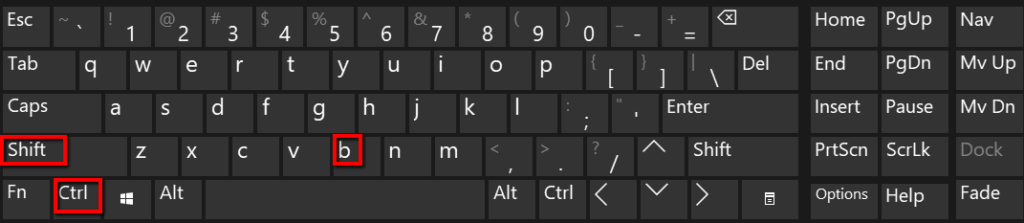
Press the Win + Control + Shift + B key combination to reset the graphics driver. If this operation is performed successfully, you will hear a beep sound on your device indicating that your device is responsive.
Solution 3: Check the Physical Connections
Checking physical connections is a crucial step in troubleshooting the black screen at boot issue on Windows. A loose or faulty connection can prevent the computer from initializing properly and result in a black screen. Ensure that the cable connecting the monitor to your computer is firmly connected at both ends. Sometimes the cable can come loose, causing the monitor to display a black screen.
You can even try disconnecting and reconnecting the monitor cable or switching it to an alternative port instead.
Solution 4: Disconnect External Devices
To troubleshoot the black screen at boot issue on your Windows computer, start by turning off your system and disconnecting all external devices, including the mouse, keyboard, external hard drive, and any other peripherals.

Once disconnected, reboot your PC and carefully observe if the black screen problem still persists. If the issue is resolved and you can successfully boot into Windows without encountering the black screen, you can begin the process of isolating the problematic device.
Solution 5: Adjust Display and Projection Configurations
If your device’s display settings are set incorrectly then you may encounter black screen boot issues on your PC. Here is how you can rectify it by adjusting the projection settings:
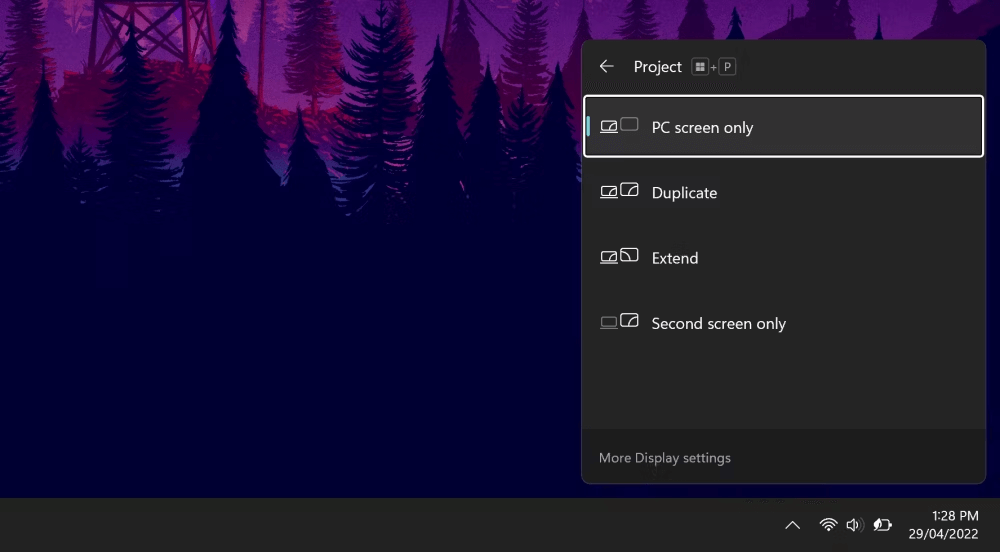
Press the Win + P key combination to bring up the projection menu. Now, press the “P” key to switch between various options that include: PC Screen Only, Duplicate, Extend, and Second Screen Only. after making your selection, hit on “Enter”.
Solution 6: Reinstall the Display Drivers
As you are Windows PC is stuck in the boot mode there’s not much you can do at the moment, especially when it comes to tweaking the settings. So, we have an alternative solution for you. Follow these steps to boot your device in Safe Mode for reinstalling the graphics driver.
Restart your computer and hold the Shift key and tap on the power icon on the login screen to access “Advanced Options”.
Once you see the “Advanced Options” listed on the screen head to Troubleshoot> Advanced Options> Startup Settings> Restart.
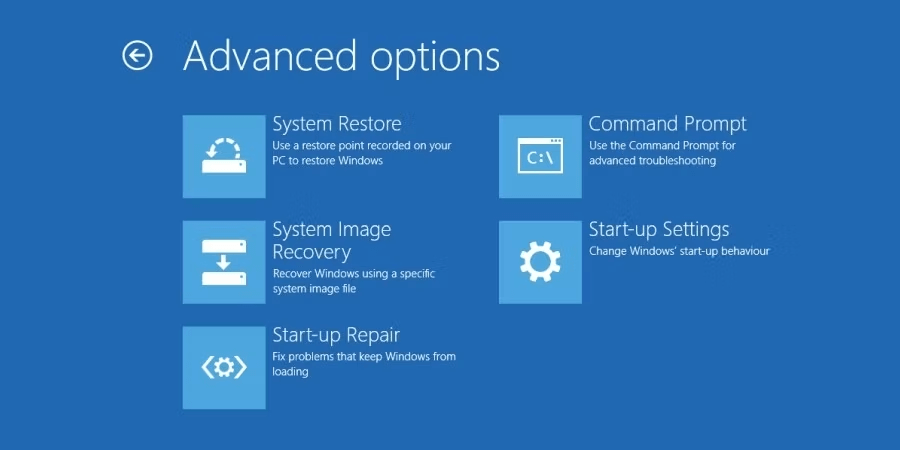
Hit on the F5 key to boot your Windows PC in the “Safe Mode with networking” mode.
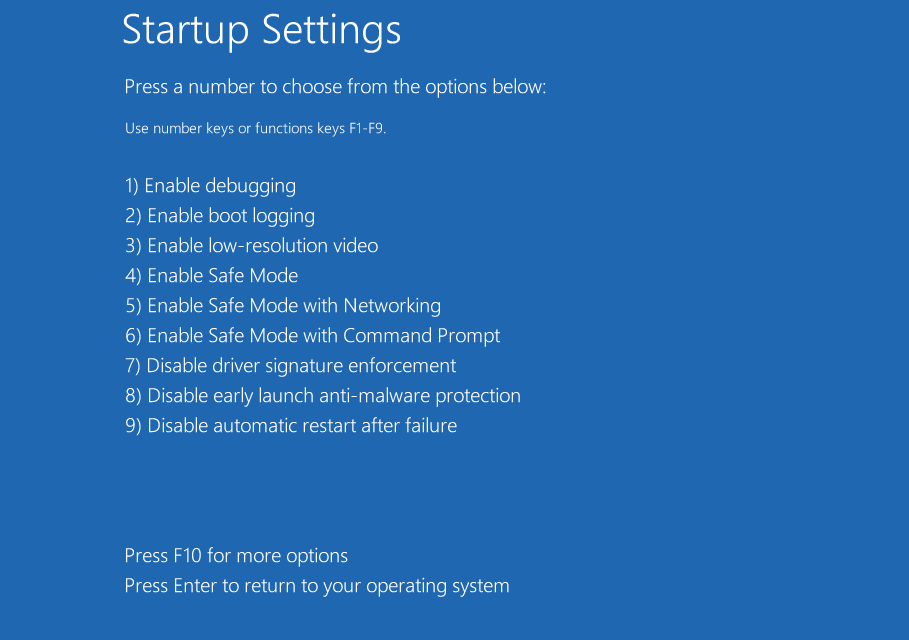
Now, once your device reboots in Safe Mode, you can reinstall the display drivers by following these steps:
Press the Win + R key combination to open the Run dialog box. Type “Devmgmt.msc” and hit Enter.
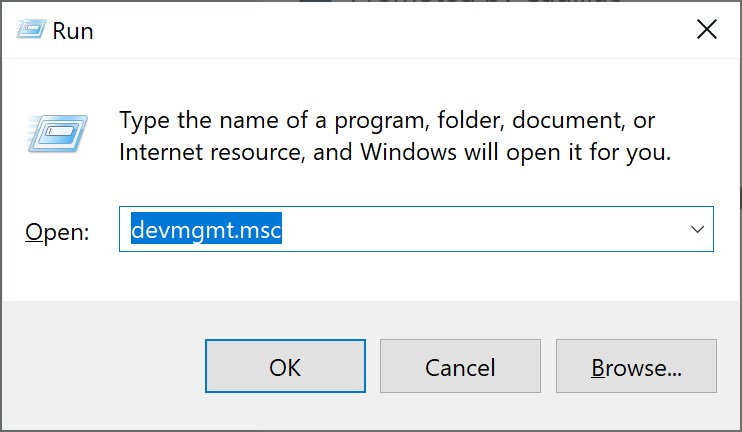
In the Device Manager window, select “Display Adapters”. Right-click on the display driver and select “Update Driver”.
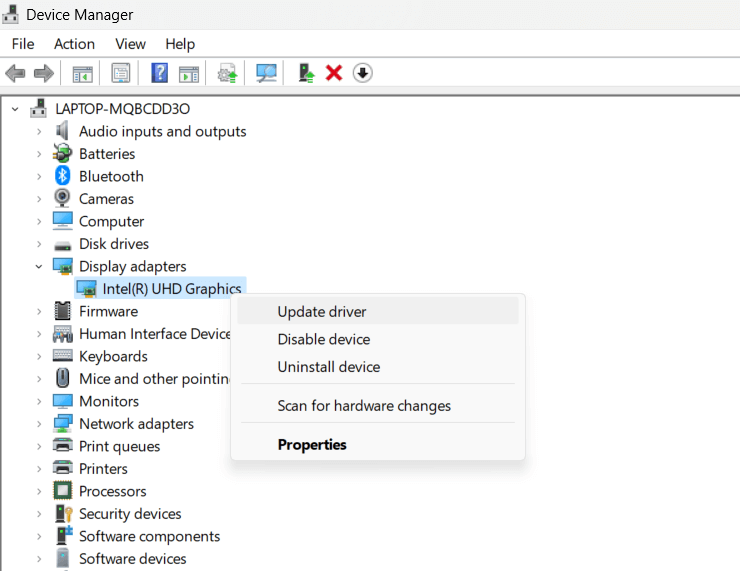
Follow the on-screen instructions to reinstall the drivers. Reboot your device and check if the issue was resolved.
Solution 7: Update Windows
If you are constantly experiencing pc black screen on boot issues then updating Windows can help in improving your computing experience. Regularly updating your operating system ensures that you have the latest bug fixes, security patches, and driver updates, which can potentially resolve compatibility issues causing the black screen problem.
Here’s how you can update Windows:
- Tap on the Windows icon and click on “Settings”.
- In the Settings window, select “Windows Update” in the left-hand menu.
- Click on the “Check for updates” button to initiate a search for available updates.
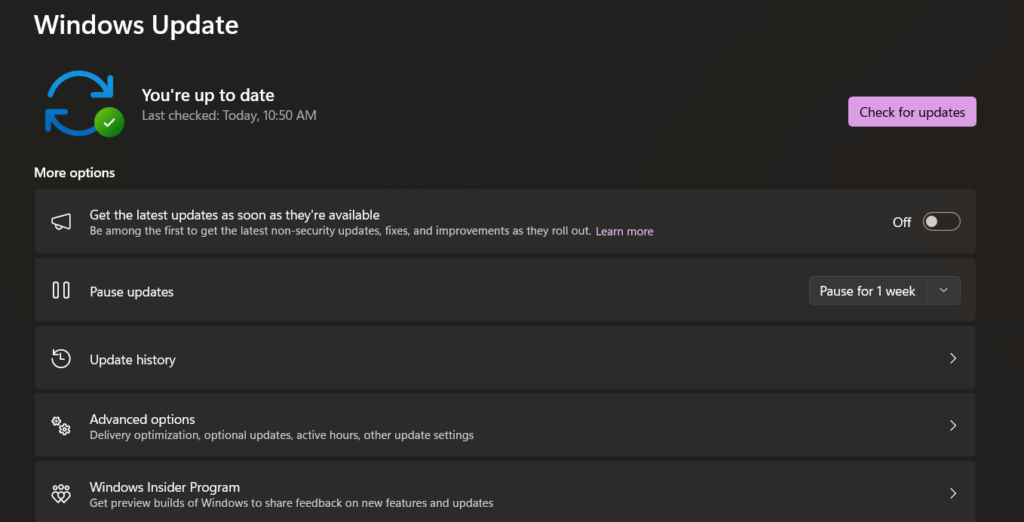
- If updates are found, click on the “Download” or “Install” button to begin the update process.
- Allow the updates to download and install on your computer. The update process may take some time, depending on the size and number of updates.
- Once the updates are installed, restart your computer to complete the update process.
By keeping your Windows system up to date, you increase the chances of resolving any underlying software-related issues or bugs that may be causing the black screen at boot problem.
Conclusion
This wraps up our post on how to fix the black screen at boot issue on Windows 11/10 via simple troubleshooting. From rebooting your computer to checking physical connections and updating Windows, each step plays a vital role in the troubleshooting process.
By methodically eliminating potential factors, you can identify the specific cause and easily resolve the black screen issue on your Windows PC.
Popular Post
Recent Post
Help With Color Management In Windows: Complete Guide [2026]
Color often decides how we experience a picture, a video, a website, or even a simple chart. Many users feel confused when colors look different on each screen. A monitor may show a softer shade while a laptop shows a sharper one. This creates doubt and slows down work. It can also lead to mistakes […]
How To Install Pending Windows Updates Easily On Windows 11
Windows updates keep your computer healthy. They fix problems and improve security. Many people ignore updates because they worry about errors or slow performance. In most cases, the process is simple. You only need to follow a clear routine and give your computer enough time to finish the job. A regular update habit saves you […]
How to Set Up a Secure VPN Connection on Windows In 2026
A VPN helps protect your privacy each time you go online. It hides your real location. It protects your data from unsafe networks. It also keeps your browsing away from unwanted eyes. Many people use it to keep their work safe. Others use it to guard their regular internet use. Windows offers good support for […]
How To Extend Your Battery Life Effectively in Windows
A laptop is useful only when the battery lasts long enough to support your work. When the charge falls too fast, even small tasks feel stressful. You may rush to find a charger. You may feel forced to lower the performance. You may even stop your work in the middle of something important. This can […]
How To Get Help With Notepad in Windows [2026]
Notepad has been part of Windows for many years. And people still use it for quick notes, lists, and simple edits. Its clean layout helps new users, while its small set of tools supports everyday tasks. Yet problems can appear when features behave in unexpected ways or when users try something new, so clear guidance […]
Software Performance Optimization Tips: Complete Guide
Software often slows down over time, turning once-fast programs into frustrating delays. While many assume their device is outdated, the real issue often lies in how the software runs. With a few simple habits and checks, users can restore speed and avoid costly upgrades. This guide offers clear, beginner-friendly software performance optimization tips. It covers […]
How To Connect a Scanner to Your Device Windows 11 In 2026
Have you ever needed to scan a document in a hurry and did not know how to begin? Many people face this problem when they buy a new scanner or a new computer. Windows 11 includes helpful tools that make the process easy, but you must know the right steps. This guide explains each method […]
How To Connect to Your PC Remotely Windows [Complete Guide]
Many people need to reach their computer from far away. Well, yes! It may be for work, study, or personal use. Remote access helps you open files, use your apps, and control your system even when you are not near the device. It gives you the comfort of using your computer anywhere through the internet. […]
How To Connect to a Wi Fi Using a QR Code: Latest Guide
Wi-Fi is now a basic part of our lives. We use it at home, in offices, schools, and public places. But typing long passwords every time you connect can be annoying. Sometimes you might even forget your Wi-Fi password. That is where QR codes come in handy. With QR codes, you can connect to any […]
How To Connect a Wireless Printer Easily to Windows 11/10 PC
Printing tasks are part of most home and office work today. Isn’t it? Well, yes! Using a wireless printer makes printing easier and faster because you don’t need cables. It allows you to print documents and images from any corner of your room as long as your device and printer are connected to the same […]
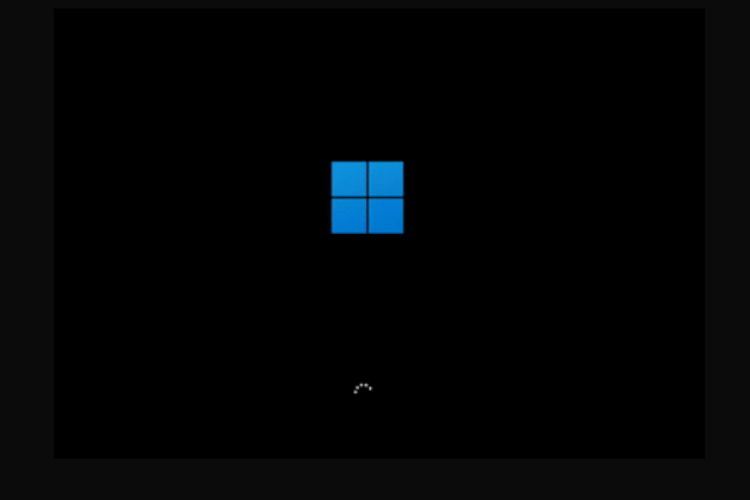














![Help With Color Management In Windows Complete Guide [2026]](https://www.techcommuters.com/wp-content/uploads/2025/12/Help-With-Color-Management-In-Windows-Complete-Guide.webp)










