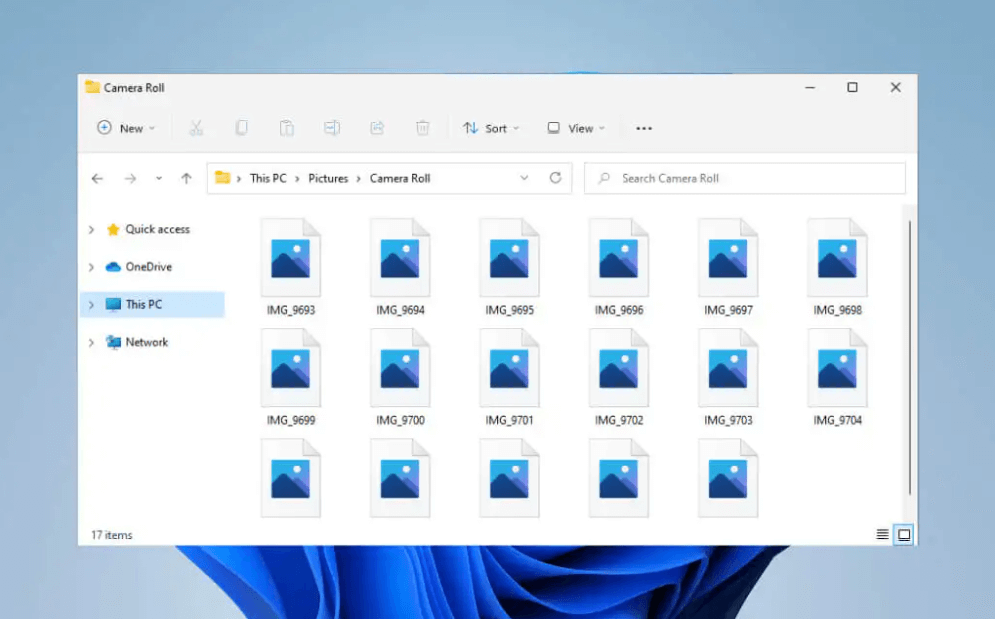How to fix Thumbnails Not Showing in Windows 11, 10?
Thumbnails easily represent different files without the need to open them. Although Windows 11 is a leading operating system offering dedicated support to the thumbnail preview for videos and images. However, certain situations may cause the Windows 10 thumbnails not showing problems. So, what to do in such cases?
There is no need to worry as it is easy to troubleshoot this problem quickly with the help of the easy steps mentioned below. Let us go through the top reasons causing the issue in Windows 11, 10 followed by the quick fixes for the same.
Why are Thumbnails not showing in Windows 11 and 10?
Before jumping to the quick fixes for Windows 10 thumbnails not showing, it is important to go through the different reasons causing this problem. So, some of the top causes why you can not see Thumbnails on your Windows operating system are:
- Corrupted or missing files
- Insufficient free space due to cache files
- Less optimized files view
- Incompatible visual effects settings
- Incorrect Thumbnail preview settings
Top fixes for Thumbnails not showing in Windows 11, 10:
Now is the turn of the top solutions to handle Windows thumbnails not showing situation. These include:
1. Enabling thumbnails for Windows
The thumbnail problem can be due to the disabled thumbnail for Windows. So, the steps to enable them are as follows:
- Go to “File Explorer” by pressing the “Windows + S” keys.
- Type the “File Explorer” option and click “Enter.”
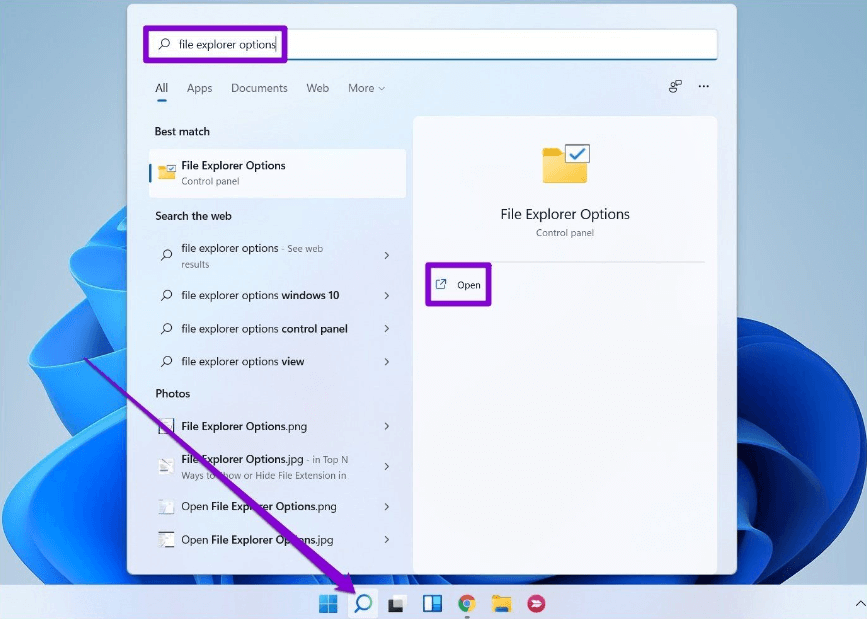
- Go to the “View” tab and uncheck the “Always show icons, never thumbnails” option.
- Now, click on the “Apply” option and select “OK.”

2. Restarting Windows Explorer
It is easy to restart Windows Explorer to overcome any errors in the File Explorer option causing thumbnail issues in Windows 11, 10. The quick steps for restarting Windows Explorer are as follows:
- Launch the “Task Manager” on your system by pressing the “Ctrl + Shift + Esc” keys.
- Expand the “Task Manager” by clicking on the “More details” option.
Alt text: selecting more details option
- Find the “Windows Explorer” option in the process tab and then select “Restart.”

3. Restoring File Explorer options
It is easy to restore the File Explorer option to the default settings to fix the Windows 10 thumbnail not showing problem. It can be done using the following steps:
- Go to the “Start” menu and type the “File Explorer” option. Then press “Enter.”
- Go to the “View” option in the “File Explorer Options” window.
- Click on the “Restore Defaults” button.
- Click on the “Apply” and “OK” option.
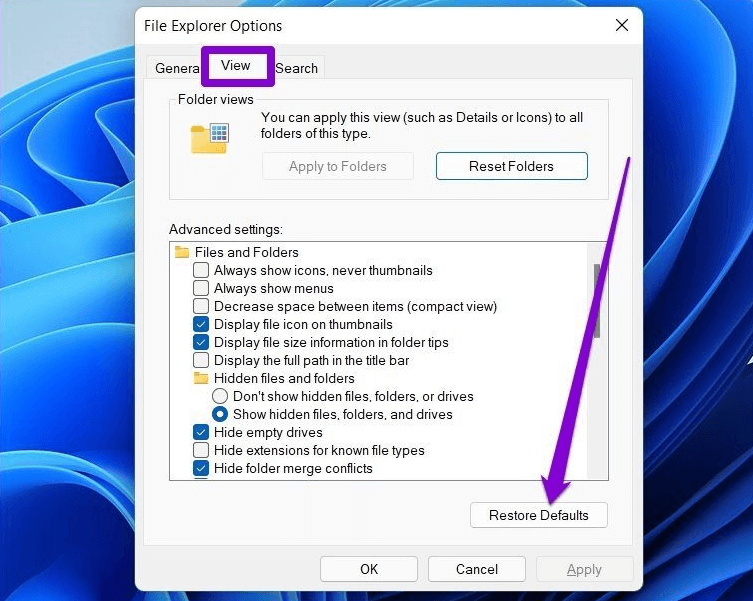
4. Modifying advanced system settings
Any changes in the Windows performance options may lead to issues in thumbnails. So, the advanced system settings can be modified using the following steps:
- Go to the “Start” menu.
- Go to the “advanced system settings” and press “Enter.”
- Open the System properties window and go to the “Advanced” tab.
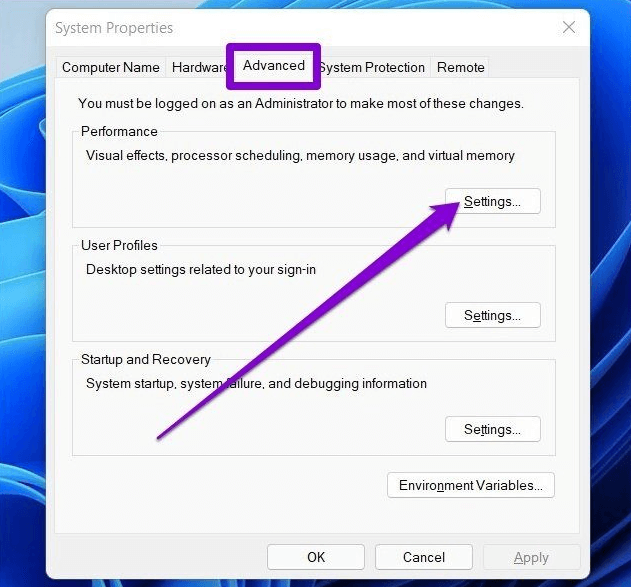
- Now select the “Settings” option under the “Performance” section.
- Go to the “Visual effects” tab, select “Custom,” and check on the “Save taskbar thumbnail previews” and “Show thumbnail instead of icons” options.
- Then click on “Apply” and “OK” to save changes.
5. Changing the default app type
The Windows thumbnail not showing issue can occur on certain files due to the set default application. Hence, this problem can be resolved by changing the default app type in the following ways:
- Select the problematic file type, right-click on it, and go to the “Open” option.
- Now, select “Choose another app.”
- Here, select the different applications and check on the box “Always use this app to open files.” Next, click “OK” to save changes.
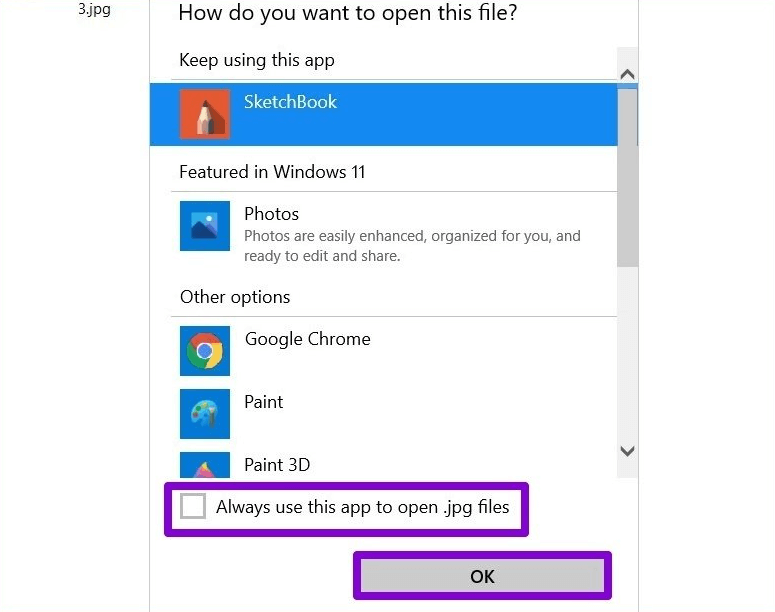
6. Rebuilding thumbnail cache
It is easy to rebuild the thumbnail cache as the data, when it gets corrupted, fails to load the thumbnails. So, the detailed steps for rebuilding the thumbnail cache are as follows:
- Go to “Windows + I” to open Settings.
- Go to the “Storage” option.
- Go to the “Temporary Files” option.
- Select the “Thumbnails” and go to the “Remove files” option.
7. Confirming the context menu
Windows could have been using codecs for software to display thumbnails. Hence, it is recommended to confirm the context menu by the following steps:
- Open the File Explorer by pressing the “Win + E” option.
- Navigate to the required folder and select the image that is not showing the thumbnail.
- Right-click on the image and select the preferred location.
- It will start showing a thumbnail after this step.

8. Running SFC scan
It is easy to run the System File Check to manage thumbnail issues due to missing or corrupted system files. The detailed instructions are as follows:
- Use the shortcut keys “Win + R” on your system and open the “Run” command.
- Type “cmd” and press “Ctrl + Shift + Enter” at the same time.
- Type the “sfc / scannow” command and press “Enter.”
- It will look for possible corrupt files and fix them successfully.
- Once the success message is displayed, it is time to close the window and reboot the system. Open File Explorer to check if the thumbnail problem is solved.
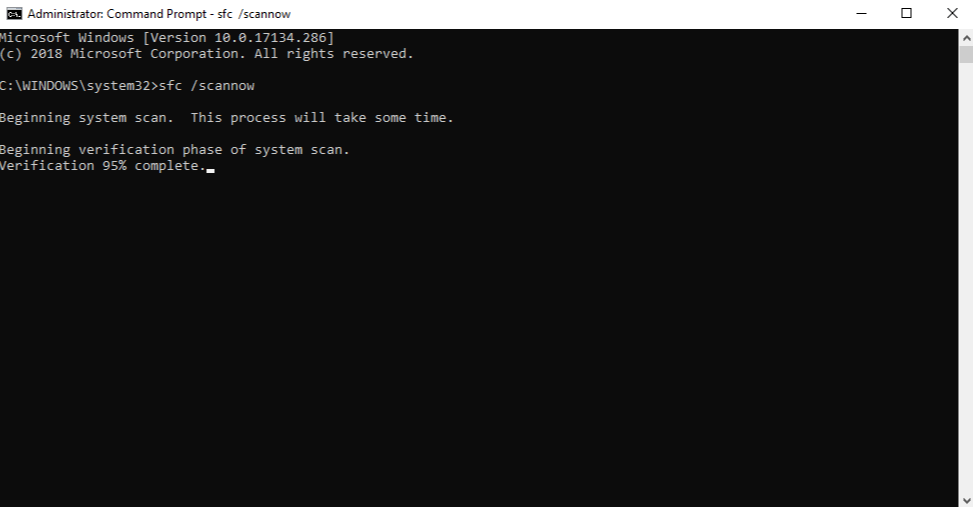
9. Changing Group Policy Editor Settings
It is easy to make changes to the Group Policy Editor settings to eliminate the thumbnails not showing problem. The quick steps for changing the GPEdit settings are as follows:
- Use the shortcut keys “Win + R” on your system and open the “Run” command.
- Type “gpedit.msc” and click “OK” to launch the Group Policy Editor window.
- Follow the below path on the left side of the pane in the Group Policy Editor.
User Configuration > Administrative Templates > Start Menu and Taskbar
- Find the “Turn off taskbar thumbnails” option located at the end of the three lists on the right side of the pane.
- Now, turn off the taskbar Thumbnails dialogue box and select “Disable.”
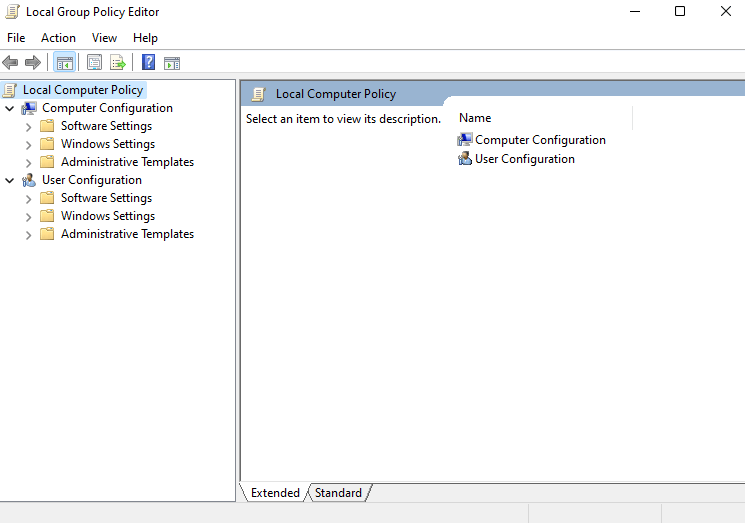
10. Scanning for malware
Last in our list of the top fixes for the Thumbnails not showing is to run a malware scan on your system. If any of the above-mentioned methods fail to show Thumbnails on your Windows 11, 10 system, chances are high that your system is a victim of malware. So, you can quickly go to the Windows Defender or can use any other anti-virus program to scan your system for possible malware.
Wrapping Up:
Hope everything is clear to our readers about the Windows 10 thumbnails not showing problem. It can be due to missing or corrupted files, less optimized file views, insufficient free space, or incorrect settings. To ensure seamless functionality, both beginners and professionals can go for detailed fixes if they cannot see Thumbnails in Windows 11, 10.
Popular Post
Recent Post
How to Set Up a Secure VPN Connection on Windows In 2026
A VPN helps protect your privacy each time you go online. It hides your real location. It protects your data from unsafe networks. It also keeps your browsing away from unwanted eyes. Many people use it to keep their work safe. Others use it to guard their regular internet use. Windows offers good support for […]
How To Extend Your Battery Life Effectively in Windows
A laptop is useful only when the battery lasts long enough to support your work. When the charge falls too fast, even small tasks feel stressful. You may rush to find a charger. You may feel forced to lower the performance. You may even stop your work in the middle of something important. This can […]
How To Get Help With Notepad in Windows [2026]
Notepad has been part of Windows for many years. And people still use it for quick notes, lists, and simple edits. Its clean layout helps new users, while its small set of tools supports everyday tasks. Yet problems can appear when features behave in unexpected ways or when users try something new, so clear guidance […]
Software Performance Optimization Tips: Complete Guide
Software often slows down over time, turning once-fast programs into frustrating delays. While many assume their device is outdated, the real issue often lies in how the software runs. With a few simple habits and checks, users can restore speed and avoid costly upgrades. This guide offers clear, beginner-friendly software performance optimization tips. It covers […]
How To Connect a Scanner to Your Device Windows 11 In 2026
Have you ever needed to scan a document in a hurry and did not know how to begin? Many people face this problem when they buy a new scanner or a new computer. Windows 11 includes helpful tools that make the process easy, but you must know the right steps. This guide explains each method […]
How To Connect to Your PC Remotely Windows [Complete Guide]
Many people need to reach their computer from far away. Well, yes! It may be for work, study, or personal use. Remote access helps you open files, use your apps, and control your system even when you are not near the device. It gives you the comfort of using your computer anywhere through the internet. […]
How To Connect to a Wi Fi Using a QR Code: Latest Guide
Wi-Fi is now a basic part of our lives. We use it at home, in offices, schools, and public places. But typing long passwords every time you connect can be annoying. Sometimes you might even forget your Wi-Fi password. That is where QR codes come in handy. With QR codes, you can connect to any […]
How To Connect a Wireless Printer Easily to Windows 11/10 PC
Printing tasks are part of most home and office work today. Isn’t it? Well, yes! Using a wireless printer makes printing easier and faster because you don’t need cables. It allows you to print documents and images from any corner of your room as long as your device and printer are connected to the same […]
How To Connect Your Windows 11 PC to a Projector or Another PC
A bigger screen can help you share your work with others. When you connect your Windows 11 PC to a projector, your screen becomes easier to view in a meeting room, classroom, or home. You can show slides, videos, notes, or entertainment. Most people do this for work or study, but it is also helpful […]
How To Set Up Dual Monitors Easily Windows 11/10: Complete Guide
Working with one screen can feel limiting. You switch between apps constantly. Your workflow slows down. A dual monitor setup changes everything. It gives you more space to work. You can see multiple things at once. This guide shows you how to set up dual monitors easily on Windows systems support. Windows 11 and Windows […]