How to Fix Cannot Verify Server Identity on iPhone or iPad?
Introduction
While carrying out any work, like sending/receiving emails, errors like the “Cannot Verify Server Identity” one in iOS devices are possible. This happens when the device cannot verify the legitimacy of the mail server’s certificate. Due to an incorrect signature, expired certificate, or mismatch of server and given domain name, the verification process deems it as inauthentic and shows the error.
With this error, users cannot exchange their emails through the account, so a quick resolution is necessary. At this time, you can use Norton’s LifeLock to protect your email account and other ID details.
How to Rectify the Cannot Verify Server Identity Issue?
To remove the error- Cannot Verify Server Identity, iPhone and iPad users take several steps on their devices. Which one will suit your needs depends on the main cause of the error on your iPhone or iPad. The following are the most common solutions to the problem.
Solution 1: Reboot the iPhone/iPad Device
One of the easiest solutions for the Cannot Verify Server Identity error is to restart the device directly. This simple troubleshooting technique will interfere with the server connection and renew the connection when it reboots again. To note, doing this step is suitable if you are unaware of the exact cause for the error and is a minor failsafe process. If the reason is more complex, the error message will appear later.
Hold the Up-volume button and the side button to switch off the iPhone/iPad device. Press and hold until the “Slide to power off” option appears. Move the given slider icon to the end: that will switch the device off. Then, press the side button and hold until the device restarts.
Solution 2: Kill the Mail app
Some iOS users keep the Mail app continuously active, and that can cause it to start lagging or show errors. So, it would help if you swipe up the iPhone screen to open the app carousel. Keep swiping right until you reach the Mail app and swipe on it up. Deactivate the app and switch it on again later.
Solution 3: Disconnect/Reconnect the Internet Connection
Some users notice the Cannot Verify Server Identity iPhone or iPad error even if the mail server and device are not affected. This can occur if the local network connection they are using is facing some error.
If your connection to an ISP is causing the problem, disconnect and reconnect with a few minutes of a gap in between. Additionally, you can turn the modem and router off if you are using them. Restart again after a minute of waiting.
Solution 4: Recheck the iOS Update
In iPhone/iPad devices, the Mail app is one of the in-built applications. So, updating the iOS or iPadOS system to a new version can change the Mail app if such software upgrades are available in the bundled iOS update. If you are using the device with an older OS and see the Cannot Verify Server Identity error, you should do an IOS update.
Solution 5: Reset the Network Settings
While you can disconnect and reconnect your internet connection like in Solution 3, resetting the network settings is better if the problem persists. When users reset the network settings, the process deletes all recent settings, like customizations one made. It will return to default settings and remove the issues causing the verification issue.
How to do this?
Step 1: Open your iPad or iPhone device and go to the Settings application.
Step 2: Click on General > Reset.
Step 3: Under the next options, choose the “Reset Network Settings” option.
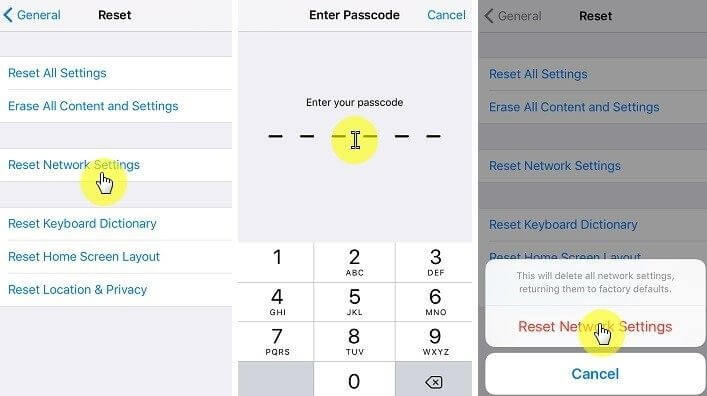
Solution 6: Delete the Mail Account and Open it Again
When you notice the Cannot Verify Server Identity problem on your device, you can delete your account completely from the app. That will remove the issue, and you can reactivate your account afterward. With software like Norton LifeLock, you can back up your account data and restore them when you re-add your mail account.
How to do this?
Step 1: Open the Settings app through your iPad or iPhone device.
Step 2: In the list, choose the “Passwords & Accounts” selection. If you are using older iOS version models, press the “Mail, Contacts, Calendars” or “Mail” option > Accounts.
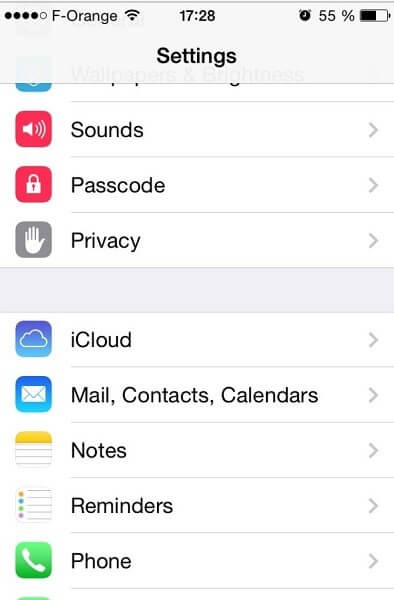
Step 3: Select the email account to remove. Press the Delete Account button.
Step 4: A confirmation prompt will appear. Hit the “Delete from My iPhone/iPad” or “Delete Account” button, as per your device’s OS version.
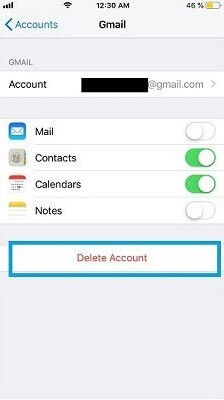
Step 5: Return to the Accounts & Passwords/Accounts page after deleting the account.
Step 6: Choose the “Add Account” selection. Tap on the preferred email service provider and insert all details as instructed to finish the email setup.
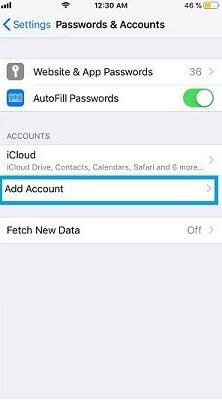
Solution 7: Disable the SSL
Another common fix to handle the Cannot Verify Server Identity issue is deactivating the active SSL certificates. These can sometimes block the verification process while trying to include a new account. So, disabling SSL might remove the problem.
How to do this?
Step 1: On your iPad or iPhone, go to Settings.
Step 2: Open the Passwords & Accounts menu.
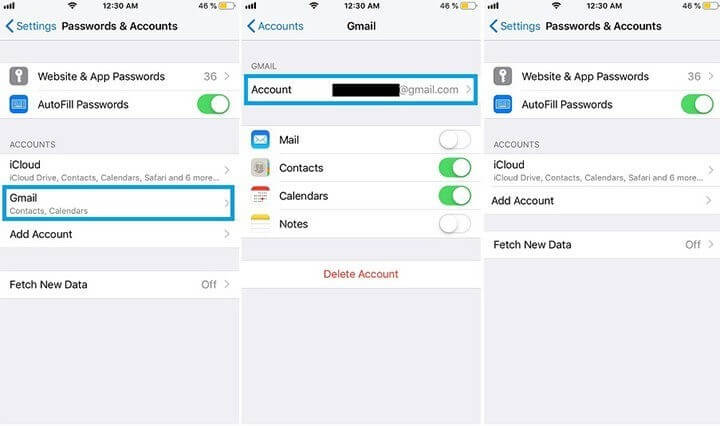
Step 3: Scroll down to find the Mail app and click on it.
Step 4: Tap on the registered account > Advanced.
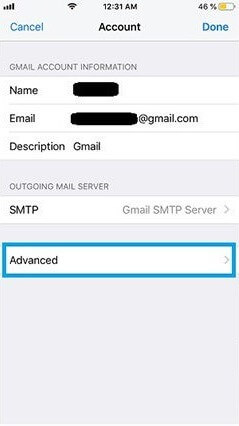
Step 5: Find the SSL choice and toggle the slider beside it to disable the SSL.
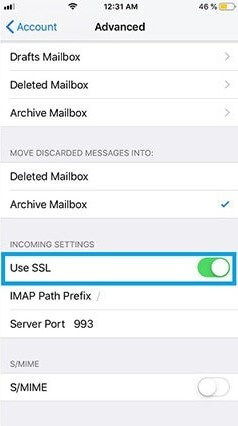
Solution 8: Change the Time and Date
If you have the wrong date and time input within your iPhone device, that can cause the Cannot Verify Server Identity prompt. You should check that your smartphone’s date/time settings are the right ones per your exact time zone. If not, change it to resolve the problem.
How to do this?
Step 1: Open your iPhone and access Settings.
Step 2: Click on General > Date & Time.
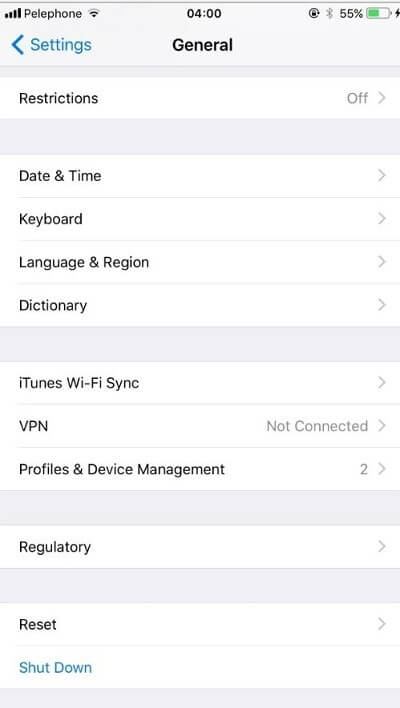
Step 3: In the next screen, toggle the slider beside the “Set Automatically” feature to enable it. Then, check if the email sending and receiving function has resumed and understand if the process worked.
Solution 9: Update the Settings for your iOS carrier
If an iPhone is working with an outdated carrier setting, the verification problem is interrupted due to incompatibility. Plus, the out-of-date iOS carrier settings will affect accurate connectivity with your accounts. You should update these settings to eliminate the error.
How to do this?
Step 1: Open your iPad or iPhone device and access Settings.
Step 2: In the Settings menu, click on the General option.
Step 3: Press About and see the information about the carrier update available. Follow all the given instructions for installing the latest update.
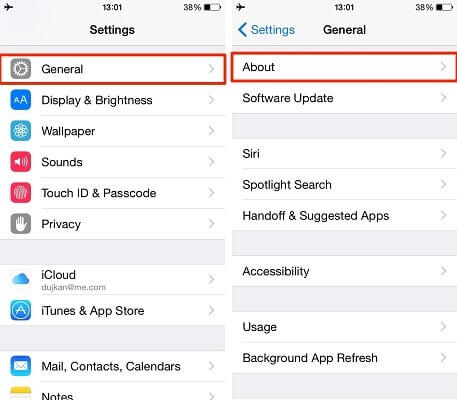
Solution 10: Troubleshoot the minor issues
Multiple other situations can cause the Cannot Verify Server Identity iPhone or iPad-based error prompt. For example, if the server and domain names are not aligning, the verification process will analyze the certificate as incorrect or fake. You can carry out small troubleshooting steps to rectify the domain and server name-related inconsistencies.
- Users operating with a Shared Hosting connection can remove the problem when they adjust the mail server configurations on their iPhones.
- Changing the server name for the email as per the certificate name will work for hosting customers utilizing VPS accounts.
- The VPS users working with a self-signed certificate may see this issue since that is not considered liable. You should prepare a liable certificate from a registered source.
Conclusion
Depending on the main reason for the error, you can use different techniques like restarting the app/device, resetting connections, or deleting and adding the account. Check if the steady mail process is working again after trying out these techniques. Also, use the reliable Norton LifeLock software to protect your account data while trying out these solutions.
If you found this guide helpful, check out our other detailed posts.
Popular Post
Recent Post
Top 9 Browsers With Built-In VPN – VPN Browser
Online browsing is no longer private by default. Every website collects data in some form. This includes location details, device information, and browsing habits. Over time, this data builds a clear picture of user behavior. Many people are now uncomfortable with this level of tracking. A VPN browser helps reduce this exposure. It adds a […]
AI In Cyber Security: Who is Winning, Hackers or Security Companies
Cybersecurity once followed clear rules. Companies built firewalls. Users created passwords. Antivirus tools scanned files and removed known threats. When an attack happened, security teams studied it and added new rules. This method worked for many years. It created a sense of control and stability. That sense is gone today. Artificial intelligence has changed how […]
The Biggest AI-Run Cyber Attacks Of All Time
Artificial intelligence is now part of everyday technology. It helps people search faster. It improves medical research. It supports businesses in making better choices. But AI is not used only for good purposes. Cyber criminals have also learned how to use it. This has changed the nature of cyber attacks across the world. In the […]
Switch To a Dark Background Theme on Windows: Enable Dark Mode
People often like a screen that feels gentle on the eyes. A darker style softens bright areas and makes long computer sessions easier to handle. It also gives the desktop a cleaner and more modern feel. When you switch to a dark background theme in Windows, the colors shift to deeper shades that reduce glare […]
Complete Guide on Managing Audio Input Devices [Latest In 2026]
People use microphones for meetings, games, classes, recordings, and voice chats, so any problem with the device can interrupt their work. Even a small system error can make the voice weak or stop it fully. This is why knowing the basics of managing audio input devices is helpful for new and experienced users. Windows includes […]
Resetting Audio Settings on Windows 11: Complete Guide
Sound problems can disrupt work, study, or entertainment. Many users face issues where the audio becomes too low, too loud, unclear, or does not play at all. A common way to solve these problems is by resetting audio settings to their original state. This helps Windows rebuild its sound setup from the beginning. Windows 11 […]
Troubleshooting Headphone Detection: Headphones Not Detected/Working
A lot of users run into sound problems at some point. A common one is when the computer does not pick up the headphones. You plug them in, but the speakers keep playing. This can break your focus during work, movies, music, or calls. It also causes confusion because the reason is not always clear […]
How To Re-Pair Bluetooth Earbuds For Stereo Sound on Windows
Wireless earbuds are often paired with computers for rich stereo sound, but things don’t always go smoothly. Sometimes, the system defaults to mono audio or fails to activate the correct playback mode. This can disrupt music, calls, or gaming, making the sound feel flat and lifeless. These glitches usually stem from improper setup. Windows might […]
How To Manage Camera Permissions for App On Windows: Complete Guide [2026]
Many users run into issues when trying to join video calls or online meetings—their camera simply won’t turn on. This can happen for a few reasons: Windows might be blocking access, or the app may not have the correct permissions. These hiccups often lead to confusion and frustration. Fortunately, Windows provides straightforward tools to help […]
Help With Color Management In Windows: Complete Guide [2026]
Color often decides how we experience a picture, a video, a website, or even a simple chart. Many users feel confused when colors look different on each screen. A monitor may show a softer shade while a laptop shows a sharper one. This creates doubt and slows down work. It can also lead to mistakes […]



















![Complete Guide on Managing Audio Input Devices [Latest In 2026]](https://www.techcommuters.com/wp-content/uploads/2025/12/Complete-Guide-on-Managing-Audio-Input-Devices.webp)




![Help With Color Management In Windows Complete Guide [2026]](https://www.techcommuters.com/wp-content/uploads/2025/12/Help-With-Color-Management-In-Windows-Complete-Guide.webp)

