11 Solutions to Fix the Seagate External Hard Drive Not Working
Has your computer refused to detect your Seagate external hard drive? Do you have important data stored on your Seagate disk?
Then, no need to panic. There are many easy ways to fix a Seagate external drive issue for you. Just follow the steps discussed below to access your data stored on the Seagate hard disk.
Why Is the External Hard Disk Seagate Not Working for You?
Many reasons contribute to stimulating the Seagate external hard drive not working issue on Windows and Mac, such as:
- Faulty or damaged USB ports or cables
- Outdated operating system
- Unsupported file system
- Problematic motherboard
- A virus infected a USB device
- Hard drive partitioning issues
- Corrupted or outdated hard disk
- Physically damaged external hard drive, etc.
Take a Backup Before Fixing the Seagate Hard Drive Not Working Issue
There is a possibility that you might lose your hard disk data while fixing the error. Thus, you must back up all your external hard drive data for the safe side.
How to Fix a Seagate Hard Drive Not Working Error?
We are going to show the easiest to hardest solutions to fix a Seagate hard drive not working error. This way, you can rule out the easy solutions first before trying technical solutions.
Solution 1. Try a Different USB Port or Cable
If your external hard drive flashes, but your PC is unable to detect it. In that case, there is no problem with your USB drive. It is an issue with your computer or connecting cable.
So, you can attach your Seagate drive to another USB port or cable. You can also restart your PC to fix temporary memory glitches. If this doesn’t work, let’s move to the next solution.
Solution 2. Reinstall Seagate Hard Drive Driver
If your hard drive is not visible in Disk Management or Device Manager, this might be an issue with your hard drive driver. So, you can uninstall and reinstall the Seagate hard drive driver on your computer. Here’s how to do it:
Step 1. Attach your Seagate external hard drive to your computer.
Step 2. Launch Device Manager from the Start menu.
Step 3. Expand the disk driver and, right-click on your external hard drive, choose Update Driver.
Step 4. Choose the Search automatically for updated driver software and restart your computer.
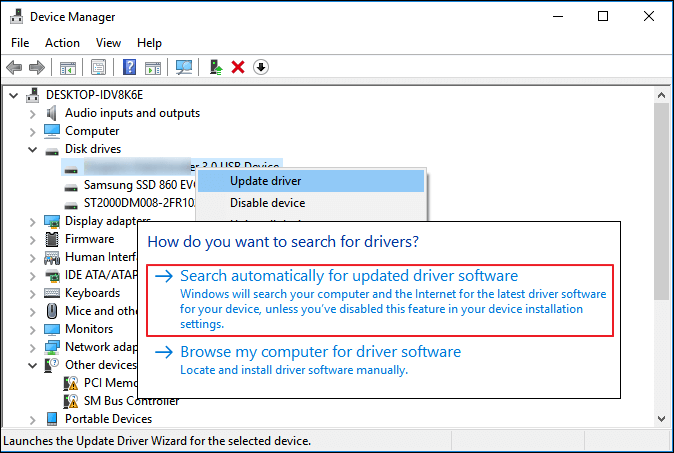
Solution 3. Format RAW Seagate External Hard Drive
This is a bit of a tricky solution. You might lose data on your external hard drive. So, you must back up your external hard disk data before moving ahead.
When your external hard drive is Unallocated on your computer, you can format it to NTS format as follows:
Step 1. After connecting the hard drive to your computer, open Disk Management.
Step 2. Right-click on your external hard drive and select Format.
Step 3. Set volume label to New Volume and File System to NTFS. Then, check the Quick Format box and click on OK to start the formatting. This will take a few minutes.
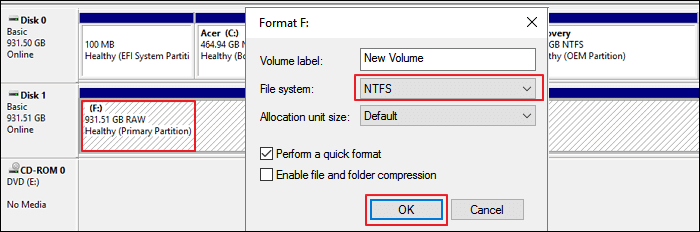
Solution 4. Create a New Partition on RAW Seagate External Drive
Again, this method can lead to data loss, so back up your data. After that, go to Disk Management and create a new partition as follows:
Step 1. Connect the Seagate drive and open Windows Disk Management.
Step 2. Right-click on the unallocated partition and select New Simple Volume.
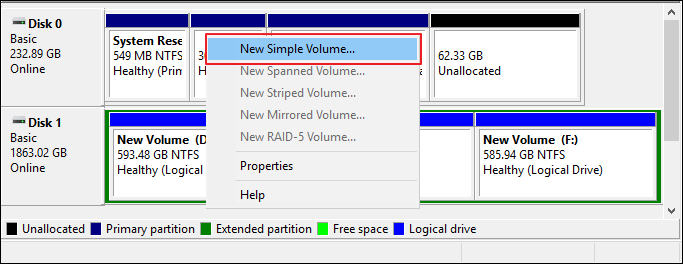
Step 3. After that, define partition size, drive letter, and file system to NTFS. Click on OK to confirm your actions.
Step 4. Finally, click on Finish to complete the process.
Solution 5. Change Seagate Drive Letter
Another solution to fix the Seagate hard drive not working is changing the drive letter. When the driver letter does not show up, your external hard drive will display as New Volume in Disk Management without a driver letter.
To fix this problem, you can add a new driver letter to your Seagate hard drive as follows:
Step 1. Go to Disk Management, right-click on the partition and select the Change Drive Letter and Paths.
Step 2. Set a new drive letter and click on OK to confirm.
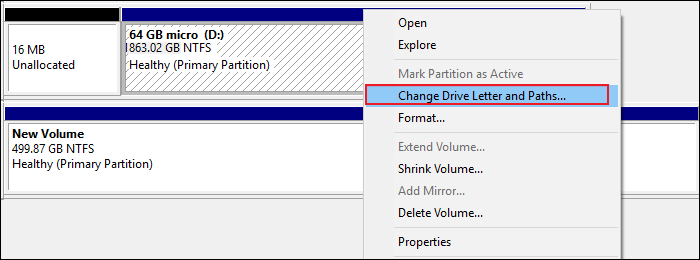
Solution 6. Turn On USB Root Hub
Sometimes, USB drives may not function correctly if you have connected multiple devices to the same USB hub. This will take your device into selective suspension.
You can enable the USB root hub to recover the USB port from its unresponsive condition to make your drive work again:
Step 1. Open Device Manager and expand the Universal Serial Bus controllers.
Step 2. Right-click on USB Root Hub > Properties > Power Management.
Step 3. Uncheck the “Allow the computer to turn off this device to save power” option and restart the PC.
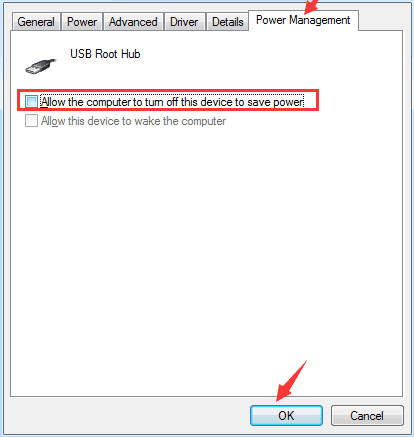
Solution 7. Check all the Hidden Devices
Sometimes, you might not notice, but some hidden devices are linked to your Windows device. Unfortunately, this can interfere with your Seagate portal getting detected on your device. Here’s how to do it:
Step 1. Press the Windows and R keys to open the Run command box. Type devmgmt.msc and press Enter.
Step 2. Click on the View menu and select Show Hidden Devices.
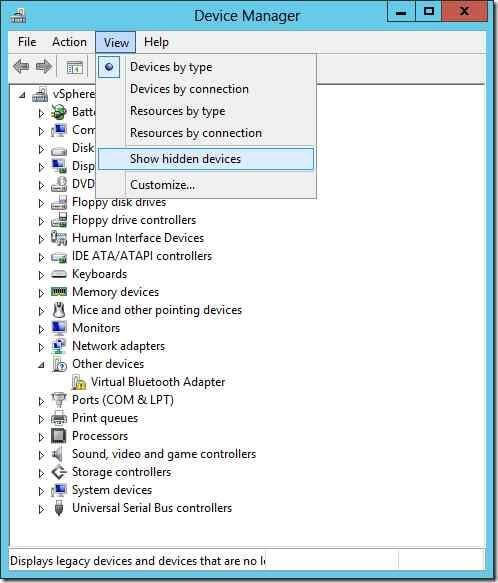
Step 3. Select the Uninstall option from the context menu if you see any gray entries.
Step 4. Restart your computer and see if the error is fixed now.
Solution 8. Use a Different Device
When your USB drive is corrupted or infected with viruses, the computer will not detect it. So, you can change your Seagate device and check if your system recognizes it now. If it does, you can replace it or contact the manufacturer to fix the drive.
Solution 9. Turn on the External Hard Drive Visibility
This solution is for Mac users. They can check disk visibility to ensure they can view external hard drives. There is also an option to set preferences on Mac as follows:
Step 1. Go to Finder and select Preferences from the menu. Then, from the dropdown menu, select General.
Step 2. Check under ‘Show these things on the desktop’ for either Hard drives or External disks.
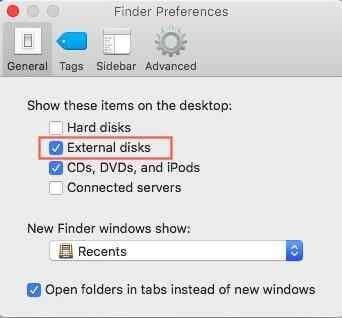
Step 3. Here you can enable external hard drive visibility.
Step 4. Likewise, go to Finder > Preferences > Sidebar. Look for the Hard drives and External disks under Show these objects on the sidebar.
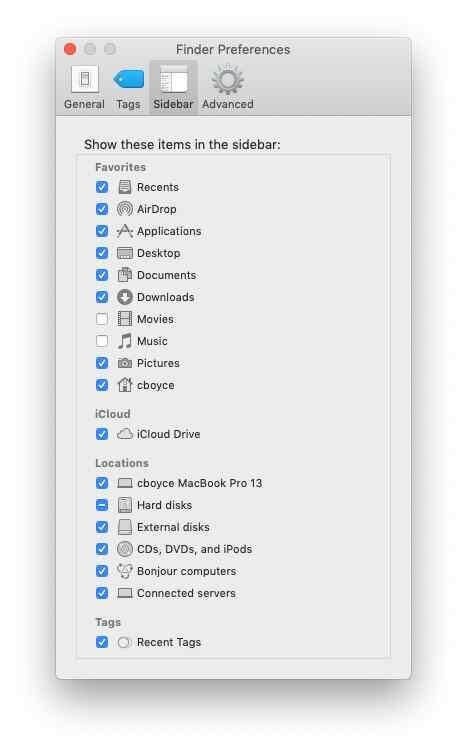
Step 5. Also, go to Finder > Applications > Utilities > Disk Utility. From there, you can check all mountable and non-mountable devices.
Solution 10. Initialize the External Hard Drive
When the Seagate external hard drive is not working on your computer, you can Disk Management. From there, you can manually connect a USB drive to your computer. However, if you are connecting a new hard disk for the first time, you have to initialize it first. Here’s how you can do it:
Step 1. Press the Windows and R keys. Type diskmgmt.msc and press Enter to launch Disk Management.
Step 2. Right-click on your Seagate disk and select Initialize Disk.
Step 3. Select a partition style and click OK.
Solution 11. Use First Aid
First Aid is an awesome feature for Mac users to repair Seagate hard disks. You can use this program when you can’t access an external drive after manually monitoring from Disk Utility. First Aid will automatically repair your external disk as follows:
Step 1. Go to the Dock and search for the Other Option. And click open Disk Utility.
Step 2. From there, you can select the unmountable Seagate drive and select First Aid from the top menu.
Step 3. Click on Run to repair the hard disk.
Parting Remarks: Ready to Fix a Seagate Hard Drive Not Working?
As you can see, there are many ways to fix a Seagate hard drive working on Windows and Mac. However, we suggest you start with easy fixes like updating drivers or checking USB ports.
When simple solutions fail, you can try technical solutions like formatting RAW hard drives or changing a driver letter. Moreover, don’t forget to back up your data using the EaseUS Data Recovery wizard before trying any technical solutions. That’s because of a small goof-up, and you might end up losing your entire data.
That’s it for now! Keep on following us for more updates and guides.
Popular Post
Recent Post
Top 9 Browsers With Built-In VPN – VPN Browser
Online browsing is no longer private by default. Every website collects data in some form. This includes location details, device information, and browsing habits. Over time, this data builds a clear picture of user behavior. Many people are now uncomfortable with this level of tracking. A VPN browser helps reduce this exposure. It adds a […]
AI In Cyber Security: Who is Winning, Hackers or Security Companies
Cybersecurity once followed clear rules. Companies built firewalls. Users created passwords. Antivirus tools scanned files and removed known threats. When an attack happened, security teams studied it and added new rules. This method worked for many years. It created a sense of control and stability. That sense is gone today. Artificial intelligence has changed how […]
The Biggest AI-Run Cyber Attacks Of All Time
Artificial intelligence is now part of everyday technology. It helps people search faster. It improves medical research. It supports businesses in making better choices. But AI is not used only for good purposes. Cyber criminals have also learned how to use it. This has changed the nature of cyber attacks across the world. In the […]
Switch To a Dark Background Theme on Windows: Enable Dark Mode
People often like a screen that feels gentle on the eyes. A darker style softens bright areas and makes long computer sessions easier to handle. It also gives the desktop a cleaner and more modern feel. When you switch to a dark background theme in Windows, the colors shift to deeper shades that reduce glare […]
Complete Guide on Managing Audio Input Devices [Latest In 2026]
People use microphones for meetings, games, classes, recordings, and voice chats, so any problem with the device can interrupt their work. Even a small system error can make the voice weak or stop it fully. This is why knowing the basics of managing audio input devices is helpful for new and experienced users. Windows includes […]
Resetting Audio Settings on Windows 11: Complete Guide
Sound problems can disrupt work, study, or entertainment. Many users face issues where the audio becomes too low, too loud, unclear, or does not play at all. A common way to solve these problems is by resetting audio settings to their original state. This helps Windows rebuild its sound setup from the beginning. Windows 11 […]
Troubleshooting Headphone Detection: Headphones Not Detected/Working
A lot of users run into sound problems at some point. A common one is when the computer does not pick up the headphones. You plug them in, but the speakers keep playing. This can break your focus during work, movies, music, or calls. It also causes confusion because the reason is not always clear […]
How To Re-Pair Bluetooth Earbuds For Stereo Sound on Windows
Wireless earbuds are often paired with computers for rich stereo sound, but things don’t always go smoothly. Sometimes, the system defaults to mono audio or fails to activate the correct playback mode. This can disrupt music, calls, or gaming, making the sound feel flat and lifeless. These glitches usually stem from improper setup. Windows might […]
How To Manage Camera Permissions for App On Windows: Complete Guide [2026]
Many users run into issues when trying to join video calls or online meetings—their camera simply won’t turn on. This can happen for a few reasons: Windows might be blocking access, or the app may not have the correct permissions. These hiccups often lead to confusion and frustration. Fortunately, Windows provides straightforward tools to help […]
Help With Color Management In Windows: Complete Guide [2026]
Color often decides how we experience a picture, a video, a website, or even a simple chart. Many users feel confused when colors look different on each screen. A monitor may show a softer shade while a laptop shows a sharper one. This creates doubt and slows down work. It can also lead to mistakes […]



















![Complete Guide on Managing Audio Input Devices [Latest In 2026]](https://www.techcommuters.com/wp-content/uploads/2025/12/Complete-Guide-on-Managing-Audio-Input-Devices.webp)




![Help With Color Management In Windows Complete Guide [2026]](https://www.techcommuters.com/wp-content/uploads/2025/12/Help-With-Color-Management-In-Windows-Complete-Guide.webp)

