Xbox Game Bar Not Working on Windows 10/11
Xbox is among the default programs in Windows 10. This program connects the Xbox to Windows and features a convenient game bar to record movies and take screenshots. Usually, you might hit the Win key and G key simultaneously to launch the Xbox game bar.
Unfortunately, after updating from Windows 10 to Windows 11, the Xbox Game Bar does not start or open. Some of the essential reasons this error appears are the game bar disabled during the update, corrupted component in Xbox game bar, or the game bar disabled from the registry, etc. If the Xbox game bar is not working, you may require assistance, and this article will help you.
Best Ways to Resolve Xbox Game Bar Not Working on Windows 10/11
Owing to the in-built Xbox Game Bar, recording and broadcasting games on Windows 10 was never simpler. Regretfully, the Xbox Game Bar is a little problematic. So, what if it breaks down? Here’s how to acknowledge the Xbox game bar Windows 10 not working issues and resolve it.
Fix 1: Inspect the Settings of Game Bar
Many customers have reported that the Xbox Game Bar not working error may appear if the functionality of the Xbox Game Bar is deactivated automatically during the Windows upgrade process. In this scenario, you can quickly resolve the problem by turning on the Xbox game Bar option in the Settings app.
Step 1: Hit the Xbox app’s Start menu icon to launch it. Alternatively, you may type Xbox from the Cortana search feature.
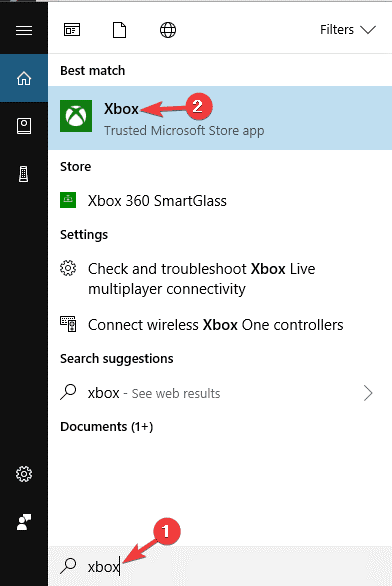
Step 2: Register into the Xbox application now. It should be noted that signing in to the Xbox app requires a Microsoft Account.
Step 3: On the sidebar of the Xbox application, there is a Settings option with a gear symbol in the lower-left corner. Choose Game DVR from the Settings menu.
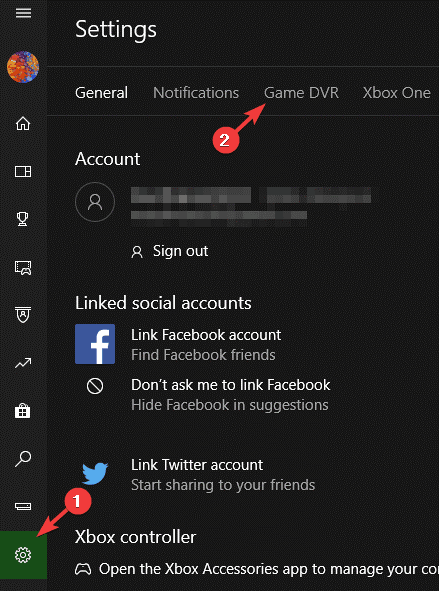
Step 4: You may now click on the “Record game clips and screenshots using Game DVR” option. If that feature is turned off, hit it to enable it.
Step 5: Restart Windows after closing the Xbox app.
Step 6: Lastly, click on the Win key + G again to access the Game bar.
Fix 2: Reset the Xbox App
Another scenario that will stop the Xbox Game Bar from running can be its dependency corruption. In this situation, you may reset the whole Xbox Game Bar Application to resolve the Xbox Game Bar Windows 10 not working issue.
Step 1: Navigate to Start, click it, and then, from the menu, pick the Settings option.
Step 2: In the Settings window, navigate to the Apps tab. You will be sent directly to the Apps & Features area.
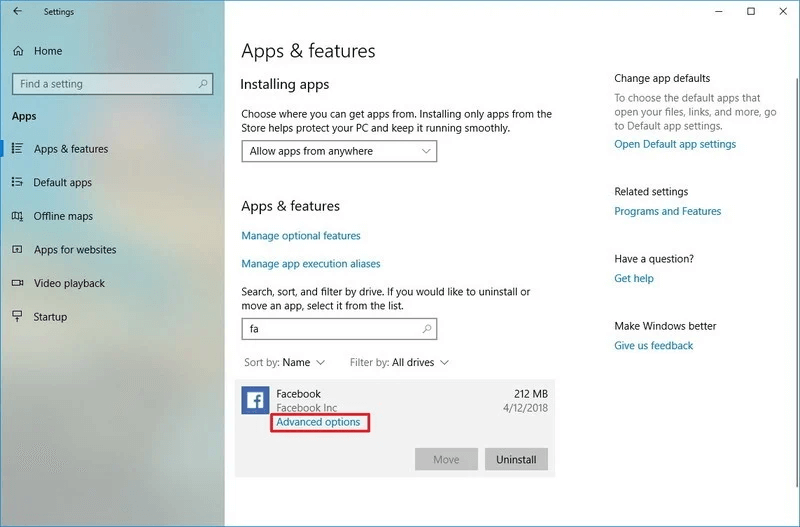
Step 3: Swipe down and pick the Xbox application on the right panel. Then, beneath it, select the Advanced options.
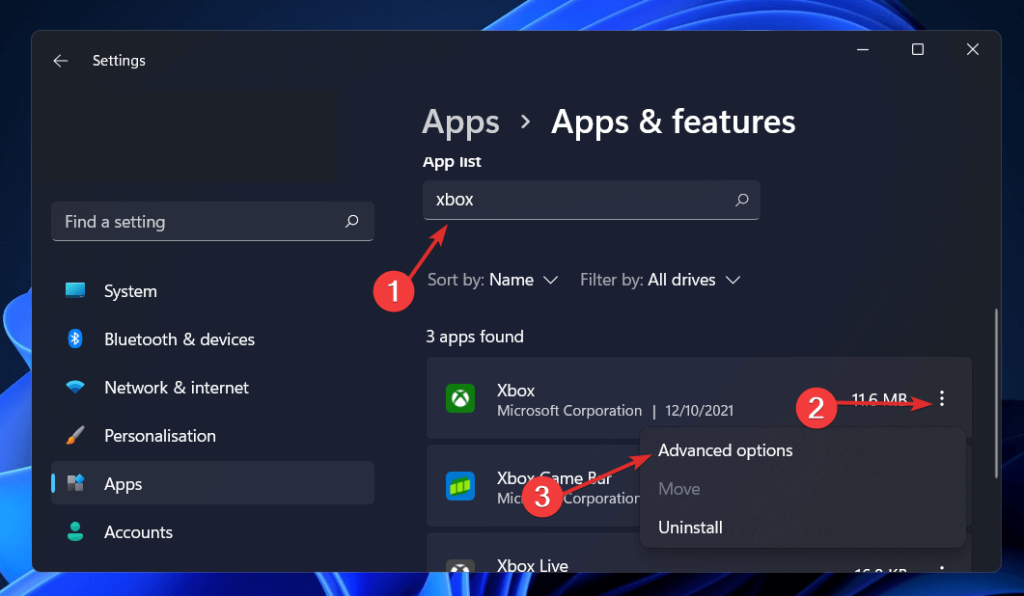
Step 4: Scroll to the bottom to find the Reset option. Hit the Reset button to the right of it.
Step 5: A popup with caution will appear. Before proceeding, carefully read everything and, once approved, push the Reset button on it.
Fix 3: Fix the ieframe.dll file.
This issue can also arise owing to a DLL requirement (ieframe.dll) that the Xbox Game Bar requires on Windows 11, as some afflicted customers have noticed. In this case, you can resolve the problem by following the instructions below.
Step 1: To launch the Run dialogue box, hit Windows key + R. Enter ‘cmd’ into the Run text box, and click on Ctrl + Shift + Enter to launch an elevated Command Prompt.
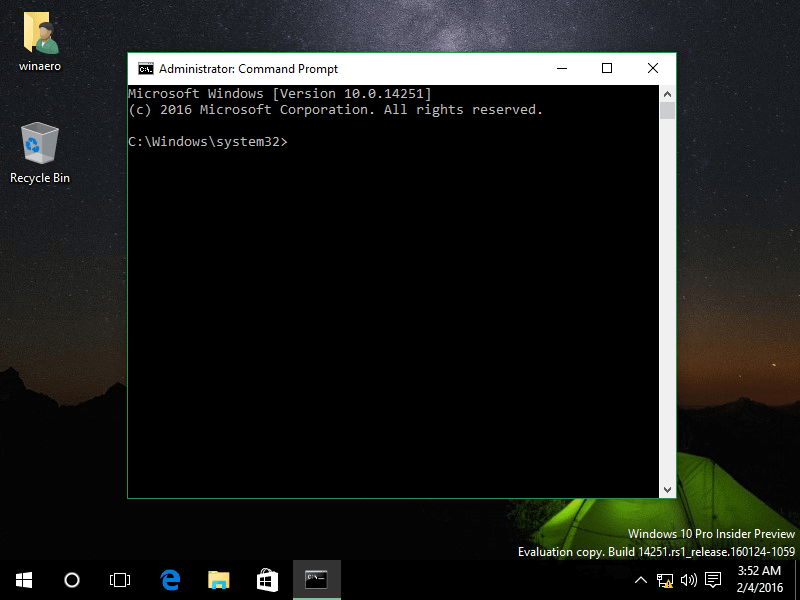
Step 2: When asked by the User Account Control window, click on Yes to allow administrative access.
Step 3: To fix the ieframe.dll file and verify the other dependencies required by Xbox Game Bar, use the below-mentioned commands in the elevated Command Prompt. Then, hit Enter after each:
prompt
SFC /scanfile=c:\windows\system32\ieframe.dll
SFC /verifyfile=c:\windows\system32\ieframe.dll
assoc
SFC /scannow
Step 4: After each command has been performed successfully and executed, restart the PC and check to see whether the Xbox Game bar functionality has been restored after the next startup.
Fix 4: Activate the Game bar with the Registry Editor
If you deactivate the Xbox component by a hard-coded Registry setting, you may predict to see this action. So, here are the step-by-step steps for activating the Game bar with the registry editor and resolving the problem.
Step 1: To open the Run dialogue, press Windows Key + R, type Regedit and click Enter. Navigate to the following key:
HKEY CURRENT USER\SOFTWARE\Microsoft\Windows\CurrentVersion\GameDVR
Step 2: Right-click on the AppCaptureEnabled DWORD and select Modify. The thing is, if the DWORD value is 0, change it to 1 and save it.
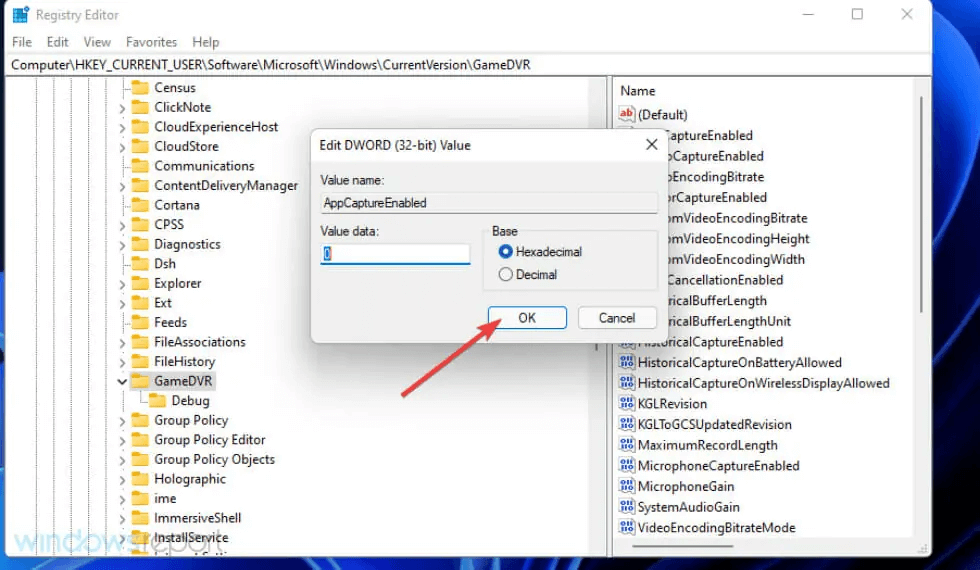
Step 3: The next stage is to travel to the following key.
HKEY_CURRENT_USER\System\GameConfigStore
Step 4: Make sure to pick Modify when you right-click on GameDVR Enabled DWORD. If it is set to 0, you must write 1 in the text field below.
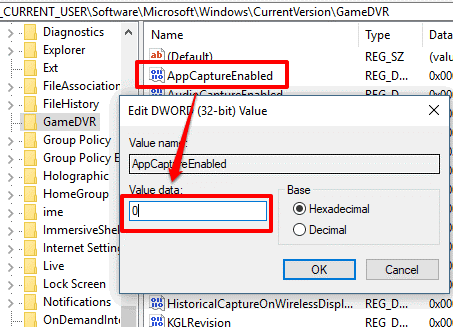
Step 5: Lastly, save the changes and reboot Windows 11/10.
Fix 5: Check the Hotkey Settings of Xbox App
Check that the hotkey settings in the Xbox game bar are not changed. We can find out by following the below steps:
Step 1: Launch the Xbox application and go to Settings.
Step 2: Choose Game DVR.
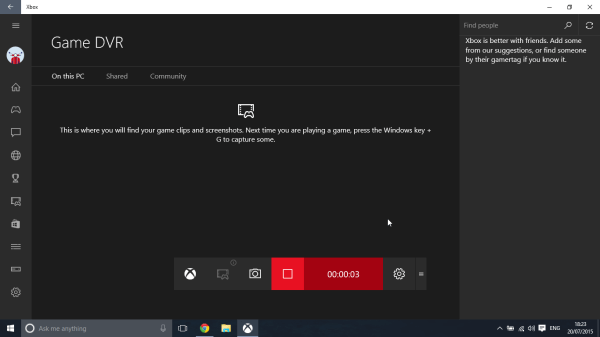
Step 3: Choose the Game bar and ensure that all hotkeys are configured by clicking on the Windows settings option.
Step 4: If the Game bar hotkey has been modified, you can remove the customized key from the text box named “Your shortcut.”
Step 5: Also, you may access the Game bar by hitting the customizable hotkey or entering your alternate shortcut. Nevertheless, keep in mind that certain games can disable modified hotkeys.
Step 6: To save the updated settings, click the Save button.
Fix 6: Reinstall the Xbox Application
Although the steps listed above will address your game bar Windows 10 not working issue, you may try deleting and reinstalling the Xbox software if you are still experiencing issues.
Step 1: Enter PowerShell by pressing Windows Key + S. Right-click the Windows PowerShell in the findings list and select Run as administrator.
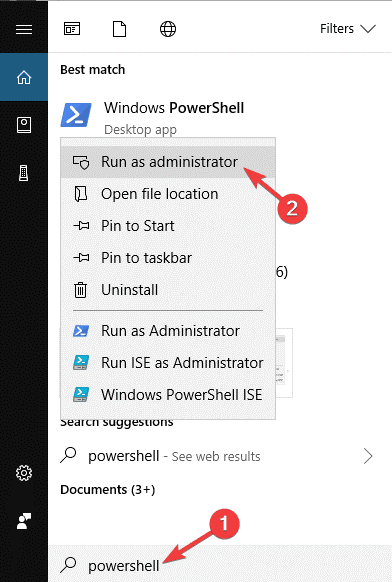
Step 2: Enter the below command when PowerShell commences:
Get-AppxPackage Microsoft.XboxApp | Remove-AppxPackage
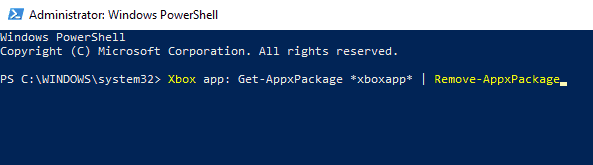
A game bar is a feature closely tied to the Xbox application, and if you are experiencing problems with the Game bar, you may be able to resolve them by just reinstalling the Xbox software.
Fix 7: Avoid Playing the Games in Full-screen
Is it true that the Game bar does not appear when you play a full-screen game? It doesn’t imply you can’t utilize the Game bar’s choices in full-screen mode; it only means the overlay UI won’t appear. Since many games do not recognize the Win key + G hotkey, the Game bar fails to appear in full-screen mode.
You also can capture a game using the Win + Alt + R hotkey or capture a screenshot with the Win + Alt + Prt keyboard. Start the game in windows mode, then click Win + G to access the Game bar UI.
Conclusion
You can follow any of the solutions mentioned in this article and activate the Xbox game bar. You may also use the registry Editor to accomplish the same thing. If any of them fails, the Xbox software and its elements may be blocked by a third-party antivirus application. You can pick any fixes and get rid of the Xbox game bar not working issue quickly.
Popular Post
Recent Post
How To Transfer Photos From Android Phone To PC/Laptop [2026]
Moving photos from a phone to a computer is something most people need to do often. Phones fill up fast. Photos also matter more than apps. You may want a safe backup. You may want to edit images on a bigger screen. This guide explains how to transfer photos from Android to PC without stress. […]
Top 9 Browsers With Built-In VPN – VPN Browser
Online browsing is no longer private by default. Every website collects data in some form. This includes location details, device information, and browsing habits. Over time, this data builds a clear picture of user behavior. Many people are now uncomfortable with this level of tracking. A VPN browser helps reduce this exposure. It adds a […]
AI In Cyber Security: Who is Winning, Hackers or Security Companies
Cybersecurity once followed clear rules. Companies built firewalls. Users created passwords. Antivirus tools scanned files and removed known threats. When an attack happened, security teams studied it and added new rules. This method worked for many years. It created a sense of control and stability. That sense is gone today. Artificial intelligence has changed how […]
The Biggest AI-Run Cyber Attacks Of All Time
Artificial intelligence is now part of everyday technology. It helps people search faster. It improves medical research. It supports businesses in making better choices. But AI is not used only for good purposes. Cyber criminals have also learned how to use it. This has changed the nature of cyber attacks across the world. In the […]
Switch To a Dark Background Theme on Windows: Enable Dark Mode
People often like a screen that feels gentle on the eyes. A darker style softens bright areas and makes long computer sessions easier to handle. It also gives the desktop a cleaner and more modern feel. When you switch to a dark background theme in Windows, the colors shift to deeper shades that reduce glare […]
Complete Guide on Managing Audio Input Devices [Latest In 2026]
People use microphones for meetings, games, classes, recordings, and voice chats, so any problem with the device can interrupt their work. Even a small system error can make the voice weak or stop it fully. This is why knowing the basics of managing audio input devices is helpful for new and experienced users. Windows includes […]
Resetting Audio Settings on Windows 11: Complete Guide
Sound problems can disrupt work, study, or entertainment. Many users face issues where the audio becomes too low, too loud, unclear, or does not play at all. A common way to solve these problems is by resetting audio settings to their original state. This helps Windows rebuild its sound setup from the beginning. Windows 11 […]
Troubleshooting Headphone Detection: Headphones Not Detected/Working
A lot of users run into sound problems at some point. A common one is when the computer does not pick up the headphones. You plug them in, but the speakers keep playing. This can break your focus during work, movies, music, or calls. It also causes confusion because the reason is not always clear […]
How To Re-Pair Bluetooth Earbuds For Stereo Sound on Windows
Wireless earbuds are often paired with computers for rich stereo sound, but things don’t always go smoothly. Sometimes, the system defaults to mono audio or fails to activate the correct playback mode. This can disrupt music, calls, or gaming, making the sound feel flat and lifeless. These glitches usually stem from improper setup. Windows might […]
How To Manage Camera Permissions for App On Windows: Complete Guide [2026]
Many users run into issues when trying to join video calls or online meetings—their camera simply won’t turn on. This can happen for a few reasons: Windows might be blocking access, or the app may not have the correct permissions. These hiccups often lead to confusion and frustration. Fortunately, Windows provides straightforward tools to help […]















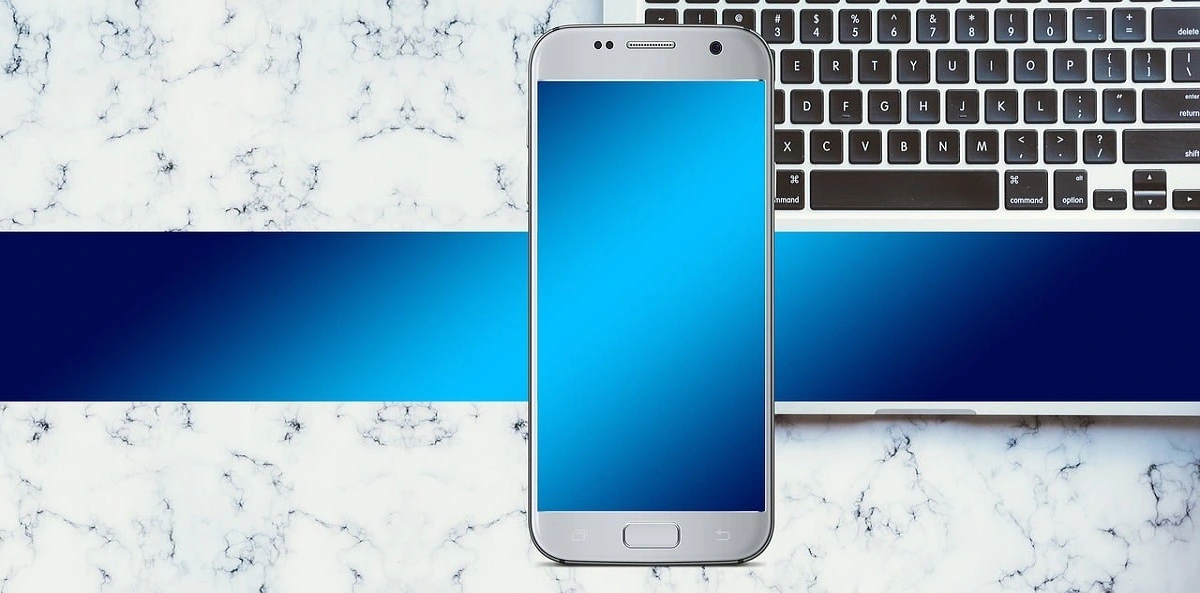




![Complete Guide on Managing Audio Input Devices [Latest In 2026]](https://www.techcommuters.com/wp-content/uploads/2025/12/Complete-Guide-on-Managing-Audio-Input-Devices.webp)





