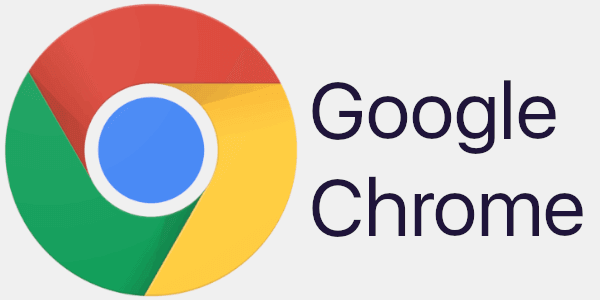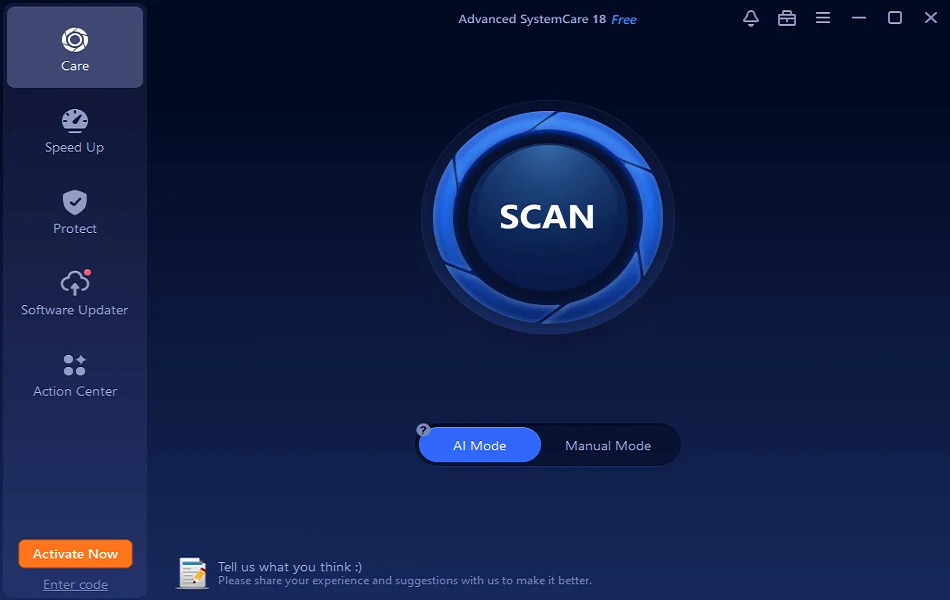Let’s See How to Block Adverts and Stop Pop-ups on Chrome
Adverts and pop-ups are simply annoying. Suppose you are in the middle of searching for quick information for your project. And suddenly, adverts after pop-ups keep on appearing in your Chrome browser.
You will definitely want to pull your hair in frustration after this! But, hey, don’t be dramatic when you can easily block adverts and pop-ups in Chrome.
Whether you are using Mac, Windows, iOS, or Android to surf on Google Chrome, there is a simple way to block adverts and stop pop-ups on your computer. Let’s see how to block annoying ads and pop-ups.
Why Do Adverts and Pop-ups Keep on Appearing on Chrome?
Pop-ups and adverts are anything that appears on your Chrome screen for prompt purposes. It could be a discount ad on a shopping site or a bunch of viral stories from sites you often visit. Mostly, pop-ups appear on Chrome because:
- They promote a product or service related to the website you are browsing.
- They share relevant content based on your search history.
- They provide deals and subscriptions for your most searched YouTube channels or newsletters.
- Advertising provides content based on cookies installed on Chrome.
Pop-ups and ads are there for marketing purposes. But unfortunately, some are malicious and scammy that can corrupt your computer. So, it is important to block adverts and stop pop-ups on Chrome for safe web browsing.
How to Recognise Scammy Adverts and Fishy Pop-ups
You can easily spot adverts and pop-ups as they annoy you every time you are in the middle of an important web search. However, if you want to spot and block those adware and malicious pop-ups, they look like this:
- They say you have won a huge sum in the lottery.
- They pretend to be from government organizations.
- They are jam-packed with spelling mistakes, weird symbols, unprofessional imagery, and other grammatical errors.
- They take up your entire screen, and closing them will probably lead to opening a link.
- They contain sketchy phone numbers or links.
How to Block Adverts and Stop Pop-ups on Chrome Browser
So, you have now recognized fishy ads and pop-ups. The next step is to block adverts and stop pop-ups. Let’s see how to do that on different operating systems:
Block Adverts and Stop Pop-ups on Mac
There you can simply block adverts and pop-ups on Mac using Chrome’s internal settings. Here is how to do it:
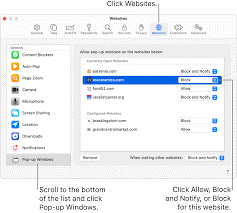
Step 1. Launch Google Chrome, click on the three dots on the top-right corner, and select Settings. You can also paste this link in the search bar – chrome://settings.
Step 2. Go to Security and Privacy > Site Settings.
Step 3. Scroll down to Pop-ups and redirects and just check the box next to ‘Don’t allow sites to send pop-ups or use redirects.’
Block Adverts and Stop Pop-ups on iOS
Likewise, you can stop pop-ups on Chrome if you use an iPhone or iPad. To do so:
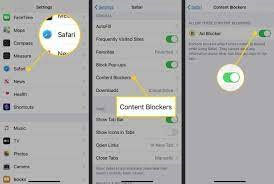
Step 1. Open Chrome, tap on the three dots located on the address bar, and select Settings.
Step 2. Scroll down to the Content Settings and tap on it.
Step 3. Tap on the Block pop-ups and switch the toggle to the on position.
Block Adverts and Stop Pop-ups on Android
For Android users, it is super easy to stop pop-ups. They can even specify a website from where you want to see ads and pop-ups. Just follow these steps:
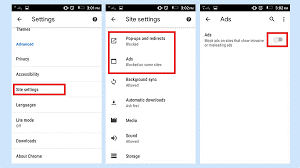
Step 1. Like before, open Chrome, tap on the More from the right side of the address bar, and tap on Settings.
Step 2. Tap on the Permissions > Pop-ups and redirects > Turn on the toggle next to Pop-ups and redirects.
Step 3. You can go to a page where pop-ups block and tap on the Always show next to sites from where you want to see pop-ups.
Block Adverts and Stop Pop-ups on Windows
Windows users also have to follow the same steps as Mac users to block ads in Chrome. However, if you want a bit reference, simply follow these steps:
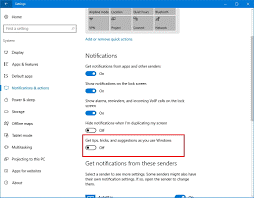
Step 1. Open Chrome Settings by clicking on the three dots from the upper right corner.
Step 2. Click on Privacy and security.
Step 3. Scroll down to the Site Settings > Pop-ups and redirects > Move the toggle next to block pop-ups.
Block Adverts and Stop Pop-ups within Chrome
Regardless of the operating system, there is a way to block ads within Chrome. Google Chrome Web Store has a vast extension library. From there, you can install robust ad blocker extensions on your web browser.
Follow these steps to install adblocker extension on Chrome;
Step 1. Open Chrome and search for Chrome Web Store. Or, you can simply paste in the address bar – https://chrome.google.com/webstore/category/extensions.
Step 2. Type a search query like ‘ad blocker’ or ‘pop-up blocker.’
Step 3. There will be a list of ad blockers appearing on your screen.
Step 4. Review all the extensions their features and select the most suitable one. Click on the Add to Chrome.
Step 5. Once the plugin is installed, click on the three dots next to the address bar and select Settings > Extensions.
Step 6. Move to the extension you have just installed > Details > Turn it on.
There you go, people! You have learned all the common ways to block adverts and stop pop-ups on the Chrome browser. Now, no need to struggle with ads and relish quick web browsing.
Once you have blocked ads, don’t forget to follow us on social networks for more helpful guides.
Popular Post
Recent Post
Avast Cleanup PC Cleaner and Optimizer: Everything You Need to Know
Your computer gets slower over time. This is normal but frustrating. Files pile up. Programs start automatically. Your PC takes forever to boot up. You need a solution that works. Something simple but effective. Avast Cleanup promises to fix these issues. But does it really work? This guide covers everything about Avast Cleanup. You’ll learn […]
How to Recover Permanently Deleted Files in Windows 10/8/7
Losing important files can feel like a disaster. Well, yes! Maybe you deleted something by accident. Maybe you emptied the Recycle Bin a little too quickly. Suddenly, that crucial document or cherished photo seems lost forever. But take a deep breath. Windows 10 (and even 8 or 7) offers powerful ways to recover permanently deleted […]
Iolo System Mechanic: Full Review & Performance Breakdown
A fast computer is vital today. Slow systems waste time and hurt productivity. Common reasons include too many startup apps, junk files, and broken settings. There are many tools that claim to fix these issues. Some are light cleaners. Others act as full optimization suites. Iolo System Mechanic belongs in the second group. It is […]
How To Set Your Time And Zone Manually Windows 11/10: Complete Guide
Windows computers usually set the time automatically. But sometimes you need to set your time and zone manually on Windows systems. This happens when automatic settings fail. It also happens when you travel to different time zones. Manual time setting gives you full control. You can fix wrong time displays. You can also set custom […]
Advanced SystemCare Review: Features, Pricing, and Performance
Advanced SystemCare is a popular PC optimizer tool. It promises to clean your computer and make it run faster. Many people use it to fix slow computers and remove junk files. But does it really work? Is it safe to use? Should you pay for the Pro version? This detailed review will answer all these […]
How To Activate/Enable Scanner On This PC Windows 11/10 [2025]
Many people struggle with scanner setup on their computers. Learning how to enable scanner on this PC can seem tricky at first. But it’s actually quite simple once you know the right steps. Scanners are useful devices for digitizing documents and photos. They help you create digital copies of important papers. Knowing how to activate […]
Update Guide: Latest Windows 11 Updates [2025]
Windows 11 is Microsoft’s latest operating system, built with a sleek look and more refined functionality. It continues to evolve through frequent updates that enhance performance, resolve issues, and occasionally introduce new features. If you are using Windows 11, you should always stay updated. Updates keep your system safe, fast, and reliable. This guide will […]
How To Screen Record in Windows 11 Laptop/PC [Complete Guide]
Screen recording has become a common need today. People use it to share tutorials, record gameplay, or save online meetings. With a few clicks, you can capture everything on your display. This makes it easier to explain ideas, create lessons, or keep a copy of something important. If you have ever asked how to record […]
How To Connect AirPods To Laptop: Pair AirPods to PC
AirPods are small wireless earphones made by Apple. They are light, fast, and easy to use. Most people buy them for iPhones or MacBooks. But many users also want to connect them to Windows laptops. The good news is that you can do this. AirPods use Bluetooth, which works on almost every modern laptop. Learning […]
Laptop Upgrade Ideas: How To Upgrade a Laptop In 2025
A laptop is more than just a machine. It is often the center of work, learning, entertainment, and communication. We use it for emails, video calls, research, design, and even games. As time passes, the laptop slows down. Applications may load slowly, storage space can become limited, and battery performance may decline—leading to reduced efficiency […]