Here’s How to Stop Receiving Spam Emails (Top 4 Tips)
Spam emails are simply annoying. They clutter your inbox, hide your important emails, and, importantly, threaten your privacy.
But unfortunately, spam emails are something that you can’t avoid either. Whenever you subscribe to a newsletter or use your email to create an account on a third-party site or app, it is an open invitation to spammers.
So, if your inbox is being bombarded with bulk or regular spam emails, you can stop these emails. Yes, with a little smart web browsing habits and technical knowledge, you can stop receiving spam emails.
Nowadays, almost every operating system and email service provider has introduced features to block, hide or trash spam emails. So, let’s check out all the methods to stop receiving spam emails.
How to Stop Receiving Spam Emails
To be honest, it is impossible to stop receiving spam emails in your inbox. Unless you have only shared your email address with a closed group of friends and never have mentioned it anywhere on the web. But that’s not possible today. So, let’s find better ways to deal with the situation:
1. Use Junk Email Filter
Today, almost every email application has a powerful spam filter that can move all spam emails to junk or spam folders. It will keep your primary inbox neat and clutter-free.
However, not all spam emails go to the junk folder. You have to define emails that should be moved to the junk folder for your email app.
For example, Gmail automatically detects suspicious emails and marks them as spam. Under the Spam folder, you can see all emails that Gmail has identified as spam. You also get the option to define Gmail whether a certain email is sent to the Spam folder.
2. Block Spam Sender
If an online shopping site or news website is sending bulk emails to your inbox after every hour, you can stop this craziness by blocking senders. You can find block options in all the email apps, such as:
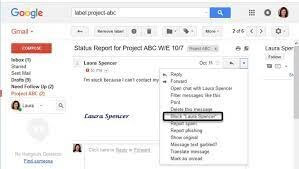
Gmail: Log in to Gmail account > Open an email from the sender you want to block > Tap three vertical dots on the top > Block.
Outlook: Open the email whose sender you want to block > Click on the arrow next to Junk > Block.
iCloud: Log in to your Apple ID > Mail > Settings icon on the bottom left corner > Add a Rule > Under “If a message” section, select the email address you want to block > Choose to Move to Trash and click Done.
3. Use Hide My Email
MacOS Monterey and iOS 15 users with the iCloud+ subscription can use the Hide My Email option to stop receiving spam emails. In this feature, you can hide your email whenever you have to subscribe to a newsletter or share your email with a third-party solution.
This feature will only hide your email address, but it will not stop you from receiving spam emails. It is simply a precautionary step that you can take to prevent spammers from getting your email address.
Here is how you can activate Hide My Email:
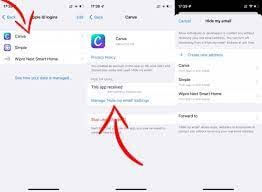
Mac: Go to the Apple menu > Select System Preferences > Apple ID > iCloud > Hide My Email > Click on the + to add your email address > Continue.
iOS: Go to Settings > Tap on your name > iCloud > Hide My Email > Create New Address > Add your email address > Next > Tap and hold on the address to Copy it > Done.
4. Never Respond to a Spam Email
No matter how tempting the subject line looks, never revert back to a spam email. Responding to a spam email leads to more spam in your inbox. Your reply will tell senders that you are interested in their product, and they will start to sell you more aggressively.
Usually, you can easily identify spam emails as they are promotional or catchy. But nowadays, spammers are getting smart and using different tactics to not look like a spooky email. So, you can recognize spam emails as follows:
Check the sender’s email: Most spam emails come from weird and complex-looking email addresses like “sephoradeals@tX93000aka09q2.com or lfgt44240@5vbr74.rmi162.w2c-fe”.
Google an email address: You can copy the email address and paste it into Google search to check the legitimacy of the email. If Google results show it is not a legit email, block it right away.
Observe subject line: Overly aggressive or threatening subject lines are clear indications of spam emails. For example, “Get an iPhone 13 for $1”, “COVID-19’s 100% cure” and so on.
Check your name: When you receive an email from legit companies, they will use your real name to address you. For instance, when Amazon sends a reminder for updating your billing address, they will address you by the name under which your account is created.
Check grammar and spelling: Most spam emails have poor grammar and lots of spelling errors. So, carefully look at weird phrases, misspelled words, broken sentences, and other grammatical errors in the email content.
Trust your gut: Your gut can always help you fish out spam. If the deal mentioned in the email looks too good to be real, or they are asking for your personal information like social security number, credit card details, etc. In this situation, your gut will provide you with a fair warning.
Parting Thoughts
It’s hard to dodge spam emails. But you can be a smart email user and follow the above-discussed tips to stop receiving spam emails in your inbox.
However, if none of the solutions worked for you, the best solution is to unsubscribe from the newsletter. On all the reputed companies’ newsletters, you will find an unsubscribe button at the bottom to stop receiving emails from the sender permanently.
But if spam emails still haven’t stopped, simply change your email address. Of course, it will be inconvenient for you at once, but this will definitely stop spam emails from cluttering your inbox.
So, that’s it for now! But if you find this post helpful, do follow us on social media for more informative content.
Popular Post
Recent Post
How To Get Help With Notepad in Windows [2026]
Notepad has been part of Windows for many years. And people still use it for quick notes, lists, and simple edits. Its clean layout helps new users, while its small set of tools supports everyday tasks. Yet problems can appear when features behave in unexpected ways or when users try something new, so clear guidance […]
Software Performance Optimization Tips: Complete Guide
Software often slows down over time, turning once-fast programs into frustrating delays. While many assume their device is outdated, the real issue often lies in how the software runs. With a few simple habits and checks, users can restore speed and avoid costly upgrades. This guide offers clear, beginner-friendly software performance optimization tips. It covers […]
How To Connect a Scanner to Your Device Windows 11 In 2026
Have you ever needed to scan a document in a hurry and did not know how to begin? Many people face this problem when they buy a new scanner or a new computer. Windows 11 includes helpful tools that make the process easy, but you must know the right steps. This guide explains each method […]
How To Connect to Your PC Remotely Windows [Complete Guide]
Many people need to reach their computer from far away. Well, yes! It may be for work, study, or personal use. Remote access helps you open files, use your apps, and control your system even when you are not near the device. It gives you the comfort of using your computer anywhere through the internet. […]
How To Connect to a Wi Fi Using a QR Code: Latest Guide
Wi-Fi is now a basic part of our lives. We use it at home, in offices, schools, and public places. But typing long passwords every time you connect can be annoying. Sometimes you might even forget your Wi-Fi password. That is where QR codes come in handy. With QR codes, you can connect to any […]
How To Connect a Wireless Printer Easily to Windows 11/10 PC
Printing tasks are part of most home and office work today. Isn’t it? Well, yes! Using a wireless printer makes printing easier and faster because you don’t need cables. It allows you to print documents and images from any corner of your room as long as your device and printer are connected to the same […]
How To Connect Your Windows 11 PC to a Projector or Another PC
A bigger screen can help you share your work with others. When you connect your Windows 11 PC to a projector, your screen becomes easier to view in a meeting room, classroom, or home. You can show slides, videos, notes, or entertainment. Most people do this for work or study, but it is also helpful […]
How To Set Up Dual Monitors Easily Windows 11/10: Complete Guide
Working with one screen can feel limiting. You switch between apps constantly. Your workflow slows down. A dual monitor setup changes everything. It gives you more space to work. You can see multiple things at once. This guide shows you how to set up dual monitors easily on Windows systems support. Windows 11 and Windows […]
How to Set Your Preferred Default Printer On Windows 11/10: Complete Guide
Printing documents should be simple. But many users struggle with their printer settings. Windows often picks the wrong printer as the default. This creates delays and wastes paper. Setting up your preferred printer as the default saves time. It prevents printing errors. This guide shows you how to set your preferred default printer Windows systems […]
Ashampoo WinOptimizer Review: Can It Really Speed Up Your PC?
Is your computer running slowly? Do programs take forever to load? You’re not alone. Millions of PC users face this problem daily. Ashampoo WinOptimizer claims it can fix these issues. This software promises to clean junk files, boost speed, and make your computer run like new. But does it really work? Or is it just […]


























