How to Rotate YouTube Videos – 3 Easy Methods Explained
YouTube can be one of the most entertaining fun applications out there. However, all of this fun can go right down the drain if the angles are not right. Down below, we have a complete guide to elaborate on 3 easy ways to rotate YouTube videos.
Rotate Video Using the YouTube Video Editor
One of the oldest methods out there for rotating YouTube videos was by doing so through the video editor given on the application. Even though this is a fairly easy step, there is still some confusion which we will be clearing away. Down below are the steps one would have to go through.
- First up, start by making sure that you are logged into your YouTube account.
- Once you are in your account, head over to the side where your profile is. Right next to it, you will be able to locate a dropdown. Click on it.
- Now that you have the dropdown option open, you will be given a place to start your magic. Search in this bar and find the video that you want to rotate.
- Once you have found the video, that is when the actual editing work will begin. Click on the video, and there will be a bunch of other options accessible for you.
- Select the Edit option from this list, look under the thumbnail, and you can spot the option to edit right under it.
- There will be further changes allowed for you to make once you are in the editing system. Here, find the Enhancements tab and press on it.
- A whole preview box will be opened on that page. Look in the bottom left corner, and you will find arrows that will indicate the options for rotation.
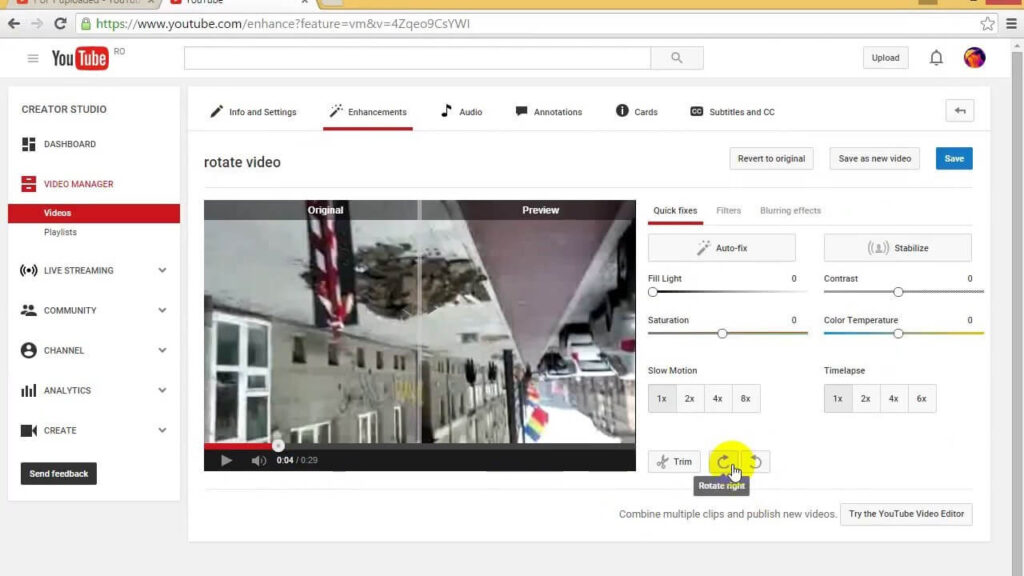
- Select the setting you want for your video, and voila! You’re done. You have successfully rotated it using the YouTube editor.
While this is a famous method for rotating, there is some bad news. Since it is a built-in editor, the features for editing are pretty limited, and the available ones are very basic. If you’re looking for something more fun, then keep on reading.
How To Rotate YouTube Videos With YouTube Video Editor Alternatives
Like mentioned earlier, the YouTube editor built-in is very basic and won’t be of any use if you want to add some fancy effects or level up your video game. For this, you need to bring in the big guns. Some alternative editors to rotate YouTube videos are Filme and VivaVideo. Both are extremely efficient at their job and can get you beautiful-looking content in no time.
1. iMyFone Filme (win & mac)
The first alternative editor we have for you is this one. With a user-friendly interface, it makes rotating YouTube videos extremely fun and easy. With tons of other editing tools, this is a must-have tool for video editors. Down below are the steps for learning how to rotate your video by using the iMyFone Filme.
- Start the process by installing iMyFone Filme on your Mac or Windows PC. Wait for the app to download to your computer.
- Once it is successfully launched, we can begin the editing process.
- Add a video and double-click on the Edit option. This edit option can be seen right in the toolbar.
- Once you clicked the edit option, you will be given many editing tools to work on. Right in the middle of the Edit page, there will be a slider for Rotate.
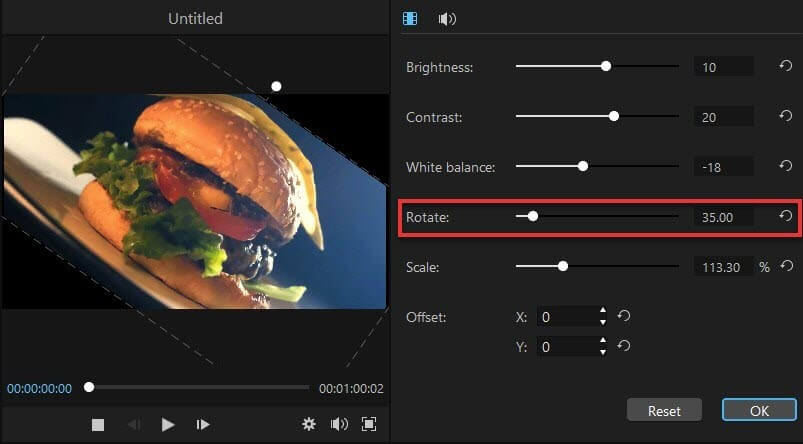
- Use this slider and move it to rotate your video to a particular angle. If you like, you can even put the angle number in the box on the corner.
- Once the video is rotated to your preferred angle, click OK, which is in the bottom right corner. Remember, if it didn’t turn out the way you wanted, then you can press Reset and start editing from scratch. You can even find ways to crop videos for IGTV on this app.
Using iMyFone Filme is pretty easy. Once you have the video edited, you can even add music to it. Or you can upload it on Instagram, learn how to upload videos on Instagram stories here.
2. VivaVideo
Another tool commonly used when learning how to rotate YouTube videos is the famous VivaVideo. Similar to iMyFone Filme, VivaVideo is also easy to use and comes with different features for you to try on your videos.
- Quite similar to iMyFone Filme, for VivaVideo, you will have to install it on your computer or device as well.
- Head over to the official website of VivaVideo and download the application. Once it is downloaded, launch the app to begin the editing process.
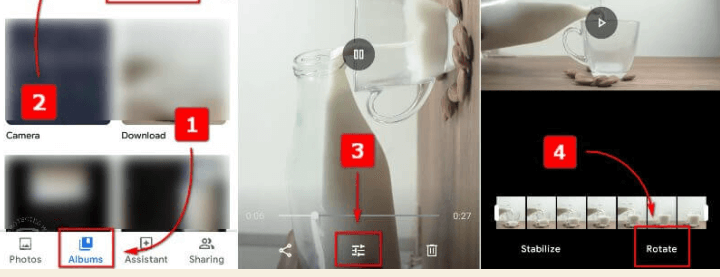
- Right on the main menu, you will be given an option to edit your content. Press on it and select your video and get to work.
- Once you have your video open in front of you, you can work on it in several different ways through a variety of editing tools.
- For rotation, look for the arrow that indicates moving it to a different angle. Click it to find the rotated angle that you like.
- And that’s it! Your video will have been successfully rotated using the VivaVideo app. Click on Save and upload the picture to the gallery of your phone or your computer.
And there you have it, folks! Those were 3 of the easiest ways in which you can rotate YouTube video by using three different editors. If enhanced quality and additional features with a user-friendly interface are what you’re looking for, then iMyFone Filme is your answer.
Popular Post
Recent Post
Top 9 Browsers With Built-In VPN – VPN Browser
Online browsing is no longer private by default. Every website collects data in some form. This includes location details, device information, and browsing habits. Over time, this data builds a clear picture of user behavior. Many people are now uncomfortable with this level of tracking. A VPN browser helps reduce this exposure. It adds a […]
AI In Cyber Security: Who is Winning, Hackers or Security Companies
Cybersecurity once followed clear rules. Companies built firewalls. Users created passwords. Antivirus tools scanned files and removed known threats. When an attack happened, security teams studied it and added new rules. This method worked for many years. It created a sense of control and stability. That sense is gone today. Artificial intelligence has changed how […]
The Biggest AI-Run Cyber Attacks Of All Time
Artificial intelligence is now part of everyday technology. It helps people search faster. It improves medical research. It supports businesses in making better choices. But AI is not used only for good purposes. Cyber criminals have also learned how to use it. This has changed the nature of cyber attacks across the world. In the […]
Switch To a Dark Background Theme on Windows: Enable Dark Mode
People often like a screen that feels gentle on the eyes. A darker style softens bright areas and makes long computer sessions easier to handle. It also gives the desktop a cleaner and more modern feel. When you switch to a dark background theme in Windows, the colors shift to deeper shades that reduce glare […]
Complete Guide on Managing Audio Input Devices [Latest In 2026]
People use microphones for meetings, games, classes, recordings, and voice chats, so any problem with the device can interrupt their work. Even a small system error can make the voice weak or stop it fully. This is why knowing the basics of managing audio input devices is helpful for new and experienced users. Windows includes […]
Resetting Audio Settings on Windows 11: Complete Guide
Sound problems can disrupt work, study, or entertainment. Many users face issues where the audio becomes too low, too loud, unclear, or does not play at all. A common way to solve these problems is by resetting audio settings to their original state. This helps Windows rebuild its sound setup from the beginning. Windows 11 […]
Troubleshooting Headphone Detection: Headphones Not Detected/Working
A lot of users run into sound problems at some point. A common one is when the computer does not pick up the headphones. You plug them in, but the speakers keep playing. This can break your focus during work, movies, music, or calls. It also causes confusion because the reason is not always clear […]
How To Re-Pair Bluetooth Earbuds For Stereo Sound on Windows
Wireless earbuds are often paired with computers for rich stereo sound, but things don’t always go smoothly. Sometimes, the system defaults to mono audio or fails to activate the correct playback mode. This can disrupt music, calls, or gaming, making the sound feel flat and lifeless. These glitches usually stem from improper setup. Windows might […]
How To Manage Camera Permissions for App On Windows: Complete Guide [2026]
Many users run into issues when trying to join video calls or online meetings—their camera simply won’t turn on. This can happen for a few reasons: Windows might be blocking access, or the app may not have the correct permissions. These hiccups often lead to confusion and frustration. Fortunately, Windows provides straightforward tools to help […]
Help With Color Management In Windows: Complete Guide [2026]
Color often decides how we experience a picture, a video, a website, or even a simple chart. Many users feel confused when colors look different on each screen. A monitor may show a softer shade while a laptop shows a sharper one. This creates doubt and slows down work. It can also lead to mistakes […]
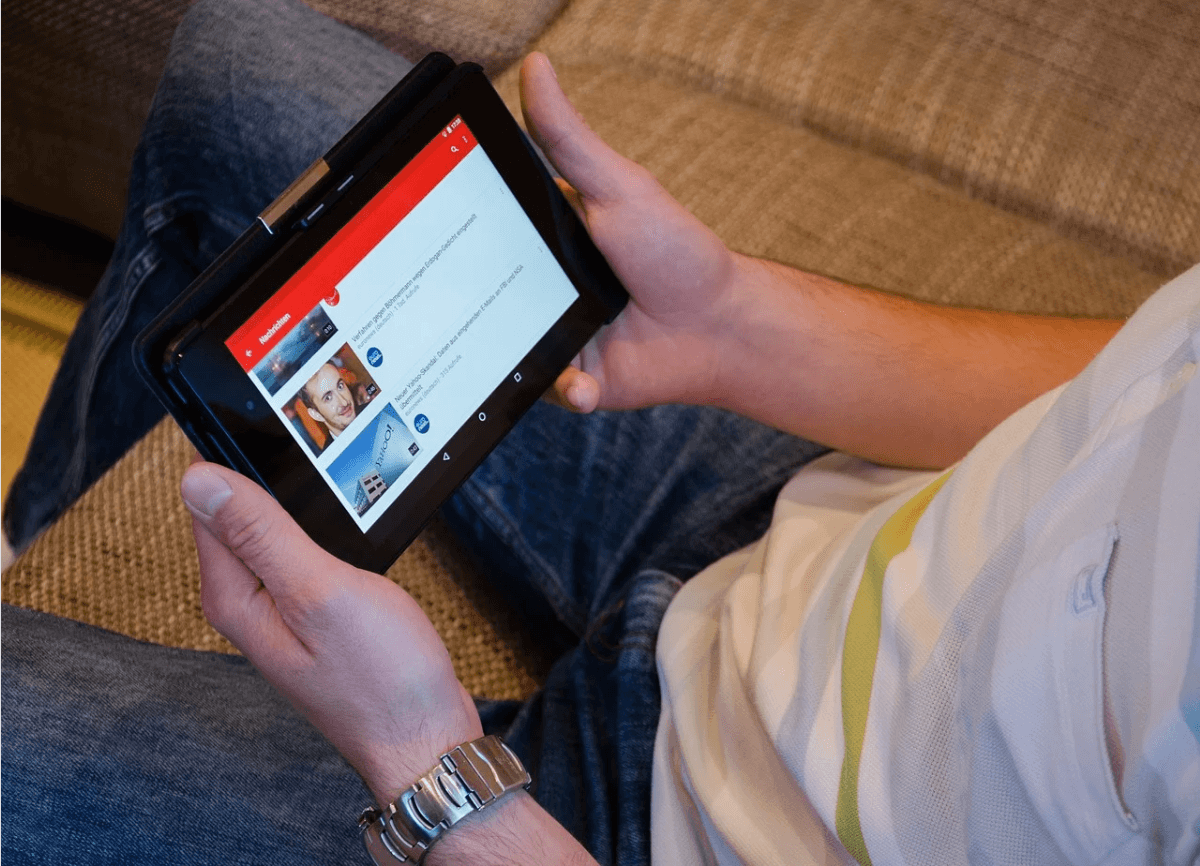


















![Complete Guide on Managing Audio Input Devices [Latest In 2026]](https://www.techcommuters.com/wp-content/uploads/2025/12/Complete-Guide-on-Managing-Audio-Input-Devices.webp)




![Help With Color Management In Windows Complete Guide [2026]](https://www.techcommuters.com/wp-content/uploads/2025/12/Help-With-Color-Management-In-Windows-Complete-Guide.webp)

