Wondershare DemoCreator Review
Using a screen casting software, we can capture the screen but it isn’t enough to make a compelling video or YouTube video tutorial. For this, we need a video recording and editing software that can polish screen recording. This is the reason why we reviewed Wondershare DemoCreator video recorder and editor for Windows.
After reading this review you will get to know how this amazing product works and why to use DemoCreator.
Wondershare DemoCreator: Overview
Price: Free and $ 29.99 Annually
Free and $23.99 Annually (The product price may change slightly according to different activities, please refer to the official website.)
Latest Version: 4.0.0
Compatibility: Windows 7/8/10 (64-bit OS)
| Pros | Cons |
| Provides powerful video recording and editing features | The exported videos in the trial version are watermarked. |
| Add annotations | |
| Cursor Effects | |
| Trained technical support | |
| Import audio/video/images | |
| Flexible recording options |
Wondershare DemoCreator video recorder and editing software is equipped with remarkably wide-ranging video capturing and editing features. DemoCreator gives you full control from selecting the area of the screen to record & edit recorded video. Not only this, it even allows importing media files, record screen with audio, export created video to MP4, WMV, AVI, MOV, GIF, MP3, change video resolution, Bitrate, Frame rate, edit audio when exporting.
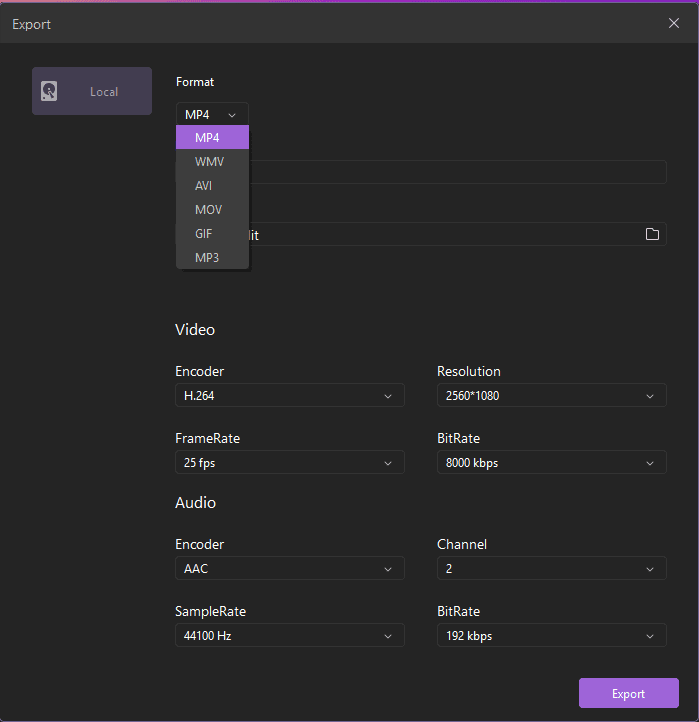
Export menu to change file format
| Using this amazing tool, you can record screen in just 2 easy steps 1. Open Recorder – By clicking Capture button you can set an area to record, audio device and record video with flexible options. 2. Editing Tools – After the video is recorded you can add annotations, animation, green screen effect. Share – Once editing is done, you can publish as MP4, WMV, AVI, MOV, GIF, MP3 |
Wondershare DemoCreator: Detailed Review
Now that we know what we can do using this wonderful video recorder, let’s learn more about its features in detail. Anyone can easily use screen recording software and make great presentation or tutorial videos.
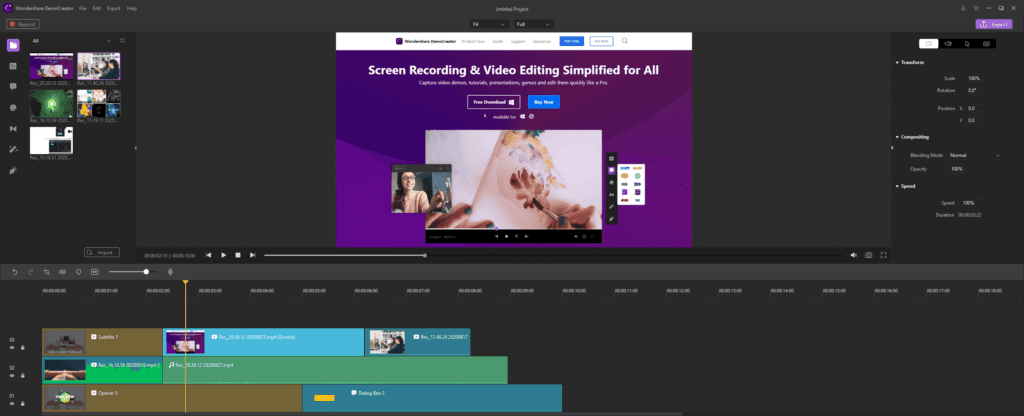
Editing menu
Once the screen is selected for recording and recorded you can make green screen effect, make transitions, add stickers, captions, add annotations, cursor effects, notes, callouts, crop video, denoise it, increase & decrease volume, and do a lot more. All this makes your video more detailed and interesting.
Denoise and audio menu
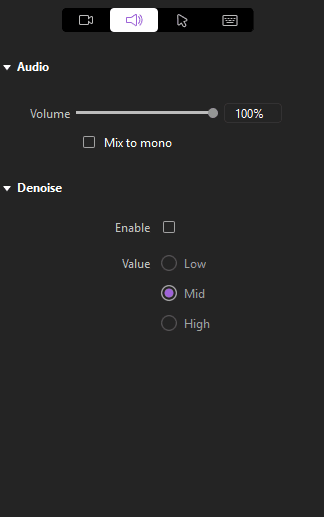
Annotations menu
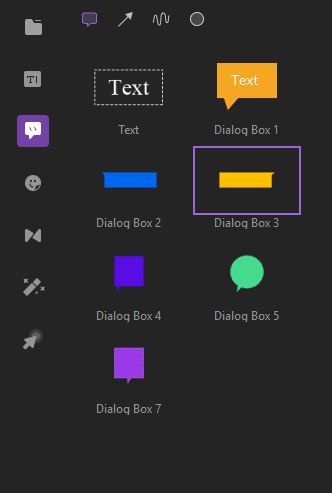
Cursor editing menu
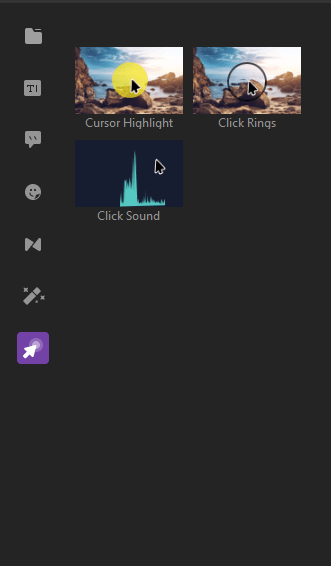
What Makes Wondershare DemoCreator Unique?
Features that make this application outstanding and stand out among the other competitors are as follows:
- Record webcam
- Record computer screen
- Record audio
- Edit video
- Add annotations, cursor effects, green screen, transition effects, Stickers, Captions
- Import video/audio/images
- Full-function for trial version
- Tech support
Why you need Wondershare DemoCreator
- Capture screen from your Windows screen
- Edit recorded videos and captured screen
- Add annotations
- Eye-catching Cursors
- Exporting captured screenshot or recorded video in MOV, MP4 and MP3 formats
- Highlight area around the cursor
- User defined Hotkeys to enhance screen recording
Easy Recording Options
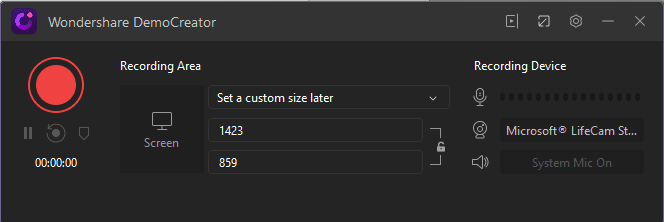
Wondershare DemoCreator gives you various options to record screens. You can record an area on the desktop and eliminate the rest. This means you can customize screen size or choose to make full motion recording. DemoCreator is a simple-to-use software for your screen recording.
Record with Audio
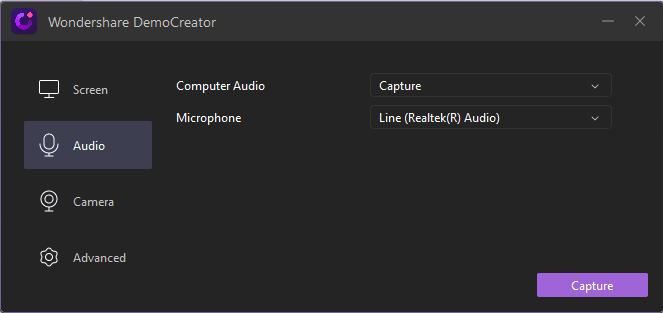
A video without voice is of no use, right? Wondershare DemoCreator understands this and offers the option to record screen using microphone. Once a video is recorded with voice you can edit it later or can even denoise it.
Moreover, you can time control your recording process using hotkeys or control panels.
Editing Options
- Add Annotations
- Transition Effects
- Sticker Effects
- Caption Effects
- Cursor with highlights, left click rings, left click sound
- Crop video
- Denoise
- Take Snapshot
Using these and other editing features you can create engaging videos and impress your colleagues, bosses. In addition to this you can even talk through your videos. In times like this when we all are working from home and need assistance Wondershare DemoCreator helps a lot.
How to install Wondershare DemoCreator?
To install and use Wondershare DemoCreator follow the steps below:
- Download and install free trial of DemoCreator
- Double click .exe file to start installation process and follow on screen instructions
- Open DemoCreator and click Capture or Video Editor if you want to edit videos
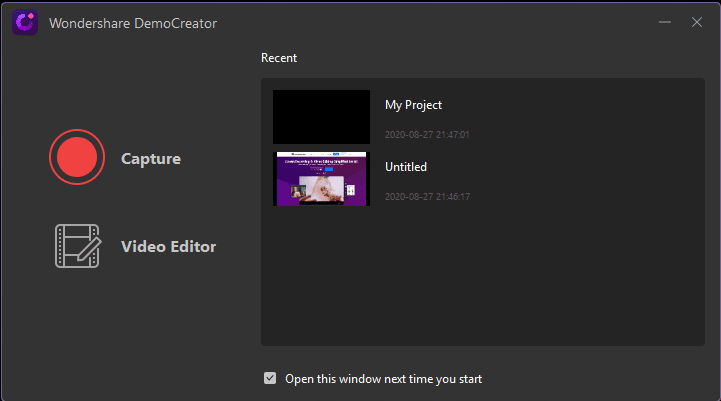
4. Once you click Quick Capture you will need to select the screen to record. Use the frame that appears to select the screen.
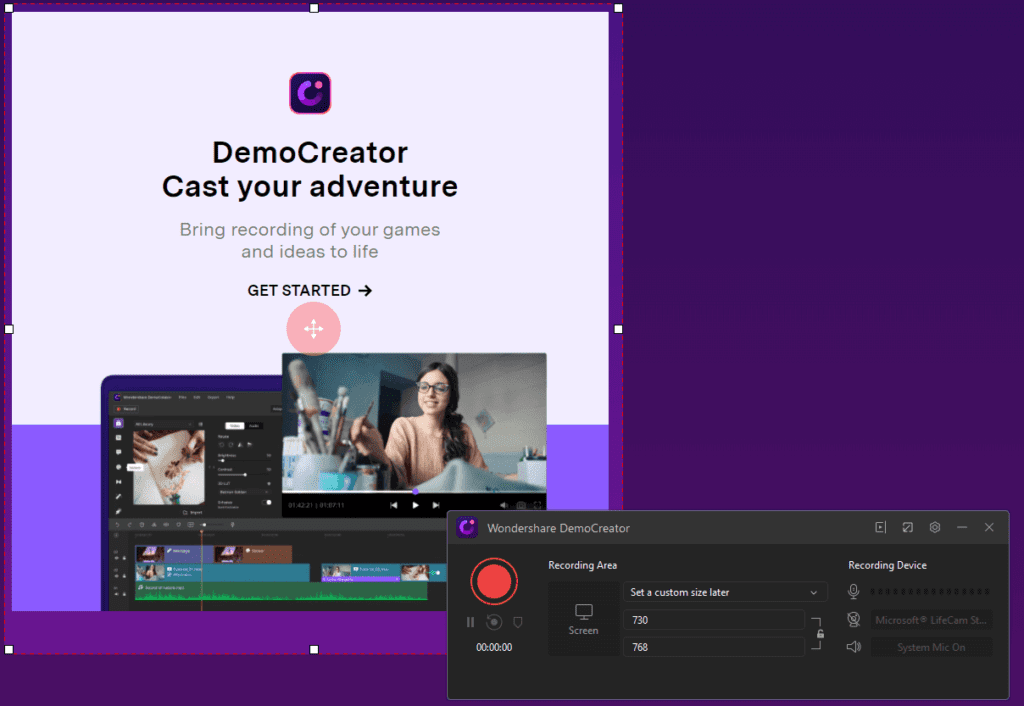
5. To start recording the screen click the Record button and wait for it to begin.
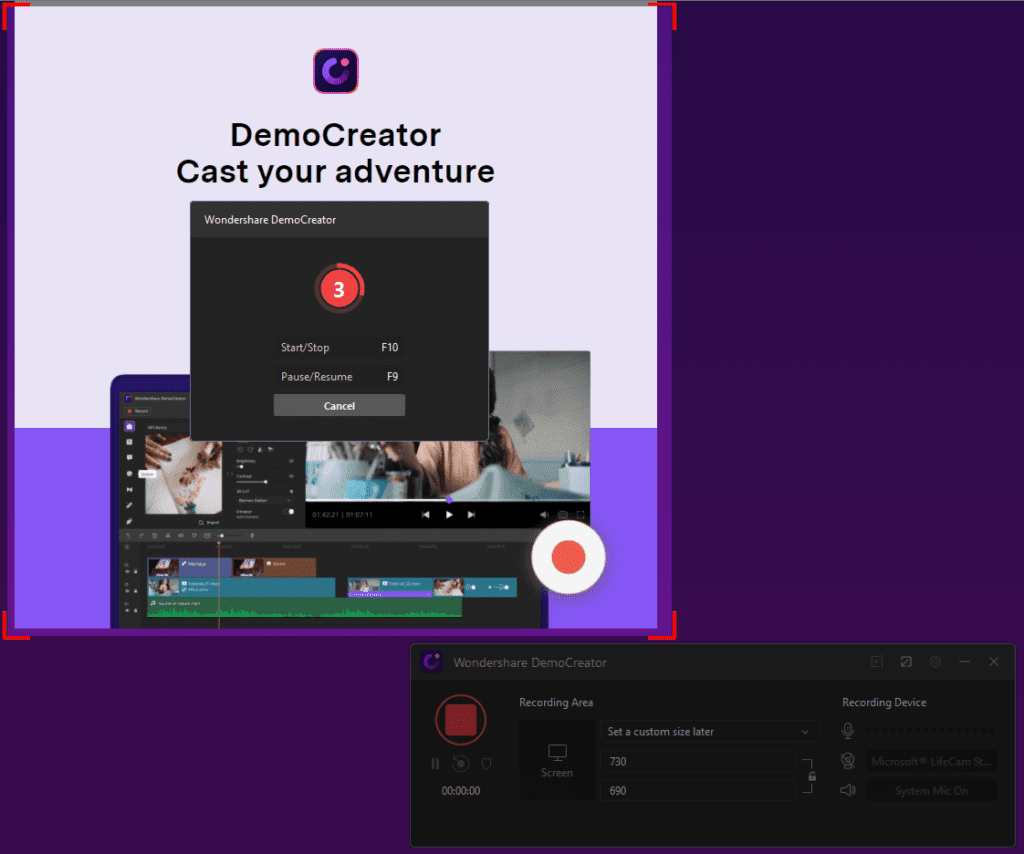
6. When the recording is done click the stop button. This will save the recorded screen that you can use for presentations, creating videos and do a lot more.
This is all using this powerful DemoCreator you can record and edit video.
In addition to this if you want to customize recording settings click settings button on the home screen. This will open a Setup window from here you can customize recording settings.
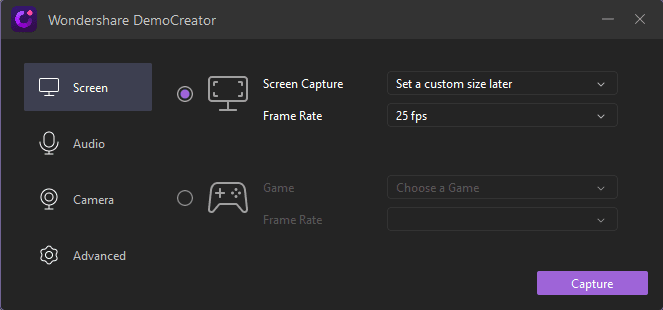
For instance, you can select the recording region, frame rate and other similar settings. You can also set up hotkeys.
To decide what action you want to perform click the down arrow next to Screen
Capture. This will show different options. Alongside when you click Audio Setup
from the left pane you can decide whether you want to record with or without
audio. You can also record using webcam for this click Camera option. By
clicking Advanced tab, you can choose location to save files, set up hotkeys,
choose whether to hide controls and do a lot more.
This and a lot more make Wondershare DemoCreator an excellent and must have video recorder and editor. Once you use it you will be able to explore more options. To use this amazing tool, you don’t need any training. Simply install it and start recording.
Nowadays when people are busy and don’t have time, they like things that make things easy. With this tool you can give training on the go via videos and can become a great instructor. Isn’t this what we all want?
So, what are you waiting for? If you have any presentation to make, a tutorial video to make or want to be great with YouTube Video use Wondershare DemoCreator today and see the magic.
Popular Post
Recent Post
How To Get Help With Notepad in Windows [2026]
Notepad has been part of Windows for many years. And people still use it for quick notes, lists, and simple edits. Its clean layout helps new users, while its small set of tools supports everyday tasks. Yet problems can appear when features behave in unexpected ways or when users try something new, so clear guidance […]
Software Performance Optimization Tips: Complete Guide
Software often slows down over time, turning once-fast programs into frustrating delays. While many assume their device is outdated, the real issue often lies in how the software runs. With a few simple habits and checks, users can restore speed and avoid costly upgrades. This guide offers clear, beginner-friendly software performance optimization tips. It covers […]
How To Connect a Scanner to Your Device Windows 11 In 2026
Have you ever needed to scan a document in a hurry and did not know how to begin? Many people face this problem when they buy a new scanner or a new computer. Windows 11 includes helpful tools that make the process easy, but you must know the right steps. This guide explains each method […]
How To Connect to Your PC Remotely Windows [Complete Guide]
Many people need to reach their computer from far away. Well, yes! It may be for work, study, or personal use. Remote access helps you open files, use your apps, and control your system even when you are not near the device. It gives you the comfort of using your computer anywhere through the internet. […]
How To Connect to a Wi Fi Using a QR Code: Latest Guide
Wi-Fi is now a basic part of our lives. We use it at home, in offices, schools, and public places. But typing long passwords every time you connect can be annoying. Sometimes you might even forget your Wi-Fi password. That is where QR codes come in handy. With QR codes, you can connect to any […]
How To Connect a Wireless Printer Easily to Windows 11/10 PC
Printing tasks are part of most home and office work today. Isn’t it? Well, yes! Using a wireless printer makes printing easier and faster because you don’t need cables. It allows you to print documents and images from any corner of your room as long as your device and printer are connected to the same […]
How To Connect Your Windows 11 PC to a Projector or Another PC
A bigger screen can help you share your work with others. When you connect your Windows 11 PC to a projector, your screen becomes easier to view in a meeting room, classroom, or home. You can show slides, videos, notes, or entertainment. Most people do this for work or study, but it is also helpful […]
How To Set Up Dual Monitors Easily Windows 11/10: Complete Guide
Working with one screen can feel limiting. You switch between apps constantly. Your workflow slows down. A dual monitor setup changes everything. It gives you more space to work. You can see multiple things at once. This guide shows you how to set up dual monitors easily on Windows systems support. Windows 11 and Windows […]
How to Set Your Preferred Default Printer On Windows 11/10: Complete Guide
Printing documents should be simple. But many users struggle with their printer settings. Windows often picks the wrong printer as the default. This creates delays and wastes paper. Setting up your preferred printer as the default saves time. It prevents printing errors. This guide shows you how to set your preferred default printer Windows systems […]
Ashampoo WinOptimizer Review: Can It Really Speed Up Your PC?
Is your computer running slowly? Do programs take forever to load? You’re not alone. Millions of PC users face this problem daily. Ashampoo WinOptimizer claims it can fix these issues. This software promises to clean junk files, boost speed, and make your computer run like new. But does it really work? Or is it just […]


























