What To Do When You Accidentally Drop AirPods in Water? (6 Solutions)
Your heart might go out when you accidentally drop your AirPods in water. Today, Apple AirPods have made our life easier. They let us listen to music while working out or talking on a phone while driving your car.
But unfortunately, when you drop AirPods in water, there is no way to fix it. As a result, water can permanently damage your priced AirPods.
Okay, we are kidding. There are some water damages that you can fix. Our team ran extensive research and dropped AirPods into different water levels to see what to do when you accidentally drop AirPods in water. And we found many solutions that we are about to unfold ahead. So, let’s get moving.
Is AirPods Waterproof?
Any AirPods model is not waterproof or sweatproof. On the other hand, some newer models are water and sweat-resistant. As a result, you should not shower or swim with them. Also, avoid using AirPods in saunas, steam rooms, or while skiing. Furthermore, please do not wash them under the faucet or washing machine or subject them to other water-related activities.
Apple has introduced five models of AirPods yet. Unfortunately, the first, second, and Max AirPods are neither water nor sweat-resistant. On the other hand, the AirPods Pro and AirPods 3rd generation are water and sweat-resistant. Based on this trend, we may expect future models to have the same or higher water and sweat resistance.
AirPods 1st and 2nd generation, as well as AirPods Max, do not have an official IP rating. The IP rating of the AirPods Pro and AirPods 3rd generation is IPX4.
Are AirPods Charge Cases Waterproof?
AirPods charging cases are classified into three types: normal charging cases, wireless charging cases, and MagSafe charging cases.
The first and second generations of AirPods come with the usual charging case. You can, however, purchase a wireless charging case for them. The AirPods Pro used to come with a Wireless Charging Case, but they now come with a MagSafe Charging Case (which isn’t waterproof). The third version of AirPods also includes a MagSafe Charging Case. However, it is waterproof.
In short, the MagSafe Charging Case for AirPods 3rd Generation is the only one that is water and perspiration-proof. The rest of the products, including the AirPods Pro Wireless and MagSafe Charging Cases, are not water resistant. On the other hand, the open-design cover for AirPods Max clearly lacks such protection.
Is the AirPods Pro and 3rd Generation Water-resistance Solid?
Although the AirPods Pro and 3rd generations are water and perspiration-resistant, this is not a permanent condition. Water resistance qualities of AirPods may decline over time as the seals degrade due to constant use, wear and tear, drops, and so on. Furthermore, chemicals in soap, face wash, lotions, fragrances, sunscreen, oil, hair dye, and other cosmetics can impair water seals and membranes.
There is no established parameter for determining whether or not the seal is compromised. As a result, take extra precautions when using your previous AirPods.
6 Things to Do When You Drop AirPods in Water
That heart-stopping moment when you drop your AirPods into water doesn’t have to end in catastrophe and another costly charge on your card. Let’s take a look at a few solutions for saving your AirPods from water damage.
Solution 1. Gently Wipe Your AirPods
You dropped your AirPods in water, and they are now soaked. Simply dry them well with a microfiber towel and leave them upside down to air out before attempting to connect or use them.
The charging case should follow the same procedure. If your AirPods appear dry after a few minutes of drying time, go ahead and use them. However, don’t give up if they still don’t work. A few more complex methods may be able to revive those drenched AirPods.
After dropping them in water, do not put your AirPods back in the charging case. The enclosed compartment will prevent the AirPods from drying properly, and any water that leaks out will damage your AirPods case.
Solution 2. Use Desiccant Sachets
If it appears like your AirPods are still retaining moisture, get a container and some desiccant sachets. These small paper packets with the words “do not eat!” are frequently found in the shoe, electronics, and another product packaging.
The beads in these packets absorb moisture. Fill the container with a few sachets and your damp AirPods, then seal it for a few hours. This should remove any lingering moisture from the AirPods, restoring their dryness and functionality.
When your AirPods are dry, try connecting them to your iPhone. Remember to listen to them first. Even if they are connected, the audio quality may be permanently degraded.
You might be tempted to try the traditional dry rice trick for drying wet phones (If you don’t know, soaking your phone in a container of uncooked rice will absorb up all the moisture over in a few hours). We don’t advocate doing this with AirPods. The rice grains and particles can get caught within the AirPods, causing more harm than benefit. If this approach does not work, move on to the next solution.
Solution 3. Use Cotton Swabs
Take an acceptable cotton swab that you usually use to clean your ears. Rub your fingers together to remove any fine cotton threads that may have broken and clogged the inside. Then, carefully dry up any liquid that may have gotten inside the charging case using a Q-tip.
Caution: The charging case’s end features connectors for charging AirPods. When cleaning with the cotton swab, make sure not to force it down or dislocate it.
Solution 4. Face Down Your Charging Case
Apple suggests opening the AirPods case and laying it down. Then, make sure you drop your charging case open and leave it unattended for a few hours.
Solution 5. Remove Water from Speakers
Playing noises at a specific frequency can cause the liquid to leak through the speaker mesh. Begin by pairing your AirPods with your iPhone or iPad. Then, remove the water from your AirPods using the Water Eject shortcut. The procedure is comparable to Apple’s Water Eject feature, available on newer Apple Watches.
Here’s how to use Water Eject when you accidentally drop AirPods in water:
1) On your iPhone, tap the iCloud link to download the Water Eject shortcut.
Tap Add Shortcut on iOS 15 and later. Before you tap the iCloud link, ensure you allow untrusted shortcuts if you’re on iOS 14 or earlier.
2) On the My Shortcuts page, hit the Water Eject option.
3) A notification should be displayed. To begin the process, tap Begin Water Ejection.
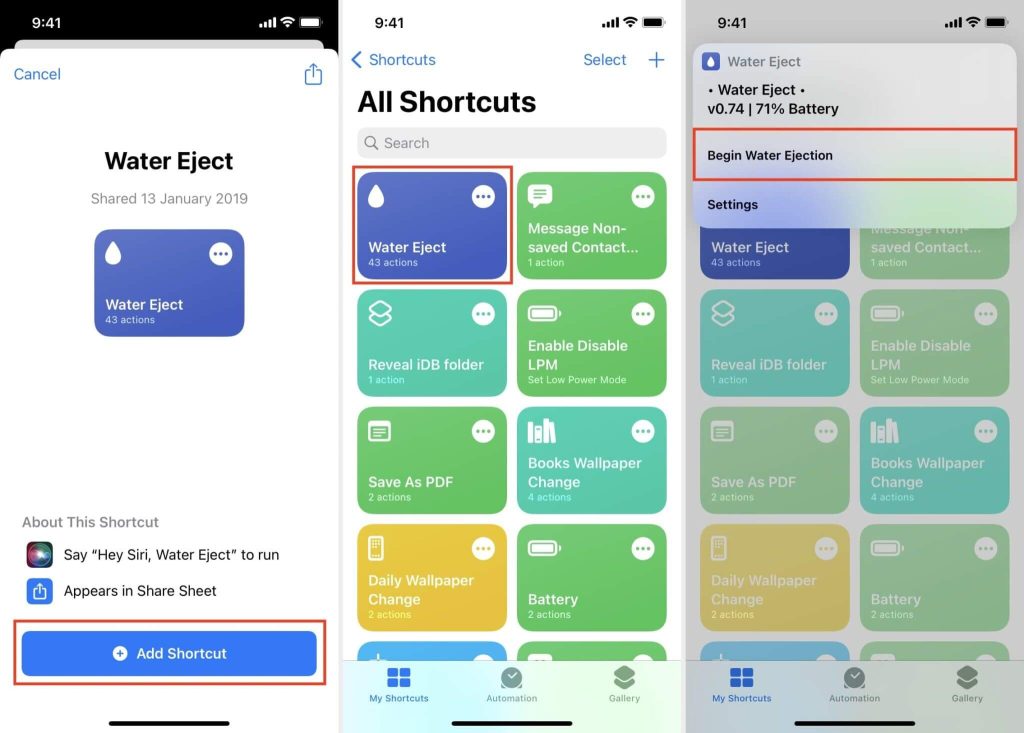
Alternatively, you can get rid of the water if you don’t want to install an untrusted shortcut on your iPhone. You can either utilize free third-party apps or go to a website that simply plays the sound to eject the water.
Other apps can do this, but we pick Sonic because it is free on the App Store and performs an excellent job. After installing the program, you can experiment with the sound frequency to see which works best. Finally, press the Play button to eliminate the water from your iPhone speaker.
To remove any water from the speakers, you might also use a website called Online Tone Generator.
Solution 6. Keep Your AirPods Under the Fan
Aside from the ways listed above, you may also consider placing your AirPods near a fan or in a warm location to accelerate water evaporation.
Additional Tips to Prevent the Future AirPods Water Damage Incidents
Follow these guidelines to keep your AirPods from getting wet and ensure they last a long time:
- Check your jeans, pants, and shirt pockets before washing them.
- Never put wet or sweaty AirPods in their case without first wiping them down.
- It is fine to keep your water-resistant iPhone near a water bottle or glass of juice on your desk. But always take extra precautions not to leave your MacBook or AirPods near water. We hope you will follow suit.
- Wearing your AirPods in the rain is not a good idea.
- Invest in a waterproof AirPods case. However, this will only protect your charging case when it is closed. AirPods will still be susceptible to water after being removed from the case.
Parting Remarks
Don’t get sad when you drop your AirPods in the water. As you can see, there are ways to protect your AirPods from water damage. But prevention is always better.
So, be mindful before taking your AirPods near water. And if a fateful accident happens, follow the above-mentioned solutions. If your AirPods are under warranty, contact your nearest Apple Store.
That’s it for now! Keep on following us for more tips and tricks.
Popular Post
Recent Post
How to Troubleshoot Xbox Game Bar Windows 10: 8 Solutions
Learn how to troubleshoot and fix issues with the Xbox Game Bar not working on Windows 10. This comprehensive guide provides 8 proven solutions to resolve common problems.
How To Record A Game Clip On Your PC With Game Bar Site
Learn how to easily record smooth, high-quality game clips on Windows 11 using the built-in Xbox Game Bar. This comprehensive guide covers enabling, and recording Game Bar on PC.
Top 10 Bass Booster & Equalizer for Android in 2024
Overview If you want to enjoy high-fidelity music play with bass booster and music equalizer, then you should try best Android equalizer & bass booster apps. While a lot of these apps are available online, here we have tested and reviewed 5 best apps you should use. It will help you improve music, audio, and […]
10 Best Video Player for Windows 11/10/8/7 (Free & Paid) in 2024
The advanced video players for Windows are designed to support high quality videos while option to stream content on various sites. These powerful tools support most file formats with support to audio and video files. In this article, we have tested & reviewed some of the best videos player for Windows. 10 Best Videos Player […]
11 Best Call Recording Apps for Android in 2024
Whether you want to record an important business meeting or interview call, you can easily do that using a call recording app. Android users have multiple great options too. Due to Android’s better connectivity with third-party resources, it is easy to record and manage call recordings on an Android device. However it is always good […]
10 Best iPhone and iPad Cleaner Apps of 2024
Agree or not, our iPhones and iPads have seamlessly integrated into our lives as essential companions, safeguarding our precious memories, sensitive information, and crucial apps. However, with constant use, these devices can accumulate a substantial amount of clutter, leading to sluggish performance, dwindling storage space, and frustration. Fortunately, the app ecosystem has responded with a […]
10 Free Best Barcode Scanner for Android in 2024
In our digital world, scanning barcodes and QR codes has become second nature. Whether you’re tracking packages, accessing information, or making payments, these little codes have made our lives incredibly convenient. But with so many barcode scanner apps out there for Android, choosing the right one can be overwhelming. That’s where this guide comes in! […]
11 Best Duplicate Contacts Remover Apps for iPhone in 2024
Your search for the best duplicate contacts remover apps for iPhone ends here. Let’s review some advanced free and premium apps you should try in 2024.
How To Unsubscribe From Emails On Gmail In Bulk – Mass Unsubscribe Gmail
Need to clean up your cluttered Gmail inbox? This guide covers how to mass unsubscribe from emails in Gmail using simple built-in tools. Learn the best practices today!
7 Best Free Methods to Recover Data in Windows
Lost your data on Windows PC? Here are the 5 best methods to recover your data on a Windows Computer.






















