Ways to Completely Clear Search History on Your Mac
People use their Mac devices for various reasons, one of the most prominent ones being for browsing purposes. However, after visiting any website on the device, the browser version stores cache and other records of the query in the system. This affects the performance of the system as the excess records can lag the disk speed.
Plus, there is a concern over privacy as well since the browser automatically saves information for future login attempts.
Therefore, for better device performance, you should0 from each browser location. Are you wondering how? In this post, we cover various appropriate methods available to effectively clear out the search history on Mac. Read on to find out more.
Why Should You Keep Your Browser History on Mac Clean?
For different individuals, the reason to delete search history on their Mac device varies. The common ones include:
- Potential security threat- Hackers can use cookies remaining in your search history with account and password information. They can acquire personal data and enter one’s accounts easily.
- Space issue– The system records the searched page URLs and caches for easier re-downloading. Not deleting the browsing history accumulates a lot of cookies; this lags the hard drive storage and slows it down.
- Corrupted cookies– Some of the stored cookies can be outdated and corroded, causing system issues.
- Loss of privacy-Users use their personal information to access certain websites, like e-commerce stores. These are visible to potential hackers.
It is important to remove the browser search history to keep the device and system security.
Methods to Delete Search History on Mac
There are varying methods for removing search history on Mac, depending on the type of browser. You can use the tool of CleanMyMac X for a quick and simple cleaning process.
Method 1: Use CleanMyMac X
One of the most efficient manners of clearing out Mac history is using the comprehensive and user-friendly cleaner app, CleanMyMac X. It can remove unwanted apps, system junk, and malware after a quick scanning process.
The software can find massive and outdated files that are hidden and unused DMGs, detect and shield against malware/virus, and erase sensitive search history. The software is useful to find the apps and files that are wasting excess space and remove them directly.
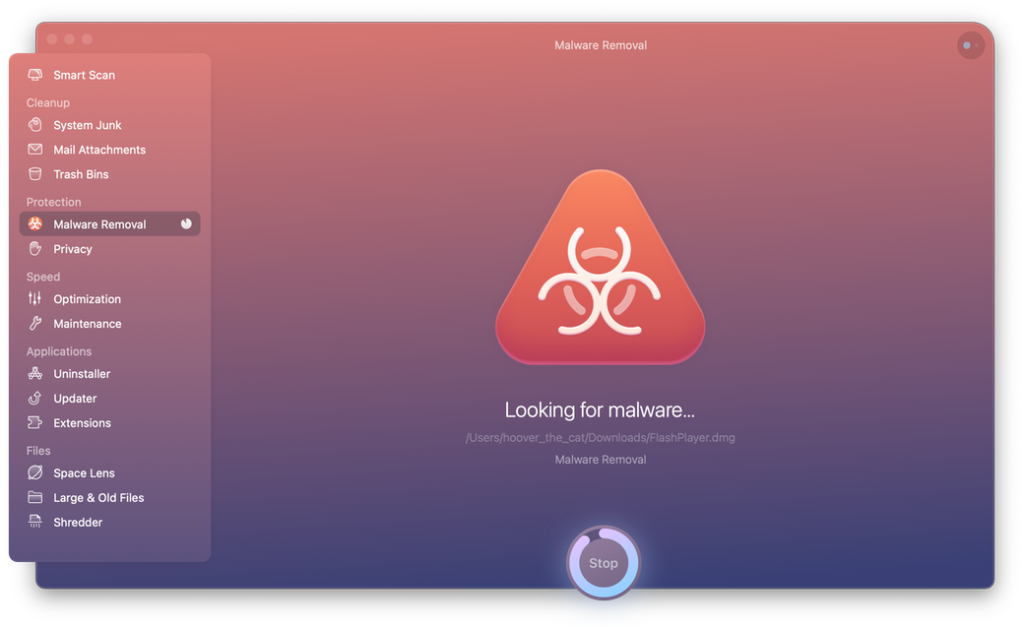
The application is an Apple-authorized software and includes a wide range of features besides the cleaning service. Here are the steps to use the CleanMyMac X for search history cleaning.
Step 1: Download & install CleanMyMac X.
Step 2: Access the Privacy module.
Step 3: Select the main browsers you operate regularly.
Step 4: Click on the “Browser History” option.
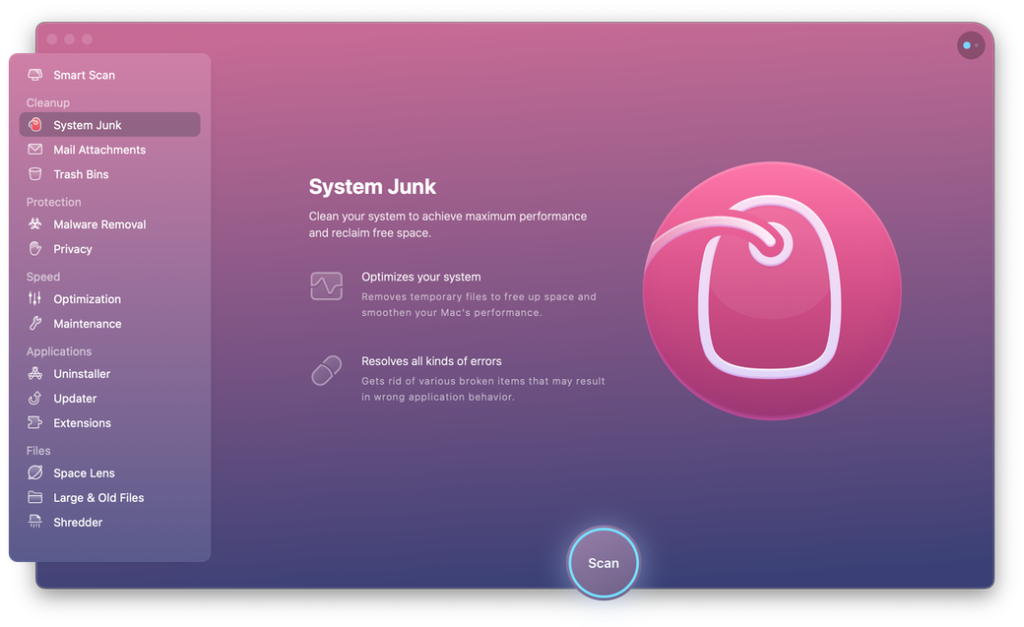
Step 5: Select Remove.
The application is useful for clearing out more than the browsing history site URLs and cookies. Other modules target different types of junk files in the device and internet-based components like old files, downloads, logs, and caches.
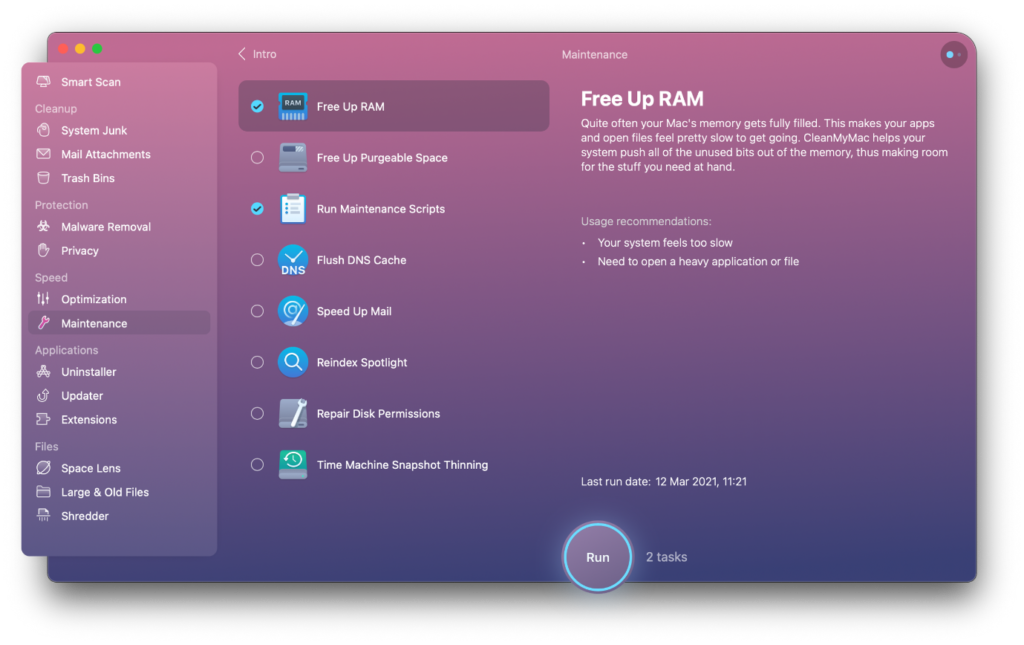
Besides using CleanMyMac X software, another tactic you can adopt is to target each browser and clean their records individually.
Method 2: Manually Delete Safari Browsing History in Mac
Users can directly remove all records from the Safari browser history for specific periods. The browser history information is removed from all devices that have Safari if they are connected to one iCloud, and the devices have the iCloud preferences turned on.
To note, the websites that you visit would still keep the browsing record even if you clean the local browsing history.
The type of data that Safari deletes after users clear the history include:
- The back-and-forth sequence of website URL access that is currently active
- Previous web pages that you visited
- Recent searches
- List of sites visited frequently
- Web page icons
- Snapshots of open webpages
- Website URLs under Quick Website Search
- Links of downloaded items (this does not remove the downloaded file)
- Websites with notifications switched on
- Websites with location settings on
Main Steps to Clear Search History from Safari
Step 1: Access Safari through iMac or MacBook Air/Pro device.
Step 2: Choose History > Clear History.
Step 3: Choose the particular dates you want to delete the browsing history of. Alternately, select “Full History” if you want to remove the full search history from Safari.
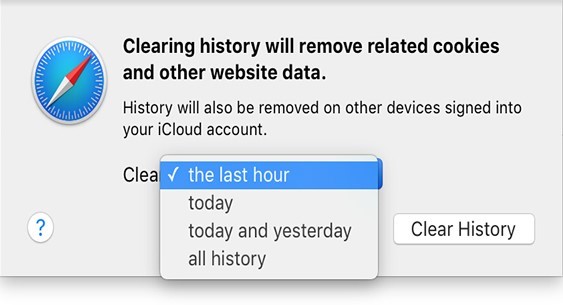
Step 4: Press on “Clear History”.
You can directly use the Safari feature for cleaning out Recent Searches for a quick removal process. Through the Recent Search List feature, users can normally check the past search items and reach the site without much browsing.
Main Steps to Remove Safari Recent Search List on Mac
Step 1: Access the Safari browser on your Mac device.
Step 2: Select the URL bar. It would show all recently searched URLs in a list format.
Step 3: Scroll to the bottom of the list and click on “Clear Recent Searches”.
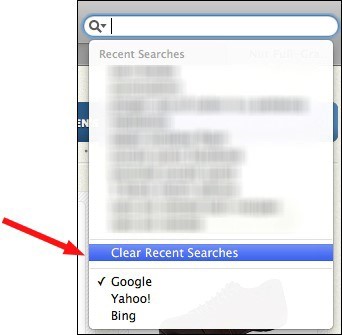
Additionally, you can browse through the Private Browsing Mode on your Mac through the Safari browser. This does not record any search details.
Method 3: Manually Delete Firefox Browsing History in Mac
Another popular browser of choice for Mac users is Firefox. The steps for removing search history cookies on this browser are as follows:
Step 1: Launch the Firefox browser via Mac.
Step 2: Select the “Clear Recent History” option.
Step 3: Choose download history, browsing history, search/form history, cookies, caches, and other preferences. Click on “Clear Now”.
Main Steps to Remove Specific Firefox Pages from Search History
Step 1: You would see a menu icon with a hamburger shape on the browser. Choose that.
Step 2: Access History and then select “Manage History”.
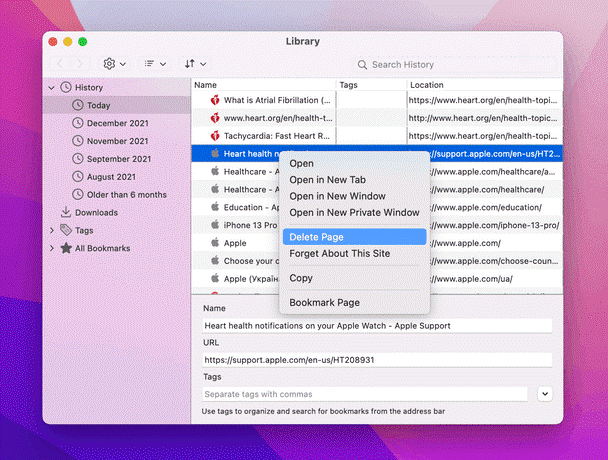
Step 3: Use the control button and select all pages you wish to remove one by one.
Step 4: Clear the page. You can delete all related data for a page as well through the “Forget About This Site” option.
Main Steps to Privately Browse Firefox on Mac
Step 1: Select the File option from the menu on top of the screen.
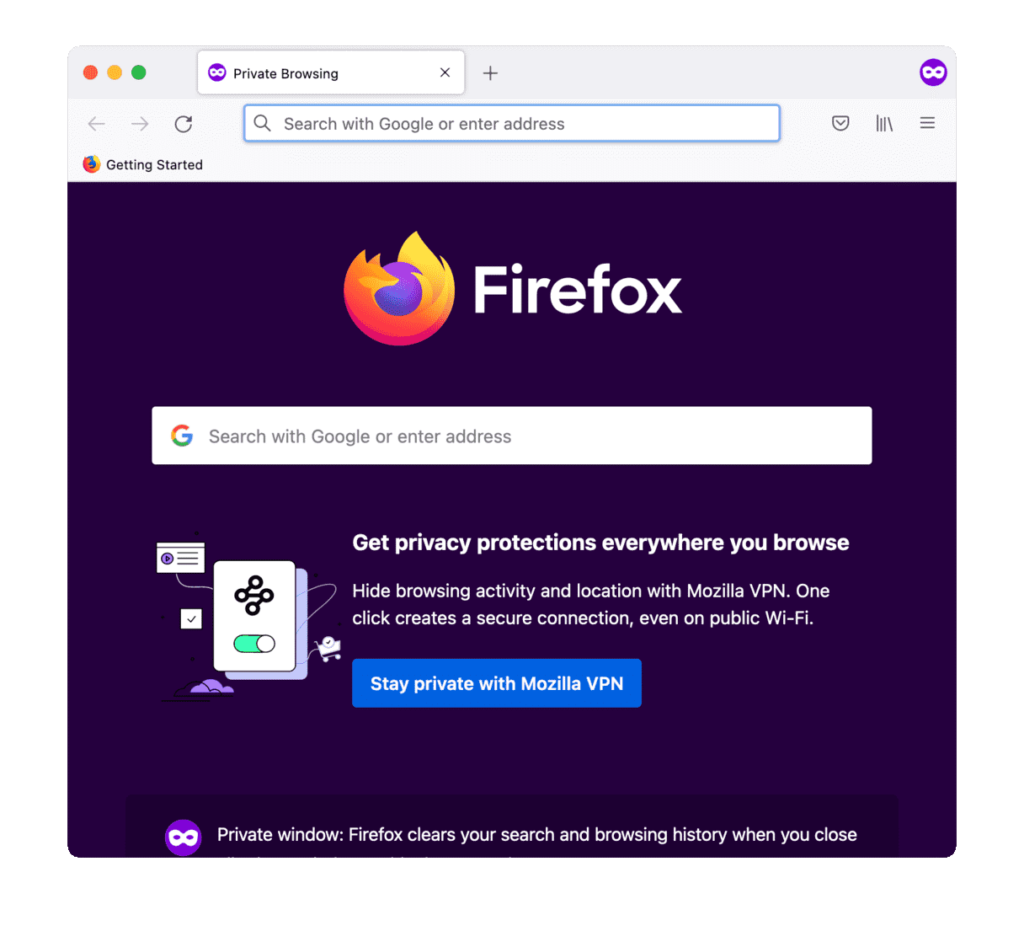
Step 2: Click on “New Private Window”. Then, begin private browsing.
Method 4: Manually Delete Chrome Browsing History in Mac
You can clear the browsing history while using the Google Chrome browser through the following steps on Mac.
Step 1: Access the Google Chrome browser.
Step 2: Select “Clear Browsing Data” after clicking on the Chrome icon.
Step 3: A pop-up window would appear. Select all of the items you wish to delete. Select “Clear Browsing Data” to permanently remove Google records.
Main Steps to Remove Specific Chrome Pages from Search History
Step 1: You would notice a three-dot icon at the top of the screen after opening Chrome browse. Press on that and then choose History.
Step 2: After the list “History” opens, select specific pages that you want to delete.
Step 3: Click on the “Delete” button.
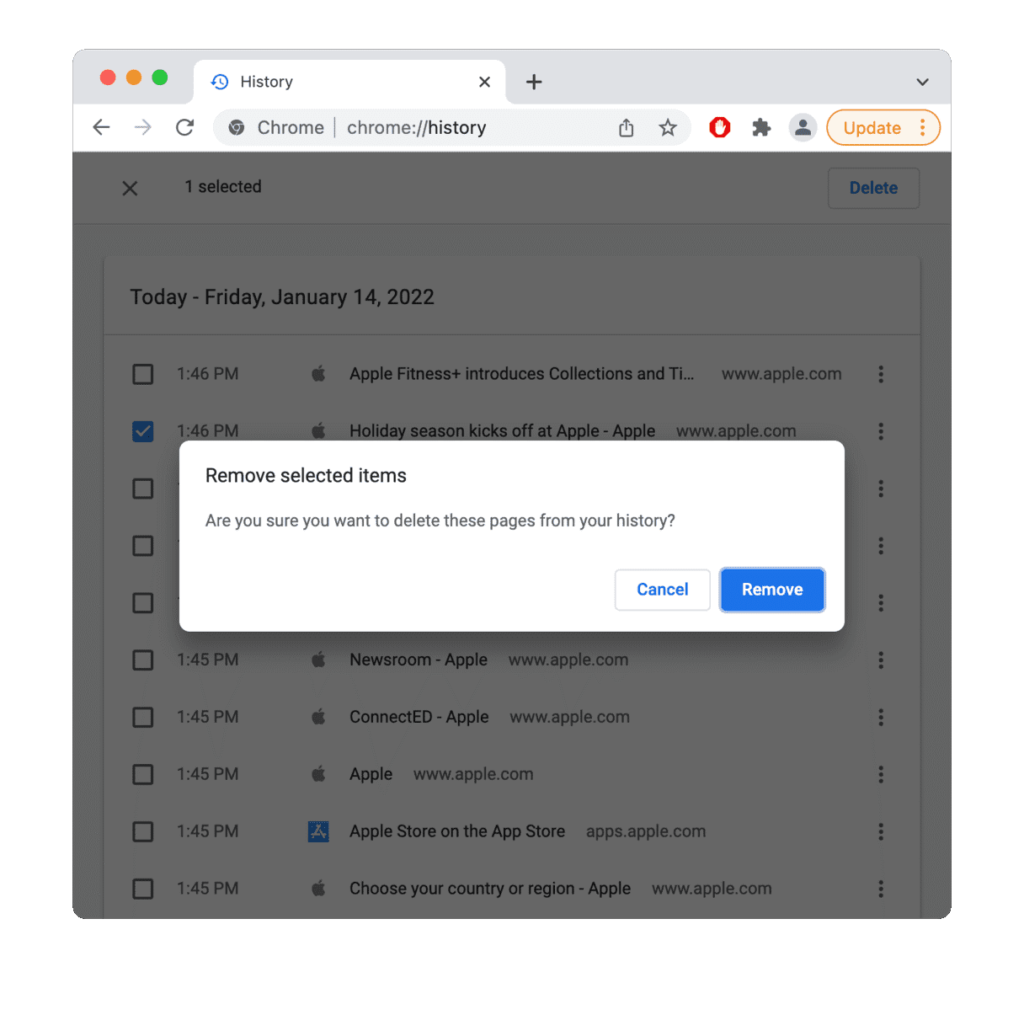
Step 4: Press “Remove” for the final confirmation.
Main Steps to Privately Browse Chrome on Mac
Step 1: Access the Chrome browser and open the three-dot icon (menu).
Step 2: Choose the “New Incognito Window” option.
Method 5: Manually Delete Opera Browsing History in Mac
The following are the steps to manually remove all search history from Opera on Mac.
Step 1: Launch the Opera browser on your device.
Step 2: Select History from the top screen menu and choose “Show All History”.
Step 3: Select the “Clear Browsing Data” option.
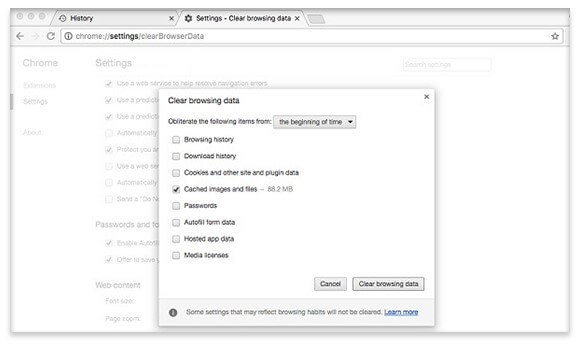
Step 4: Under the time range selection, opt for the “All Time” choice.
Step 5: Click Browsing History > Clear Data.
Main Steps to Remove Specific Opera Pages from Search History
Step 1: Open the History menu through the top-most bar on Opera.
Step 2: Select “Open Full History View”.
Step 3: Choose the pages you want to delete.
Step 4: Click your cursor on the “X” sign icon.
Main Steps to Privately Browse Opera on Mac
Step 1: Open the File Menu under this browser.
Step 2: Then, open “New Private Window”.
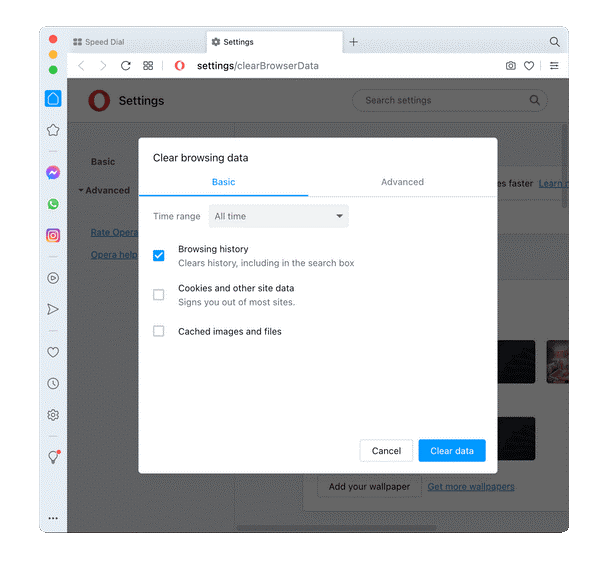
Conclusion
It is important for you to delete all data history from your browsers to keep your Mac device safe and fast. Either manually clear all browsing history or use the one-in-all application of ClearMyMac X. You should read through all of the processes we have listed to make up your mind.
Popular Post
Recent Post
How To Get Help With Notepad in Windows [2026]
Notepad has been part of Windows for many years. And people still use it for quick notes, lists, and simple edits. Its clean layout helps new users, while its small set of tools supports everyday tasks. Yet problems can appear when features behave in unexpected ways or when users try something new, so clear guidance […]
Software Performance Optimization Tips: Complete Guide
Software often slows down over time, turning once-fast programs into frustrating delays. While many assume their device is outdated, the real issue often lies in how the software runs. With a few simple habits and checks, users can restore speed and avoid costly upgrades. This guide offers clear, beginner-friendly software performance optimization tips. It covers […]
How To Connect a Scanner to Your Device Windows 11 In 2026
Have you ever needed to scan a document in a hurry and did not know how to begin? Many people face this problem when they buy a new scanner or a new computer. Windows 11 includes helpful tools that make the process easy, but you must know the right steps. This guide explains each method […]
How To Connect to Your PC Remotely Windows [Complete Guide]
Many people need to reach their computer from far away. Well, yes! It may be for work, study, or personal use. Remote access helps you open files, use your apps, and control your system even when you are not near the device. It gives you the comfort of using your computer anywhere through the internet. […]
How To Connect to a Wi Fi Using a QR Code: Latest Guide
Wi-Fi is now a basic part of our lives. We use it at home, in offices, schools, and public places. But typing long passwords every time you connect can be annoying. Sometimes you might even forget your Wi-Fi password. That is where QR codes come in handy. With QR codes, you can connect to any […]
How To Connect a Wireless Printer Easily to Windows 11/10 PC
Printing tasks are part of most home and office work today. Isn’t it? Well, yes! Using a wireless printer makes printing easier and faster because you don’t need cables. It allows you to print documents and images from any corner of your room as long as your device and printer are connected to the same […]
How To Connect Your Windows 11 PC to a Projector or Another PC
A bigger screen can help you share your work with others. When you connect your Windows 11 PC to a projector, your screen becomes easier to view in a meeting room, classroom, or home. You can show slides, videos, notes, or entertainment. Most people do this for work or study, but it is also helpful […]
How To Set Up Dual Monitors Easily Windows 11/10: Complete Guide
Working with one screen can feel limiting. You switch between apps constantly. Your workflow slows down. A dual monitor setup changes everything. It gives you more space to work. You can see multiple things at once. This guide shows you how to set up dual monitors easily on Windows systems support. Windows 11 and Windows […]
How to Set Your Preferred Default Printer On Windows 11/10: Complete Guide
Printing documents should be simple. But many users struggle with their printer settings. Windows often picks the wrong printer as the default. This creates delays and wastes paper. Setting up your preferred printer as the default saves time. It prevents printing errors. This guide shows you how to set your preferred default printer Windows systems […]
Ashampoo WinOptimizer Review: Can It Really Speed Up Your PC?
Is your computer running slowly? Do programs take forever to load? You’re not alone. Millions of PC users face this problem daily. Ashampoo WinOptimizer claims it can fix these issues. This software promises to clean junk files, boost speed, and make your computer run like new. But does it really work? Or is it just […]


























