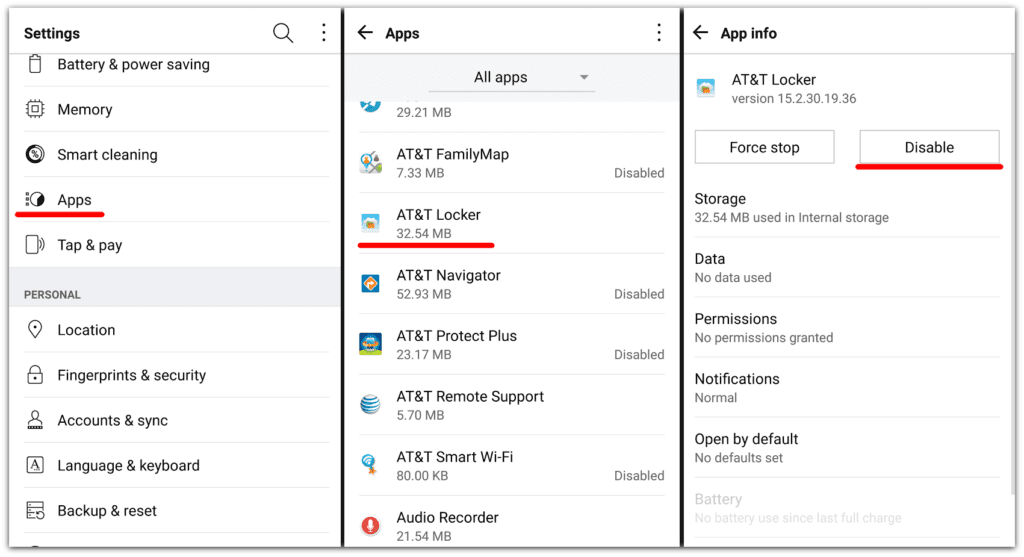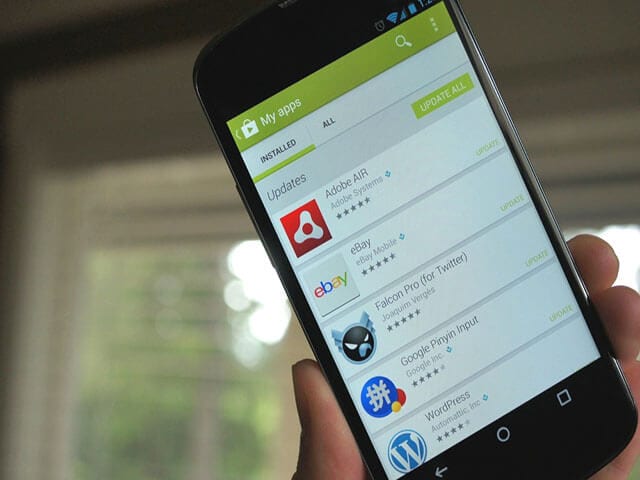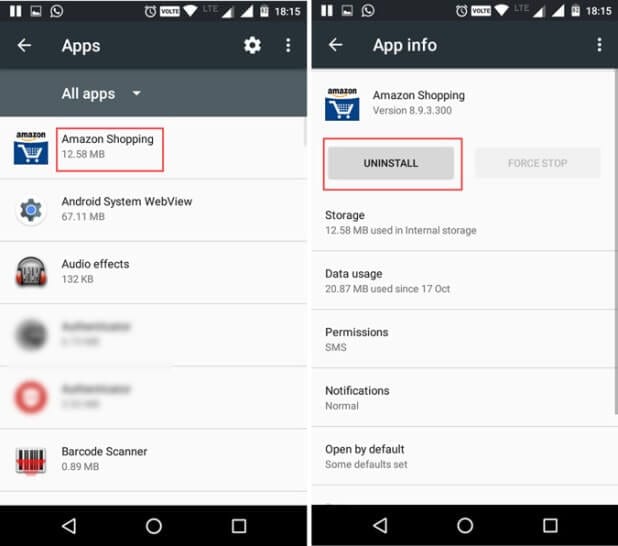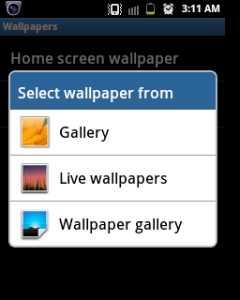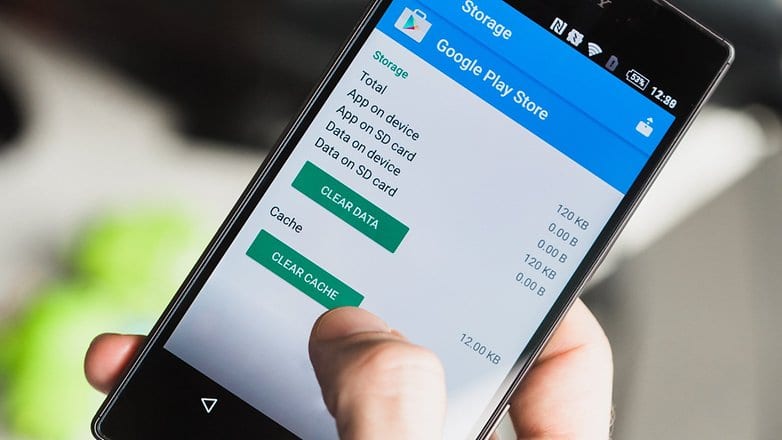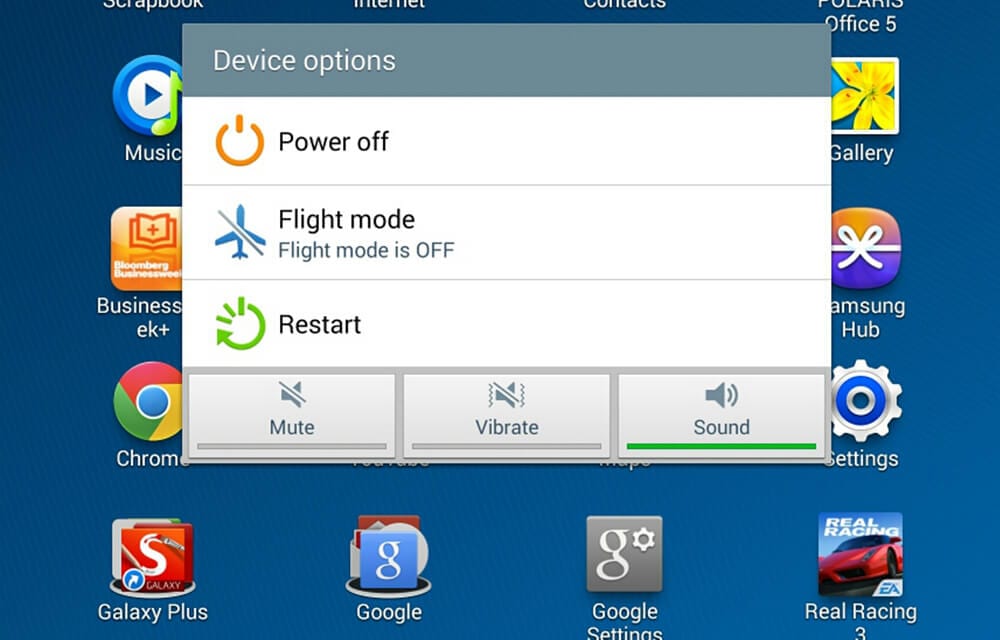Top 7 Tips to Speed Up Android Performance
Android device rallied the Microsoft Windows platform but for mobile devices. Similar to Windows platform which has huge customer base due to its easy and user-friendly experience, Android also enjoys the same comfort from users around the world.
Due to open source platform, Android offers tremendous features to users with greater control to tweak their device settings as per their needs. There are ample reasons you rely on your device and all it makes the most important part of your life.
When it plays such an important role in helping you connect with people around the world it becomes important to keep your device performance intact with some useful tips to speed up Android performance.
Ways to Speed up Android Performance
Update Software
Use this beginner’s and effective step to keep your Android device performing well. Each software update brings you various performance improvement features, security patches, bug fixes and lot more.
It further reduces chances of bad guys exploiting loopholes on your device causing security threats. In concrete, each software update is useful to keep your device running well while keeping its security intact.
Source: 1mhowto
To keep your device software up-to-date, you should keep tab on software update notifications and be prompt to install all such updates. To check software updates manually, go to Settings > About Device/Phone > Software Update. Here, device will display all latest updates that you can install instantly.
Disable Bloatware
Bloatware comes pre-installed on your device as manufacturer based or third-party apps & programs. These apps may include various free-trial apps, in-app purchases, and other items.
The basic issue with bloatware apps & programs is, it includes lot of unnecessary items which you rarely use or intend to use anytime further. Thus, lot of these items remain idle on your device occupying precious storage space.
Further, many of these items also run in the background making your device run slow and sometimes causing crash.
Source: phandroid
To avoid such situation and to speed up Android performance you should consider disabling all such apps. To do this, go to Settings > Applications and swipe left to access All apps. Here, scroll down the list to find the unnecessary apps. Select them and press Disable or Force Stop button.
Update Apps
Similar to software update on your device, it is important to keep all apps up-to-date on your device for improved performance. In fact, these apps are designed only to perform well with all latest updates.
You can find these apps updates available in your device notification pane automatically. To update apps manually, go to Google Play Store on your device and select “My Apps & Games” option.
Here, you will find all available app updates that you can install instantly. You should consider using Wi-Fi while updating apps for instant updates and reliable network connectivity.
Source: idroidspace
Uninstall Unnecessary Apps
While uninstalling bloatware on your Android device is not an easy task, you should consider uninstalling all unnecessary third-party apps & programs to recover storage space and boost Android performance.
You can uninstall all such third-party apps that you are not using for long time and not going to use anytime further. To do this, again you need to go to Settings > Applications.
Here, swipe left to find All apps and sift through the apps to find and uninstall all unnecessary apps.
Source: techwiser
Avoid Live Wallpaper
Live wallpaper may increase aesthetic value of your device but it consumes lot of device resources while making it slow. It consumes more CPU cycles, more RAM and other resources causing device lags.
To disable live wallpaper on your Android device, go to Settings > Applications and swipe left to find running apps. Here select Wallpaper instead of live wallpaper option. Use this simple yet effective step to speed up Android performance instantly.
Source: getandroidgames
Clear App Cache
App cache generates on your device every time you use the apps to perform different tasks. It is meant to reduce the loading time of certain tasks which you frequently use.
Over time, this cache data accumulates in large amount occupying precious storage space and making device run slow. It may also cause app crash or failure.
To avoid such situation, clear app cache by heading to Settings > Applications and swipe left to open All apps. Here, go to individual apps to clear cache. If you want to instantly clean all cache files, go to Settings > Storage > Cached Data.
Source: joctoc
Restart Your Device Often
Use this no-brainer step to deal with situations like when you are facing sudden device crash, lags or other performance issues. Once you restart your device, it will kill all unnecessary services running in the background, ill cache and helps you fix various other issues. Thus, you should opt to restart your device very often.
Source: thetechhacker
Conclusion
Android offers various built-in solutions to help you deal with all performance issues and to speed up Android performance.
These simple yet effective steps help you improve your device performance while saving your time and efforts. Further, it also reduces dependency on third-party apps to boost your Android device performance.
In addition to these steps, you can also change user behavior to enjoy seamless user experience on your device. It may include avoiding playing resource-hungry games, keeping a tab on battery and RAM usage, avoiding device overheat etc. All these simple yet effective tips are useful to keep your device running well.
Popular Post
Recent Post
How to Troubleshoot Xbox Game Bar Windows 10: 8 Solutions
Learn how to troubleshoot and fix issues with the Xbox Game Bar not working on Windows 10. This comprehensive guide provides 8 proven solutions to resolve common problems.
How To Record A Game Clip On Your PC With Game Bar Site
Learn how to easily record smooth, high-quality game clips on Windows 11 using the built-in Xbox Game Bar. This comprehensive guide covers enabling, and recording Game Bar on PC.
Top 10 Bass Booster & Equalizer for Android in 2024
Overview If you want to enjoy high-fidelity music play with bass booster and music equalizer, then you should try best Android equalizer & bass booster apps. While a lot of these apps are available online, here we have tested and reviewed 5 best apps you should use. It will help you improve music, audio, and […]
10 Best Video Player for Windows 11/10/8/7 (Free & Paid) in 2024
The advanced video players for Windows are designed to support high quality videos while option to stream content on various sites. These powerful tools support most file formats with support to audio and video files. In this article, we have tested & reviewed some of the best videos player for Windows. 10 Best Videos Player […]
11 Best Call Recording Apps for Android in 2024
Whether you want to record an important business meeting or interview call, you can easily do that using a call recording app. Android users have multiple great options too. Due to Android’s better connectivity with third-party resources, it is easy to record and manage call recordings on an Android device. However it is always good […]
10 Best iPhone and iPad Cleaner Apps of 2024
Agree or not, our iPhones and iPads have seamlessly integrated into our lives as essential companions, safeguarding our precious memories, sensitive information, and crucial apps. However, with constant use, these devices can accumulate a substantial amount of clutter, leading to sluggish performance, dwindling storage space, and frustration. Fortunately, the app ecosystem has responded with a […]
10 Free Best Barcode Scanner for Android in 2024
In our digital world, scanning barcodes and QR codes has become second nature. Whether you’re tracking packages, accessing information, or making payments, these little codes have made our lives incredibly convenient. But with so many barcode scanner apps out there for Android, choosing the right one can be overwhelming. That’s where this guide comes in! […]
11 Best Duplicate Contacts Remover Apps for iPhone in 2024
Your search for the best duplicate contacts remover apps for iPhone ends here. Let’s review some advanced free and premium apps you should try in 2024.
How To Unsubscribe From Emails On Gmail In Bulk – Mass Unsubscribe Gmail
Need to clean up your cluttered Gmail inbox? This guide covers how to mass unsubscribe from emails in Gmail using simple built-in tools. Learn the best practices today!
7 Best Free Methods to Recover Data in Windows
Lost your data on Windows PC? Here are the 5 best methods to recover your data on a Windows Computer.