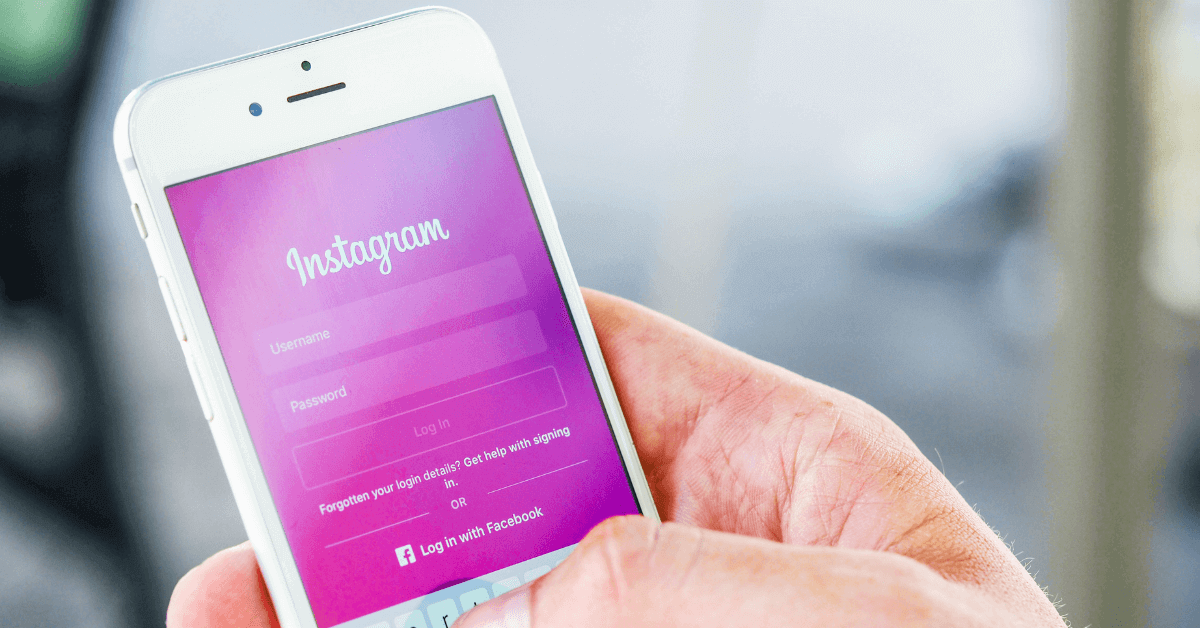There was a Problem Logging You into Instagram. Please Try Again Soon. [Fixed]
Instagram is one of the most popular social media platforms, allowing users to share their photos and videos with friends and followers. However, like any other online service, users may encounter occasional login issues. One common error message users face is “There was a problem logging you into Instagram. Please try again soon.” If you’re experiencing this issue, don’t worry! Here, we will explore some effective ways to troubleshoot and resolve this problem.
Common Reasons for the Problem
1. Incorrect Username or Password
One of the most common reasons for the “problem logging in” error on Instagram is entering an incorrect username or password. Users may mistype their login credentials or forget their password, leading to the error message. In such cases, it is important to carefully re-enter the username and password, ensuring that they are accurate. If the password is forgotten, the “Forgot password” option can be used to reset it.
2. Network Connectivity Issues
Another common cause of the “There was a problem logging you into Instagram. Please try again soon.” error is network connectivity issues. Instagram requires a stable internet connection to log in successfully. If the user device is experiencing network problems, such as a weak Wi-Fi signal or mobile data issues, it can prevent the login process from completing. Troubleshooting network connectivity problems, such as resetting the router or switching to a different network, can help resolve this issue.
3. App or Website Outages
Instagram’s servers may experience outages or technical issues, leading to the “problem logging in” error for all users. In such cases, the problem is not on the user’s end, and they can check Instagram’s social media accounts or outage tracking websites to see if there are reported issues. Waiting for Instagram to resolve the problem on their end is the best course of action in this scenario.
4. AccountSuspension or Deactivation
If a user’s Instagram account has been suspended or deactivated due to a violation of Instagram’s terms of service, they will encounter the login error. This can happen if the user has violated community guidelines, engaged in suspicious activity, or failed to adhere to Instagram’s policies. In such cases, the user will need to review Instagram’s terms and policies and follow the necessary steps to appeal the account suspension or reactivate the account if it was deactivated.
5. Account Security Concerns
Instagram may also trigger the login error if there are security concerns related to the user’s account. For example, if Instagram detects unauthorized access attempts or suspicious login activity, it may temporarily lock the account for security purposes. In such cases, the user may need to go through additional security verification steps, such as confirming their identity through email or phone verification, to regain access to their account.
6. Cache and Issues
The accumulation of temporary data and cache files on the user device can sometimes interfere with the Instagram app’s functionality, leading to login errors. Clearing the app’s cache and data or reinstalling the app can help resolve this issue. By doing so, the app starts afresh and any corrupt data that may have been causing the problem is removed.
7. Device Compatibility Problems
Compatibility issues between the Instagram app and the user device or operating system can also result in login errors. Outdated appversions or incompatible device settings may lead to login issues. Updating the Instagram app to the latest version and ensuring that the device’s operating system is also up to date can help address compatibility-related problems.
8. Two-Factor Authentication
Users who have enabled two-factor authentication on their Instagram accounts may encounter login errors if they are unable to receive these secondary authentication code. This can happen if the user’s registered phone number or email address is inaccessible. Ensuring that the contact information for two-factor authentication is up-to-date and accessible is crucial for resolving this issue.
9. Third-PartyApp Interference
Using third-party apps or services that interact with the Instagram account, such as scheduling tools or analytics platforms, can sometimes cause login errors. These apps may trigger security alerts or violate Instagram’s terms of service, leading to login issues. Disabling or disconnecting third-party apps from the Instagram account and logging indirectly through the official Instagram app can help troubleshoot this issue.
10. AccountHacking or Phishing Attempts
In some cases, the “problem logging in” error may be an indication of unauthorized access attempts or phishing attacks targeting the user’s Instagram account. If the user suspects that their account has beencompromised, they should take immediate steps to secure the account, such aschanging the password, revoking access to suspicious third-party apps, andreporting any unauthorized activity to Instagram’s support team.
There Was a Problem Logging You into Instagram. Please Try Again Soon. [Fixed]
There exists plenty of methods by which you can fix the “There was a problem logging you into Instagram. Please try again soon.” error. Some of the methods by which you can fix the issue are discussed below:
Method 1: Check Your Internet Connection
Before diving into more complex solutions, start by verifying your internet connection. Ensure that you have a stable and reliable internet connection to access Instagram. If you’re using Wi-Fi, try restarting your router or connecting to a different network. If you’re using mobile data, check your signal strength and consider switching to a more stable network if needed.
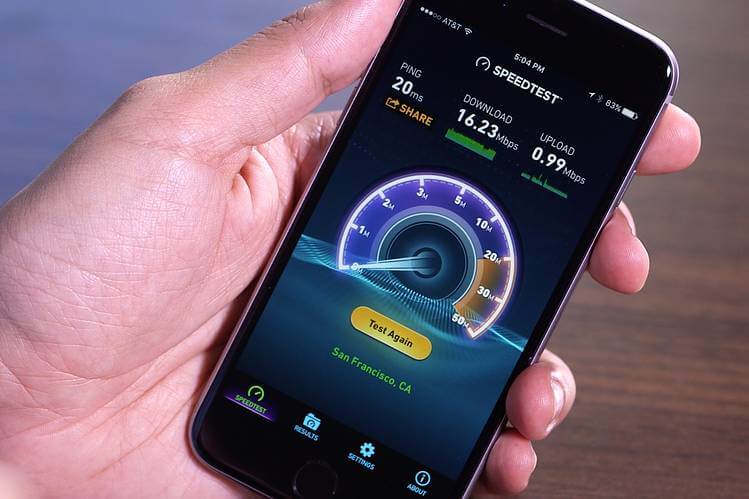
Method 2: Restart Your Device
Sometimes, a simple device restart can resolve various technical issues, including login problems on Instagram. Restart your smartphone, tablet, or computer to refresh the operating system and clear any temporary glitches that might be interfering with Instagram’s login process.
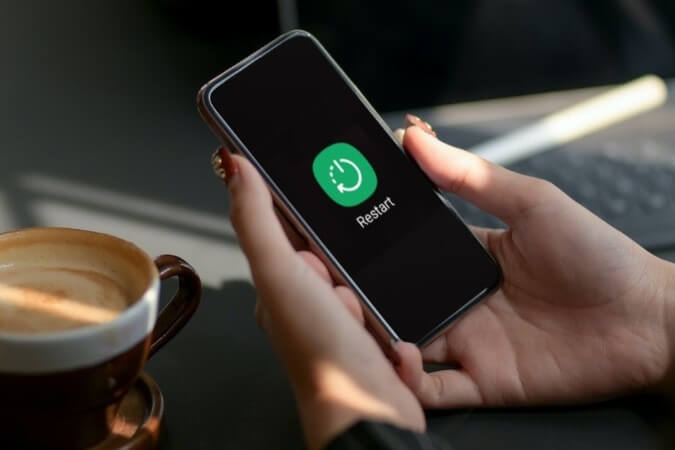
Method 3: Update the Instagram App
Outdated app versions can often cause login issues, including the “There was a problem logging you into Instagram. Please try again soon.” error. Ensure that you have the latest version of the Instagram app installed on your device. Visit your device’s app store (Google Play Store for Android or App Store for iOS) and check for any available updates for Instagram. Install the updates if available and try logging in again.
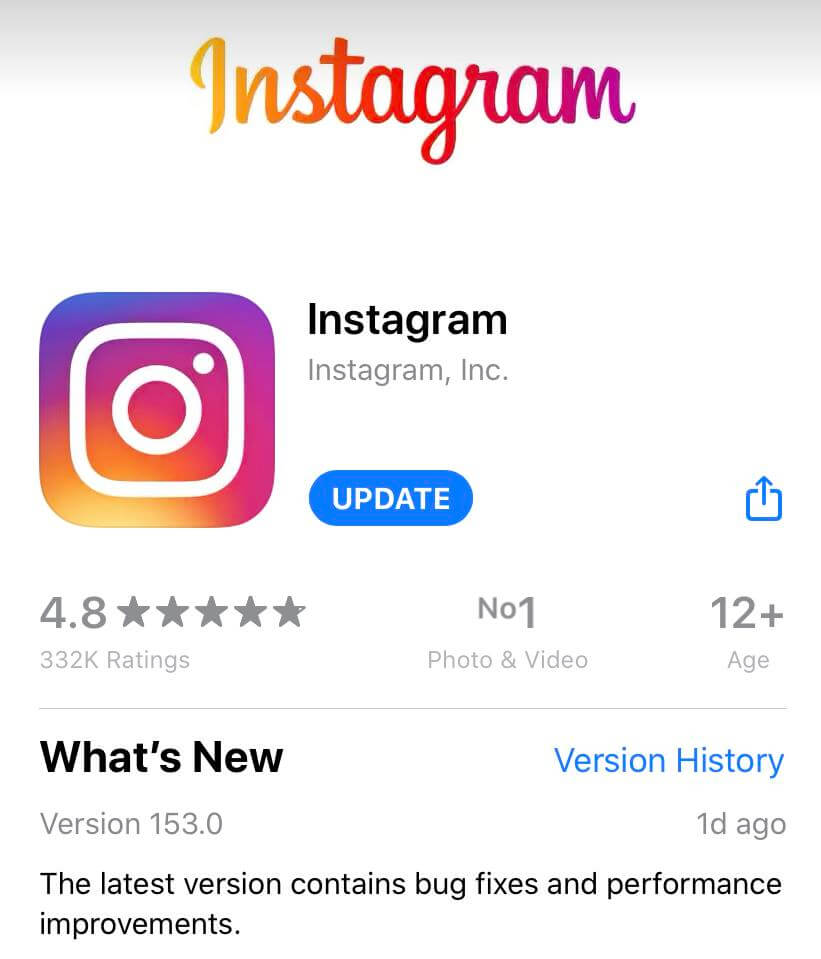
Method 4: Clear Instagram Cache
Cache files stored on your device can sometimes lead to login problems like the “There was a problem logging you into Instagram. Please try again soon.” error. Clearing the Instagram cache can help resolve this issue. Follow these steps to clear the cache on different devices:
Android: Go to Settings > Apps > Instagram > Storage > Clear cache.
iOS: Go to Settings > General > iPhone Storage > Instagram > Offload App (or Delete App).
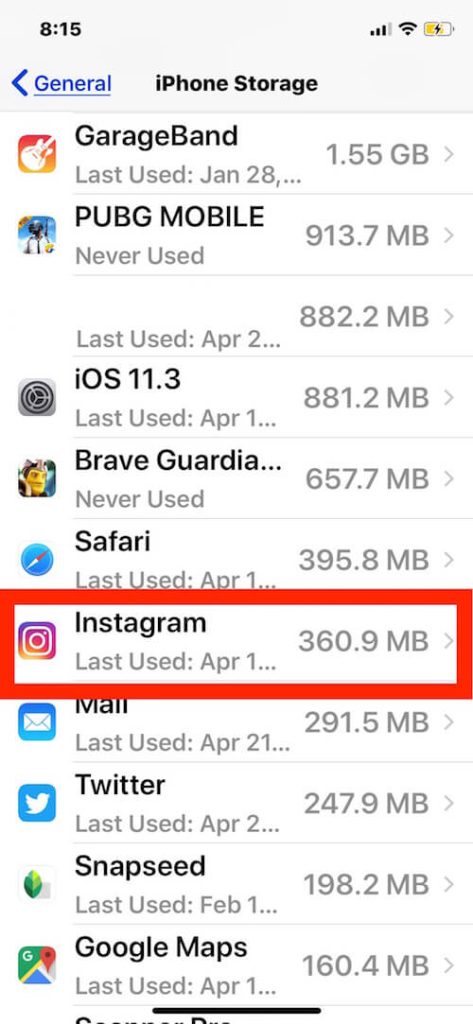
After clearing the cache, launch the Instagram app and attempt to log in again.
Method 5: Reset Network Settings
Resetting network settings can fix any network-related issues that may be preventing you from logging into Instagram. However, note that this will remove saved Wi-Fi passwords and Bluetooth connections. To reset network settings:
Android: Go to Settings > System > Reset > Reset Wi-Fi, mobile & Bluetooth.
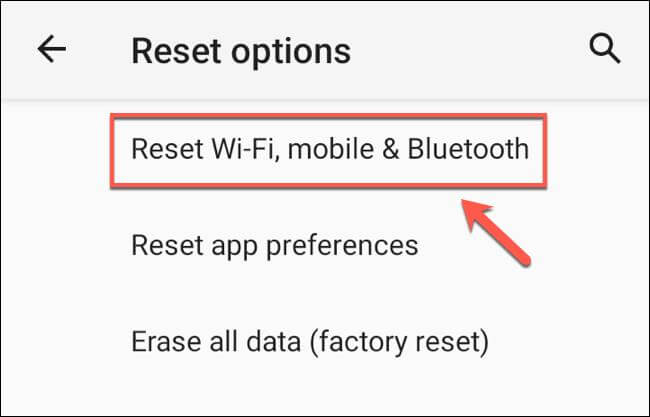
iOS: Go to Settings > General > Reset > Reset Network Settings.
Once the reset is complete, reconnect to your Wi-Fi network and try logging into Instagram.
Method 6: Disable VPN or Proxy
If you’re using a VPN (Virtual Private Network) or proxy service, it may interfere with Instagram’s login process. Disable any VPN or proxy services temporarily and try logging in again. If the log in issue is resolved, consider using a different VPN service or contacting your provider for assistance.
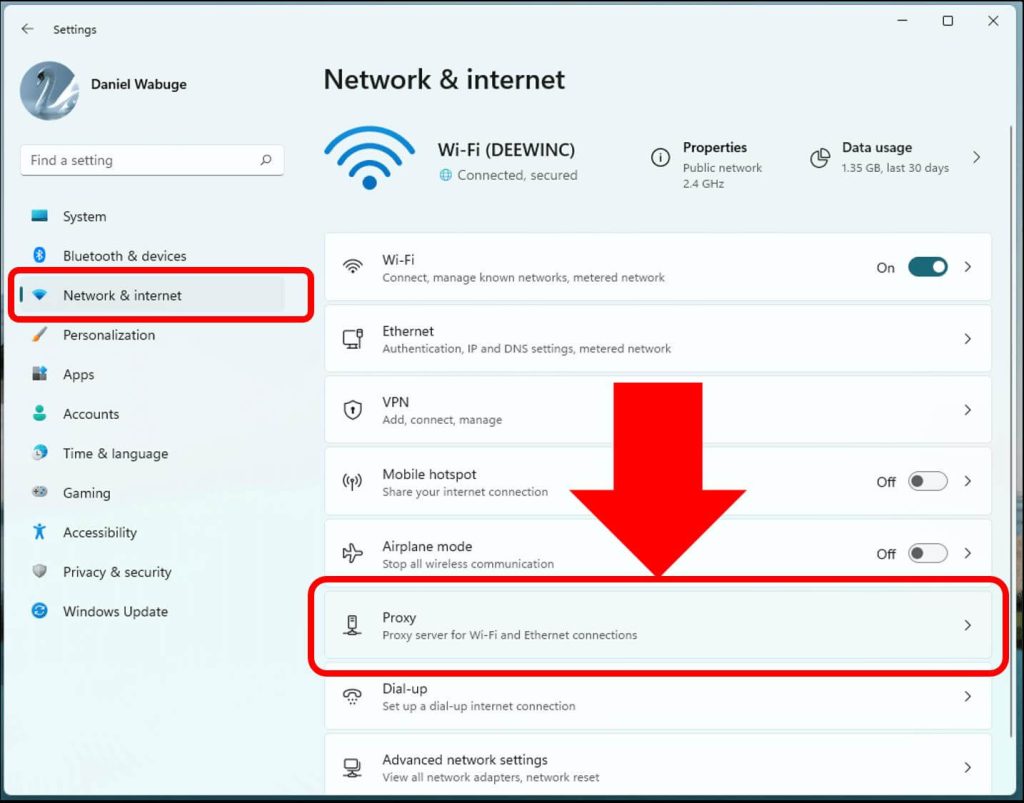
Method 7: Enable Background Data and Notifications
Restricting background data or disabling notifications for Instagram can sometimes cause login problems such as the “There was a problem logging you into Instagram. Please try again soon.” error. Ensure that background data usage and notifications are enabled for the Instagram app. To do this:
Android: Go to Settings > Apps > Instagram > Mobile data & Wi-Fi > Allow background data usage.
iOS: Go to Settings > Instagram > Mobile Data > Background App Refresh.
After making these changes, relaunch the Instagram app and attempt to log in.
Method 8: Reset Your Instagram Password
Resetting your Instagram password can help resolve login issues caused by incorrect credentials or compromised accounts. Follow these steps to reset your password:
Step 1: Open the Instagram app and tap on “Forgot password?” on the login screen.
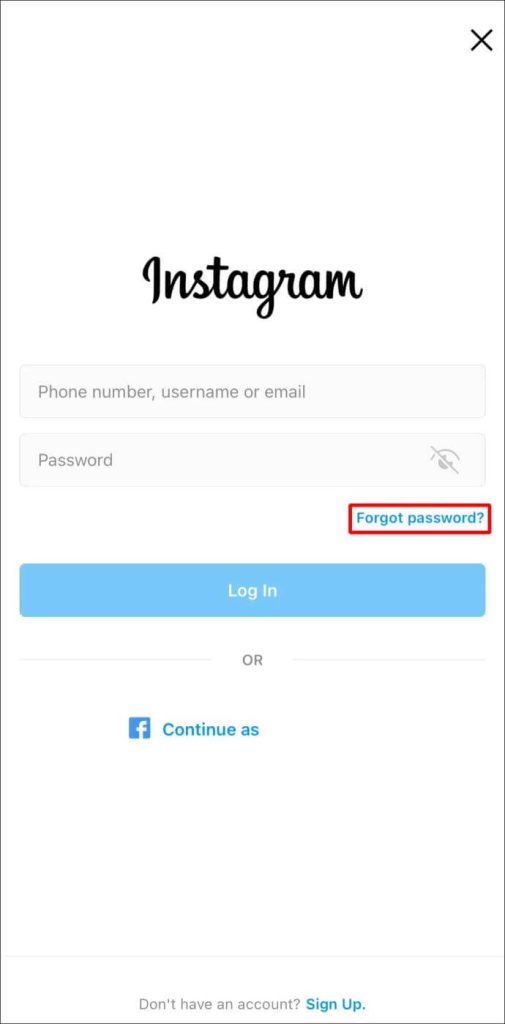
Step 2: Enter the email address or phone number associated with your Instagram account.
Step 3: Follow the instructions sent to your email or phone to reset your password.
Step 4: Create a new password and log in with your updated credentials.
Method 9: Contact Instagram Support
If none of the above methods work, it’s time to reach out to Instagram’s support team. Visit the Instagram Help Center and navigate to the appropriate section to report your login issue. Provide as much detail as possible, including the steps you’ve already taken to troubleshoot the problem. Instagram’s support team will guide you through the necessary steps to resolve the issue.
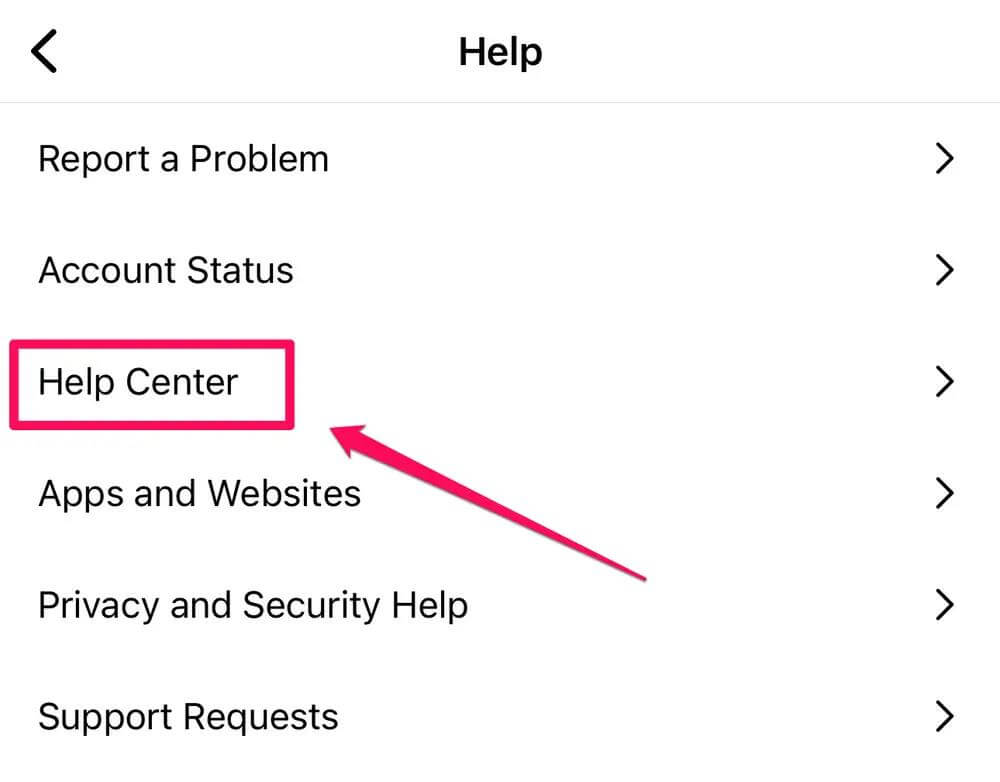
Conclusion
Encountering the “There was a problem logging you into Instagram. Please try again soon” error message can be frustrating, but with the right troubleshooting steps, you can regain access to your account By following the methods discussed here, you’ll be well-equipped to overcome login issues and continue enjoying Instagram’s vibrant community.
FAQs
1. What does the error message “There was a problem logging you into Instagram. Please try again soon” mean?
The error message typically indicates that there is a temporary issue with the Instagram platform that is preventing a user from logging into their account. This could be due to various reasons such as server issues, network connectivity problems, or technical glitches within the Instagram app or website.
2. Why am I encountering this error message when trying to log into Instagram?
There are several potential reasons why users may encounter the aforementioned error message. One common reason is that Instagram may be experiencing technical difficulties or undergoing maintenance, which can disrupt the login process. Additionally, network connectivity issues, outdated app versions, or account-specific problems such as security concerns or suspicious login attempts can also trigger this error message.
3. Is the error specific to certain devices or operating systems?
The error can occur across various devices and operating systems, including smartphones, tablets, and computers. It is not specific to a particular device or operating system, as the error is typically related to Instagram’s platform-wide issues or account-specific factors rather than device-specific compatibility problems.
Popular Post
Recent Post
How to Troubleshoot Xbox Game Bar Windows 10: 8 Solutions
Learn how to troubleshoot and fix issues with the Xbox Game Bar not working on Windows 10. This comprehensive guide provides 8 proven solutions to resolve common problems.
How To Record A Game Clip On Your PC With Game Bar Site
Learn how to easily record smooth, high-quality game clips on Windows 11 using the built-in Xbox Game Bar. This comprehensive guide covers enabling, and recording Game Bar on PC.
Top 10 Bass Booster & Equalizer for Android in 2024
Overview If you want to enjoy high-fidelity music play with bass booster and music equalizer, then you should try best Android equalizer & bass booster apps. While a lot of these apps are available online, here we have tested and reviewed 5 best apps you should use. It will help you improve music, audio, and […]
10 Best Video Player for Windows 11/10/8/7 (Free & Paid) in 2024
The advanced video players for Windows are designed to support high quality videos while option to stream content on various sites. These powerful tools support most file formats with support to audio and video files. In this article, we have tested & reviewed some of the best videos player for Windows. 10 Best Videos Player […]
11 Best Call Recording Apps for Android in 2024
Whether you want to record an important business meeting or interview call, you can easily do that using a call recording app. Android users have multiple great options too. Due to Android’s better connectivity with third-party resources, it is easy to record and manage call recordings on an Android device. However it is always good […]
10 Best iPhone and iPad Cleaner Apps of 2024
Agree or not, our iPhones and iPads have seamlessly integrated into our lives as essential companions, safeguarding our precious memories, sensitive information, and crucial apps. However, with constant use, these devices can accumulate a substantial amount of clutter, leading to sluggish performance, dwindling storage space, and frustration. Fortunately, the app ecosystem has responded with a […]
10 Free Best Barcode Scanner for Android in 2024
In our digital world, scanning barcodes and QR codes has become second nature. Whether you’re tracking packages, accessing information, or making payments, these little codes have made our lives incredibly convenient. But with so many barcode scanner apps out there for Android, choosing the right one can be overwhelming. That’s where this guide comes in! […]
11 Best Duplicate Contacts Remover Apps for iPhone in 2024
Your search for the best duplicate contacts remover apps for iPhone ends here. Let’s review some advanced free and premium apps you should try in 2024.
How To Unsubscribe From Emails On Gmail In Bulk – Mass Unsubscribe Gmail
Need to clean up your cluttered Gmail inbox? This guide covers how to mass unsubscribe from emails in Gmail using simple built-in tools. Learn the best practices today!
7 Best Free Methods to Recover Data in Windows
Lost your data on Windows PC? Here are the 5 best methods to recover your data on a Windows Computer.