How to Stop Your Phone from Turning Off By Itself
Having your phone unexpectedly turned off can be frustrating and inconvenient, especially when it happens frequently. Whether you’re in the middle of an important call, playing a game, or simply browsing the internet, an unexpected shutdown can disrupt your productivity and disrupt your day. Here, we will explore some effective methods to help you if you are thinking about how to stop your phone from turning off by itself.
Common Reasons for a Phone to Turn Off By Itself
There are many reasons for a phone to turn off by itself. Some of the most common reasons for a phone to turn off by itself are:
1. Battery Issues
One of the most common reasons for a phone to turn off by itself is related to the battery. Over time, smartphone batteries degrade, leading to decreased capacity and stability. If the battery is old or damaged, it may not be able to hold a charge, causing the phone to shut down unexpectedly.
2. Overheating
Another common reason for spontaneous phone shutdowns is overheating. Smartphones generate heat during normal operation, but excessive heat can lead to thermal shutdowns as a safety measure to prevent damage to the device.
3. Software Glitches
Software glitches or bugs within the operating system can also cause a phone to turn off by itself. This can occur due to corrupted system files, incompatible apps, or conflicts between software components.
4. Hardware Malfunctions
Hardware malfunctions, such as a faulty power button, damaged motherboard, or loose internal connections, can also result in random shutdowns. These issues require professional diagnosis and repair to resolve.
5. Environmental Factors
Environmental factors, such as exposure to moisture, dust, or physical damage, can contribute to a phone turning off by itself. Water damage, in particular, can corrode internal components and lead to erratic behavior, including sudden shutdowns.
Tips to Avoid Unexpected Phone Shutdowns
Taking some necessary precautions can help in avoiding unexpected phone shutdowns. Here are some tips to avoid unexpected phone shutdowns:
1. Battery Maintenance
To mitigate battery-related shutdowns, it is essential to maintain the health of the phone’s battery. This includes avoiding deep discharges, which can stress the battery, and keeping the battery within an optimal temperature range.
2. Manage Heat
To prevent overheating, users can take several precautions, such as avoiding prolonged exposure to direct sunlight, removing the phone from protective cases during heavy usage, and minimizing background processes and apps that contribute to excessive heat generation.
3. Software Updates and Maintenance
Regularly updating the phone’s operating system and apps can help address software-related issues that may cause unexpected shutdowns. It is also important to monitor app behavior and uninstall any apps that are known to cause stability issues.
How to Stop Your Phone from Turning Off By Itself
There are numerous methods by which you can stop your phone from turning off by itself. So, if you are wondering how to stop your phone from turning off by itself, you may consider checking out these effective methods:
Method 1: Check Battery Health
Before diving into troubleshooting methods, it’s important to ensure that your phone’s battery is in good health. Over time, batteries degrade, leading to unexpected shutdowns. On most smartphones, you can check the battery health in the device settings. If the battery health is below 80%, consider replacing it to prevent future shutdowns.
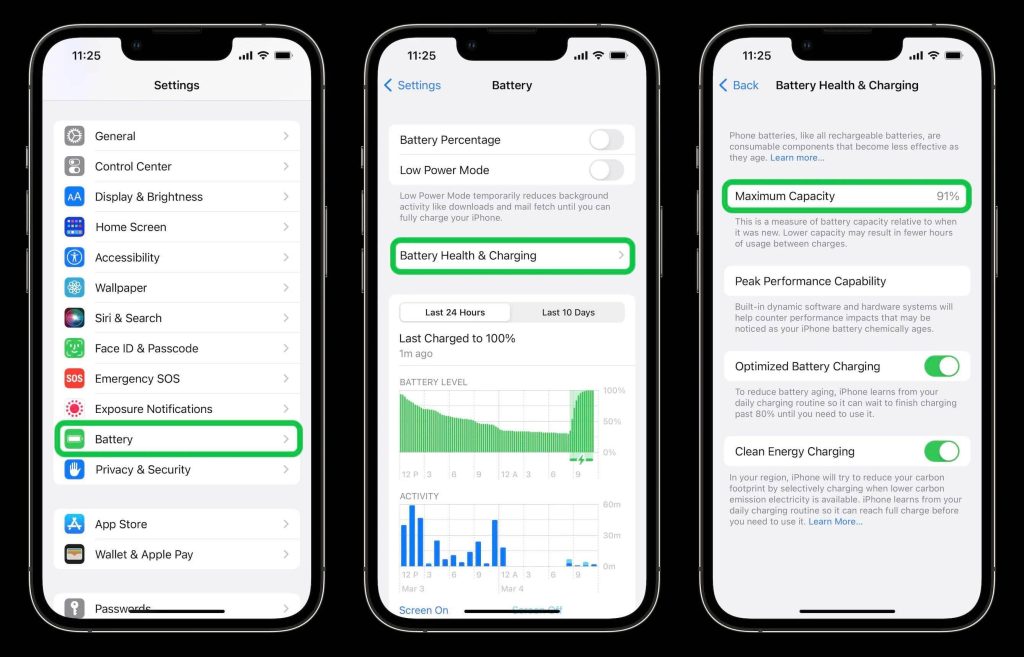
Method 2: Update Software
Keeping your phone’s software up to date is crucial for stability and performance. Software updates often include bug fixes and improvements that can resolve issues causing your phone to turn off unexpectedly. To check for updates:
Step 1: Go to your phone’s settings.
Step 2: Navigate to “Software Update” or a similar option.
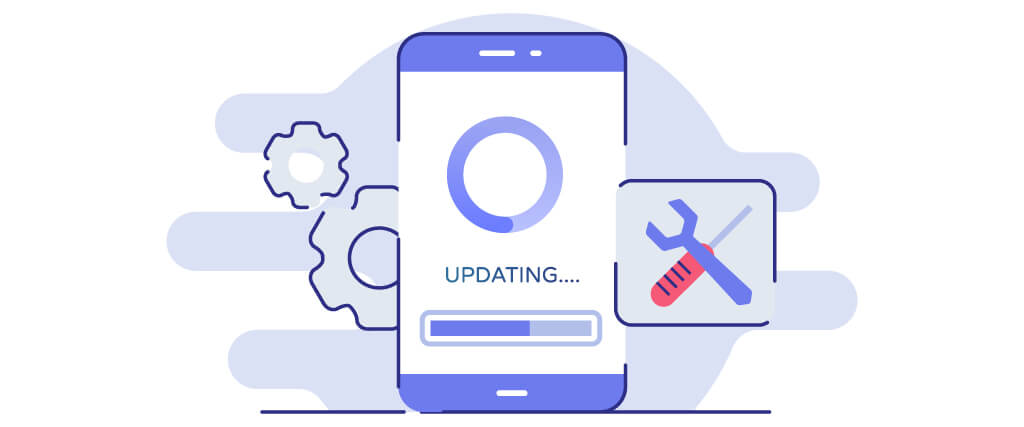
Step 3: Install any available updates.
Method 3: Remove Problematic Apps
For those who are wondering how to stop your phone from turning off by itself, removing problematic apps might be a good solution. Certain apps can cause your phone to crash or unexpectedly shut down. To identify if an app is causing the issue, boot your phone into safe mode.
In safe mode, only pre-installed system apps will run, and third-party apps will be temporarily disabled. If your phone doesn’t turn off in safe mode, it indicates that a third-party app is causing the problem. Uninstall recently installed apps one by one until the issue is resolved.
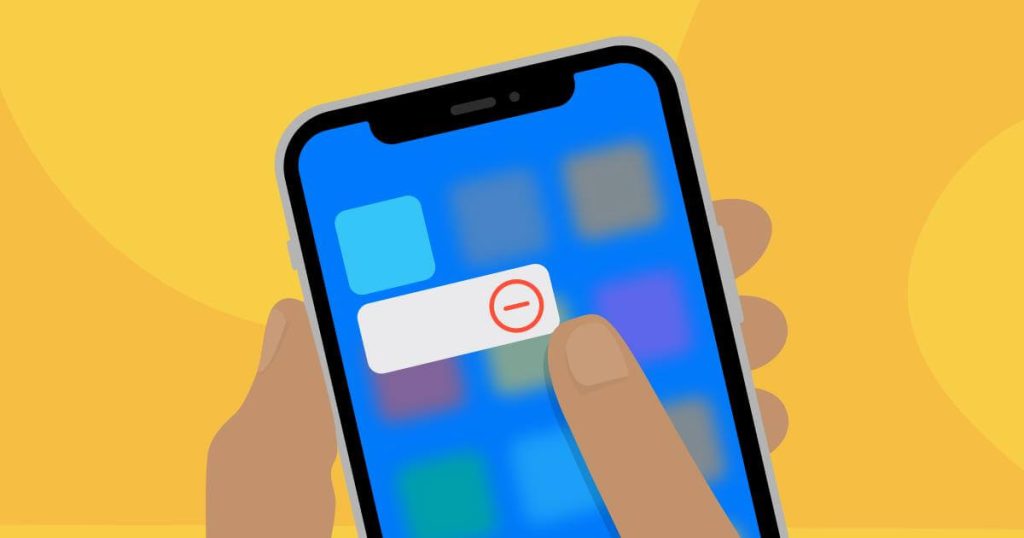
Method 4: Clear Cache
Accumulated cache files can lead to performance issues, including unexpected shutdowns. Clearing the cache regularly can help resolve such issues. To clear the cache:
Step 1: Go to your phone’s settings.
Step 2: Find the “Storage” or “Device Care” option.
Step 3: Locate the “Cached Data” section.
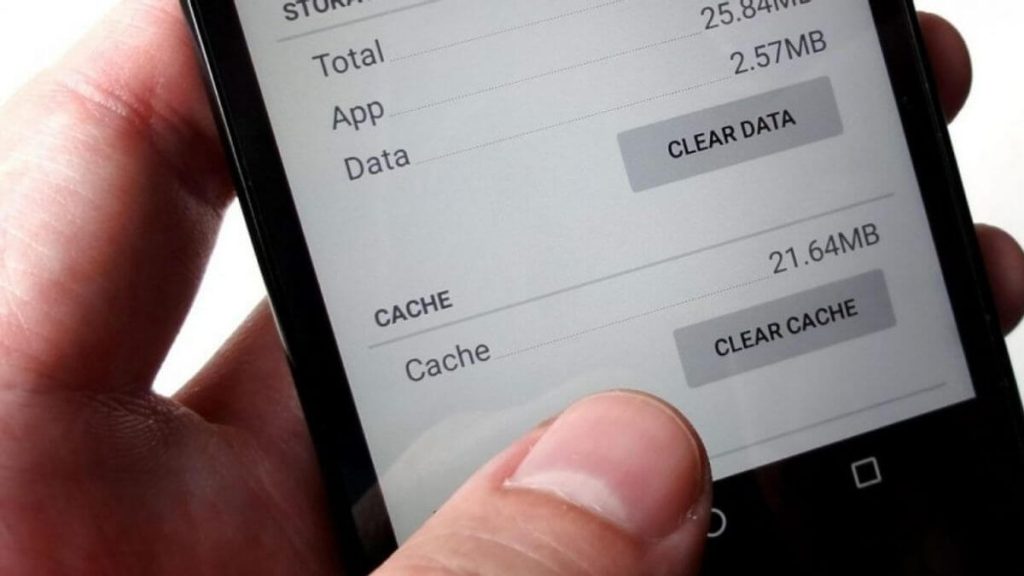
Step 4: Tap on it and confirm the action. This will clear the cache and potentially resolve any software-related issues.
Method 5: Manage Power Settings
Your phone’s power settings play a significant role in its performance and battery life. Adjusting these settings can help prevent unexpected shutdowns. Start by navigating to your phone’s settings and locating the “Battery” or “Power” section.
Disable any power-saving modes that restrict performance. Additionally, Check if there are any custom battery optimization settings for specific apps that might be causing the issue.
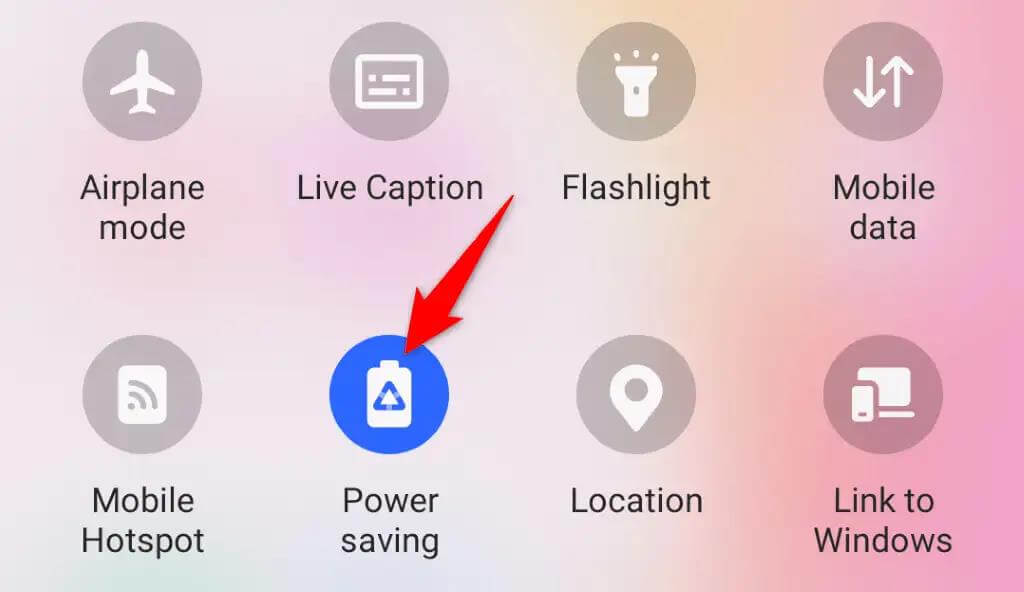
Method 6: Check for Overheating
Overheating can cause your phone to shut down to prevent further damage. Ensure that your phone is not exposed to high temperatures for prolonged periods. Avoid using your phone while it is charging or placing it in direct sunlight. If your phone frequently overheats, consider getting it checked by a professional as it may indicate a hardware issue.
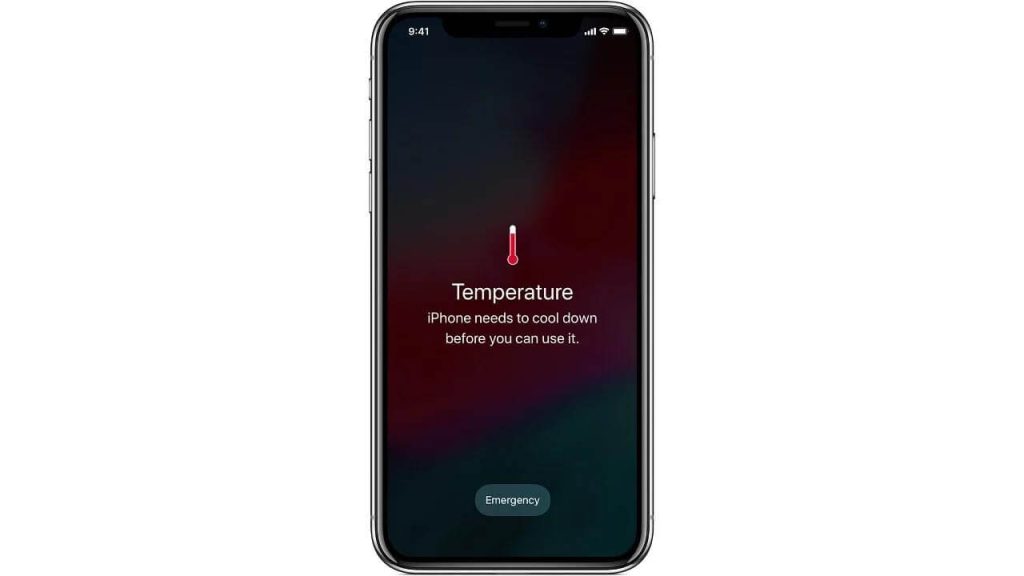
Method 7: Reset Network Settings
Network-related issues can sometimes cause unexpected shutdowns. Resetting your phone’s network settings can help resolve these problems. To do this:
Step 1: Go to your phone’s settings.
Step 2: Find the “General Management” or “System” section.
Step 3: Locate the “Reset” option.
Step 4: Select “Reset Network Settings” and confirm the action.
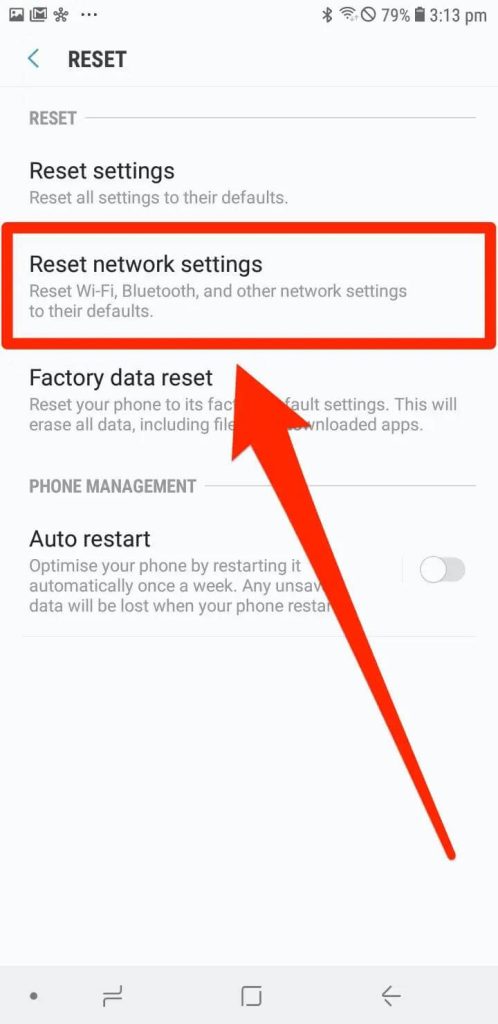
Step 5: After the reset, reconnect to your Wi-Fi network and check if the issue persists.
Method 8: Factory Reset
If all else fails, and you are still thinking about how to stop your phone from turning off by itself, performing a factory reset can help resolve persistent issues causing your phone to turn off by itself. However, this should be considered as a last resort, as it will erase all data and settings on your phone.
Before proceeding, ensure that you have backed up your important data. To perform a factory reset, go to your phone’s settings, find the “General Management” or “System” section, and select “Reset.” From there, choose the “Factory Data Reset” option and follow the on-screen instructions.
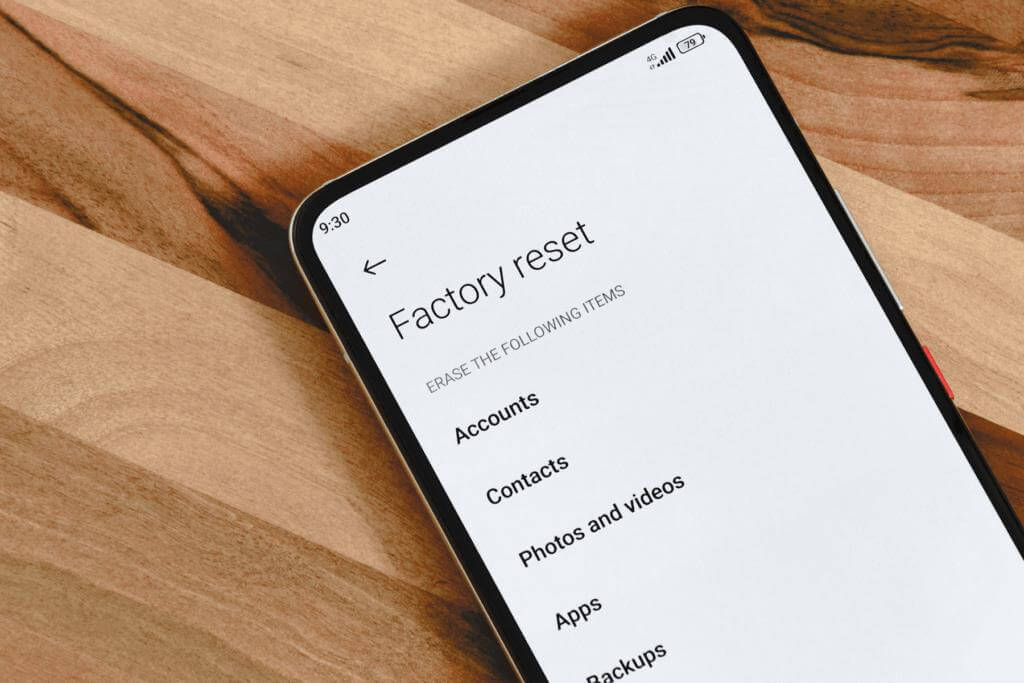
Method 9: Check for Hardware Issues
If your phone continues to turn off unexpectedly even after trying the above methods, it may indicate a hardware problem. In such cases, it’s best to seek professional assistance. Visit an authorized service center or contact the manufacturer’s support for further guidance and potential repair options.

Method 10: Consider Battery Replacement
If your phone’s battery health is significantly degraded, replacing the battery can help resolve unexpected shutdown issues. Contact the manufacturer or a reputable mobile repair shop to inquire about battery replacement options. Ensure that you choose a genuine battery to maintain optimal performance and compatibility.

Conclusion
Experiencing your phone turning off by itself can be a frustrating experience. However, by following the methods outlined here, you can troubleshoot the issue and prevent unexpected shutdowns. Remember to start with the basic steps, such as checking battery health and updating software, before proceeding to more advanced troubleshooting methods. If all else fails, seeking professional assistance is recommended. Hope you have now learned how to stop your phone from turning off by itself.
FAQs
1. What are the common reasons for a phone to turn off by itself?
Mobile phones may shut down spontaneously due to various factors, including software glitches, hardware malfunctions, overheating, battery issues, and incompatible applications. Understanding these potential causes is essential for identifying the underlying problem.
2. How does the phone’s operating system affect its tendency to turn off?
The operating system (OS) plays a critical role in the stability and performance of a smartphone. Issues within the OS, such as bugs, conflicts, or corrupted system files, can lead to unexpected shutdowns. It is important to consider the impact of the OS on the phone’s behavior.
3. Can user behavior and usage patterns contribute to phone shutdowns?
Factors such as excessive multitasking, prolonged gaming sessions, or running resource-intensive tasks can strain the phone’s hardware and lead to overheating or battery depletion, potentially causing the device to turn off unexpectedly. Understanding the impact of user behavior on the phone’s performance is essential for preventing such occurrences.
4. What role does overheating play in causing a phone to shut down?
Excessive heat generated during intensive usage or exposure to high ambient temperatures can force a phone to power off as a protective measure. Managing heat dissipation and avoiding extreme environmental conditions are important considerations in preventing automatic shutdowns.
Popular Post
Recent Post
How to Troubleshoot Xbox Game Bar Windows 10: 8 Solutions
Learn how to troubleshoot and fix issues with the Xbox Game Bar not working on Windows 10. This comprehensive guide provides 8 proven solutions to resolve common problems.
How To Record A Game Clip On Your PC With Game Bar Site
Learn how to easily record smooth, high-quality game clips on Windows 11 using the built-in Xbox Game Bar. This comprehensive guide covers enabling, and recording Game Bar on PC.
Top 10 Bass Booster & Equalizer for Android in 2024
Overview If you want to enjoy high-fidelity music play with bass booster and music equalizer, then you should try best Android equalizer & bass booster apps. While a lot of these apps are available online, here we have tested and reviewed 5 best apps you should use. It will help you improve music, audio, and […]
10 Best Video Player for Windows 11/10/8/7 (Free & Paid) in 2024
The advanced video players for Windows are designed to support high quality videos while option to stream content on various sites. These powerful tools support most file formats with support to audio and video files. In this article, we have tested & reviewed some of the best videos player for Windows. 10 Best Videos Player […]
11 Best Call Recording Apps for Android in 2024
Whether you want to record an important business meeting or interview call, you can easily do that using a call recording app. Android users have multiple great options too. Due to Android’s better connectivity with third-party resources, it is easy to record and manage call recordings on an Android device. However it is always good […]
10 Best iPhone and iPad Cleaner Apps of 2024
Agree or not, our iPhones and iPads have seamlessly integrated into our lives as essential companions, safeguarding our precious memories, sensitive information, and crucial apps. However, with constant use, these devices can accumulate a substantial amount of clutter, leading to sluggish performance, dwindling storage space, and frustration. Fortunately, the app ecosystem has responded with a […]
10 Free Best Barcode Scanner for Android in 2024
In our digital world, scanning barcodes and QR codes has become second nature. Whether you’re tracking packages, accessing information, or making payments, these little codes have made our lives incredibly convenient. But with so many barcode scanner apps out there for Android, choosing the right one can be overwhelming. That’s where this guide comes in! […]
11 Best Duplicate Contacts Remover Apps for iPhone in 2024
Your search for the best duplicate contacts remover apps for iPhone ends here. Let’s review some advanced free and premium apps you should try in 2024.
How To Unsubscribe From Emails On Gmail In Bulk – Mass Unsubscribe Gmail
Need to clean up your cluttered Gmail inbox? This guide covers how to mass unsubscribe from emails in Gmail using simple built-in tools. Learn the best practices today!
7 Best Free Methods to Recover Data in Windows
Lost your data on Windows PC? Here are the 5 best methods to recover your data on a Windows Computer.






















