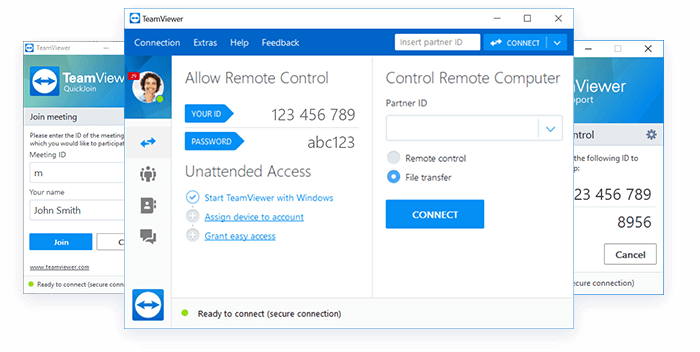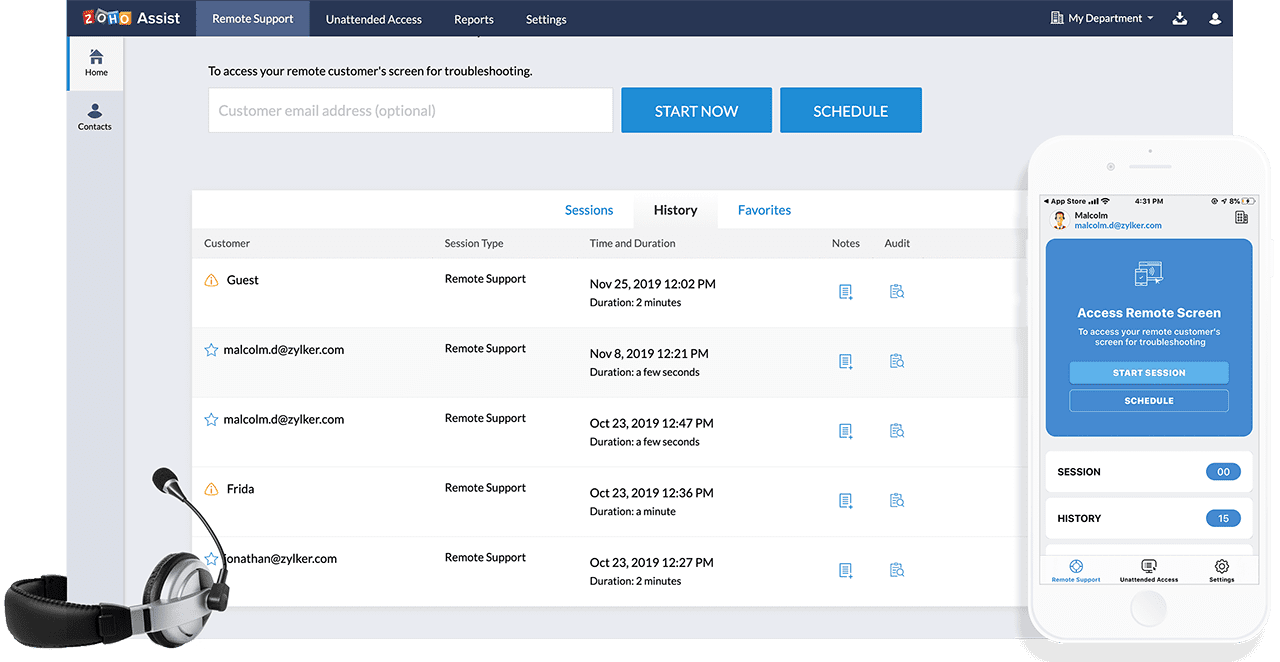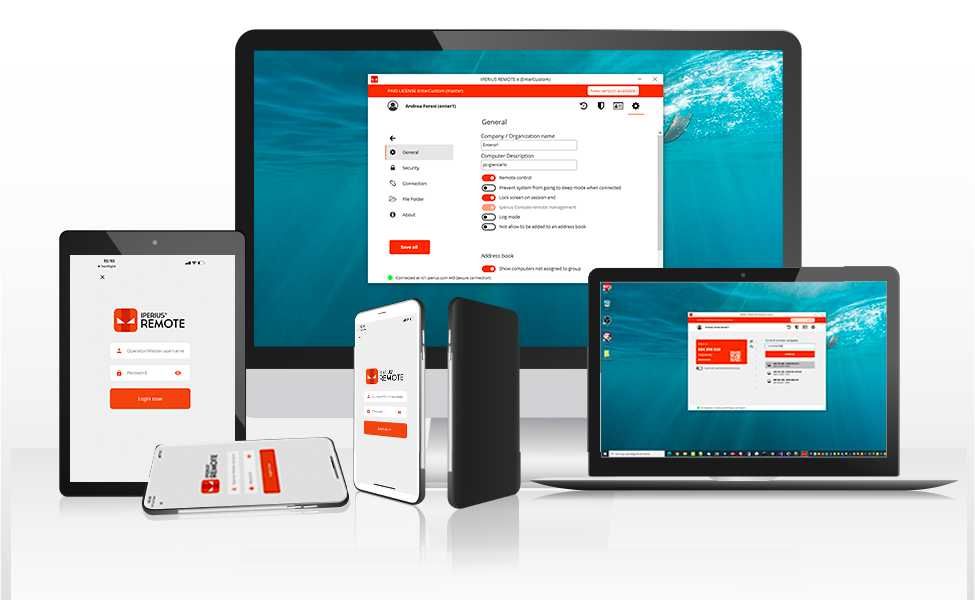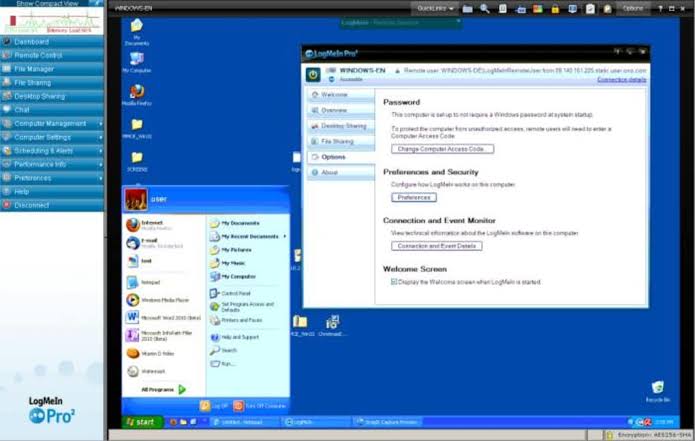11 Best Remote Access Software (Free & Paid) in 2024
Best remote access software offers instant & efficient solution to take control of your work across devices remotely. There are remote desktop software, remote access program for mobile and even for tablets. In this article, we have tested and reviewed 11 best remote access software for Windows, Mac, Android, and iOS. It includes free & paid solutions.
Best Remote Access Software (Free & Paid) for Year 2024
If you prefer to work from home occasionally or using the services of offshore companies, then you should install following remote screen sharing software on your computer or mobile gadgets.
1. TeamViewer
TeamViewer is a remote control and support solution that connects more than 2.0 billion devices globally. It is an innovative technology studded supremely powerful, secured, and fast software with the motive to make a smaller world. This smart remote access program is compatible to Windows, macOS, Linux, and multiple browsers. TeamViewer for mobile is a dynamic solution that enables iOS and Android device users to share their screen. It allows streaming and facilitates users to fix issues beyond the limitations of the screen.
Key Takeaways –
- Establishes secure remote access on a 3G or improved internet connection.
- Powered by 256Bit AES encryption and ISO27001 certified data centers.
- Fixes outdated software
- TeamViewer for mobile devices feature is impressive and one of a kind.
- Integrated augmented reality approach.
- Centralized valuable data collection.
2. Zoho Assist
Zoho Assist is an best remote access software for Windows, Mac, Linux, Android, and iOS that offers something beyond remote support, screen sharing and facility to edit remote files. This program is for everyone as it offers seamless user experience. Additionally, Raspberry Pi devices owners, and Chromebook users can use it. If you are running on a tight budget, then affordable Zoho Assist plans will be highly appreciated by you.
Key Takeaways –
- Dramatic feature control that involves troubleshooting, chat, VoIP, multiple connections, swift launch and so much more.
- Smooth management of unattended computer devices.
- Bulk deployment to fix a large number of computers.
- Data anonymization, breach notification, data encryption, and other security systems are followed to make the system secure.
3. Iperius Remote
Iperius Remote is advanced free Remote Desktop Software for your PC and MAC that helps you to provide remote support, remote access, and working from home. Iperius Remote is a rapid and simple solution to connect to any Devices.
You can use its advanced features to work so fast as if you were present locally.
Unlike others remote control software once you bought a Pro license you can install Iperius to unlimited devices and unlimited users. Iperius Remote provides the top-of-the-class performance, Ultra-fast delta file transfer and folder transfer, also you have at your disposal an Administrative area for authorizations and detailed statistics.
Key Takeways
- It allows unattended access. You can keep a list of the computers of your customers and connect to them in order to carry out assistance at any time.
- It allows you to connect multiple customers simultaneously in separate windows. You can even have multiple operators access the same remote system.
- It allows you to open multiple connections and access numerous other features to improve work quality significantly.
- It is available as portable version. You can simply download the executable file and start using the software without need for installation.
- Iperius Remote is a Multiplatform Remote Desktop compatible with MacOS, iOS and Android.
4. Connectwise Control
Connectwise Control is one of the best remote access software that is satisfying users on two levels – support and access. The support component is surged by the cloud-based approach that enables access in real-time and has the potential to assist various users like personal users, front end developers, etc.,
The support feature facilitates users to remotely print, remotely schedule meetings and remotely transfer files. Talking about access features, it gives the opportunity to a large group of users to share screen and work remotely as it comes with a central toolbox. The number of user access depends upon the software package subscribed to by you.
Key Takeaways –
- Dynamic software with aggressive deployment provision.
- Highly secured with AES-256 encryption and two-factor authentication.
- Multiple connection establishment.
- Figurative features like video auditing, remote diagnostic kit and reporting dashboard.
- Different plans to select from.
5. Remote Utilities for Windows
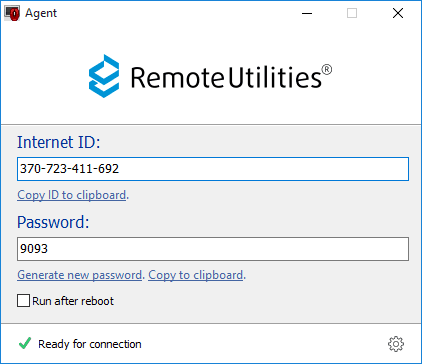
Source – Remote Utilities
Free remote access software seekers can pick out this remote desktop software for Windows. It is imperial quality software that offers paid tools features in the package of a free tool. This best free remote access software is available in two parts – Host Software and Viewer Software.
The host software is installed on the controller computer and viewer software on the remote access network. The viewer version can be operated without downloading and there’s remote access Android and iOS versions of the app also available.
Key Takeaways –
- At one time, 10 remote users can access using this tool.
- It is a completely free remote access software.
- For Android and iOS users, a separate version of the program is available to download.
- The singular downside of software – it only works with Windows PCs so it is tough luck for Mac users.
6. Splashtop
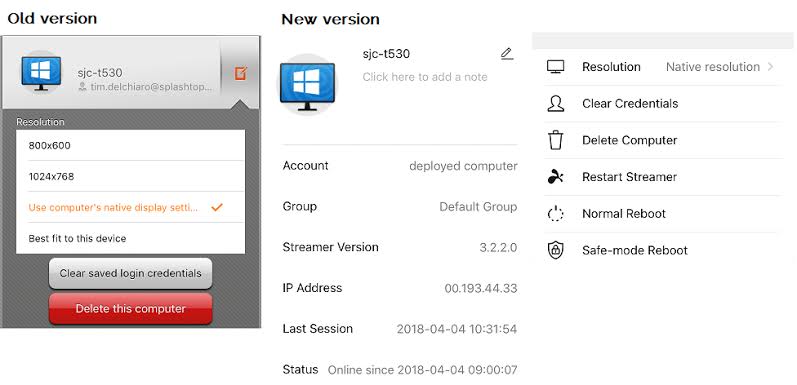
Source – Splashtop
The best remote access software award in the user’s favorite category goes to Splashtop as more than 159 million users back it. When you are looking for some refreshing features, then an awesome screen rate, high powered audio and video generating features are some of the highlighters. For business owners based in the education industry, Splashtop has some advanced options available to alive your classroom.
Key Takeaways –
- It is a user favorite software with an enormous user base.
- Highly suitable for educators and students.
- Three separate user options are available – personal, business and enterprise.
7. TightVNC
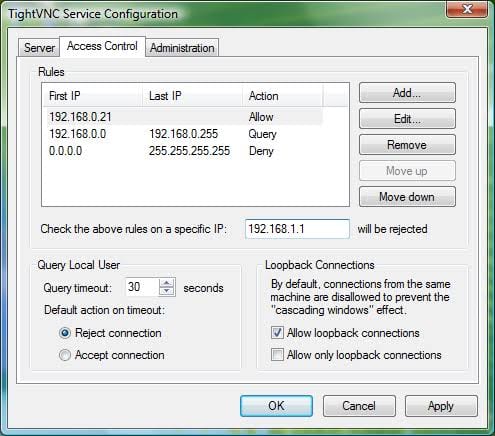
Source – TightVNC
TightVNC or abbreviated as Virtual Network Computing or VNC – stands for a graphic-rich free remote desktop software that utilizes the remote framebuffer protocol to control another computer remotely. It is a high caliber remote access system to provide neat remote desktop access. Business users and IT experts are rooting for this software because it has an amplified operating system. Prominently, we can’t forget that TightVNC is a free tool.
Key Takeaways –
- Remote framebuffer technology is used to control protocols of another computer remotely.
- High caliber system for the finest quality remote monitoring.
- It is a best free remote access software for Windows, Android & iOS devices.
8. AnyDesk
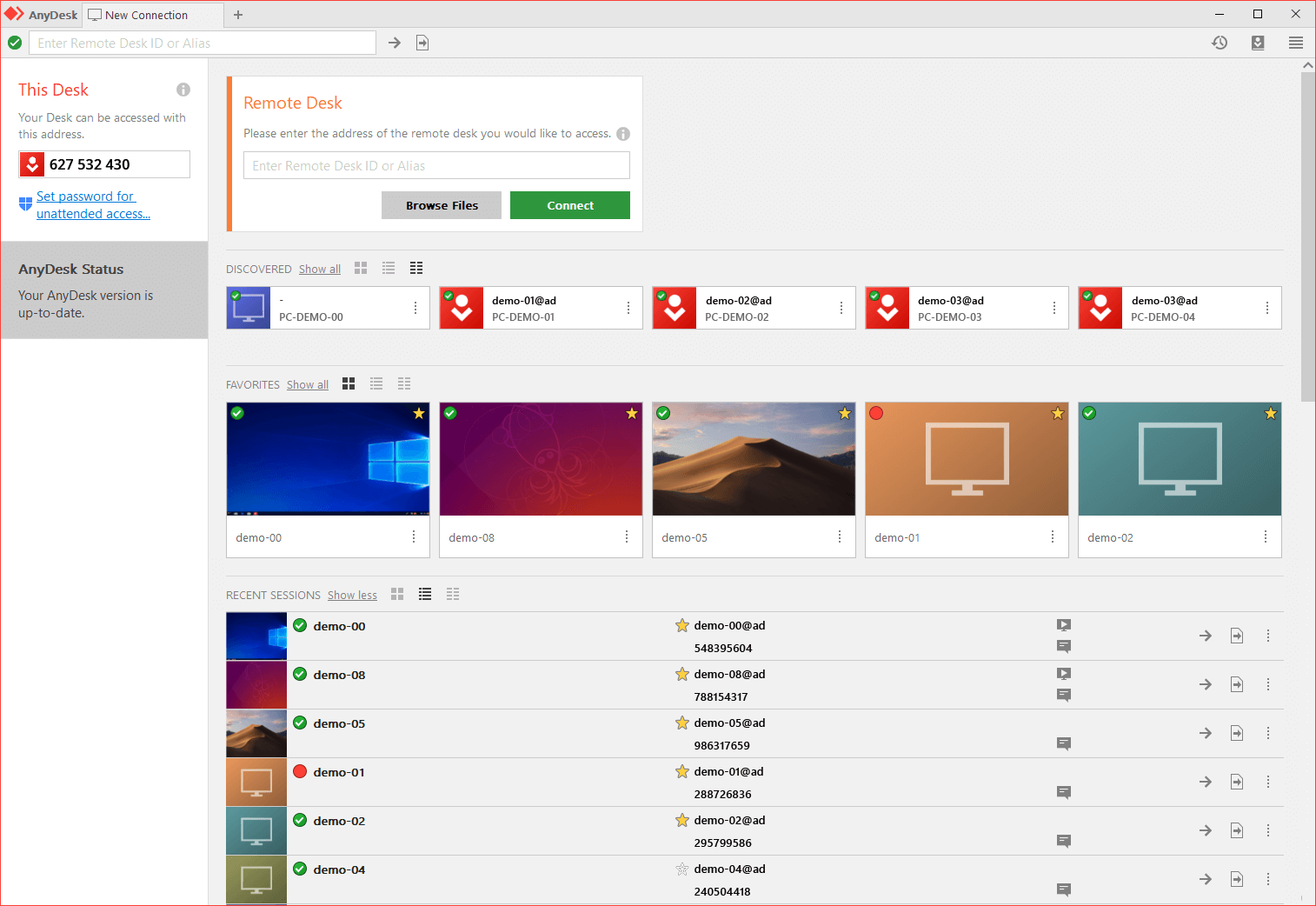
Source – AnyDesk
Remote access based on high speed and secure connection is covered by this free remote access software named AnyDesk. Unparalleled performance with the facility to edit images or videos, establish administrative control and opportunity to build teamwork solutions are key pointers of the program. For personal use, you can use the facilities of the app for free along with high frame rate, low latency, and efficient streaming.
Key Takeaways –
- Banking level security is offered by this powerful remote access software program.
- The smooth remote session can be enjoyed at 100 kB/s.
- Innovative new Codec is used to minimize the latency rate.
- Easy to operate with remote ID.
9. RemotePC
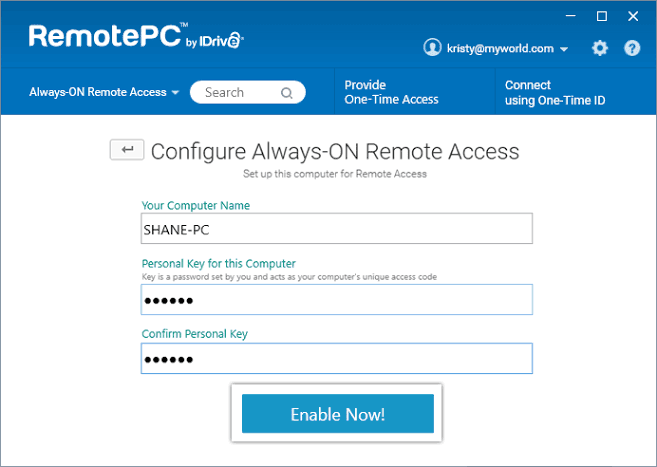
Source – RemotePC
Have you ever imagine a scenario where you can share files or print files remotely from your work computer from your home in real-time, especially without human intervention. Well, something exactly is presented by this remote desktop software. RemotePC keeps you connected with your work or home PC without any hurdles.
Key Takeaways –
- One time instant access is granted to the connected remote computer.
- It is securely and safely accessed by the web.
- Sophisticated features of the package – remote printing, whiteboard, file transfer and chat between two machines.
- Smooth navigation with easy drag and drop option.
10. LogMeIn Desktop Software
To get the premium quality remote access facility, small scale business organizations use the connection offered by LogMeIn. It is one tap solution that enables companies to collaborate and share their data. This is a smart remote access program that is compatible to small businesses too.
Key Takeaways –
- Size restriction isn’t part of this remote access software that enables the user to transfer, access and print bulky remote files.
- Multi monitoring and screen sharing features.
- Strong security with password management.
- LogMeIn has 1TB file storage and unlimited user to access.
11. ManageEngine Remote Access Plus
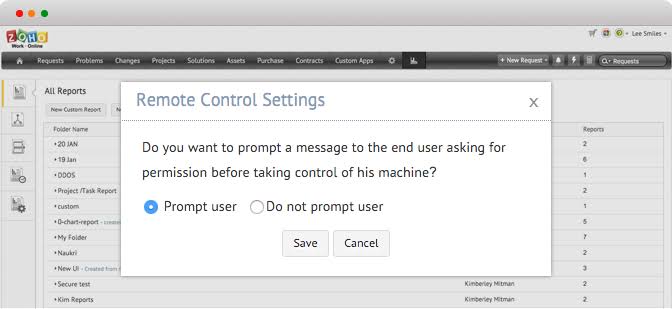
Source – ManageEngine
For administrators and IT consultants, ManageEngine presented an advanced remote access program that is highly effective with the interactive user interface. End to end troubleshooting services for Windows, Mac, and Linux is fixed by this tool. It is a feature-rich tool to access desktop remotely with 12 diagnostic solutions like command prompt, file manager, event log viewer, device manager, and others.
Key Takeaways –
- It comes with 256 bit AES encryption.
- High-end technology for flawless communication.
- Option to edit and audit troubleshooting tasks.
- Two-factor authentication for solid security.
Software for You
Every remote access software available on the list or not – has unique and innovative features to offer you. So, you have to select the best software on the basis of your feature requirements, budget and device OS. Like, if you have a basic screen sharing requirement, then a free remote access software is sufficient for you. Moreover, you need to make sure that the software is well connected with your device like for Android users – it is recommended to use remote access Android tools only.
All in all, best remote access software for Windows, Mac, Android and iOS can make your work life a lot easier and help you meet your deadlines. If you like to share your remote sharing thoughts or have any queries, then TechCommuters comment box is open for you.
Popular Post
Recent Post
How to Troubleshoot Xbox Game Bar Windows 10: 8 Solutions
Learn how to troubleshoot and fix issues with the Xbox Game Bar not working on Windows 10. This comprehensive guide provides 8 proven solutions to resolve common problems.
How To Record A Game Clip On Your PC With Game Bar Site
Learn how to easily record smooth, high-quality game clips on Windows 11 using the built-in Xbox Game Bar. This comprehensive guide covers enabling, and recording Game Bar on PC.
Top 10 Bass Booster & Equalizer for Android in 2024
Overview If you want to enjoy high-fidelity music play with bass booster and music equalizer, then you should try best Android equalizer & bass booster apps. While a lot of these apps are available online, here we have tested and reviewed 5 best apps you should use. It will help you improve music, audio, and […]
10 Best Video Player for Windows 11/10/8/7 (Free & Paid) in 2024
The advanced video players for Windows are designed to support high quality videos while option to stream content on various sites. These powerful tools support most file formats with support to audio and video files. In this article, we have tested & reviewed some of the best videos player for Windows. 10 Best Videos Player […]
11 Best Call Recording Apps for Android in 2024
Whether you want to record an important business meeting or interview call, you can easily do that using a call recording app. Android users have multiple great options too. Due to Android’s better connectivity with third-party resources, it is easy to record and manage call recordings on an Android device. However it is always good […]
10 Best iPhone and iPad Cleaner Apps of 2024
Agree or not, our iPhones and iPads have seamlessly integrated into our lives as essential companions, safeguarding our precious memories, sensitive information, and crucial apps. However, with constant use, these devices can accumulate a substantial amount of clutter, leading to sluggish performance, dwindling storage space, and frustration. Fortunately, the app ecosystem has responded with a […]
10 Free Best Barcode Scanner for Android in 2024
In our digital world, scanning barcodes and QR codes has become second nature. Whether you’re tracking packages, accessing information, or making payments, these little codes have made our lives incredibly convenient. But with so many barcode scanner apps out there for Android, choosing the right one can be overwhelming. That’s where this guide comes in! […]
11 Best Duplicate Contacts Remover Apps for iPhone in 2024
Your search for the best duplicate contacts remover apps for iPhone ends here. Let’s review some advanced free and premium apps you should try in 2024.
How To Unsubscribe From Emails On Gmail In Bulk – Mass Unsubscribe Gmail
Need to clean up your cluttered Gmail inbox? This guide covers how to mass unsubscribe from emails in Gmail using simple built-in tools. Learn the best practices today!
7 Best Free Methods to Recover Data in Windows
Lost your data on Windows PC? Here are the 5 best methods to recover your data on a Windows Computer.