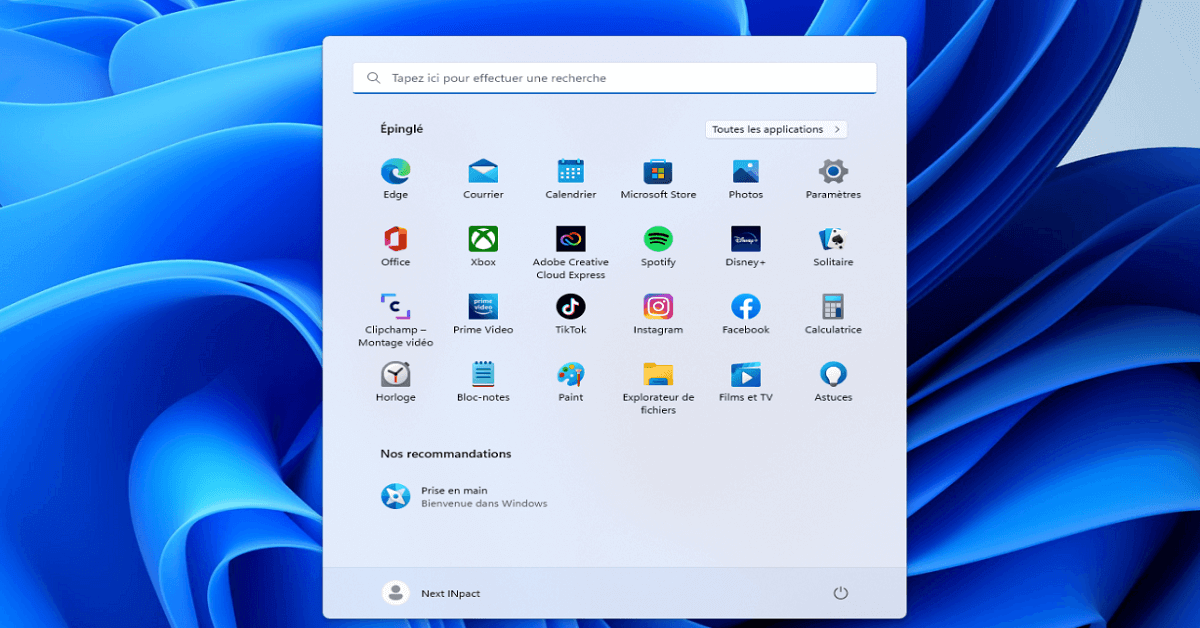Top 10 Must-Have Essential Apps For Windows 11
Introduction:
Windows 11, Microsoft’s latest operating system, comes with several new features and improvements over its predecessor Windows 10. While Windows 11 itself brings many useful additions, third-party apps continue to play an integral role in enhancing your experience. The right apps can help you be more productive, organized, creative, and entertained.
If you recently upgraded to Windows 11 or got a new PC with it pre-installed, you may be wondering what apps to download first. To help you out, we have compiled this list of the top 10 essential apps for Windows 11. These apps span across categories like productivity, utilities, security, and more.
10 Essential Apps for Windows 11 to Use in 2024
1. Microsoft Office
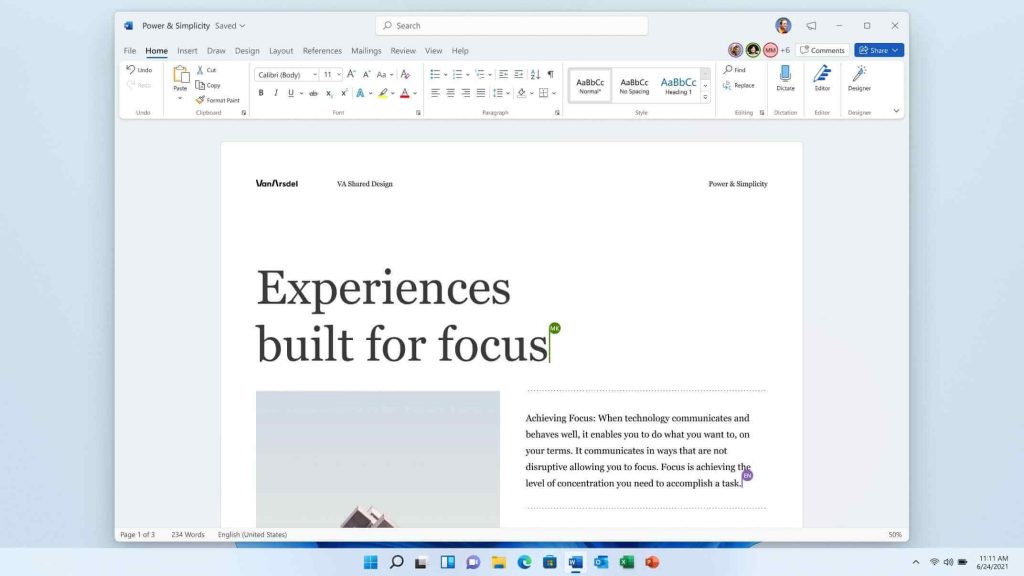
Microsoft Office is the quintessential productivity suite that includes Word, Excel, PowerPoint, Outlook, and more. It enables you to create documents, spreadsheets, and presentations, and manage emails seamlessly.
Microsoft Office is a must-have software for Windows 11 as it covers all your document creation and communication needs. The suite seamlessly integrates with Windows and offers the familiar interface users are accustomed to. For collaboration and access from anywhere, you can subscribe to Office 365.
Features:
- Word processor for creating documents, reports, resumes, etc.
- Spreadsheet software for data organization, calculations, and analysis.
- Presentation software to create slideshows for meetings, lectures, etc.
- Email client with calendar, contacts, and task management features.
- Note-taking app for capturing ideas, notes, and information in various formats.
Pros:
- Covers a wide range of productivity needs with its various applications.
- Can save and access files through OneDrive for easy collaboration and backup.
- Applications within the suite often integrate well with each other.
Cons:
- Older computers might struggle with the system requirements of the latest Office versions.
- Some users prefer one-time purchase options over ongoing subscriptions.
2. Zoom
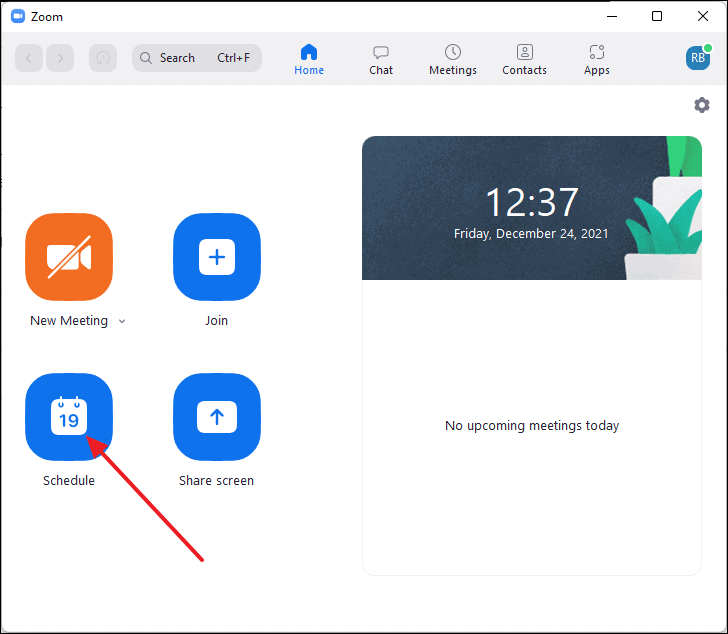
Zoom has become an essential video conferencing app after COVID-19 made remote work and learning ubiquitous. It lets you conduct online meetings, webinars, and conference calls seamlessly.
Zoom is among the top must-have essential apps for Windows 11, especially for remote workers and students. It has a wide array of useful features baked into an easy-to-use interface. The free plan is good enough for most casual users.
Features:
- Host meetings with multiple participants, including screen sharing and virtual backgrounds.
- Allows participants to join via phone or internet audio.
- Real-time messaging during meetings or separately.
- Easy integration with calendars for scheduling meetings.
- Whiteboarding, breakout rooms, reactions, and more for interactive sessions.
Pros:
- An intuitive interface makes it accessible to all levels of users.
- Available on Windows, Mac, iOS, Android, and web browsers.
- Offers a basic free tier for personal use with limited meeting durations.
Cons:
- 40-minute limit on the free basic plan.
- Some issues in the past regarding security and privacy.
3. Google Chrome
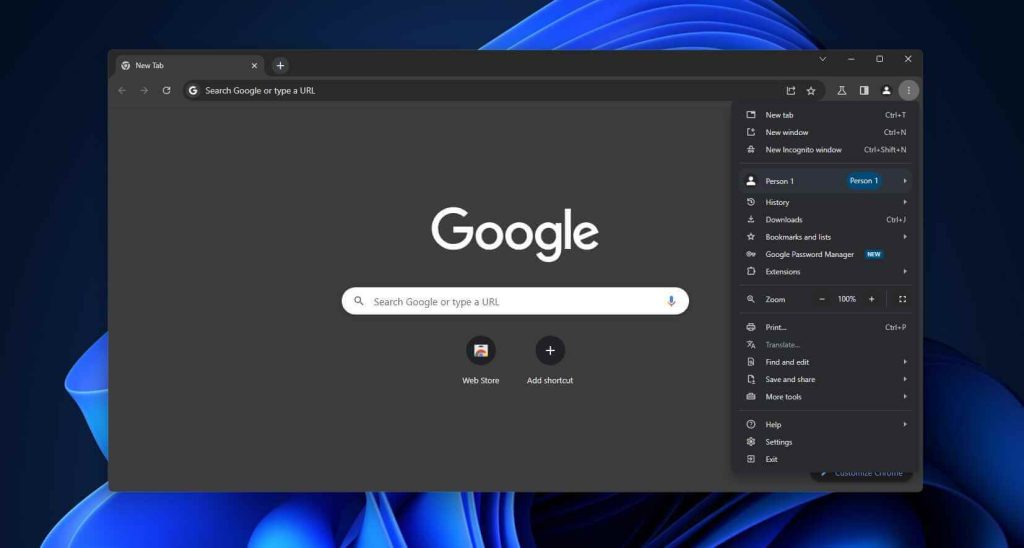
While Windows 11 comes with the new Microsoft Edge browser, many still prefer Google Chrome. Chrome offers sync across devices, extensions, customization options, and more.
For those accustomed to Google’s services, Chrome is likely their browser of choice. It’s one of the best apps for Windows 11 enjoy uninterrupted access to Google’s ecosystem and features. Chrome offers better customization of the browsing experience too.
Features:
- Syncs bookmarks, history, and settings across devices with a Google account.
- Offers a wide range of extensions and themes from the Chrome Web Store.
- A comprehensive set of tools for developers and web designers.
- Regular updates and strong security measures like Safe Browsing to protect against malicious sites.
Pros:
- Fast and responsive.
- Extensive customization options.
- Seamless integration across multiple devices signed into the same Google account.
Cons:
- High memory usage, which can slow down systems with limited RAM.
- Google’s data collection practices raise privacy concerns for some users.
4. Adobe Acrobat Reader DC
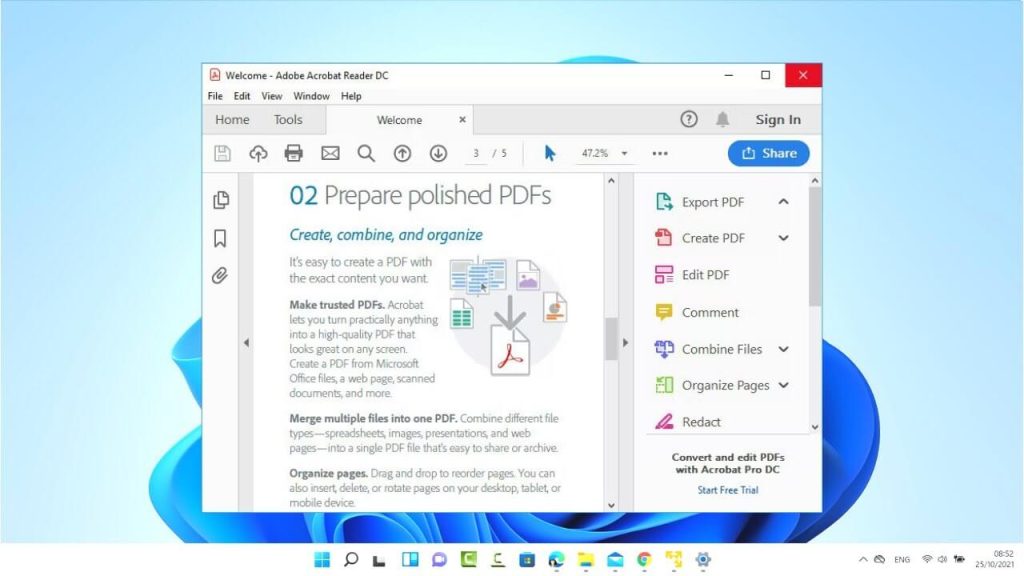
When it comes to viewing, editing, and managing PDFs, Adobe Acrobat Reader DC is the go-to app. The paid plans unlock more functionality, but the free reader covers essentials. Adobe Acrobat
Reader DC is among the must-have essential apps for Windows 11 for effortlessly working with PDFs.
You can annotate documents, fill out forms, sign them digitally, and more with the free reader itself. It works great with touch input too.
Features:
- Allows users to view PDFs with high fidelity and clarity.
- Enables printing of PDF documents with various settings.
- Tools for highlighting text, adding comments, drawing, and filling out forms.
- Capable of filling out and saving PDF forms.
- Allows for integration with Adobe Document Cloud for storage and sharing of PDFs.
Pros:
- Widely recognized and used for viewing and interacting with PDF documents.
- Allows setting passwords and other security measures for sensitive documents.
- Offers accessibility features for users with disabilities.
Cons:
- While it allows some annotation, it’s not suitable for extensive PDF editing.
- Can be resource-intensive, especially with larger PDF files.
5. Spotify
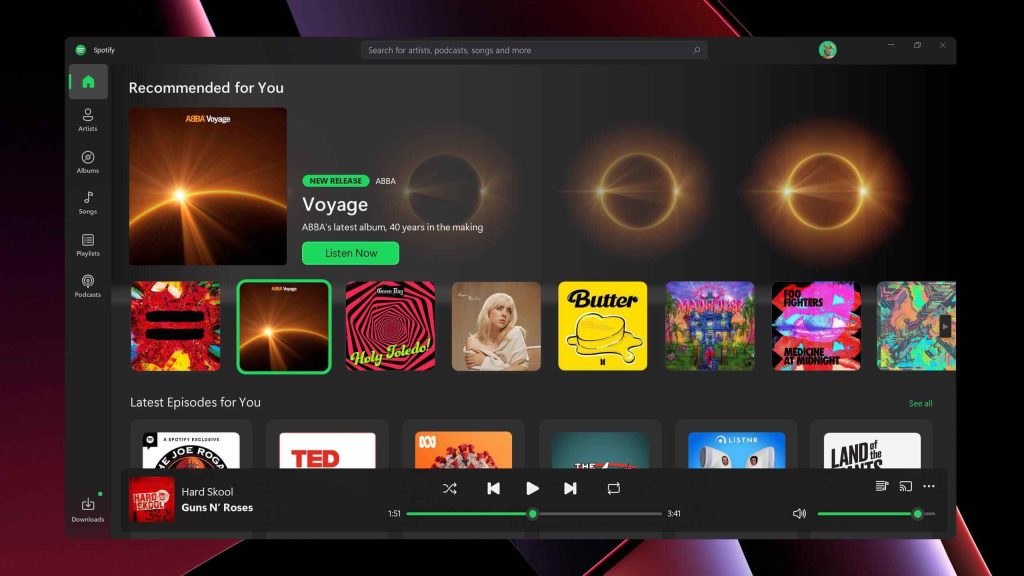
For music streaming, Spotify is the app to get on Windows 11 with its extensive catalog of songs, playlists, and features.
As one of the top music streaming services, Spotify is a must-have essential app for Windows 11. You can access new hits, and curated playlists, enjoy radio stations, and more. The free ad-supported version offers enough for most casual listeners.
Features:
- Access to millions of songs, albums, and playlists across various genres.
- Customized playlists and recommendations based on listening habits (Discover Weekly, Daily Mixes).
- Ability to download songs and playlists for offline listening with a premium subscription.
- Offers a wide range of podcasts, audiobooks, and original content.
- Allows users to share music, playlists, and activities on social media.
Pros:
- Intuitive and user-friendly interface across different devices and platforms.
- Curated playlists and recommendations based on listening history.
- Ability to create and share playlists with friends.
Cons:
- Frequent ads in the free tier can disrupt the listening experience.
- Lower audio quality in the free version compared to the premium subscription.
- Some artists or content might not be available due to licensing agreements.
6. Slack
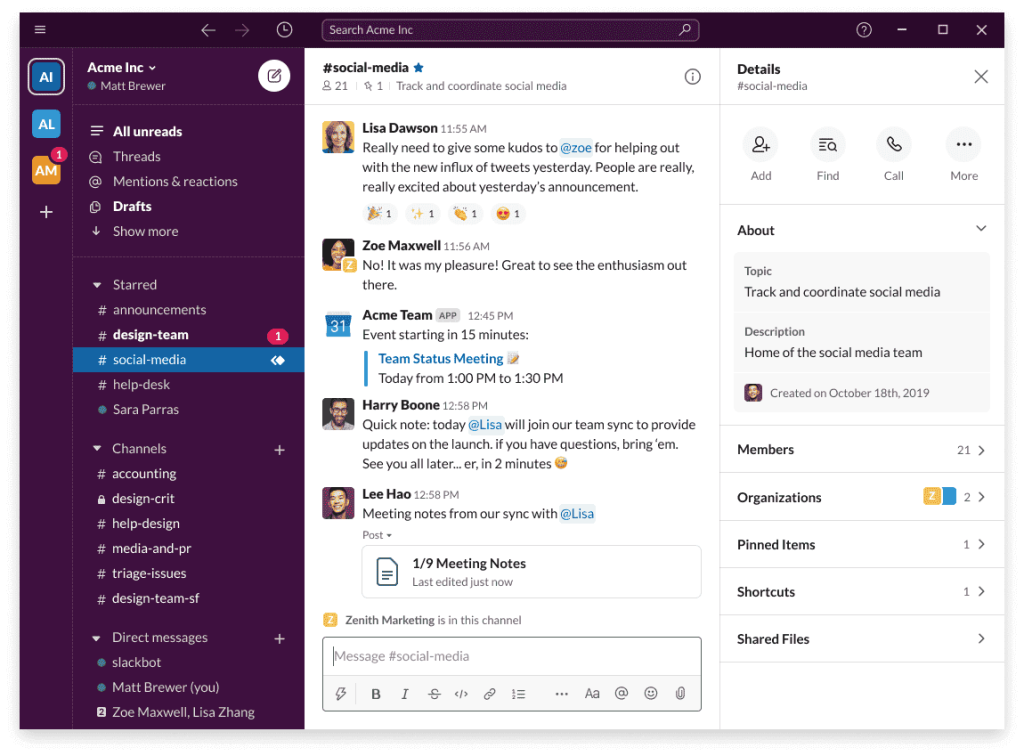
Slack has emerged as the team communication app of choice for many. Its extensive features for messaging, file sharing, and app integration make project collaboration seamless.
Slack is among the must-have essential apps for team communication for Windows 11. The free plan covers the basics while the paid plans add more storage, administrative controls, and enhanced functionality. It ensures teams stay on the same page.
Features:
- Real-time messaging in channels for team communication.
- Allows for easy sharing of files, documents, and media.
- Integrates with various apps and services like Google Drive, Trello, GitHub, etc.
- Channels for specific projects, topics, or teams to keep discussions organized.
- Robust search capability for finding past conversations and files.
Pros:
- Wide integration with other tools and services used by teams.
- Available on desktop, web, and mobile devices.
- Facilitates easy communication and collaboration among team members.
Cons:
- Notifications can sometimes become overwhelming, especially in larger teams.
- Some users might find it takes time to get accustomed to the platform’s features.
- Continuous messaging might lead to distractions if not managed effectively.
7. Notion
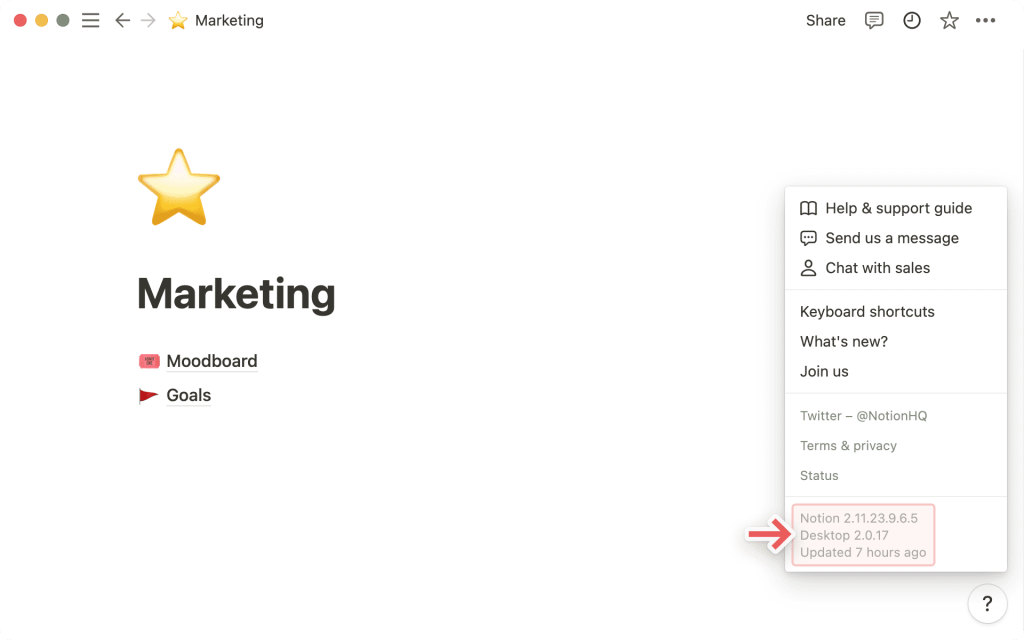
Notion is an all-in-one workspace for notes, documents, wikis, databases, and more. It lets you organize your work and life in one flexible platform.
For productivity and organization, Notion is a must-have essential app for Windows 11. Its flexible databases, wikis, and boards allow you to manage projects seamlessly. The free personal plan lets you fully experience Notion.
Features:
- Allows users to create and organize notes, documents, and ideas.
- Offers task lists, kanban boards, and project management functionalities.
- Provides customizable templates for various use cases (e.g., project planning, meeting notes, personal journals).
- Supports embedding files, and multimedia, and integrating with other tools and services.
Pros:
- Flexible and adaptable for personal use, team collaboration, or project management.
- Highly customizable with various templates and blocks to structure information as needed.
- Intuitive interface with a minimalistic design that allows for easy navigation.
- Available on web browsers, desktop (Windows, macOS), and mobile (iOS, Android).
Cons:
- Limited functionality in the offline mode.
- Larger databases or extensive use can sometimes result in slower performance.
8. Microsoft OneDrive
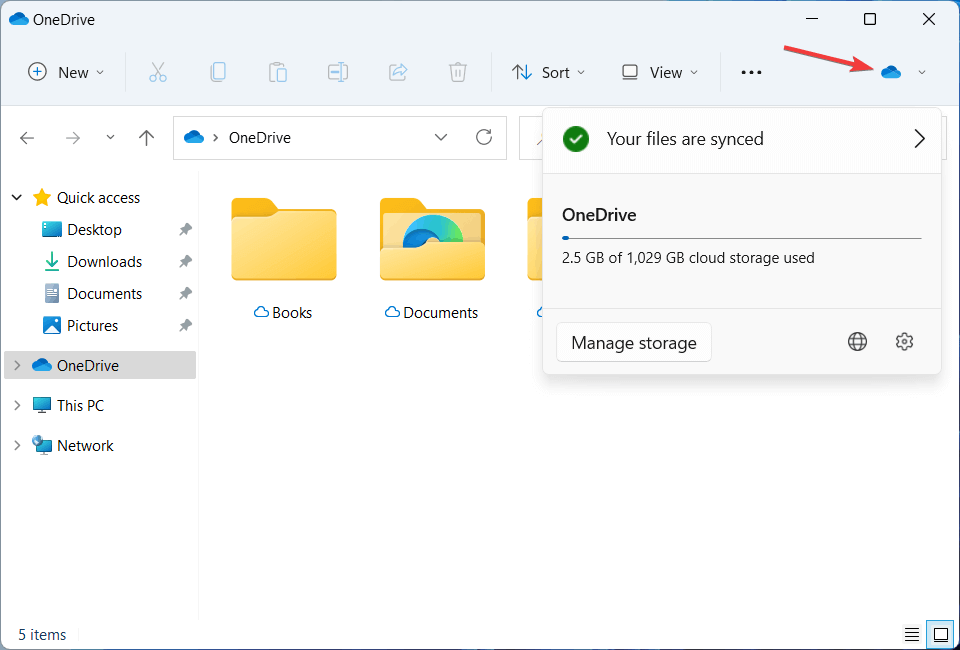
OneDrive is Microsoft’s cloud storage service that’s deeply integrated into Windows 11. It lets you access files from any device and collaborate in real-time.
For accessing your files from anywhere and sharing large ones, OneDrive is among the must-have essential apps for Windows 11. It enables real-time collaboration on Office documents. Paid tiers offer more storage and features.
Features:
- Offers storage space to save files, documents, photos, and videos.
- Automatically syncs files across devices connected to the same account.
- Allows for sharing and collaboration on files and folders with others.
- Capability to access files offline after syncing them.
- Keeps track of versions, allowing users to revert to previous versions of files.
Pros:
- Offers automatic backup options for photos and folders on mobile devices.
- Seamless integration with other Microsoft products and services.
- Available on Windows, macOS, iOS, Android, and web browsers.
Cons:
- Requires internet connectivity to access and sync files.
- Limits on individual file size for uploading and syncing.
- Sometimes, it experiences synchronization issues across devices.
9. Adobe Creative Cloud
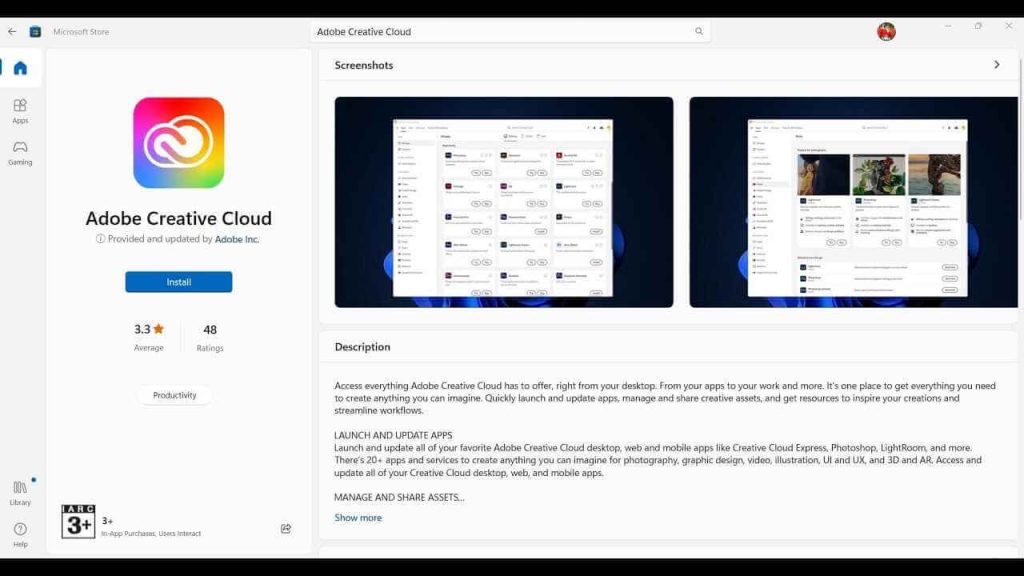
Adobe CC is a subscription for Creative pros looking for apps like Photoshop, Illustrator, and Premiere Pro. It’s essential for design, video, and photography.
For creative professionals, getting the Adobe Creative Cloud is a no-brainer. The collection of industry-standard apps like Photoshop and Premiere Pro makes it among the must-have essential apps for Windows 11. You can access the apps and your work from anywhere.
Features:
- Vector-based graphic design software for creating logos, illustrations, and more.
- Desktop publishing software for creating publications, magazines, and print materials.
- Video editing software for professional video production.
- Motion graphics and visual effects software for video post-production.
Pros:
- Comprehensive suite covering various creative needs from design to video editing.
- Provides cloud storage for project files and easy collaboration.
- Subscribers receive frequent updates and new features.
Cons:
- Requires a recurring subscription fee, which might be costly for some users.
- Demanding system resources, requiring powerful hardware for smooth operation.
- Professional-grade tools might have more features than needed for casual users.
10. Microsoft Teams
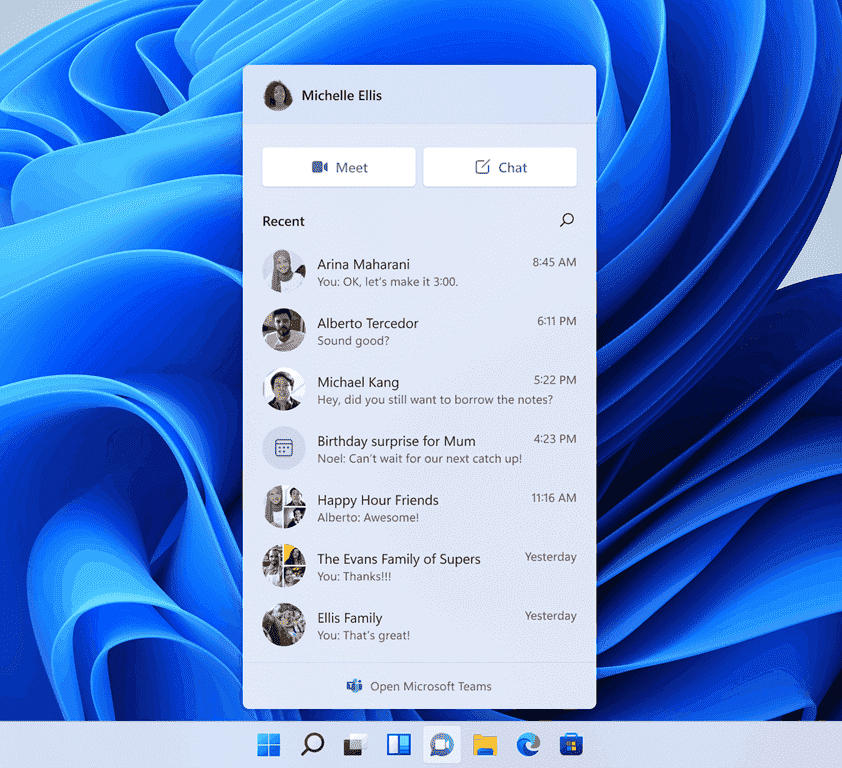
Microsoft Teams combines chat, meetings, calling, and collaboration into a single hub for teamwork. It integrates well with Office 365.
As Microsoft’s teamwork platform, Teams is rapidly becoming essential for workflows involving Office 365. With its broad feature set, it is among the must-have apps for Windows 11 for workplace communication and collaboration.
Features:
- Real-time chat and messaging for one-on-one and group conversations.
- Allows for scheduled or ad-hoc video meetings with internal and external participants.
- Organizes discussions and files by topics, projects, or teams within dedicated channels.
- Seamless integration with other Microsoft Office 365 apps (Word, Excel, PowerPoint, etc.).
Pros:
- Offers robust security measures and compliance with industry standards.
- Suitable for small teams to large enterprises.
- User-friendly mobile app for on-the-go access.
Cons:
- Notification settings might need customization to avoid overwhelming users.
- Requires a stable internet connection for full functionality.
Conclusion
Windows 11 provides the core computing experience, but it’s third-party apps that enhance productivity and creativity. This list highlights the top must-have essential apps across key categories to help you get the most out of Windows 11. The selection covers needs like communication, collaboration, organization, security, and entertainment.
Most of the apps listed above have free versions covering essential functionality, so you can try them out first. The paid versions unlock additional capabilities for power users and are worth the upgrade. Whichever apps you end up installing, make sure to get them from trusted sources like the Microsoft Store for security.
With its redesigned interface, useful new features, and familiar Windows experience, Windows 11 provides a great base for your computing needs. Complement it with the right apps picked from our selection of the top must-have essentials, and you are all set! Install a few that appeal based on your use case to boost your Windows 11 experience.
FAQs:
Q: Do I need anti-virus software for Windows 11?
A: Windows Security is built into Windows 11 and provides basic protection. But for more comprehensive protection, installing a third-party anti-virus like Bitdefender or Kaspersky is recommended. They provide real-time scanning, ransomware protection, firewalls, etc.
Q: What are some must-have apps for creative professionals on Windows 11?
A: For creative professionals, some must-have apps on Windows 11 include Adobe Creative Cloud, Affinity Photo, Clip Studio Paint, Blender, and Autodesk Sketchbook. These provide powerful tools for design, photo/video editing, illustration, 3D modeling, and more.
Q: What are some of the best new features in Windows 11?
A: Some major new features in Windows 11 include a refreshed visual design, a Start menu at the center, Android app support via Amazon Appstore, virtual desktops, snap layouts for easy window management, Teams integration, and improved gaming performance. The OS builds on Windows 10 with a modern look.
Popular Post
Recent Post
How to Troubleshoot Xbox Game Bar Windows 10: 8 Solutions
Learn how to troubleshoot and fix issues with the Xbox Game Bar not working on Windows 10. This comprehensive guide provides 8 proven solutions to resolve common problems.
How To Record A Game Clip On Your PC With Game Bar Site
Learn how to easily record smooth, high-quality game clips on Windows 11 using the built-in Xbox Game Bar. This comprehensive guide covers enabling, and recording Game Bar on PC.
Top 10 Bass Booster & Equalizer for Android in 2024
Overview If you want to enjoy high-fidelity music play with bass booster and music equalizer, then you should try best Android equalizer & bass booster apps. While a lot of these apps are available online, here we have tested and reviewed 5 best apps you should use. It will help you improve music, audio, and […]
10 Best Video Player for Windows 11/10/8/7 (Free & Paid) in 2024
The advanced video players for Windows are designed to support high quality videos while option to stream content on various sites. These powerful tools support most file formats with support to audio and video files. In this article, we have tested & reviewed some of the best videos player for Windows. 10 Best Videos Player […]
11 Best Call Recording Apps for Android in 2024
Whether you want to record an important business meeting or interview call, you can easily do that using a call recording app. Android users have multiple great options too. Due to Android’s better connectivity with third-party resources, it is easy to record and manage call recordings on an Android device. However it is always good […]
10 Best iPhone and iPad Cleaner Apps of 2024
Agree or not, our iPhones and iPads have seamlessly integrated into our lives as essential companions, safeguarding our precious memories, sensitive information, and crucial apps. However, with constant use, these devices can accumulate a substantial amount of clutter, leading to sluggish performance, dwindling storage space, and frustration. Fortunately, the app ecosystem has responded with a […]
10 Free Best Barcode Scanner for Android in 2024
In our digital world, scanning barcodes and QR codes has become second nature. Whether you’re tracking packages, accessing information, or making payments, these little codes have made our lives incredibly convenient. But with so many barcode scanner apps out there for Android, choosing the right one can be overwhelming. That’s where this guide comes in! […]
11 Best Duplicate Contacts Remover Apps for iPhone in 2024
Your search for the best duplicate contacts remover apps for iPhone ends here. Let’s review some advanced free and premium apps you should try in 2024.
How To Unsubscribe From Emails On Gmail In Bulk – Mass Unsubscribe Gmail
Need to clean up your cluttered Gmail inbox? This guide covers how to mass unsubscribe from emails in Gmail using simple built-in tools. Learn the best practices today!
7 Best Free Methods to Recover Data in Windows
Lost your data on Windows PC? Here are the 5 best methods to recover your data on a Windows Computer.