Getting Ready For macOS Big Sur: Software You Should Download
Good news for Apple users, after a long wait of almost 20 years you now get macOS 11. This means Apple users can finally move from 10.X version to 11.0.
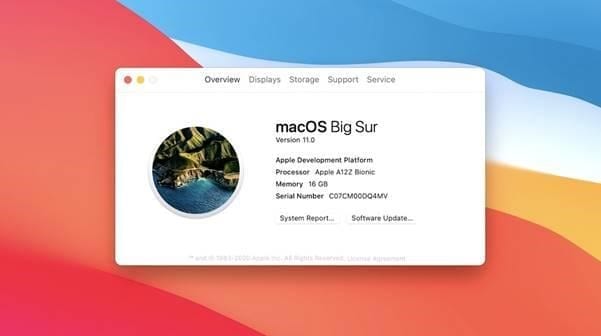
Those looking to install the macOS Big Sur need to make sure they have minimum amount of 30 GB free space. However, if they can spare more like 50GB there won’t be any installation issues.
But how to free up storage space needed for install?
The answer is right here. In this post we will discuss how to free up space and be ready to install latest macOS.
Note: Those who have Apple Developer Program membership they can get the beta right now. However, those who aren’t a part of the developer’s program will have to wait until July.
Obviously, you can do a cursory find-and-delete for big files, temporary internet files, and other miscellaneous files, but this won’t get you so far. Therefore, we will discuss three most effective tools to clean your Mac. These best Mac cleaners include:
- CleanMyMAc X
- Gemini 2
- Disk Clean Pro
These Mac cleaning tools will help clean up Mac and reclaim space on your hard disk. They will dig deeper into your Mac to look files taking up unnecessary storage space.
How to Clean up Mac and Make Space for Latest macOS Big Sur?
Mac cleaning process could be really complex task when done manually. It not only consumes more time, but it doesn’t guarantee accurate results. So, to do the job and clean things on Mac we will use CleanMyMac X followed by Gemini 2 and Disk Clean Pro.
Here CleanMyMac X helps get rid of junk files, uninstall applications, and protect system from malware infection, etc.
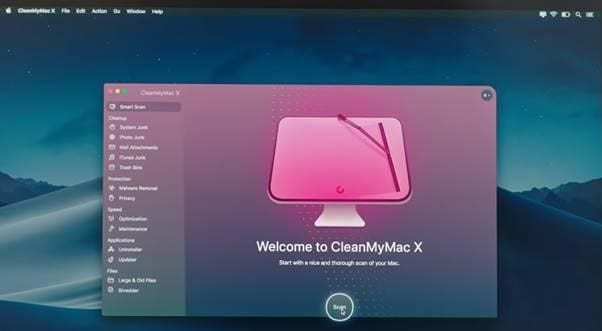
Gemini 2 offered by the same vendor helps find and remove duplicate files responsible for major disk space wastage.
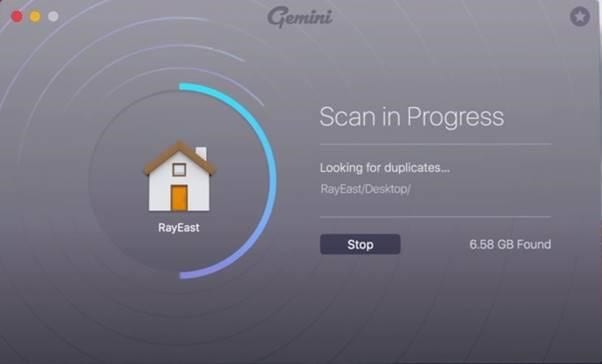
Lastly, we will use Disk Clean Pro offered by Systweak Software. It helps you clean trash items, partial downloads, junk files all the clutter on your Mac.
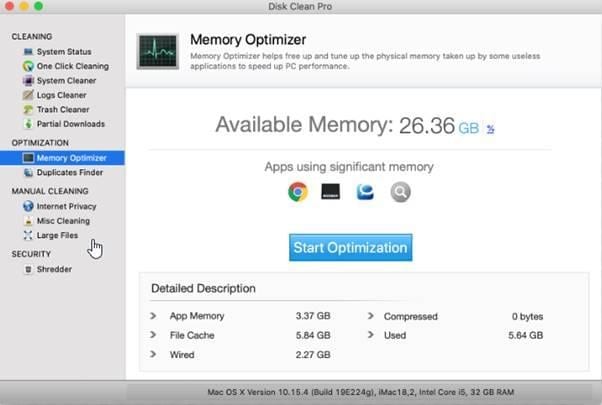
How to Use CleanMyMac X to Free Up Space on Mac?
Latest Version: 4.6.3
Pricing: Starting at $39.95
System Requirements: 10.10 and higher
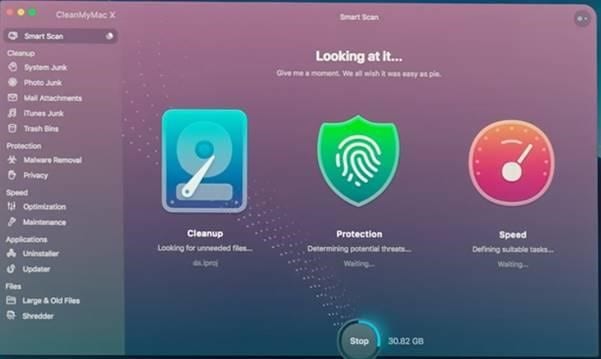
Now, that we have CleanMyMac X installed. Let’s learn how to use this efficient tool and get rid of junk files, protect system from malware, etc.
Smart Scan
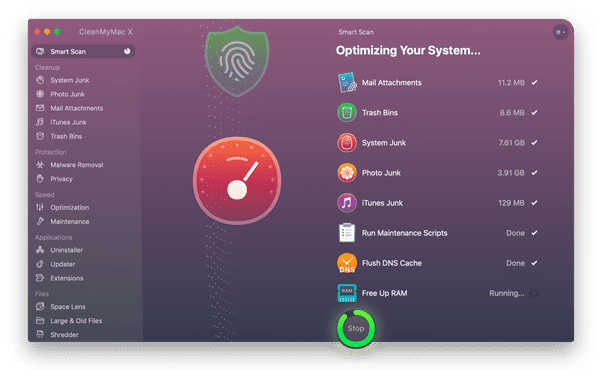
The first module we see in the left pane is Smart Scan. It helps remove system junk, empty trash bin, clean iTunes & Photos, scan Mac for malware, clean Mail app, improve system performance. The thing that makes Smart Scan stand out is Safety Database. It will list down only those files removing which won’t harm your Mac.
System Junk
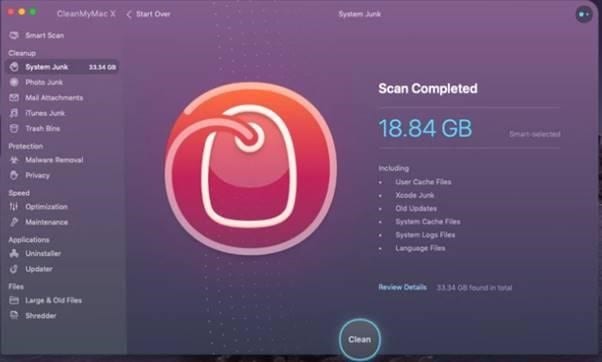
There are files on your Mac like:
- Language files,
- Caches,
- Log files,
- Development junk,
- Broken preferences,
- iOS photo cache,
- Broken login items, etc.
System Junk scans your Mac for these files and cleans them to make space on Mac.
You must be thinking how language packs can be junk right? Apparently, they give your system and apps the ability to operate in multiple languages. But do you need all languages? Probably not. System Junk lists down those language packs that haven’t used. In addition to this, it even scans your Mac for outdated cache files, log files, leftover login items, etc, that take unnecessary space.
Photo Junk
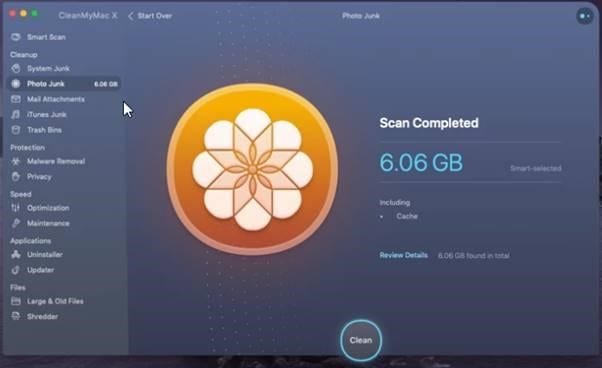
Helps clean photo junk left by useless Photos. This means the local cache created on your Mac when you view photos stored on iCloud Photo Library is cleaned using Photo Junk module.
Using it is 100% safe as it does not remove any real photos. The module scans Photos library only to identify unusable cache and heavy RAW files that take gigabytes of space.
Mail Attachments
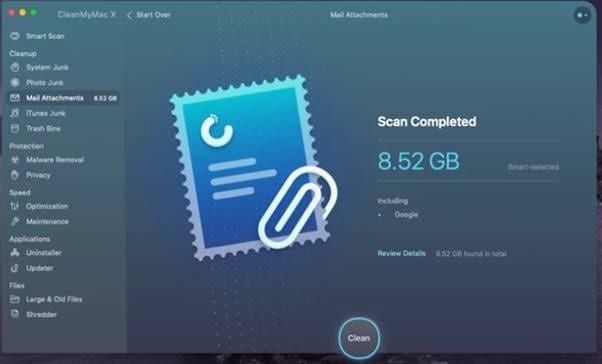
Scans and shows all extras downloaded via Mail in a categorically manner. This helps remove unwanted ones and recover gigabytes of space. However, if you need any of the attachments later you can re-download it from the same mail they were attached with.
iTunes Junk
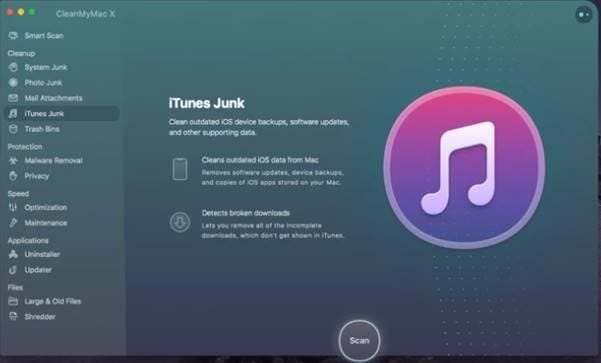
Cleaning iTunes doesn’t mean sorting copies in Application and organizing titles. In fact, it’s more than that.
CleanMyMac X identifies old outdated backup that takes unnecessary space. Removes broken downloads that gets stashed, old software updates and copies of iOS apps.
Trash Bin
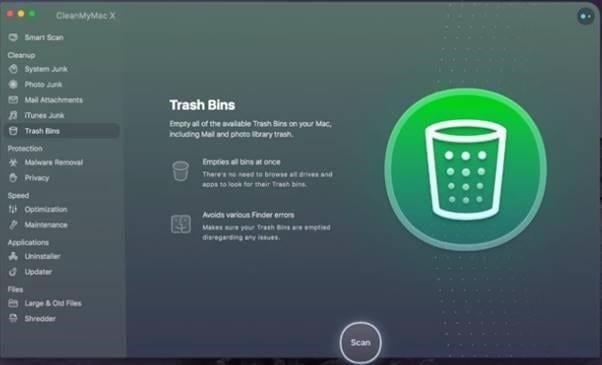
Your Mac has more than one Trash Bin, if you think by emptying the one Trash Bin things are sorted, you are wrong. Trash Bin module scans and empties all trash cans on your Mac. This includes app specific, drive specific and other trash.
Hope, now it’s clear how efficient and advanced is CleanMyMac X. Likewise you can use other modules to free up more space.
Large & Old Files module
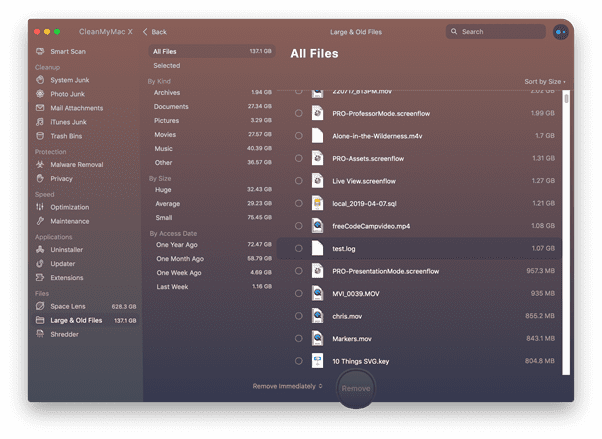
Whenever, you have to free up more and more space this module helps. Using it you can easily identify files that are kept for long and are of no use. These forgotten files can be some old movies, videos, etc. that take up space.
Besides this you can use Privacy module to stay safe from malware, virus, and other malicious threats. All this and much more that you can explore once you use the tool will help reclaim storage space.
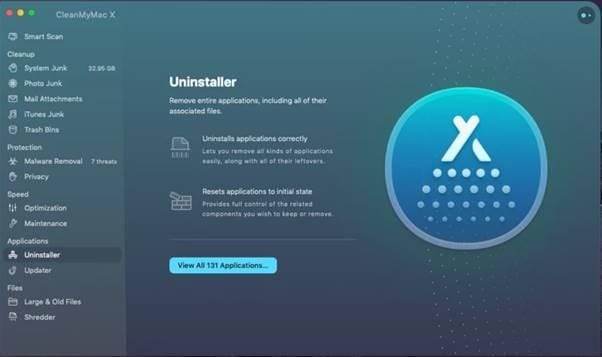
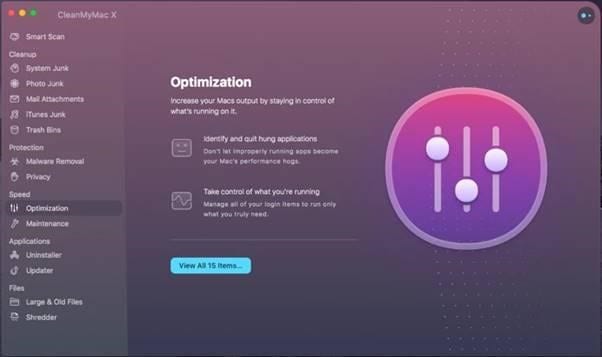
The only thing this amazing product misses out on is duplicate file cleaning. Hence, we will use Gemini 2 for it.
How to use Gemini 2?
Gemini 2 uses advanced algorithm to compare files and detect similarities. It even selects duplicate files (Smart Selection), allowing user to delete them safely in a single click. Moreover, it scans for similar files which help recover more space.
To use Gemini 2 follow the steps below:
1. Launch Gemini 2
2. Click the + button to select the location for scanning or can add a custom folder. However, if you want to make things simpler, you can drag the folder into Gemini 2.
3. Hit Scan for Duplicates.
4. Once the scanning is over, you will see the amount of space that can be recovered by removing duplicates.
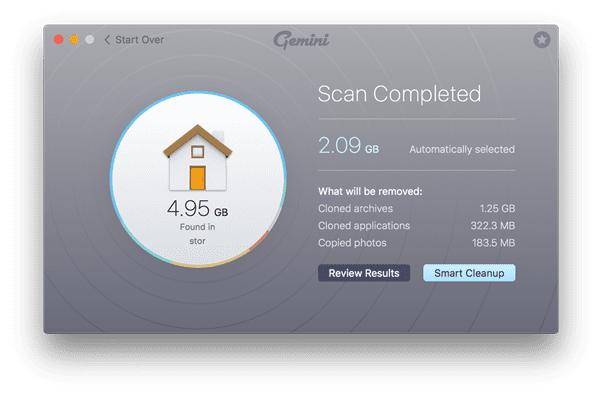
5. This will put all selected duplicated to Trash and you can recover storage space immediately.
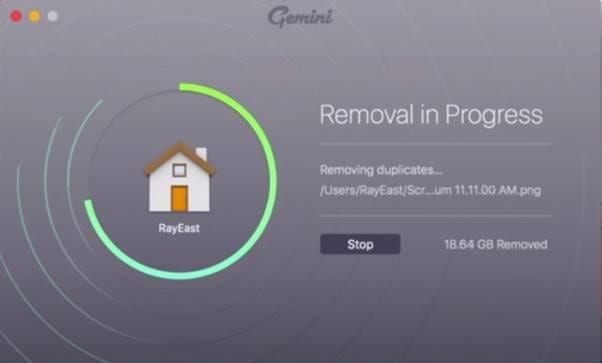
Note: If you do not want to go with automatic selection you can do it manually too.
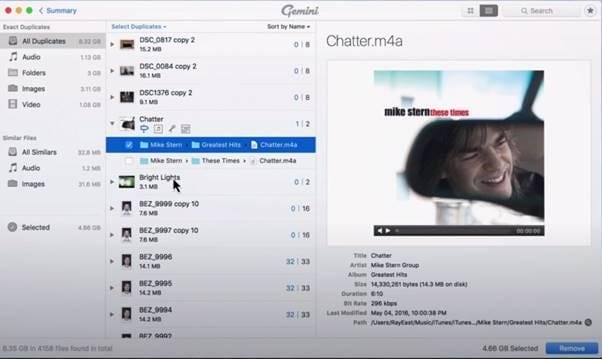
This way you can recover space and make room for macOS Big Sur easily.
Lastly, you can use DiskClean Pro to organize data, remove obsolete files and recover storage space. Using its one click care you can get rid of redundant files and recover a huge amount of disk space.
How to use Disk Clean Pro?
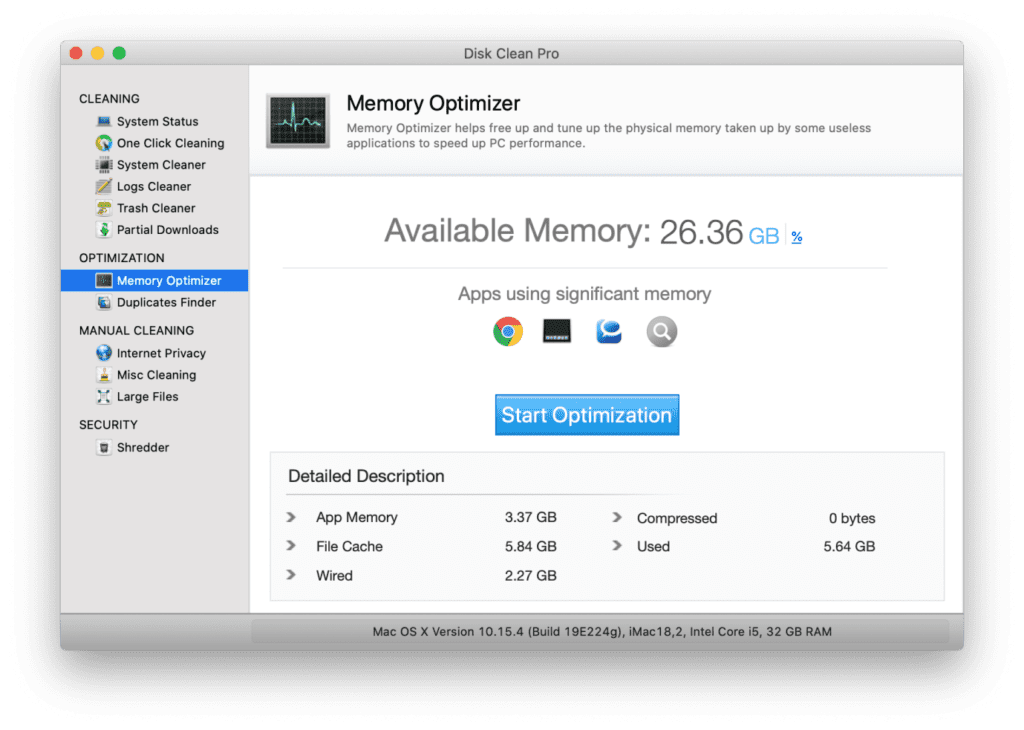
To use the tool, download it from the official App Store.
Since, it is available on the AppStore there’s no doubt about the functionality of this tool. You can use it to clean junk files, clean logs, partial downloads, unused files, old downloads, browser cache, cookies, and more.
This all in one tool is capable enough to remove hidden clutter from Mac.
Conclusion
Now that you are getting ready for the next big macOS update, it becomes crucial to keep your system ready for macOS Big Sur too. To do this, tools like CleanMyMac X, Gemini 2, and Disk Clean Pro could help you significantly. Do try these amazing Mac cleaner and optimization software and share your experience in the comments below.
Popular Post
Recent Post
How to Troubleshoot Xbox Game Bar Windows 10: 8 Solutions
Learn how to troubleshoot and fix issues with the Xbox Game Bar not working on Windows 10. This comprehensive guide provides 8 proven solutions to resolve common problems.
How To Record A Game Clip On Your PC With Game Bar Site
Learn how to easily record smooth, high-quality game clips on Windows 11 using the built-in Xbox Game Bar. This comprehensive guide covers enabling, and recording Game Bar on PC.
Top 10 Bass Booster & Equalizer for Android in 2024
Overview If you want to enjoy high-fidelity music play with bass booster and music equalizer, then you should try best Android equalizer & bass booster apps. While a lot of these apps are available online, here we have tested and reviewed 5 best apps you should use. It will help you improve music, audio, and […]
10 Best Video Player for Windows 11/10/8/7 (Free & Paid) in 2024
The advanced video players for Windows are designed to support high quality videos while option to stream content on various sites. These powerful tools support most file formats with support to audio and video files. In this article, we have tested & reviewed some of the best videos player for Windows. 10 Best Videos Player […]
11 Best Call Recording Apps for Android in 2024
Whether you want to record an important business meeting or interview call, you can easily do that using a call recording app. Android users have multiple great options too. Due to Android’s better connectivity with third-party resources, it is easy to record and manage call recordings on an Android device. However it is always good […]
10 Best iPhone and iPad Cleaner Apps of 2024
Agree or not, our iPhones and iPads have seamlessly integrated into our lives as essential companions, safeguarding our precious memories, sensitive information, and crucial apps. However, with constant use, these devices can accumulate a substantial amount of clutter, leading to sluggish performance, dwindling storage space, and frustration. Fortunately, the app ecosystem has responded with a […]
10 Free Best Barcode Scanner for Android in 2024
In our digital world, scanning barcodes and QR codes has become second nature. Whether you’re tracking packages, accessing information, or making payments, these little codes have made our lives incredibly convenient. But with so many barcode scanner apps out there for Android, choosing the right one can be overwhelming. That’s where this guide comes in! […]
11 Best Duplicate Contacts Remover Apps for iPhone in 2024
Your search for the best duplicate contacts remover apps for iPhone ends here. Let’s review some advanced free and premium apps you should try in 2024.
How To Unsubscribe From Emails On Gmail In Bulk – Mass Unsubscribe Gmail
Need to clean up your cluttered Gmail inbox? This guide covers how to mass unsubscribe from emails in Gmail using simple built-in tools. Learn the best practices today!
7 Best Free Methods to Recover Data in Windows
Lost your data on Windows PC? Here are the 5 best methods to recover your data on a Windows Computer.






















