How to Update/Download Epson L120 Driver For Free On Windows 10/8/7 PC
Get ready to enhance your printer’s performance in a few clicks. Update your Epson L120 driver now!
Epson L120 is one of the most popular inkjet printers and is known for its efficiency and cost-effectiveness. It’s a highly reliable choice designed for both personal and professional users. To ensure optimal performance and experience, it’s indispensable for users to keep it updated with its latest drivers.
Epson L120 driver acts as a dedicated bridge between your computer/laptop and the printer device, and updating it regularly ensures it establishes successful connection and communication between both devices. Additionally, keeping drivers up-to-date guarantees no potential compatibility issues, and ensures that all the latest features get circulated on your device.
In today’s guide, we will walk you through the step-by-step instructions to download and update your Epson L120 drivers without putting in a lot of effort. We will cover both manual and automatic ways to easily install the latest driver versions of the Epson L120 printer. So, let’s not waste any more time on preliminaries, and proceed with our detailed guide.
Must read: How To Fix Windows + Shift + S Not Working On Windows 11/10
Why Update Your Epson L120 Driver?
Well, running an outdated, corrupted, missing, or damaged Epson L120 driver can lead to a wide array of issues. Some of the most common ones are listed below:
You may encounter annoying printing errors
If the correct Epson L120 driver is not downloaded or uploaded, you may constantly face printing errors and hardware conflicts that might be super frustrating and time-consuming to fix. This means, that having a missing, or damaged driver can hamper the connection between your computer and the printer, which may cause data corruption and result in problematic errors like garbled text, missing images, and other printing errors.
You may witness the constant slow performance.
Without the right and compatible Epson L120 driver, your computer/laptop may refuse to communicate effectively, which can lead to constant delays in sending and receiving timely printing instructions. Additionally, there are high chance that the default printer settings are not optimized for your printer Epson L120. This may result in the inefficient use of resources and may lead to slower printer speeds.
You are observing the incompatibility issues.
Whether you want to update bug glitches or enhance the functionality of existing hardware components, updating the Epson L120 driver can be of huge help. Additionally, it can help in resolving conflicts between third-party software and printers, so that you can enjoy a seamless printing experience like never before.
You wish to upgrade security features.
Well, updating your Epson L120 driver not only enhances the printing performance but also significantly improves the security. With each new driver release, your printer gets a security patch that effectively closes the loopholes that could be exploited by malicious software or unauthorized access.
Read our previous guide: How to Clear Cache and Cookies on Windows 10, 11 PC
Best Ways To Download/Update Epson L120 Driver on Windows 11/10 PC (2026)
To ensure that your printer is functioning at its best, try any of the following methods shared below:
Method 1: Downloading Epson L120 Driver from Epson’s Official Website
The first way to download the Epson L120 driver is by visiting the official website.
STEP 1: Go to the official website of Epson or directly navigate to its Support Page.
STEP 2: Hit the Search bar and look for Your Printer Model: Type “Epson L120” in the search bar as shown in the screenshot below.

Hit the printer’s name as soon as the relevant result appears!

STEP 3: Select an Operating System. From the list, choose Windows 10, 8, or 7 as per your device.

STEP 4: Based on your selection, click the Download button to get the latest version of this driver.

Method 2: Using the Built-In Device Manager Utility
The second workaround feasible for many users would be through Device Manager. It is a special Windows utility used to install, update, and remove all kinds of drivers with the click of a few keys.
STEP 1: Open the Device Manager: Win + X and select “Device Manager.”

STEP 2: On the next window >Locate Your Printer section. Alternatively, you can find “Print queues” and expand the list.

STEP 3: Simply, click on the relevant printer that you want to update and right-click on the same. Hit the Update Driver button and on the next screen that appears, click on – “Search automatically for updated driver software”.
Follow the on-screen instructions. This way, you can instantly enjoy a smooth and seamless printing experience by having the latest and most compatible driver versions installed on your Epson L120 printer.
Method 3: Using the Windows Update Functionality
The next easiest way to update the Epson L120 driver is through Windows Update. This feature is built into your very operating system. This method is considered by several Windows 11/10 users to install the latest and most compatible driver versions. To download that, follow the below steps.
STEP 1: Open Windows Update on your operating system. For this, simply click on the Start button and search for “Windows Update Settings.”.

STEP 2: At this step, you need to check for Updates: For this, all you need to do is click on the “Check for updates” option. This will help you find out whether any relevant drivers, software, or OS updates are available.

STEP 3: Now, simply consider installing the Epson L120 Driver on your Windows 11/10 PC. If there is a version update for the Epson L120 driver, just select it and click “Install now.”
Keep following the on-screen instructions that appear on your screen to complete the driver update process effectively and efficiently.
Method 4: Taking the help of a Driver Update Tool
If you do not want to indulge in the hassle of updating drivers manually, we would advise you to take the help of third-party driver updater software. These programs will automatically detect old, missing, damaged, or corrupted drivers on your system and help you update these with the latest compatible driver versions in one go.
STEP 1: There are multiple software available for downloading Driver Updates on your Windows 11/10 PC: Utilities like AVG Driver Updater can make things much easier.

STEP 2: Fortunately, AVG Driver Updater involves easy-to-execute installation steps followed by running the tool. This ensures both newbies and pro-Windows users can easily update the best driver updates for your printer and other devices.
STEP 3: Click on the Start Scan button and let this automatic driver updater utility find Outdated, Missing, Damaged, and Incompatible Drivers.

STEP 4: At this step, you need to select the Epson L120 driver from the list of problematic drivers that appears on your screen after scanning your device for faulty drivers and then click the update button.
Troubleshooting Common Issues Appearing Due To Epson L120 Driver on Windows 11/10 PC
Well, if you face some sort of problem while installing or using the printer drivers, then follow these simple troubleshooting steps given below:
- Reinstall the Driver: This is particularly one of the easiest and most convenient ways to fix problematic errors when it comes to your Epson L120 printer driver. For this, all you can do is uninstall the driver currently installed and then reinstall it from Epson’s website.
- Check for hardware conflict:Next, you need to ensure that no other devices conflict with your Epson L120. For instance, you might be witnessing errors like the device cannot start, the Device isn’t correctly configured or the Device is not available or working incorrectly. Based on the error message, you can identify and implement the necessary steps to fix the issue.
- Upgrade Your Operating System:In case the aforementioned fixes don’t work to troubleshoot the printer error, ensure that you have the last Windows updates installed on it. You can simply apply the METHOD 3 to check for available Windows updates.
- Contact Epson Support: If none of the methods shared above helps in resolving the issue, the last resort is to contact Epson’s customer support.
PEOPLE ALSO ASK:
Q1: Does the Epson L120 driver need to be updated regularly?
A1: You can guarantee improved performance, fewer errors, and compatibility with new software and Windows upgrades by routinely updating the Epson L120 driver.
Q2: After the driver update, what should I do if my Epson L120 printer isn’t working?
A2: Attempt to remove the driver, restart your computer, and then install the Epson L120 driver again. Make sure that the right driver version is installed for the particular version of Windows that you are using.
Q3: Is it possible to utilize the Epson L120 driver with different Windows versions?
A3: Indeed, Windows 10, 8, and 7 are compatible with the Epson L120 driver. But be sure to get the driver version that is compatible with your operating system.
So, do you know any other workaround that can help to download the Epson L120 driver on a Windows 11/10 PC? Feel free to share your suggestions and recommendations in the comments section below!
CONSIDER READING THE FOLLOWING ARTICLES:
Popular Post
Recent Post
How To Transfer Photos From Android Phone To PC/Laptop [2026]
Moving photos from a phone to a computer is something most people need to do often. Phones fill up fast. Photos also matter more than apps. You may want a safe backup. You may want to edit images on a bigger screen. This guide explains how to transfer photos from Android to PC without stress. […]
Top 9 Browsers With Built-In VPN – VPN Browser
Online browsing is no longer private by default. Every website collects data in some form. This includes location details, device information, and browsing habits. Over time, this data builds a clear picture of user behavior. Many people are now uncomfortable with this level of tracking. A VPN browser helps reduce this exposure. It adds a […]
AI In Cyber Security: Who is Winning, Hackers or Security Companies
Cybersecurity once followed clear rules. Companies built firewalls. Users created passwords. Antivirus tools scanned files and removed known threats. When an attack happened, security teams studied it and added new rules. This method worked for many years. It created a sense of control and stability. That sense is gone today. Artificial intelligence has changed how […]
The Biggest AI-Run Cyber Attacks Of All Time
Artificial intelligence is now part of everyday technology. It helps people search faster. It improves medical research. It supports businesses in making better choices. But AI is not used only for good purposes. Cyber criminals have also learned how to use it. This has changed the nature of cyber attacks across the world. In the […]
Switch To a Dark Background Theme on Windows: Enable Dark Mode
People often like a screen that feels gentle on the eyes. A darker style softens bright areas and makes long computer sessions easier to handle. It also gives the desktop a cleaner and more modern feel. When you switch to a dark background theme in Windows, the colors shift to deeper shades that reduce glare […]
Complete Guide on Managing Audio Input Devices [Latest In 2026]
People use microphones for meetings, games, classes, recordings, and voice chats, so any problem with the device can interrupt their work. Even a small system error can make the voice weak or stop it fully. This is why knowing the basics of managing audio input devices is helpful for new and experienced users. Windows includes […]
Resetting Audio Settings on Windows 11: Complete Guide
Sound problems can disrupt work, study, or entertainment. Many users face issues where the audio becomes too low, too loud, unclear, or does not play at all. A common way to solve these problems is by resetting audio settings to their original state. This helps Windows rebuild its sound setup from the beginning. Windows 11 […]
Troubleshooting Headphone Detection: Headphones Not Detected/Working
A lot of users run into sound problems at some point. A common one is when the computer does not pick up the headphones. You plug them in, but the speakers keep playing. This can break your focus during work, movies, music, or calls. It also causes confusion because the reason is not always clear […]
How To Re-Pair Bluetooth Earbuds For Stereo Sound on Windows
Wireless earbuds are often paired with computers for rich stereo sound, but things don’t always go smoothly. Sometimes, the system defaults to mono audio or fails to activate the correct playback mode. This can disrupt music, calls, or gaming, making the sound feel flat and lifeless. These glitches usually stem from improper setup. Windows might […]
How To Manage Camera Permissions for App On Windows: Complete Guide [2026]
Many users run into issues when trying to join video calls or online meetings—their camera simply won’t turn on. This can happen for a few reasons: Windows might be blocking access, or the app may not have the correct permissions. These hiccups often lead to confusion and frustration. Fortunately, Windows provides straightforward tools to help […]















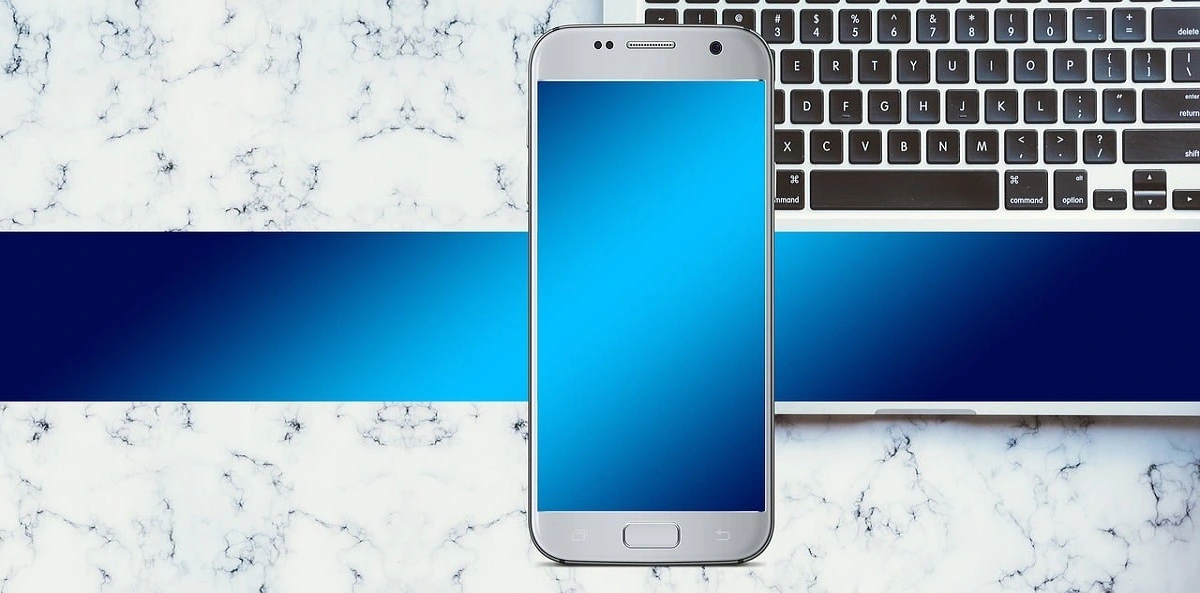




![Complete Guide on Managing Audio Input Devices [Latest In 2026]](https://www.techcommuters.com/wp-content/uploads/2025/12/Complete-Guide-on-Managing-Audio-Input-Devices.webp)





