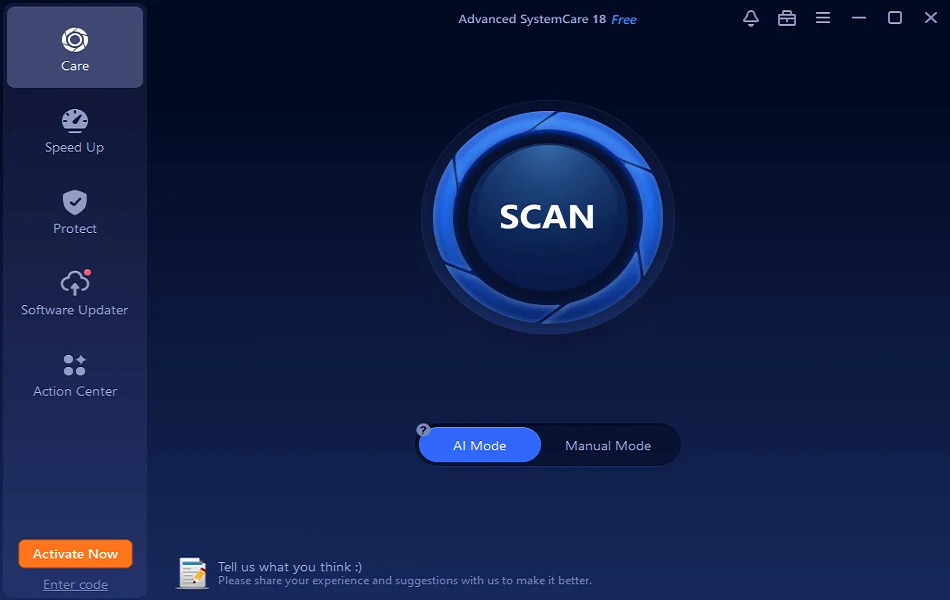How to Uninstall Drivers on Mac: Complete Guide
In this blog, we will discuss how you can easily uninstall drivers on a Mac using a manual method and app.
Drivers on Mac! Many computer users have rarely ever heard the two terms together. That’s because drivers are mostly associated with Windows PCs, not Macs.
To be honest, macOS doesn’t actually require driver software to support hardware functions. Mac gadgets have built-in solutions to integrate with hardware, so no need to install third-party driver software.
However, there are still a few operations that require drivers on Mac, especially when you want to use third-party hardware devices. And, you’ll also need to keep drivers updated to run those operations on your device. Importantly, once they become obsolete, you have to delete them to free up space on your disk.
The TC experts have compiled this guide to demonstrate how to uninstall drivers on Mac correctly. So, you resolve problems that outdated drivers cause on your Mac and free up space on your drive. Let’s get going.
Example of Drivers on Mac
macOS is integrated with almost all the necessary software to smoothly run operating systems. Such as printers, Mac comes with a technology called AirPrint that lets you support printers without drivers.
But, for printers and scanners that don’t support AirPrint, you have to download the necessary drivers to use them. For lots of other hardware like graphics tablets and game controllers, you also need third-party drivers.
Additionally, you have to constantly update these drivers to ensure that they keep on working with the latest macOS versions. But, when you no longer use hardware devices, or manufacturers stop making them, drivers will become obsolete for you. In that case, it’s ideal for uninstalling drivers to free up space on your Mac disk.
How to Uninstall Drivers on Mac?
Once you have an obsolete driver on your Mac, you have two options to uninstall it — manually or with CleanMyMac X. Let’s us demonstrate both methods so you can decide which one is better for you:
How to Uninstall Drivers Manually on Mac
Before uninstalling old drivers on your Mac, you have to locate them. Some hardware drivers are added to System Preferences and some are in the Application folder. Many drivers also put files in other folders in the Library folder or the system Library folders. Usually, you will find driver files in the Application Support, LaunchAgents, and System Preferences sections.
To manually uninstall every driver on your Mac, you have to follow different steps. So, we are using the printer driver as an illustration to demonstrate the process:
- Go to the Apple Menu, and select System Preferences.
- Next, click on the Print & Fax.
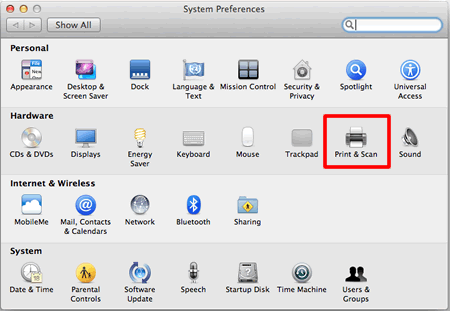
- Highlight your printer files, click on the ‘-‘ button to remove them from the Printers list, and click OK.
- Now, go and open the Hard Drive.
- Navigate to Library > Printers.
- Select all the files labeled with your printer’s name and move them to the trash.
- Empty the Trash and restart your Mac.
- That’s it! All your printer driver files are uninstalled from your device and you can reinstall by visiting the appropriate printer model page.
The manual driver uninstall has a small shortcoming — finding drivers. As driver files are scattered in different locations on your Mac, it is hard to locate them manually. So, locating every file and deleting it is a tricky part of this method. Thankfully, there is an easier solution available.
How to Uninstall Drivers on Mac with CleanMyMac X
CleanMyMac X is a premium cleaning tool for Mac devices. The software can free up gigabytes of space and speed up your Mac in one go. Meanwhile, protecting your system from malware and providing an ultra online security shield. Overall, it is the perfect application to uninstall unwanted apps and files on your Mac.
You can even try CleanMyMac X for free before getting the full version. Importantly, identifying all the unnecessary driver files and deleting them is a one-click process with CleanMyMac X. Just follow these steps:
- Download & install CleanMyMac X. (Note: This is an affiliate link but it does not compromise the authenticity of this blog)
- Ensure that you are using macOS 10.10+ or higher.
- Click on the Download Trial button and then mount to downloaded CleanMyMac.dmg.
- Now, drag the CleanMyMac X icon to the Applications folder as per the on-screen instructions.
- Go to the Application folder to launch CleanMyMac X on your Mac.
- Once the software is launched, click Activate in the upper right-hand corner.
- Next, you’ll be asked to enter your Activation Number, or you can resume the free trial. To get an Activation Number, click on Buy License and then Enter Activation Number.
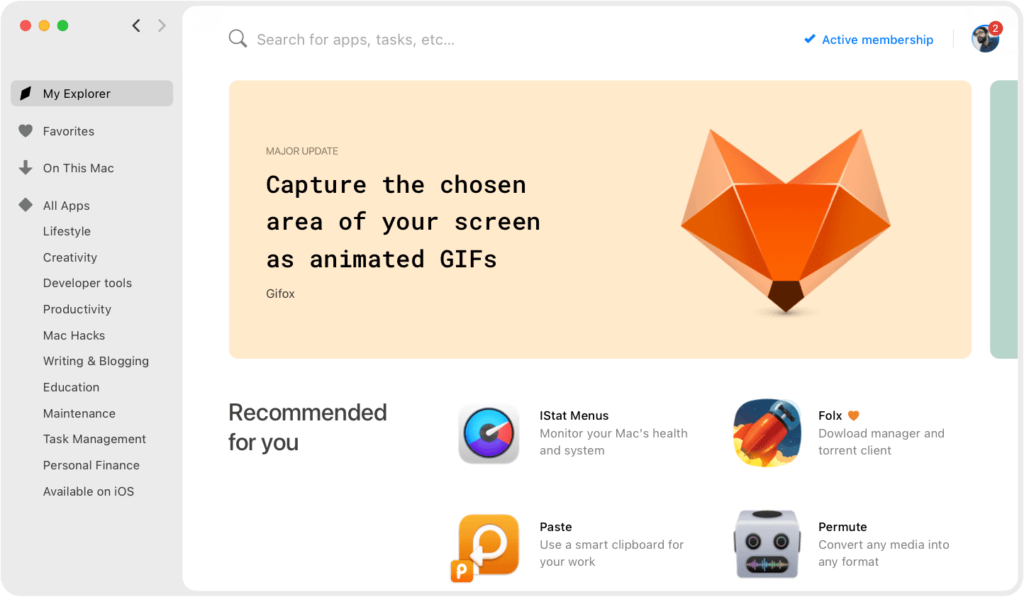
- Now, CleanMyMac X is ready to uninstall drivers on your Mac, click the CleanMyMac X icon.
- Select the Uninstaller tab in the sidebar and inspect the list of apps.
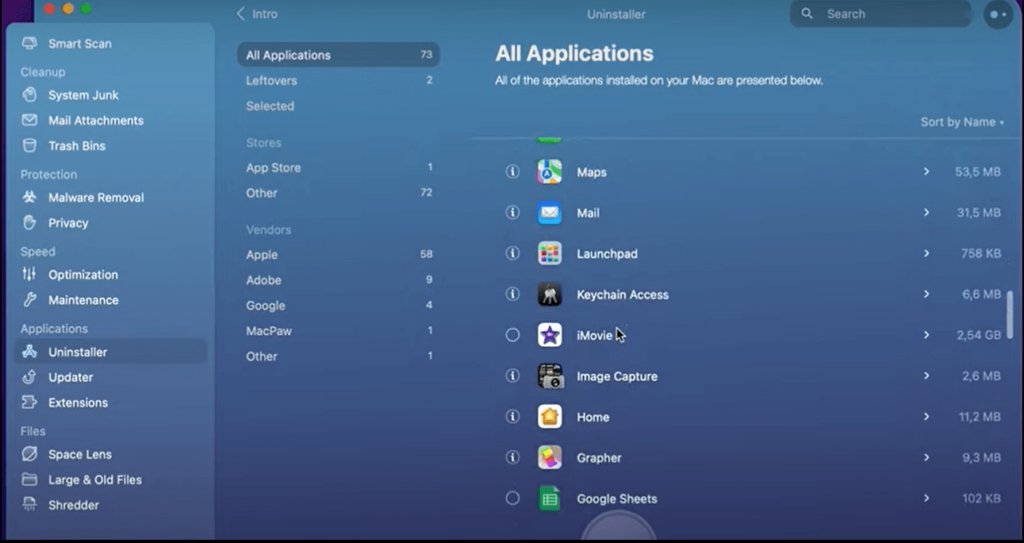
- You have to select the driver that you want to uninstall and click Uninstall. If you don’t find the driver in the list of apps, you can click on the Optimization tab to search for drivers and delete them.
Your work is done here. CleanMyMac X will now automatically delete all driver files from your system. Not only that, but it can also remove extensions or text files related to the driver. Simply choose Extensions > Preference panes and delete driver extensions.
Parting Thoughts
Now, you know how to uninstall drivers on your Mac manually and with CleanMyMac X. It’s completely up to you which method you use to remove drivers on your Mac.
But, when you are looking for a fast and effective solution, CleanMyMac X is a better option. If you don’t have time to locate different driver files on your disk and fix your crashing Mac, this tool can instantly locate and remove them for you.
Additionally, CleanMyMac X promises 5x more free disk space, 2.5x speedier app launch, and 4.5x faster boot time. So, with a tool, you are gaining so many more benefits!
However, the final choice is yours. In our opinion, try both the manual method and the CleanMyMac X tool to uninstall drivers on your Mac and make the right decision. And, don’t forget to share your experience with us!
Popular Post
Recent Post
Avast Cleanup PC Cleaner and Optimizer: Everything You Need to Know
Your computer gets slower over time. This is normal but frustrating. Files pile up. Programs start automatically. Your PC takes forever to boot up. You need a solution that works. Something simple but effective. Avast Cleanup promises to fix these issues. But does it really work? This guide covers everything about Avast Cleanup. You’ll learn […]
How to Recover Permanently Deleted Files in Windows 10/8/7
Losing important files can feel like a disaster. Well, yes! Maybe you deleted something by accident. Maybe you emptied the Recycle Bin a little too quickly. Suddenly, that crucial document or cherished photo seems lost forever. But take a deep breath. Windows 10 (and even 8 or 7) offers powerful ways to recover permanently deleted […]
Iolo System Mechanic: Full Review & Performance Breakdown
A fast computer is vital today. Slow systems waste time and hurt productivity. Common reasons include too many startup apps, junk files, and broken settings. There are many tools that claim to fix these issues. Some are light cleaners. Others act as full optimization suites. Iolo System Mechanic belongs in the second group. It is […]
How To Set Your Time And Zone Manually Windows 11/10: Complete Guide
Windows computers usually set the time automatically. But sometimes you need to set your time and zone manually on Windows systems. This happens when automatic settings fail. It also happens when you travel to different time zones. Manual time setting gives you full control. You can fix wrong time displays. You can also set custom […]
Advanced SystemCare Review: Features, Pricing, and Performance
Advanced SystemCare is a popular PC optimizer tool. It promises to clean your computer and make it run faster. Many people use it to fix slow computers and remove junk files. But does it really work? Is it safe to use? Should you pay for the Pro version? This detailed review will answer all these […]
How To Activate/Enable Scanner On This PC Windows 11/10 [2025]
Many people struggle with scanner setup on their computers. Learning how to enable scanner on this PC can seem tricky at first. But it’s actually quite simple once you know the right steps. Scanners are useful devices for digitizing documents and photos. They help you create digital copies of important papers. Knowing how to activate […]
Update Guide: Latest Windows 11 Updates [2025]
Windows 11 is Microsoft’s latest operating system, built with a sleek look and more refined functionality. It continues to evolve through frequent updates that enhance performance, resolve issues, and occasionally introduce new features. If you are using Windows 11, you should always stay updated. Updates keep your system safe, fast, and reliable. This guide will […]
How To Screen Record in Windows 11 Laptop/PC [Complete Guide]
Screen recording has become a common need today. People use it to share tutorials, record gameplay, or save online meetings. With a few clicks, you can capture everything on your display. This makes it easier to explain ideas, create lessons, or keep a copy of something important. If you have ever asked how to record […]
How To Connect AirPods To Laptop: Pair AirPods to PC
AirPods are small wireless earphones made by Apple. They are light, fast, and easy to use. Most people buy them for iPhones or MacBooks. But many users also want to connect them to Windows laptops. The good news is that you can do this. AirPods use Bluetooth, which works on almost every modern laptop. Learning […]
Laptop Upgrade Ideas: How To Upgrade a Laptop In 2025
A laptop is more than just a machine. It is often the center of work, learning, entertainment, and communication. We use it for emails, video calls, research, design, and even games. As time passes, the laptop slows down. Applications may load slowly, storage space can become limited, and battery performance may decline—leading to reduced efficiency […]